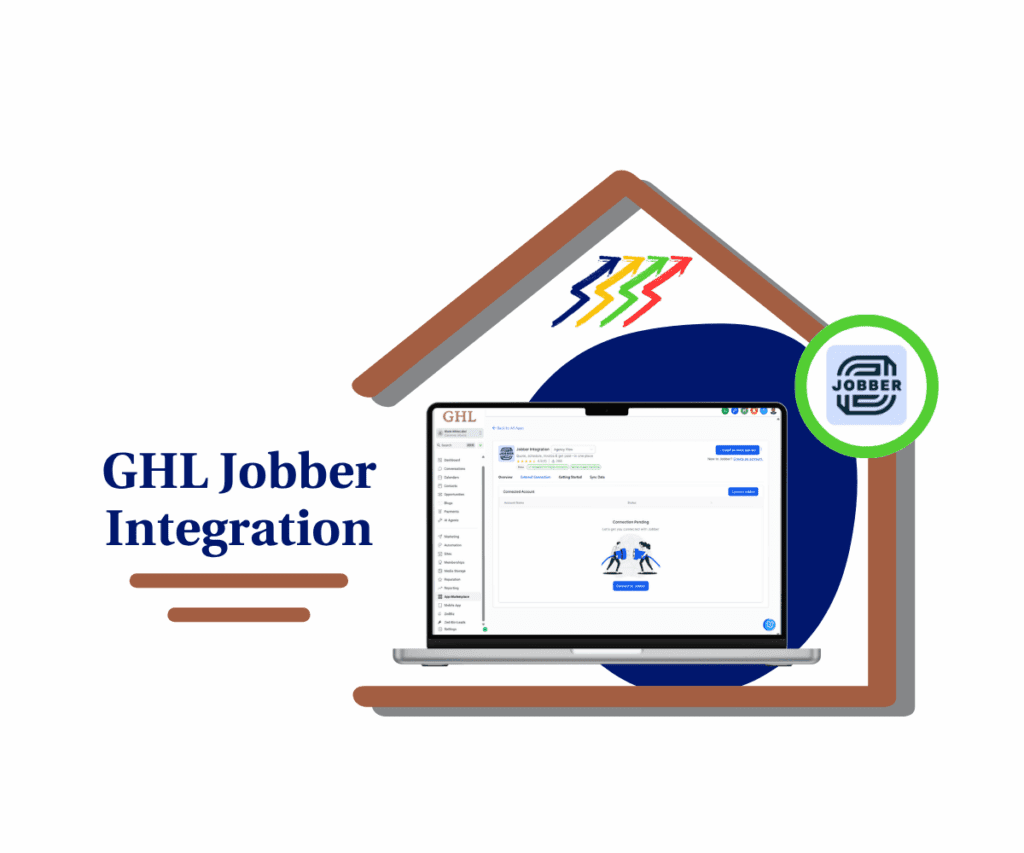- Manage Domains and URL Redirects from One Place Simpler, Faster, Cleaner
- Quick Summary – Domain Management at a Glance
- What’s New in Domain Management
- What’s Different in the New Domain Management Setup
- How to Use the New Domain Management Tab in GHL
- Quick Tips and Pro Tips for Domain Management
- Frequently Asked Questions About the New Domain Management Setup
- What This Update Means for Domain Management
- A Small Change That Makes Domain Management Easier
Manage Domains and URL Redirects from One Place Simpler, Faster, Cleaner
Simplify Domain Management with One New Tab
Domain management in GHL just got easier. If you’ve ever tried to explain how domains and redirects worked before, you know it wasn’t simple. One setting was in one menu, and another was tucked away somewhere else. It worked, but it wasn’t smooth.
Now it is.
GoHighLevel has introduced a single “Domains & URL Redirects” tab inside Sub-Account Settings. This new layout brings all domain management tasks into one place. You can handle domains and redirects together without bouncing between menus or guessing where to look.
Nothing about your current setup changes. Your connected domains and redirect rules stay the same. The only difference is that domain management is now organized in a way that makes sense.
Whether you’re connecting a new domain, creating a redirect, or training someone on your team, this update keeps domain management simple, clear, and fast.
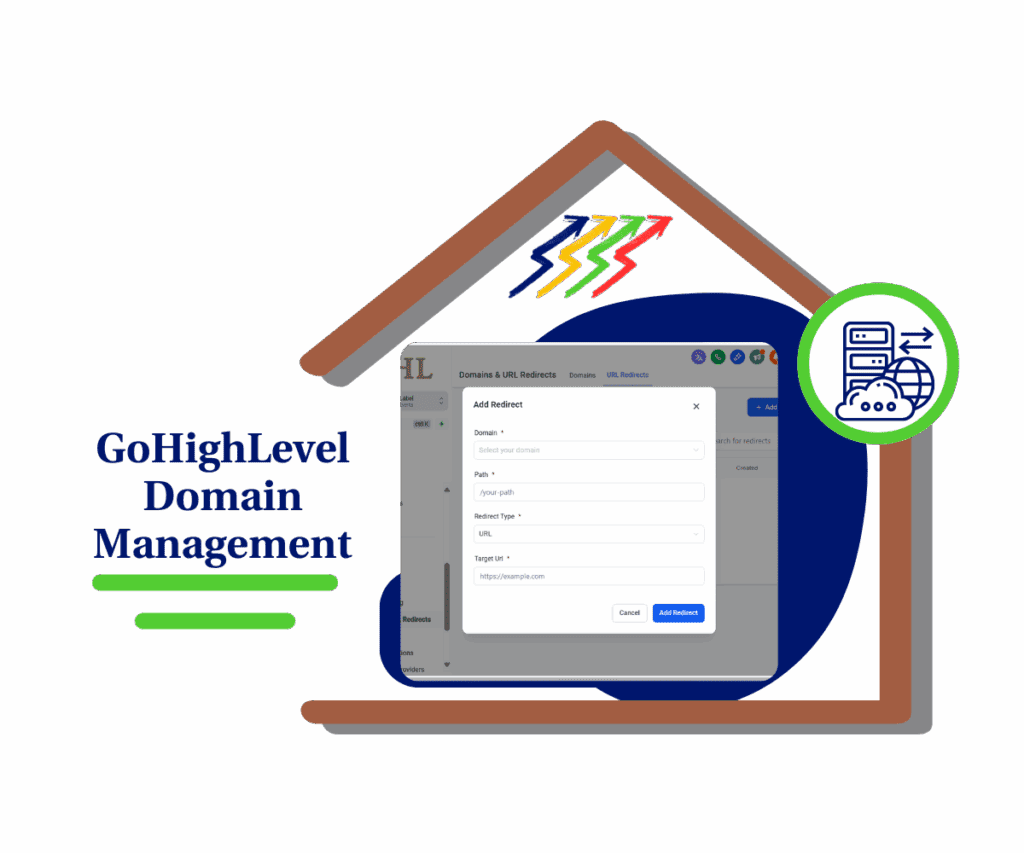
This update puts domains and redirects under one roof. That means fewer tabs to open, faster changes, and a smoother setup for your team.
Quick Summary – Domain Management at a Glance
Purpose: This update combines domains and URL redirects into one clear tab inside Sub-Account Settings.
Why It Matters: It saves time, reduces confusion, and makes domain tasks easier to manage for teams and clients.
What You Get: A single place to connect domains, set up redirects, and switch views with one click.
Time to Complete: Less than 5 minutes to get familiar and update your workflow.
Difficulty Level: Beginner-friendly. No new features to learn, just a cleaner layout.
Key Outcome: Faster domain management and fewer support issues for your agency or team.
What’s New in Domain Management
GoHighLevel has combined two related tools into one easy-to-use view. You’ll now find both your domain management and redirect settings inside a single tab called “Domains & URL Redirects.”
This new layout lives in Sub-Account Settings. When you open the tab, you’ll see a simple toggle at the top. You can switch between managing your domains and setting up URL redirects without leaving the page.
Automate marketing, manage leads, and grow faster with GoHighLevel.

In the Domains view, you can still connect or remove domains and subdomains as needed.
In the URL Redirects view, you can create or edit redirect rules for your links.
It’s the same core features, just grouped together in a way that’s easier to understand. This small change keeps everything related to domain setup in one place, which makes the whole workflow smoother.
What’s Different in the New Domain Management Setup
Until now, domain management in GHL was split between two different places. One for domains. One for URL redirects. It worked, but it made things harder to manage, especially if you were trying to move fast or train a new team member.
Now both features live in the same spot.
The “URL Redirects” menu item has been removed. Everything is now under “Domains & URL Redirects” inside Sub-Account Settings. You’ll see a toggle at the top to switch views. One click lets you move between domains and redirects.
The update also includes a few minor layout fixes. Things look and feel cleaner.
Nothing else changes. Your current domain settings and redirect rules stay the same. You don’t need to reconfigure anything. It’s the same tools, just in a better place.
How to Use the New Domain Management Tab in GHL
Managing domains and redirects in GoHighLevel is now simpler. Here’s how to access and use the new unified tab:
Step 1.0: Access the Settings Area in GoHighLevel
- Go to the left-hand sidebar, look all the way to the bottom.
1.1 Click on the gear icon ⚙️ labeled “Settings.”
- You’ll now be in the main Settings dashboard, where you can access:
- Business Info
- Billing
- My Staff
- Domains & URL Redirects
- and more.

Step 2.0: Access the Settings Area in GoHighLevel
2.1 Click on the Domains & URL Redirects menu link
- You’ll now be in the ‘Domains & URL Redirects’ section of GHL, where you can access the URL Redirects section from the top menu

Step 03: Use the URL Redirects
- This is where you control where certain URLs point.
3.1 Click on the “URL Redirects” menu at the top3.2 Click the “+ Add Redirect” button

Step 04: Adding URL Redirects
- a pop-up window will appear
4.1 Enter the domain, the path and the target URL
4.2 Select the type of redirect
4.3 Click “Add Redirect” button to activate the redirect

You can switch between these two views (Domain & URL Redirects) at any time without leaving the page.
Quick Tips and Pro Tips for Domain Management
The new domain management layout makes things easier. These tips will help you get the most out of it, whether you’re working solo or managing a team.
Quick Tips:
- Save time by bookmarking the “Domains & URL Redirects” tab for quick access
- Take a minute to check your current redirects and make sure they still lead where you want
- When adding or updating domains, confirm your DNS records are set up right
Pro Tips:
- Use simple, clear names for domains and redirect paths so they’re easier to manage later
- Update your team’s SOPs with this new setup to avoid confusion
- If you’re managing domains for clients, give them a quick walkthrough so they understand where things are now
These steps may be small, but they make your domain management workflow cleaner and more efficient.
Frequently Asked Questions About the New Domain Management Setup
What This Update Means for Domain Management
This update may look small, but it solves a real pain point. When domain tools live in different places, it slows things down and creates more room for error.
Now that both domains and redirects live under one roof, managing them feels more natural. You don’t have to remember where things are or explain two paths to your team or clients.
This kind of change matters more than it seems. It keeps your setup cleaner and saves time across every sub-account. If you’re running an agency, it also helps reduce support requests and makes SOPs easier to follow.
In short, this is domain management the way it should’ve been from the start.
A Small Change That Makes Domain Management Easier
The new “Domains & URL Redirects” tab brings two related tools together into one place. It’s easier to find, simpler to use, and quicker to explain to anyone on your team.
There’s nothing new to learn. The tools work just like they did before. They’re just organized better now.
If you manage domains often, or if you support multiple clients, take a few minutes to check out the new setup. Update your bookmarks. Review your redirects. And if you’re training someone, this is one less thing they’ll have to guess about.
Scale Your Business Today.
Streamline your workflow with GoHighLevel’s powerful tools.