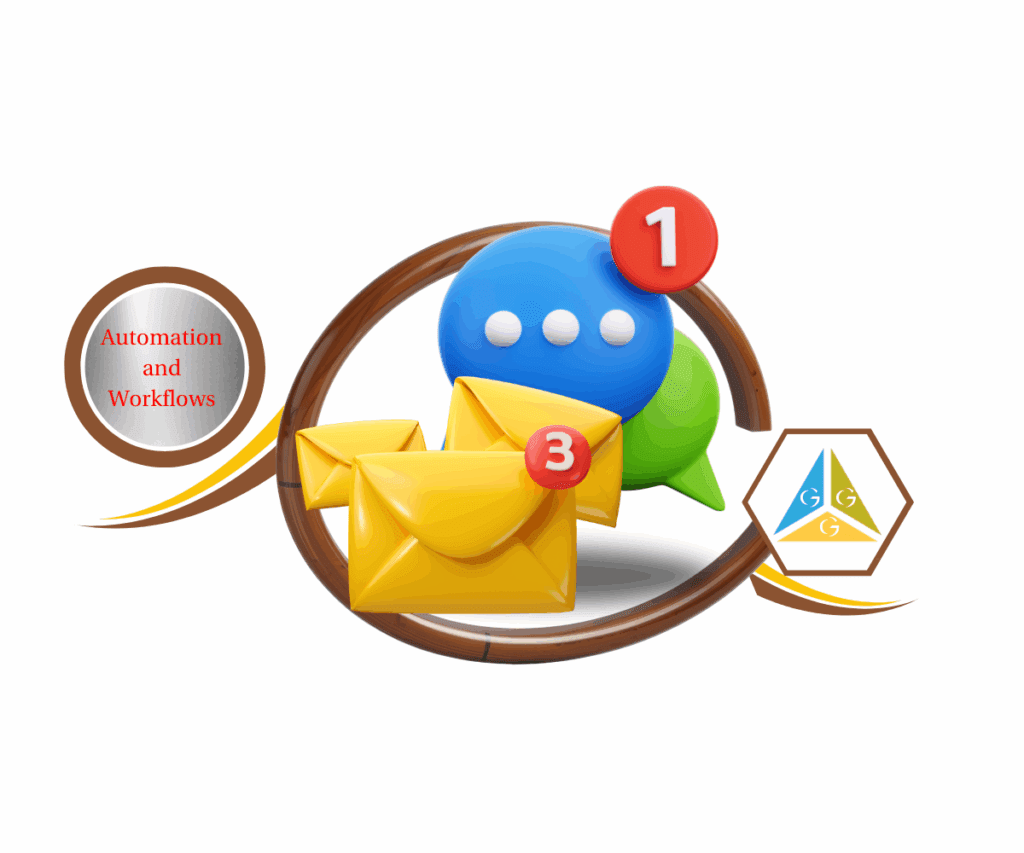Say Goodbye to Email Design Headaches with GoHighLevel’s New Arrow Controls
Want to design killer emails faster and easier than ever before? The team here at GHL Growth Garage has another exciting new GoHighLevel update for you that’s going to seriously level up your email game. If you’ve been frustrated with clunky drag-and-drop editors or wasting precious time tweaking your email layouts, then get ready to have your mind blown.
GoHighLevel has just rolled out a brand new update to the Email Layout Editor that introduces intuitive up and down arrow controls. Yeah, you heard that right. No more wrestling with finicky drag-and-drop! This update is all about giving you pinpoint precision and lightning-fast control over your email design workflow.
Alright, this GoHighLevel Email Layout Editor update? Game-changer. You can now move your email sections with one click. No more fighting with drag-and-drop, no more mistakes, and way less frustration.
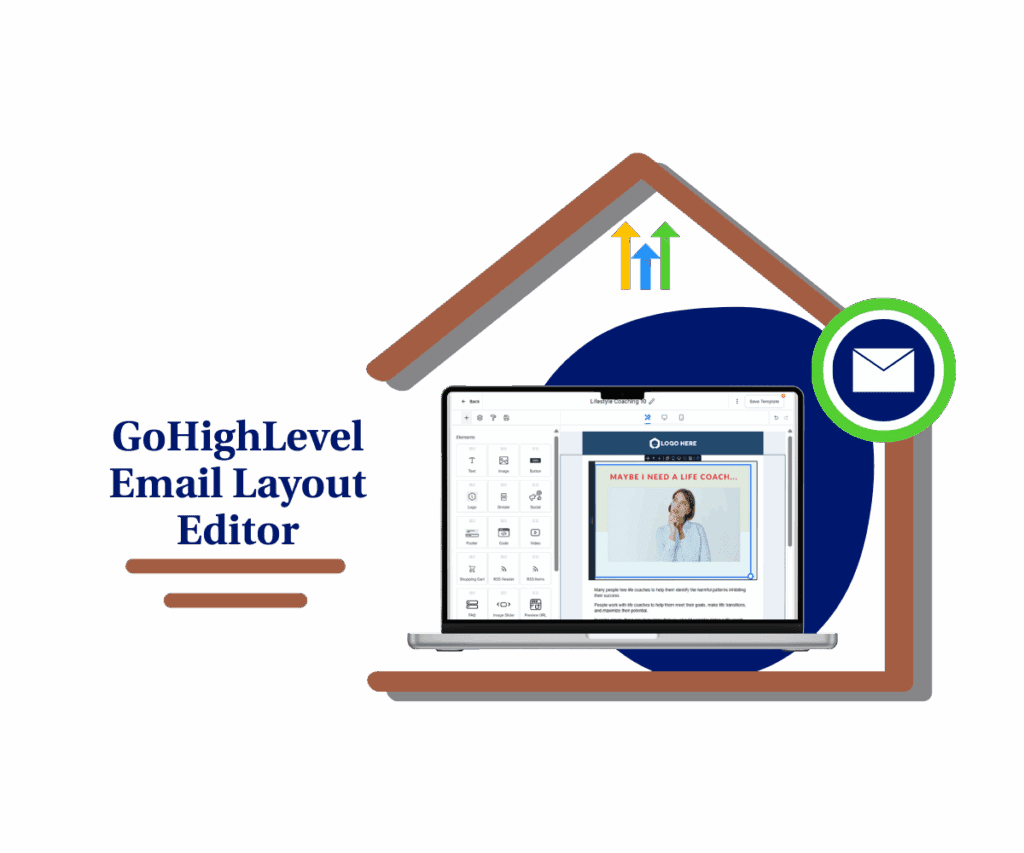
With GoHighLevel’s new Email Layout Editor arrow controls, you’ll design stunning, high-converting emails in a fraction of the time, giving you more freedom to focus on what truly matters – growing your business and connecting with your audience.
What’s New: Email Layout Editor Update
GoHighLevel has just enhanced the Email Layout Editor with a new feature that will significantly improve your email design process.
Details of the Update:
This update introduces up and down arrow controls for moving elements and layouts within the email editor. Now, you can easily rearrange sections, text blocks, images, and other elements with a simple click. To access this feature:
Automate marketing, manage leads, and grow faster with GoHighLevel.

- Navigate to the Email Marketing section of GoHighLevel.
- Open any email template or campaign.
- Hover over the element you want to move, and you’ll see the new arrow controls.
How It Benefits You: Faster and Easier Organization
This update directly benefits GoHighLevel users by:
- Saving time on email design and editing.
- Providing a more intuitive and efficient workflow.
- Allowing for precise control over email layouts.
- Reducing frustration associated with drag-and-drop interfaces.
How to Use GoHighLevel’s New Email Layout Editor
GoHighLevel’s new Email Layout Editor makes it way easier to move stuff around in your emails. Instead of only using drag-and-drop, you can now use simple arrow buttons to put everything exactly where you want it. This means you can organize your email content faster and get more control plain and simple.
Here’s a step-by-step guide on how to use this new feature:
Step 01: Navigate to Email Marketing
1.1 Go to your GoHighLevel account.
1.2 In the main menu, find and click on “Marketing”.
1.3 Then, select ‘Emails’ from the top tab.

Step 02: Open a Template or Campaign
2.1 Inside the “Emails” section, you can either:
- Open an existing email template to edit.
- Open an existing email campaign.
- Create a new email template or campaign.
2.2 Click New Button
2.3 Then click Email Marketing Templates

2.4 Choose a template from your list of available templates.

2.5 Click Continue

Step 03: Hover over an Element or Layout
3.1 Once you have your email template or campaign open in the editor, hover your mouse cursor over the specific element or layout you wish to move.
3.2 Elements can be things like text blocks, images, buttons, or sections.

Step 04: Click the Up or Down Arrow
4.1 When you hover over an element, you’ll notice new up and down arrow icons appearing near the element’s border.
4.2 Click the up arrow to move the element up.
4.3 Click the “down” arrow to move the element lower in the email layout.
4.4 Repeat this process until the element is in your desired position.

Pro / Quick Tips or Hacks: How to Make the Most of Email Layout Editor
- Fine-tune your layouts: Use the arrow controls for precise adjustments, especially when aligning elements or ensuring consistent spacing.
- Combine with drag-and-drop: For larger movements, drag-and-drop can still be useful, but use the arrow controls for final, pixel-perfect placement.
- Quickly reorder sections: Easily rearrange entire sections of your email to test different content flows and optimize for conversions.
What This Means for Your Business: Practical Application
This Email Layout Editor update lets you:
- Make email campaigns faster: Create and change emails quicker, so you can send more targeted stuff and get better results.
- Work more efficiently for clients: If you’re an agency, this speeds up your email design big time, helping you handle more clients.
- Get more sales: Better-looking emails from the Email Layout Editor mean more people click and buy.
Conclusion
GoHighLevel’s new Email Layout Editor update is a welcome addition that simplifies and accelerates the email design process. By providing intuitive arrow controls, GoHighLevel continues to enhance its platform and empower users to create effective email marketing campaigns.
Have you tried out the Email Layout Editor update yet? Let me know how it’s working for you!
Scale Your Business Today.
Streamline your workflow with GoHighLevel’s powerful tools.