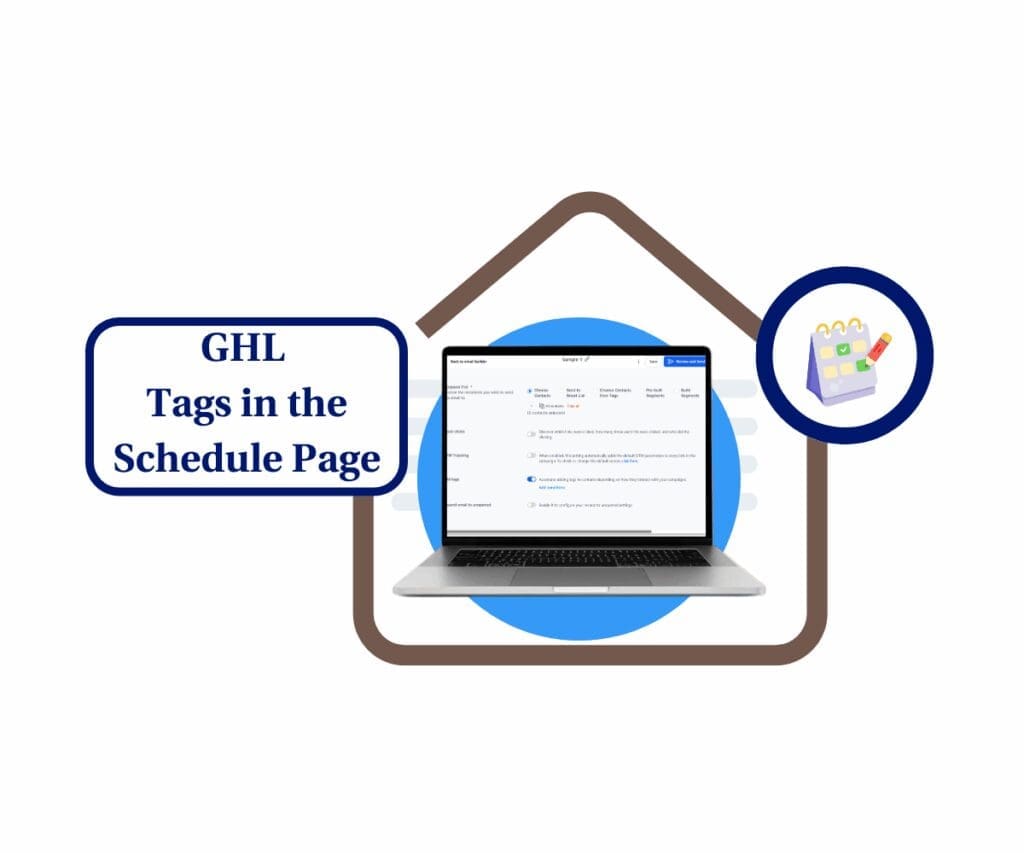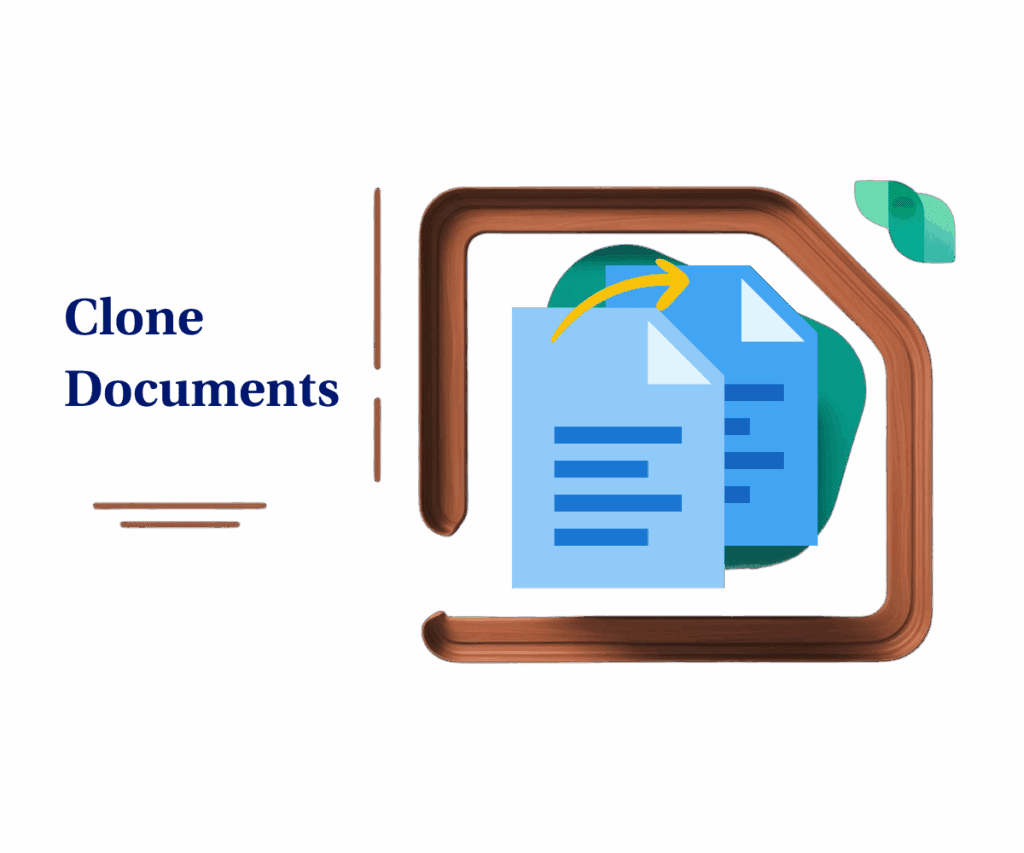Say goodbye to lag—your workflow builder just got a major speed boost.
You know the feeling—you’re mid-build, ideas are flowing, and then boom… the sidebar takes forever to load. It’s like hitting a speed bump on the highway. That lag in the Workflow builder? Gone. This update finally brings the smooth experience we’ve all been waiting for.
With the latest backend upgrade, HighLevel has supercharged the workflow sidebar speed in both the Action and Trigger panels. No new buttons. No complicated setup. Just faster, smoother performance across the board.
Thanks to virtualization, you’ll now experience lightning-fast loading—zero delays when scrolling, searching, or flipping through your options. This is one of those updates you didn’t know you needed… until now.
Let’s break down what’s changed, why it matters for your business, and how you can experience it right now.

Quick Summary
- Purpose: Improve user experience by accelerating the Workflow Builder’s sidebar performance.
- Why It Matters: Faster sidebars mean no more frustrating delays when adding actions or triggers—this update removes a key bottleneck in automation building.
- What You Get: Supercharged speed in both the Action and Trigger sidebars via backend virtualization—zero configuration needed.
- Time To Complete: Instant (update is live and automatic—no user setup required).
- Difficulty Level: Beginner-friendly—no changes to interface or settings required.
- Key Outcome: Seamless workflow creation with faster load times and fluid navigation, even in large or complex automations.
What Changed in Workflow Sidebar?
Until now, every time you opened the Actions or Triggers sidebar in Workflow Builder, HighLevel was rendering the full list of options in one shot. That caused some serious drag—especially on accounts loaded with custom actions or larger workflows.
Here’s what’s new:
- Virtualized Sidebars: The system now renders only what’s visible on screen, improving load times and memory use.
- Instant Load Times: Whether you’re opening the sidebar or scrolling to find your next action, it’s fast and seamless.
- No Lag or Freezing: Even in massive workflows, everything loads without delay.
Automate marketing, manage leads, and grow faster with GoHighLevel.

Before: 3-second delays, choppy scroll, sidebar freezing
After: Instant access, fluid motion, zero frustrationThere’s no big design change here—just a subtle backend improvement that makes a noticeable impact while you work.
Why This Matters to You
This isn’t just about speed—it’s about staying in flow.
When your tools respond instantly, you get more done. You move faster. You build smarter automations. And you spend less time waiting on the tech to catch up with your ideas.
Here’s how it benefits you:
- Saves Time: Less waiting means more building.
- Boosts Productivity: No more breaking your flow because of slow sidebars.
- Improves Client Workflows: Teams managing multiple sub-accounts will move quicker and deliver faster.
- Streamlines Large Builds: Complex automations no longer mean sluggish response.
Whether you’re a solo agency, a VA juggling multiple clients, or a marketing pro automating everything from lead capture to follow-ups—this upgrade is for you.
How to Use the New Workflow Sidebar Speed Boost
This guide walks you through how to experience and test the new speed improvements to the Workflow Builder’s Actions and Triggers sidebar. You don’t need to enable anything—this update is already live. However, you’ll want to see for yourself how much smoother building workflows feels now. Follow this short guide to explore the new optimized sidebar and confirm you’re getting the performance boost.
Step 01: Open the Workflow Builder
1.1 From your dashboard, click “Automations” in the main menu.
1.2 Select any existing Workflow or create a new one.
1.3 Click the “Edit” button to enter the Workflow Builder interface.

Step 02: Access the Action Sidebar
2.1 Look to the right side of your screen and tap the “+” button to bring up the list of actions.
2.2 Take a moment to scroll and browse the full selection of available actions.
2.3 Notice the immediate loading and smooth scrolling—this is the optimization in action.

Step 03: Access the Trigger Sidebar
3.1 Click the “Add Trigger” option at the top of the Workflow Builder.
3.2 The Trigger Sidebar will appear instantly.
3.3 Scroll or search through available triggers—there should be no lag or delay.

Step 04: Try It Out Live
4.1 Type into the sidebar’s search box to quickly find the action or trigger you need.
4.2 Try jumping between categories quickly (e.g., from “Send Email” to “Webhook”).

4.3 You’ll notice significantly faster load times, even with multiple elements in your workflow.

Step 05: Build Like a Pro
5.1 Begin building out or editing a full automation workflow.
5.2 Continue adding steps to test how the sidebar performs during long sessions.
5.3 You should see consistent speed, even as your workflow grows in complexity.

Pro Tip:
Use search filters and folders now with confidence. This sidebar can finally handle your power-user workflow builds without breaking a sweat.
Conclusion
It’s not the kind of change that grabs the spotlight—but it absolutely should. It takes the edge off the little daily annoyances and helps things run better.
With the new workflow sidebar speed optimization, you’re free to build automations without waiting for your tools to catch up. And that’s a win for every HighLevel user.
Ready to try it? Jump into your Workflow Builder and experience the difference. Already noticed a boost? We’d love to hear your thoughts.
Let’s build faster together.
Drop a comment or check back at GHL Growth Garage for more powerful updates rolling out every week.
Scale Your Business Today.
Streamline your workflow with GoHighLevel’s powerful tools.