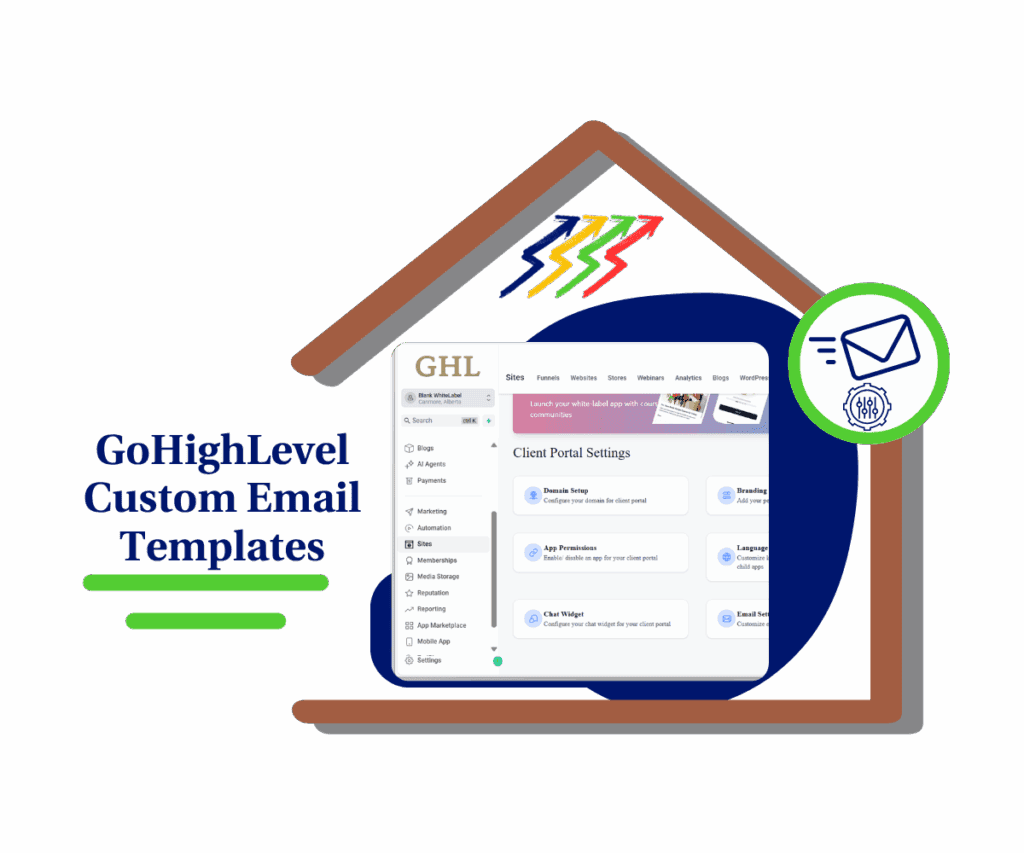- GHL now hides download buttons unless files exist, making digital orders easier for your customers
- Quick Summary – Digital Product Downloads Overview
- What’s New – Smarter Download Button Logic
- Why This Matters – Prevent Confusion and Boost Trust
- How It Works – The Logic Behind the Update
- How To Use – Set It Up in Your GHL Account
- Pro Tips About Digital Product Downloads
- FAQ – Digital Product Downloads in GHL
- What This Means – Cleaner Experience, Less Support
- Final Thoughts – A Small but Smart Update for Sellers
GHL now hides download buttons unless files exist, making digital orders easier for your customers
GoHighLevel has updated how digital product downloads work. The download button now only shows if a file has been uploaded. If there’s no file, the button stays hidden. This keeps things clean for customers and avoids confusion.
Before this change, download buttons would appear whether or not there was an actual file behind them. That led to broken links, extra support requests, and an awkward customer experience. Now, GHL checks if a digital product has a valid file before showing the download option.
This update affects both the Thank You Page and the Customer Access Center. It applies to single digital products, mixed orders, and even files added later. If a file is removed, the download button disappears right away. If a file is added after purchase, the system automatically updates to show it.
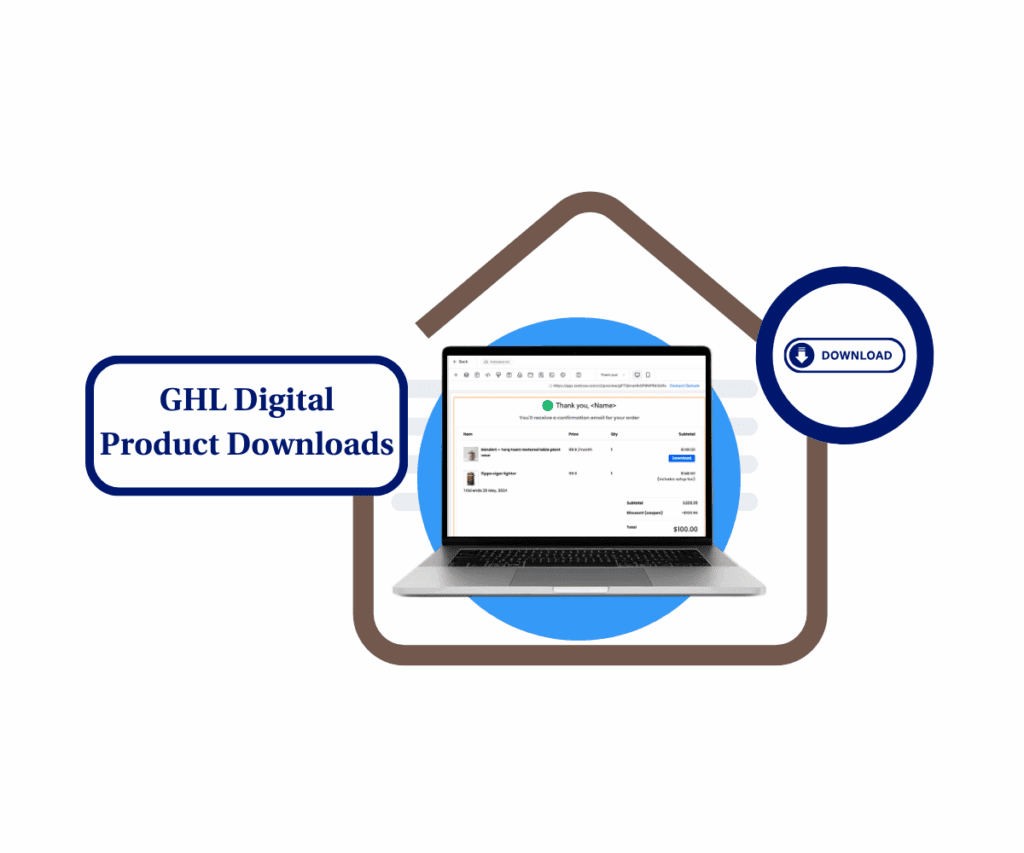
This GHL update ensures download buttons only appear when a file is actually available. It’s a small tweak that removes confusion, improves trust, and makes digital product downloads feel more professional.
Quick Summary – Digital Product Downloads Overview
Purpose: Hide download buttons until a file is uploaded
Why It Matters: Keeps things clear and avoids broken links
What You Get: Smarter digital product delivery in GHL
Time To Complete: About 5 to 10 minutes per product
Difficulty Level: Easy
Key Outcome: Customers only see the download option when it is ready
What’s New – Smarter Download Button Logic
GoHighLevel has made a practical update to improve how digital product downloads are handled. The system now checks for an uploaded file before showing the download button. If no file is there, the button won’t appear.
This change keeps the customer experience clear and accurate. It also helps reduce confusion and support requests.
Automate marketing, manage leads, and grow faster with GoHighLevel.

Here’s a quick breakdown of how it works:
- Thank You Page: The download button only shows if a file is uploaded for the product. If not, nothing appears.
- Customer Access Center (CAC):
- Products with uploaded files show working download links.
- Products without files now say, “No downloads available yet.”
- Mixed Orders:
- Digital items with assets show the download button.
- Physical products never show a download button.
The system also responds to changes:
- If you remove a file, the download button disappears right away.
- If you upload a file after the purchase, the CAC adds the download link automatically.
With this update, GHL makes digital product downloads easier to manage and more reliable for everyone involved.
Why This Matters – Prevent Confusion and Boost Trust
When someone buys a digital product, they expect the download to be ready. If a button shows up but doesn’t work, it leads to confusion. Worse, it can make the customer feel like something is broken or missing.
This update helps fix that. Now, GoHighLevel only shows the download button when the digital product has a valid file. It’s a small but smart change that improves how digital product downloads are handled.
Here’s why this matters:
- Customers are not clicking on empty buttons anymore.
- There are fewer emails asking, “Where’s my file?”
- Digital orders feel more complete and clear.
- The experience looks more professional, even if files are uploaded later.
By keeping the download button out of sight until the file is ready, GHL gives customers exactly what they need without overpromising. It helps sellers avoid follow-up issues and saves time for support teams.
A cleaner digital product download process means fewer problems and a better experience from the start.
How It Works – The Logic Behind the Update
This update makes digital product downloads in GHL work the way customers expect. The system now checks for a file before showing the download button. If the file is missing, the button stays hidden.
There is nothing to turn on or set up. The logic runs automatically in the background.
Here’s how it works in each case:
- If the digital product has a file, the download button shows up on the Thank You Page and in the Customer Access Center.
- If no file is uploaded, there is no button. In the CAC, customers will see a message that says, “No downloads available yet.”
- Physical products do not show a download button at all.
- In mixed orders, the system checks each item separately. Only digital products with files get the download option.
- If a file is removed later, the download button disappears right away.
- If a file is added after purchase, the CAC updates on its own and shows the button without needing a refresh.
This logic helps avoid confusion. Customers only see download buttons when the digital product is ready. It keeps the experience smooth and saves time for everyone.
How To Use – Set It Up in Your GHL Account
To use this digital product downloads update, you just need to make sure your digital product has a file uploaded. GHL takes care of the rest. The system shows or hides the download button based on whether the file is there. If the file is missing, the button stays out of view.
Follow these steps to get it right:
Step 01 – Access the Main Menu in GoHighLevel
- The main menu on the left side of your screen includes all the main areas you work in when using GoHighLevel (GHL).
1.1 Click on the Payments menu item to access the Products section.
- You’ll now be in the Payments section, where you can access the Products tab from the top menu.
1.2 Click Products.
1.3 Click on a created digital product.
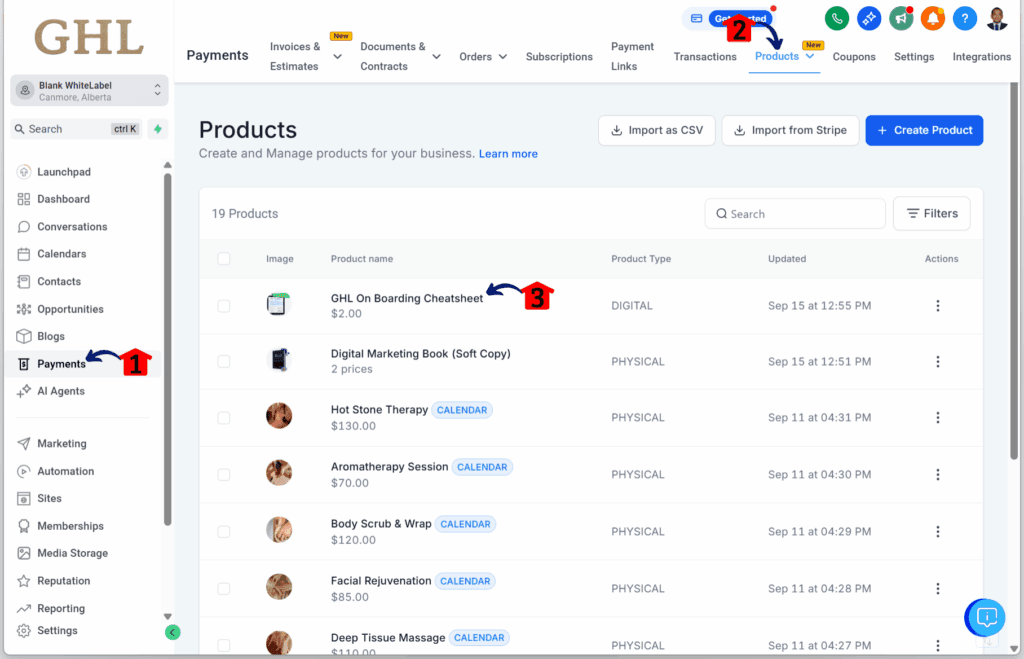
Step 02 – Open Product Settings
- You should now be in the configuration settings of the selected digital product.
2.1 Click Pricing.
2.2 Click the digital product’s name under the Pricing section.
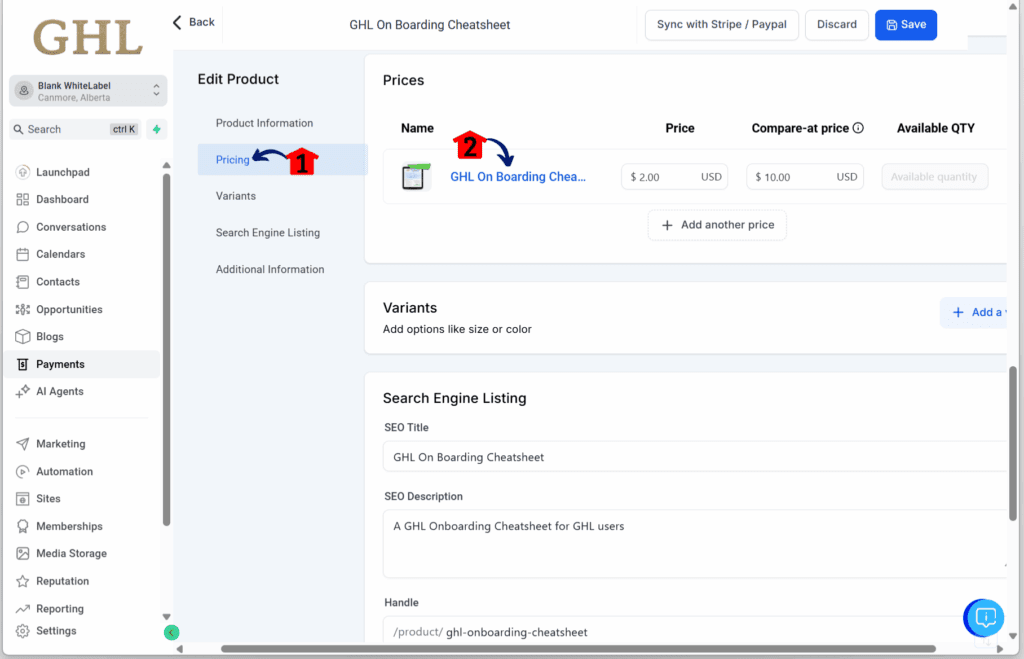
Step 03 – Upload and Save the Product
- You should now be in the detailed settings of the selected digital product.
3.1 Make sure the digital product is uploaded.
- This ensures that the download button will appear on the Thank You page. If no digital product is uploaded, the download button will not show.
3.2 Click Save.

Step 04 – Verify on the Thank You Page
- Go to the Thank You page of your store.
4.1 The download button should appear once a buyer purchases the digital product.
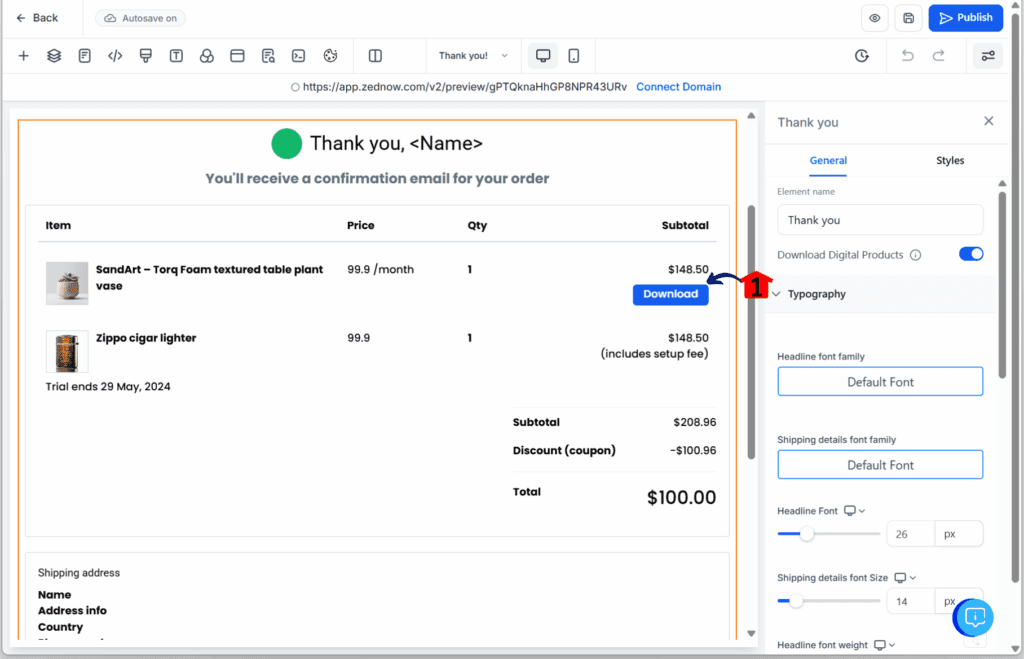
That’s it. Once the file is in place, the digital product downloads feature does the rest on its own.
Pro Tips About Digital Product Downloads
When you’re managing digital products in GHL, small steps can make a big difference. A missing file or a mislabeled product can lead to confusion or support issues. These tips can help agencies avoid those problems and deliver a smoother experience.
- Always upload the file first. Before you publish a digital product, check that the file is uploaded. If there’s no file, the download button will not show. This is the most common reason customers can’t find their downloads.
- Use clear file names. Customers should know exactly what they are downloading. Instead of “final_version_v2.pdf,” try something simple like “Client Welcome Guide.pdf.” It looks better and feels more professional.
- Check all product variants. If a product has different versions or pricing tiers, make sure each one has the right file attached. GHL only shows the download button when the matching variant has a file.
- Create a short checklist. Use a simple checklist before launching a new digital offer. Confirm the product is marked as digital, that the file is uploaded, and that a test order shows the correct download.
- Set internal alerts. If you want to catch missing files early, build a quick workflow. Use it to alert your team anytime a digital product goes live without a file attached.
- Update messaging in the CAC. If you plan to upload the file after purchase, let the customer know. You can customize the Customer Access Center message so they understand what’s happening.
With these steps in place, digital product downloads in GHL can run without issues and feel more professional from start to finish.
FAQ – Digital Product Downloads in GHL
This update makes digital product downloads in GHL easier to manage. Still, it’s good to clear up a few common questions.
These answers help cover what most users will ask. It keeps things simple and lets digital product downloads run without extra steps.
What This Means – Cleaner Experience, Less Support
This update may not change how users build products, but it improves how digital product downloads are delivered. By only showing download buttons when a file is present, GoHighLevel helps prevent confusion after checkout.
Customers now get a more reliable post-purchase experience. If a file is uploaded, the button appears. If not, the system gives a clear message. There is no guesswork and no need to email support asking what went wrong.
For agencies, this means fewer support tickets and a smoother setup process. Teams can be confident that products with files work as expected. The system handles the display on its own, without any extra steps.
Here is what this change brings:
- A clearer flow for digital orders
- Less frustration for customers
- Fewer problems for the support team
- A more polished and professional store experience
This update makes digital product downloads in GHL more predictable and easier to manage. It is a small fix that removes a lot of noise.
Final Thoughts – A Small but Smart Update for Sellers
This update does not add new features or menus, but it makes a big difference where it counts. By hiding download buttons when there is no file, GoHighLevel improves how digital product downloads are handled.
Customers now get a better experience. They only see the download option when something is actually there. This avoids confusion and builds trust in the process.
For sellers and agencies, it means fewer support tickets and a smoother handoff after the sale. There is no need to explain missing files or send links manually. GHL does the work once the file is uploaded.
It is a clean fix that helps the whole process feel more complete. No extra steps, no guesswork, and a better look for your store.
This kind of improvement may be small, but it helps every digital offer feel more polished and ready for your customers.
Scale Your Business Today.
Streamline your workflow with GoHighLevel’s powerful tools.