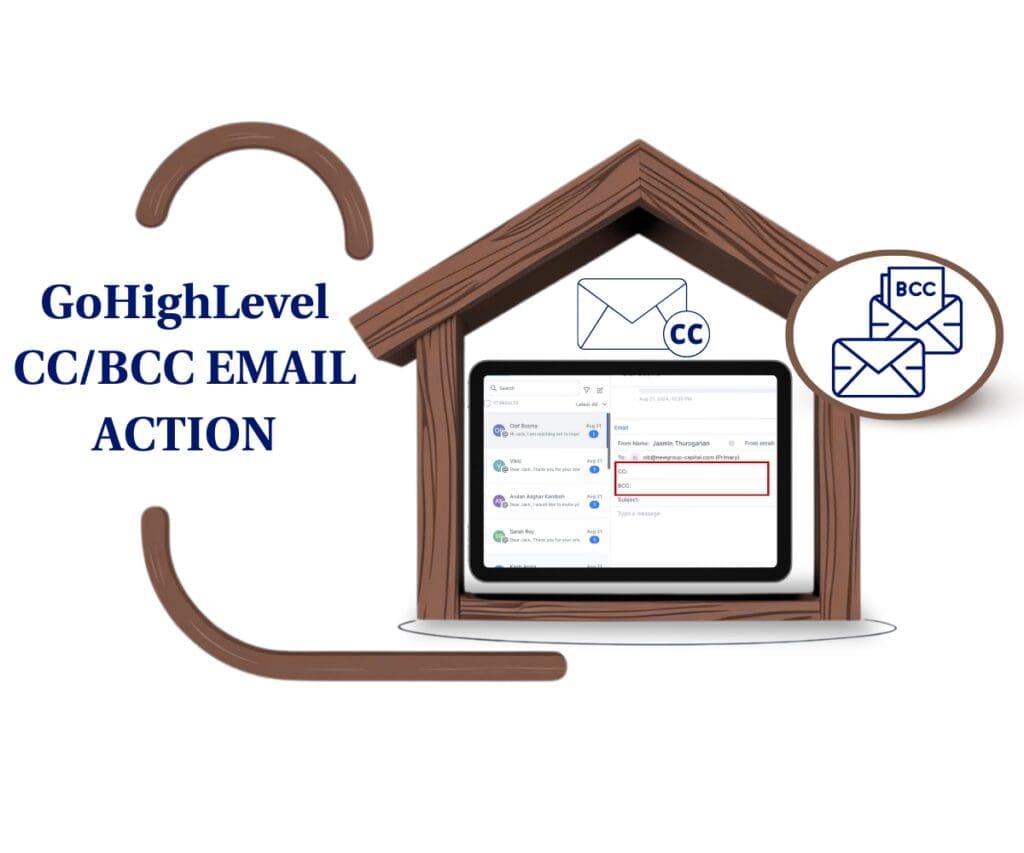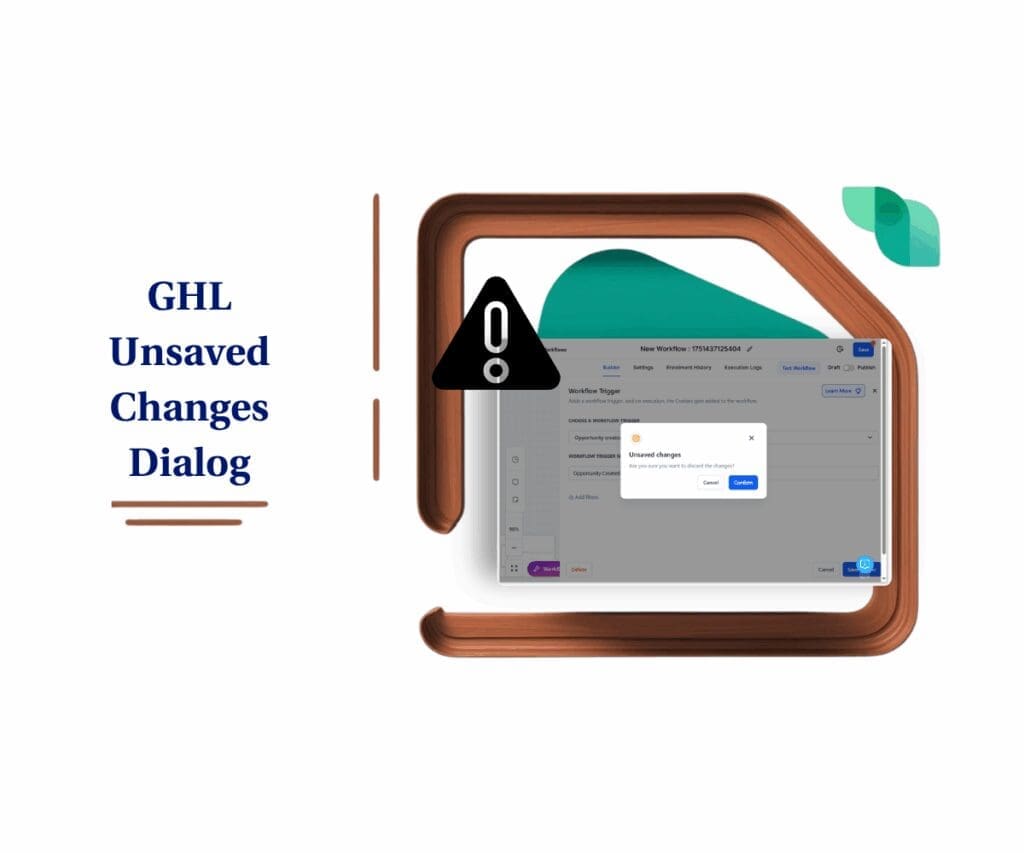- Why form builder tools need speed
- Quick Summary – Form Builder Tools Essentials
- What’s new in GHL form builder tools
- What’s changed in your form builder tools workflow
- Why faster form builder tools matter for agencies
- How to Use Cloning in GHL Form Builder Tools
- Pro tips for using form builder tools cloning
- Cloning FAQ for GHL form builder tools
- What this means for your workflow
- The bottom line on smarter form builder tools
Why form builder tools need speed
You’re building a form in GHL. You’ve got the layout down, custom fields, styled text, maybe a button or two. Then your client wants three more sections just like it. Now you’re copying everything manually, trying to keep the spacing and logic intact. One misclick, and you’re redoing half the build. Sound familiar?
That’s why this GHL update is a big deal.
GHL just made form building a whole lot smoother. You can now copy any field or full slide with one click, whether it’s a quick contact form or a multi-step quiz. It keeps your layout, logic, and validation exactly how you set it.
No more rebuilds. No more design rework. Just fast, accurate duplication.
This isn’t just a small design tweak, it actually speeds up the way you work. If you’re building forms or surveys regularly, you’ll feel the difference: quicker builds, fewer edits, and way less repetition.

GoHighLevel’s new cloning feature inside the form builder tools lets you duplicate form elements and survey slides instantly, cutting build time, preserving design consistency, and letting your agency scale faster.
Quick Summary – Form Builder Tools Essentials
Purpose: This update introduces one-click cloning to GHL’s form and survey builder, helping users duplicate elements and slides instantly.
Why It Matters: Cloning cuts down on repetitive work, speeds up form creation, and ensures design and logic consistency across your forms and quizzes.
What You Get: A new Clone icon on form elements and survey slides that lets you duplicate anything with a single click, including styles, validations, and logic.
Time to Complete: Just a few seconds per cloned element or slide, no setup required.
Difficulty Level: Beginner. If you can hover and click, you can clone.
Key Outcome: Faster, cleaner, and more scalable form and survey builds across your GHL workflows.
What’s new in GHL form builder tools
GoHighLevel just rolled out a slick new feature inside its form and survey builder: element and slide cloning. With a single click, you can now duplicate any individual form element—or an entire survey slide—with all settings, styles, and structure perfectly preserved.
Here’s what’s new:
Automate marketing, manage leads, and grow faster with GoHighLevel.

- Clone any form element—custom fields, text blocks, images, and more
- Duplicate image elements without re-uploading assets
- Copy entire slides in survey/quiz mode, perfect for multi-step forms
- One-click icon makes cloning ultra fast (just hover and click 📄🔁)
Forget menus and dragging stuff around. Just move your mouse over a field or slide, click the icon in the top corner, and a full copy shows up underneath, same setup, same look.
For GHL users who’ve been manually re-adding fields or rebuilding slides to match layouts, this is a massive timesaver.
What’s changed in your form builder tools workflow
Before this update, duplicating form elements or slides inside GHL meant one thing: manual work.
You’d have to rebuild every field or block from scratch—drag it in, retype the label, reapply validation rules, restyle it, and make sure it looked and behaved the same as the original. And if you were working inside survey mode? Even worse. Entire slides had to be recreated manually if you wanted similar structure or flow.
Now? That’s over.
Cloning cuts out a bunch of the usual clicking. What used to take 10 steps now takes one. And when you’re building full surveys or templates? Those minutes really start to add up.
Here’s the real game-changer: everything stays intact. Logic, validation, formatting, alignment, it’s all preserved in the clone. That means your duplicated element isn’t just a visual copy, it’s functional and ready to go.
The result? A tighter, faster, cleaner form-building workflow that keeps you focused on results, not repetition.
Why faster form builder tools matter for agencies
Working with high-volume builds or client deliverables? Then you know efficiency isn’t optional—it’s essential. This update helps you get more done with less hassle.
Here’s why it matters:
- Speed – Stop rebuilding what already works. Duplicate in seconds and keep moving.
- Consistency – Cloning ensures your fields, styles, and validation rules stay uniform. No more “Why does this look different on Slide 3?” headaches.
- Efficiency – You’re not stuck rebuilding the same form blocks anymore. That means more time to fine-tune your flow and get it live faster.
- Scalability – If you’re repeating the same forms or funnel layouts across accounts, this makes that process way smoother. Just copy what works and reuse it.
This is especially powerful for agencies offering pre-built templates, onboarding flows, or lead-gen quizzes. You can now clone once, tweak slightly, and publish, without breaking layout or functionality.
It’s a classic HighLevel move: automate the repetitive stuff so you can focus on high-impact work.
How to Use Cloning in GHL Form Builder Tools
Form building used to be repetitive. Same structure, same edits, every time. With cloning, you can duplicate anything instantly and cut your build time way down. Here’s how to start with it:
Step 01 – Open the Form or Survey Builder
1.1 In your GHL account, click Sites, then open Forms or Surveys depending on what you’re working on.
1.2 You can open something you’ve already made or start fresh by clicking +Create New.
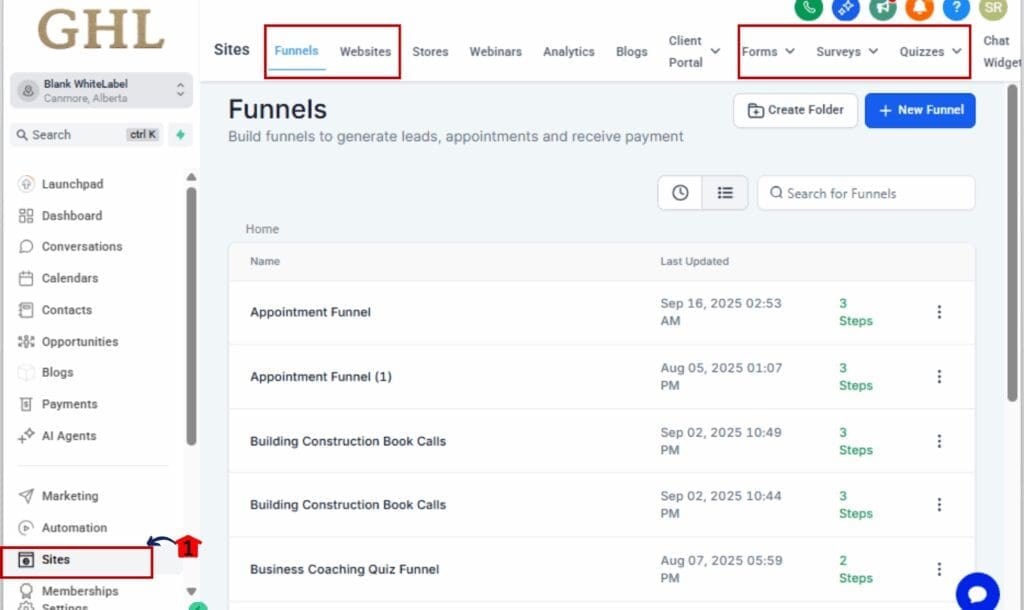
Step 02 – Locate the Element or Slide to Clone
2.1 Hover your cursor over the form element (e.g., text block, field, image) or survey slide you want to duplicate.
2.2 A Clone icon (📄🔁) will appear in the top-right corner of the component.
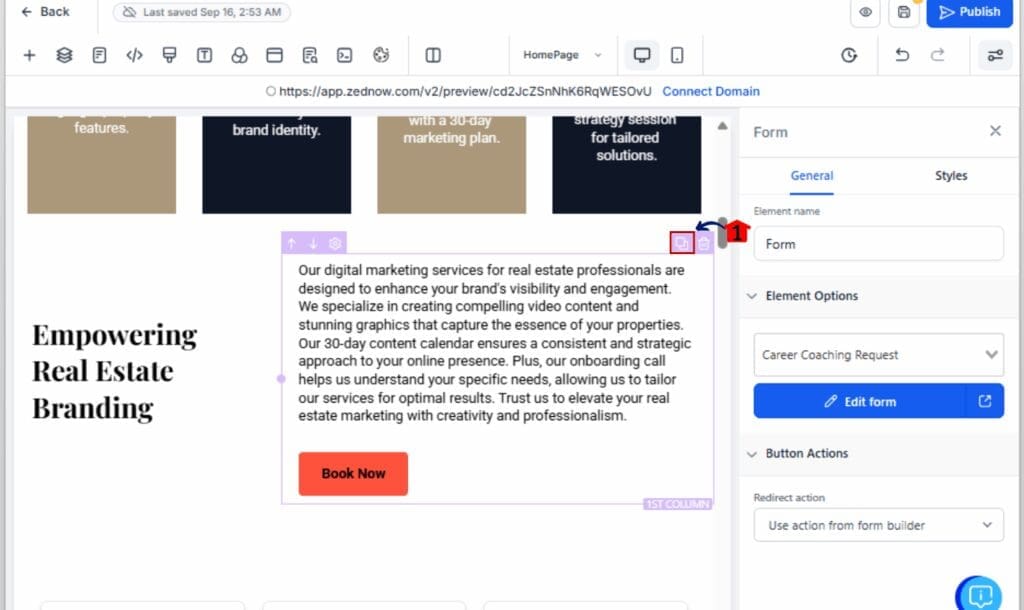
Step 03 – Click the Clone Icon
3.1 Click the Clone icon once.
3.2 GHL will instantly duplicate the element or slide directly underneath the original—preserving all styles, validations, and logic.
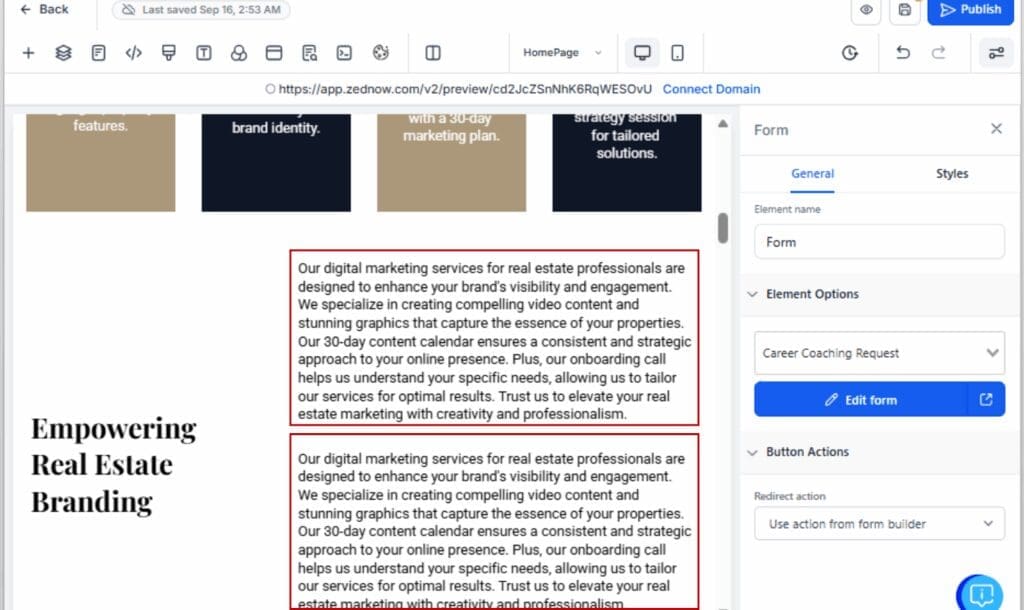
Step 04 – Edit or Reposition the Cloned Item
4.1 Make any changes to the duplicated item (e.g., tweak text, change field labels, adjust images).
4.2 Drag and drop the clone into a new position if needed.
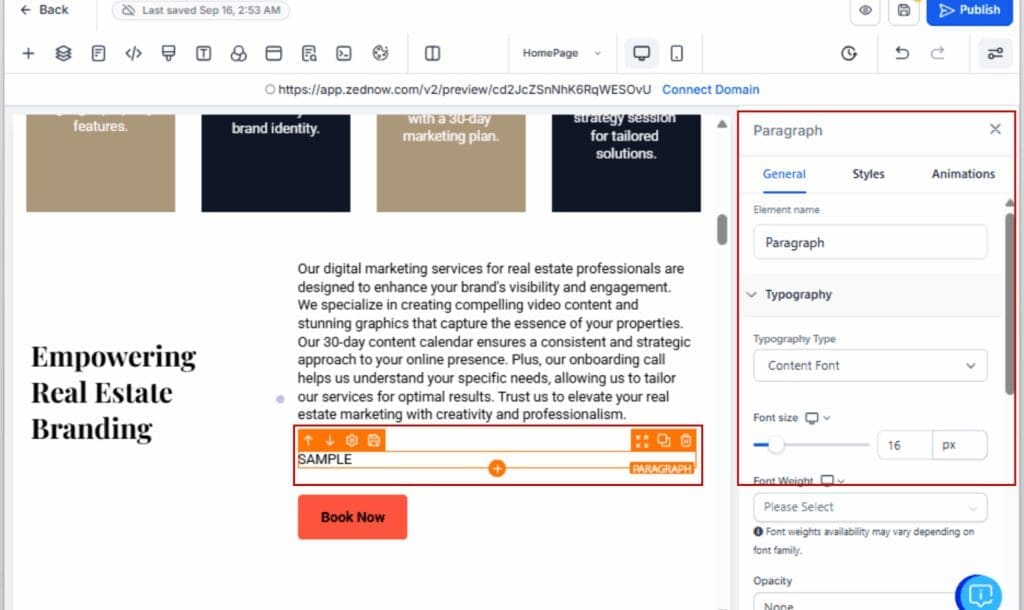
Step 05 – Use Cloning for Surveys and Quizzes
5.1 In Survey Mode, hover over an entire slide.
5.2 Click the Clone icon to duplicate the full slide, including layout, fields, and content.
5.3 Edit each new slide to customize questions or add conditional logic.

Step 06 – Save and Preview Your Changes
6.1 Click Save to lock in your edits.
6.2 Use the Preview feature to test your form or survey and confirm everything looks clean.

That’s it. With cloning now built directly into GHL’s form builder tools, you can scale your forms faster, keep designs consistent, and finally ditch the copy-paste grind.
Pro tips for using form builder tools cloning
With cloning in place, let’s look at some smart ways to use it in your day-to-day builds.
1. Template once, reuse forever
Create a fully-styled field block, like a name + email + checkbox combo—and clone it every time you start a new form. It’s like your own mini template system.
2. Speed up client onboarding builds
If you’re building similar forms across multiple sub-accounts (like intake forms or onboarding flows), clone core elements to keep branding consistent and build time short.
3. Build quizzes and surveys in record time
Creating multi-step quizzes or feedback loops? Clone slides with structure intact, then just swap out the content. Perfect for list-building funnels and course assessments.
4. Maintain design consistency
Stop worrying about spacing, padding, or colors being slightly off. Cloning ensures your styles are always pixel-perfect.
5. Use cloning to A/B test layouts
Want to test headline placement or form order? Clone the original form, adjust a few elements, and run traffic to both. You get a clean split without rebuilding from scratch.
This is one of those GHL upgrades that quietly makes your day-to-day better. Use it smartly, and you’ll move faster with less friction, every single build.
Cloning FAQ for GHL form builder tools
What this means for your workflow
This update might look small on the surface, but it’s a major win for anyone building at scale in GoHighLevel.
Here’s the big picture: every second saved from manually recreating forms, slides, or fields adds up. Whether you’re building a new funnel for a client, spinning up onboarding forms for a new campaign, or launching a 10-step quiz… cloning helps you move faster without cutting corners.
For agencies, it’s also about consistency. Clients expect everything to look and feel on-brand. When you clone elements or slides, you’re not guessing margins, colors, or field sizes. You’re building from a proven base every time.
It also means GHL continues to move in the right direction, toward smarter workflows, not just bigger feature sets. This is a quality-of-life upgrade that brings serious ROI if you’re in the platform daily.
It’s not just about duplication, it’s about multiplying your momentum.
The bottom line on smarter form builder tools
Form building in GHL just got a serious upgrade, and if you’re still doing things the slow way, now’s the time to flip the switch.
With the new cloning feature:
- You save time on every form and survey build.
- You keep your branding and logic consistent.
- You scale faster without extra clicks or copy-paste clutter.
From lead capture forms to onboarding flows and quizzes, this small update quietly does a lot. It helps you build faster, and look good doing it.
So stop rebuilding from scratch. Open up your favorite form in GHL, hit that Clone icon, and see how fast your workflow gets.
Scale Your Business Today.
Streamline your workflow with GoHighLevel’s powerful tools.