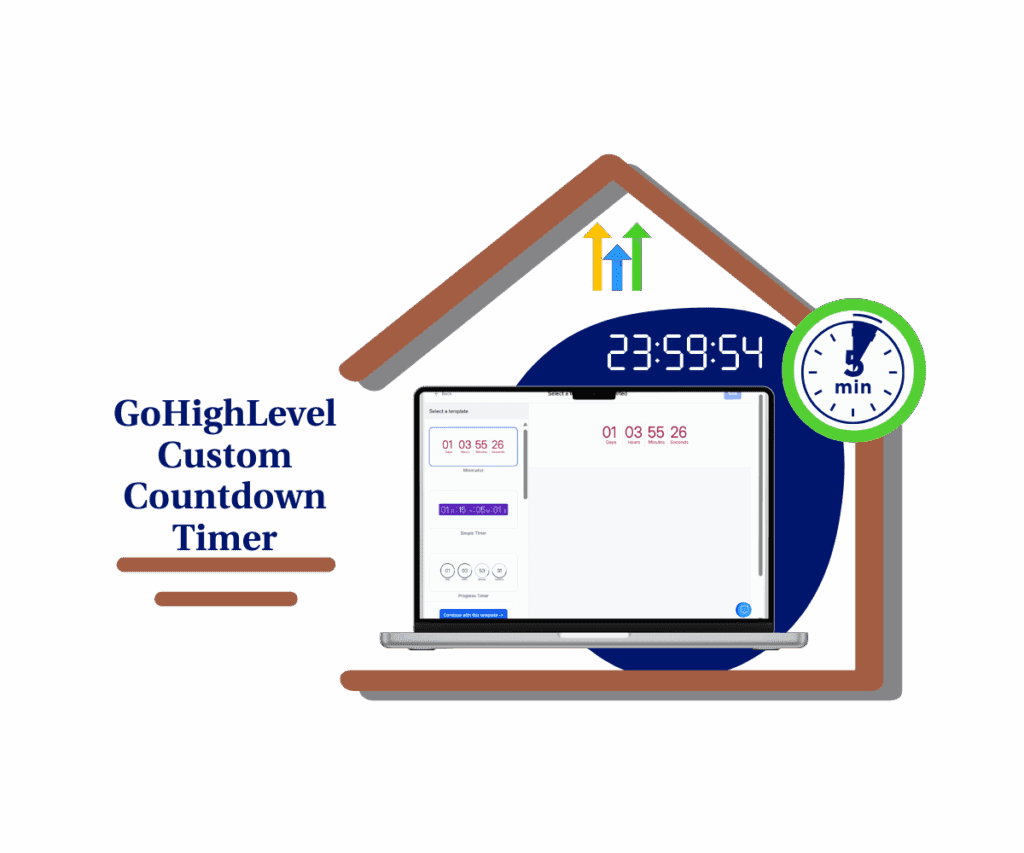- Introduction – Product Description Styling Made Easy
- Quick Summary – Product Description Styling
- What’s New – Global Font Override Toggle
- Description Typography Settings Now Centralized
- Why This Matters – Brand Consistency Without Extra Work
- How to Use Global Product Description Styling in GHL
- Pro Tips – Designing for Style + Readability
- What This Means – PDP Design Just Got Smarter
- Results You Can Expect – Faster Design, Better UX
- FAQs – Clarifying Edge Cases and Settings
- Turn It On, Style It Once, Look Good Everywhere
Introduction – Product Description Styling Made Easy
Let’s be real: inconsistent product descriptions make your store look sloppy. One page has big bold text, another has a weird font from 2006, and the next? Gray-on-gray crime scene. 🤦♂️
Anyone who’s built an ecommerce store in GHL knows the pain of adjusting product styling over and over again, especially when you’ve got a big catalog. It’s been tedious… until now.
With GHL’s new global product description styling toggle, that headache is gone. You can now control font settings for all product descriptions, across Default and Custom PDPs, right from the Builder. No more digging into each product. No more design inconsistencies. Just click, style, done.
Whether you’re building a clean minimalist vibe or a bold branded feel, you’ve now got one centralized place to set it up, and your site will instantly feel more pro.

With GHL’s global product description styling toggle, you can standardize typography across all your product pages in just a few clicks. This means faster design workflows, cleaner layouts, and a more professional ecommerce experience without touching individual products.
Quick Summary – Product Description Styling
Purpose: This update gives GHL users the ability to globally control the font styling of Product Description Styling from the Builder.
Why It Matters: It simplifies design workflows, enhances branding consistency, and eliminates the need for per-product formatting edits.
What You Get: A single toggle to enable global typography settings including font family, size, color, weight, and background for PDPs.
Time To Complete: Set up and apply styles across your store in under 10 minutes.
Difficulty Level: Beginner-friendly. No coding or advanced builder knowledge required.
Key Outcome: Cleaner, more consistent product pages that look professional and save time.
What’s New – Global Font Override Toggle
GoHighLevel just gave store owners and web designers a major upgrade with the new “Override Product Description Font Style” toggle. This simple switch unlocks full control over how Product Description Styling look, without touching a single product individually.
Here’s what’s included in the new feature:
Automate marketing, manage leads, and grow faster with GoHighLevel.

- A new toggle inside the Builder under the Product Details element
- You can now choose the exact font, size, weight, color, even the background tone, for your Product Description Styling.
- Works across Default PDPs and Custom PDPs, independently
- Even the “Show More / Show Less” text will automatically match your selected styling
Once turned on, your styling applies instantly across all products using that PDP template. This is huge for agencies trying to maintain branding consistency across multiple product lines, stores, or client accounts.
No more hand-editing styles. No more inconsistent typefaces. Just flip the switch and get back to scaling your store.
Description Typography Settings Now Centralized
Before this update, every Product Description Styling lived in its own little world. You had to style each one manually in the Rich Text editor, and that meant more time, more clicks, and way more room for design disasters.
Now? The game’s changed.
Once you enable the “Override Product Description Font Style” toggle, you’ll notice the Rich Text editor styling takes a backseat. Instead, your typography settings from the Builder rule the show, uniformly applied across all products using that PDP layout.
And it’s not just about headings and body text. Even the “Show More / Show Less” links will inherit the exact same font styling, keeping things clean and consistent from top to bottom.
A few important notes:
- Default PDPs and Custom PDPs each have their own independent styling
- Custom PDPs take priority, so if you override in both, the Custom version wins
- If the toggle is off, everything reverts to the Rich Text editor’s inline styling
- Featured Product element has its own settings, it doesn’t share the override
You get the best of both worlds, set a universal style when it makes sense, or fine-tune individual pages when needed.
Why This Matters – Brand Consistency Without Extra Work
Let’s be honest, ugly product pages cost you. Even if your copy is solid, poor design choices like inconsistent fonts or odd colors make customers bounce.
That’s why this update matters.
By centralizing your product description styling in the GHL Builder, you’re locking in consistency across your entire catalog—without spending hours editing each product one by one. It’s branding on autopilot.
This is a game-changer for:
- Agencies managing client stores that need to follow strict brand guidelines
- Marketers launching seasonal PDPs with consistent campaign themes
- SaaS sellers and info product creators who want a cleaner, high-trust product experience
You can now apply typography standards once, reuse them across PDP types, and feel confident that every product page reflects your brand, without exceptions or surprises.
How to Use Global Product Description Styling in GHL
If you’re tired of fixing mismatched fonts or re-editing every product page when a client changes their brand guidelines, this feature is your shortcut to consistency. With just one toggle, you can globally style every Product Description Styling on your Default or Custom PDPs, all inside the GHL Builder. Follow these quick steps to get it done:
Step 01 – Open the Builder and Select PDP
1.1 Log into your GHL account and go to the Sites tab.
1.2 Click Funnels or Websites, depending on where your store lives.
1.3 Open the Product Details Page (PDP) you want to style.
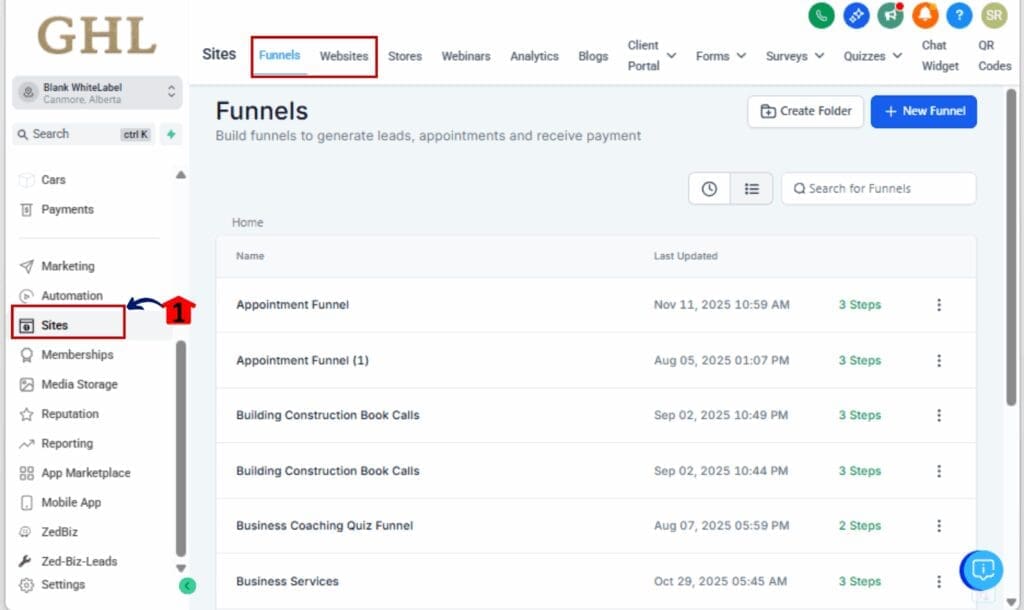
Step 02 – Select the Product Details Element
2.1 Click on the Product Details section inside your PDP layout.
2.2 This is where the Product Description Styling lives.
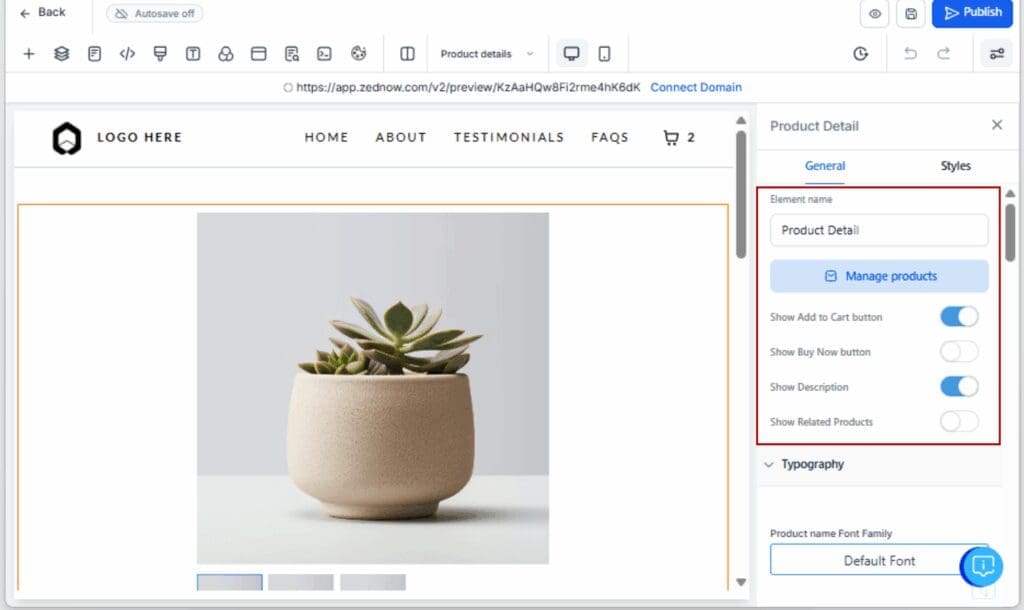
Step 03 – Find Product Description Customisation Panel
3.1 In the right-hand settings panel, scroll to Product Description Customisation.
3.2 This section contains the new font override controls.
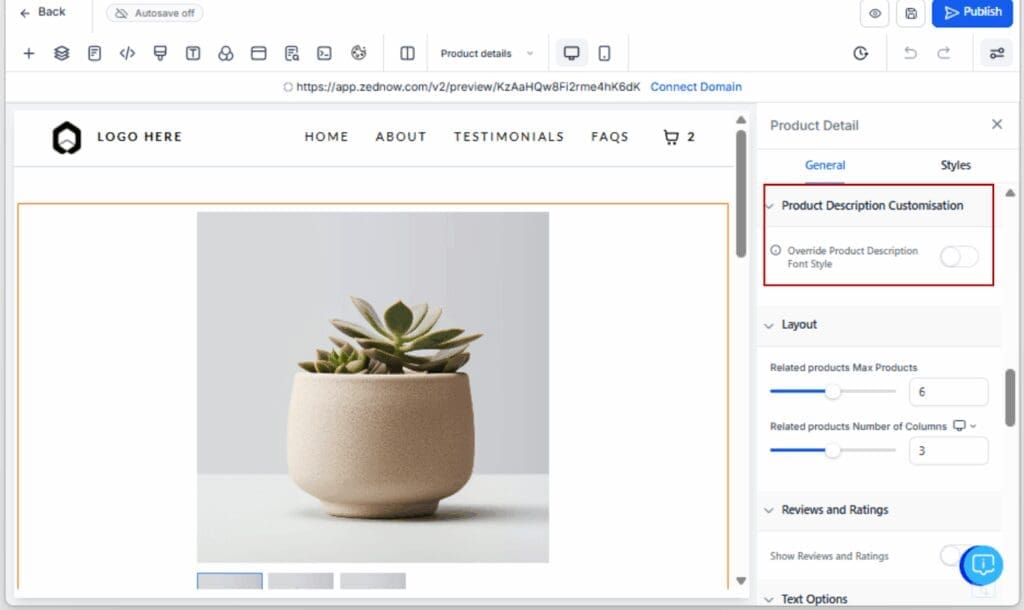
Step 04 – Toggle On the Font Style Override
4.1 Switch on “Override Product Description Font Style.”
4.2 This activates global styling for all Product Description Styling using this PDP layout.
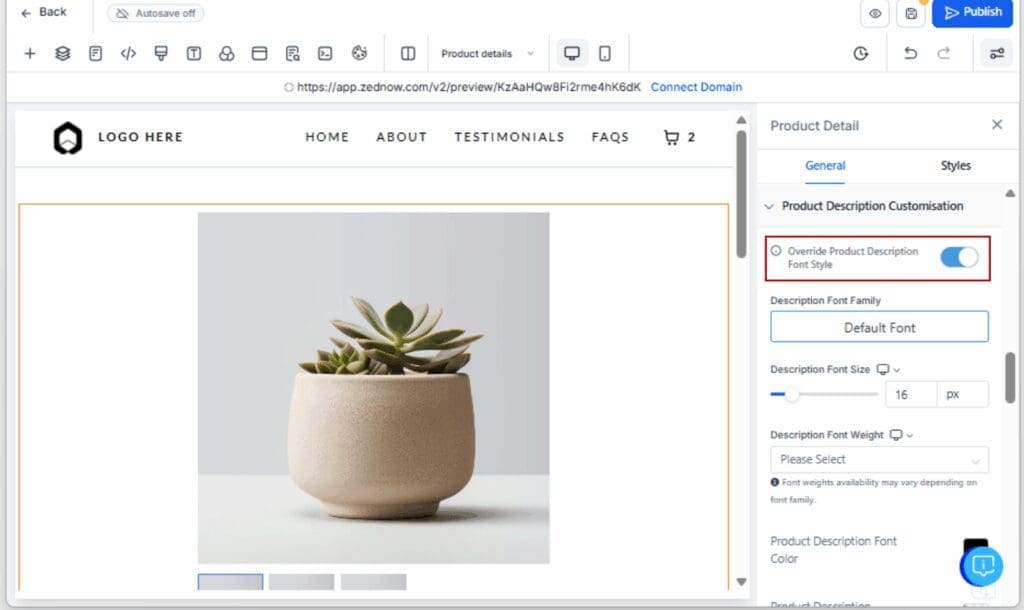
Step 05 – Customize Your Font Styling Settings
5.1 Choose your Font Family from the dropdown.
5.2 Set the Font Size in px or em.
5.3 Select your text color manually or paste in a HEX code for perfect accuracy.
5.4 Change the weight of your font to match your brand, bold for impact, regular for readability.
5.5 Set a Background Color if desired to highlight the section.

Step 06 – Preview and Publish Changes
6.1 Use the preview tool to see how the new styling looks live.
6.2 Once satisfied, click Publish to apply across your store.

And you’re done. Every Product Description Styling that uses this PDP layout will now follow your global style, no extra editing required.
Pro Tips – Designing for Style + Readability
You’ve got the power to control every aspect of your Product Description Styling typography, but how you use it makes all the difference. Here’s how to make your product pages not just branded, but beautiful and readable too.
Stick to Web-Safe Fonts
Some fonts just don’t play well on every screen. Stick with safe bets like Arial, Roboto, or Lato, they load clean on all browsers. Skip the fancy stuff unless you’re sure it fits and won’t cause issues on mobile.
Use Font Weight to Guide Attention
Bold can help you call out the stuff that really matters in your copy. Just remember, too much of it can make the whole thing feel heavy. Aim for a clean mix.
Color Contrast is King
Make sure your font color stands out from your background. Black on white? Safe. Light gray on white? Total UX fail. You can even use a subtle background color to give your description area visual separation.
Keep Sizes and Styles Consistent
Keep your product pages looking unified. Use the same body font size throughout, and if you need headers, apply consistent styles like H2 or H3 instead of adjusting fonts by hand.
Align with Your Brand Guide
Working with a brand style guide? Use it. Bring in the same fonts, sizes, and colors to keep everything aligned and looking sharp across your site.
What This Means – PDP Design Just Got Smarter
This isn’t just a nice-to-have feature, it’s a major workflow upgrade for anyone building or managing ecommerce stores inside GHL.
Here’s what this global font override really unlocks:
You get full control at the layout level.
No more relying on messy Rich Text fields or chasing down inconsistent styles. With one toggle, your Product Details Page sets the visual rules for every product tied to it.
Default and Custom PDPs operate independently.
Want a clean, uniform look across most of your store, but a totally custom vibe for a few key products? Done. The styling is split between Default and Custom PDPs, so you can fine-tune where it matters most.
Custom PDPs always win.
If both Default and Custom pages have overrides, GHL will follow the styling set on the Custom PDP. This is ideal for stores with different tiers, categories, or design variations.
You’re future-proofing your product design.
Once you’ve styled your PDP globally, any new products using that layout will instantly inherit those styles, no manual tweaks needed.
The result? Less time designing. More time selling.
Results You Can Expect – Faster Design, Better UX
When you activate GHL’s product description styling override, here’s what happens behind the scenes, and in front of your customers:
1. A unified look across your entire store.
Every Product Description Styling now shares the same font, size, and formatting, instantly improving the visual harmony of your PDPs. No rogue colors, outdated fonts, or weird spacing issues.
2. Better user experience, especially on mobile.
Consistent font size and contrast mean easier reading, faster skimming, and more time spent engaging with your content. That’s a win for conversions.
3. Faster page setup, less manual editing.
No more copying and pasting styles into every product. Whether you’re launching a new line or onboarding a new client, your PDPs are already styled and ready to go.
4. Fewer mistakes and less back-and-forth with clients.
Set the typography once and avoid rounds of feedback like: “Can you make this text bigger on product X?” You’ve just eliminated the most common design friction point.
5. Cleaner site, stronger brand trust.
Inconsistent design makes you look amateur. Uniform typography says: this store is professional, dialed-in, and cares about the details.
When you use this update right, you’ll not only save time, you’ll boost sales by giving users a smoother, more polished shopping experience.
FAQs – Clarifying Edge Cases and Settings
Turn It On, Style It Once, Look Good Everywhere
If you’ve ever wasted time tweaking font sizes or chasing down rogue text colors on product pages, this update is your escape hatch.
With GoHighLevel’s global product description styling toggle, you can finally set typography rules once, and apply them across all your PDPs like a true pro. Whether you’re working on a tight client deadline or scaling your own ecommerce brand, this feature saves you time, reduces errors, and delivers a more trustworthy user experience.
And the best part? You’re still in control. Want to go fully custom for specific PDPs? You can. Prefer to keep it simple and streamlined? Just flip the toggle, set your fonts, and move on.
Your store looks better. Your brand feels stronger. Your team saves hours.
Go flip the switch, and let your typography do the talking.
Scale Your Business Today.
Streamline your workflow with GoHighLevel’s powerful tools.