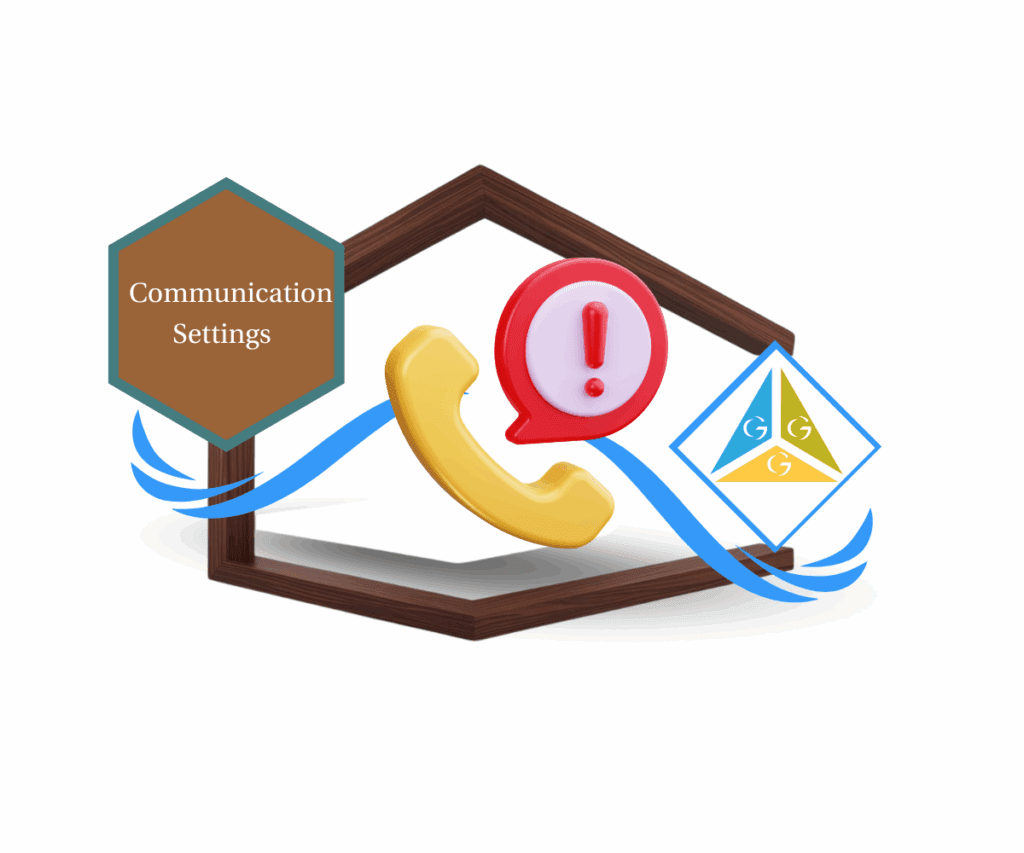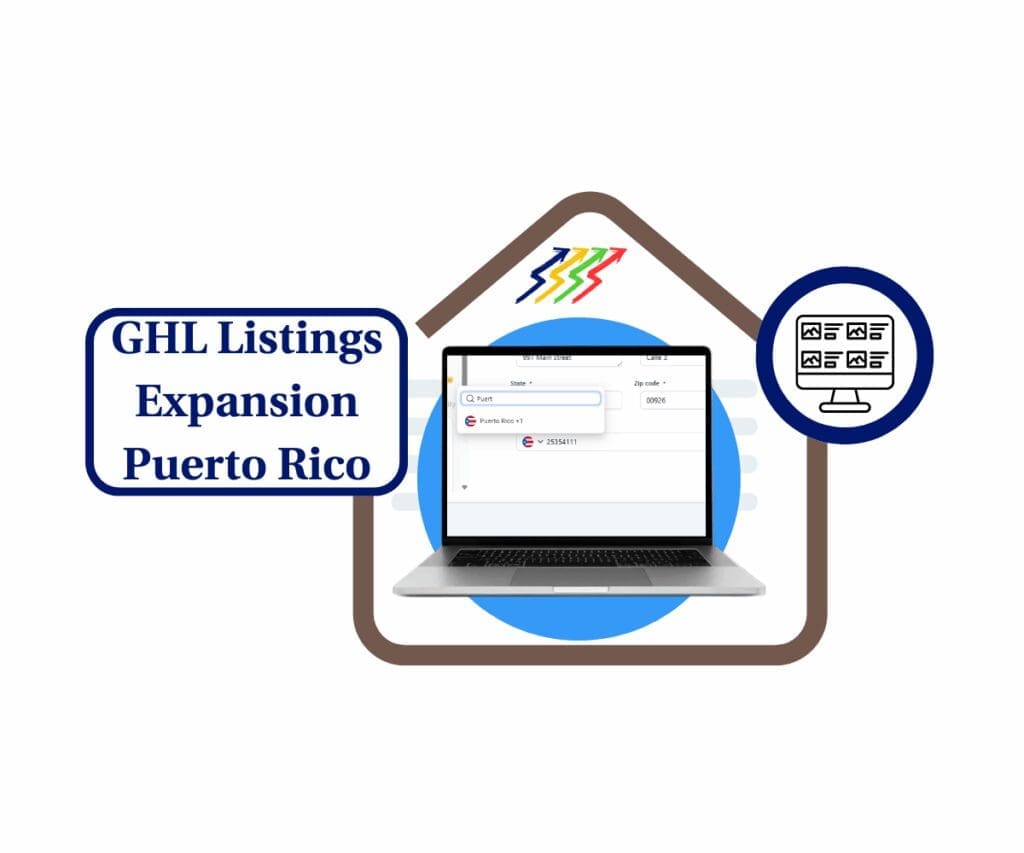- Why Phone Number Management Needed a Redesign
- Quick Summary – Phone Number Management
- Explore the New Phone System Settings Layout
- Smarter Phone System Settings = Faster Agency Workflows
- How to Use the New Phone System Settings Layout
- Navigate the New Phone System Settings Like a Pro
- Tips for Agencies Using the New Phone System Settings
- Frequently Asked Questions About Phone System Settings
- Try the New Layout, Shape the Future of GHL
Why Phone Number Management Needed a Redesign
Trying to manage your Phone Number Management in GHL used to feel like hunting for a tool in a messy garage—you knew it was somewhere, but getting to it? Total headache.
Sound familiar?
You’re not alone. Agencies across the board shared the same pain: “Where do I find that setting again?” HighLevel took that feedback seriously and rebuilt the Phone Number Management navigation from the ground up.
Now in Labs, the redesigned Phone Number Management layout simplifies your life. Whether you’re assigning Phone Number Management, configuring voice routing, or managing A2P compliance, everything’s grouped clearly—right where it should be.
This post breaks down exactly what changed, how to enable the new layout, and why agencies are loving the cleaner, smarter structure.

GoHighLevel’s new Phone System Settings layout helps agencies move faster by grouping key features—like messaging, voice, and compliance—into a clean, intuitive structure.
Quick Summary – Phone Number Management
Purpose: Simplify and reorganize the Phone Number Management layout
Why It Matters: Reduces setup time, improves clarity, and supports team training
What You Get: Tabbed interface for Phone Number Management, messaging, voice, compliance, and more
Time to Complete: 1 minute to enable in Labs
Difficulty Level: Easy (no reconfiguration required)
Key Outcome: Faster, clearer navigation that helps agencies scale communication
Explore the New Phone System Settings Layout
The redesigned Phone System Settings inside GHL brings clarity to chaos. Gone are the days of random menu hopping. Instead, you’ll now see a structured layout with tabs that make logical sense—designed to match how agencies actually use the platform.
Here’s what’s now included in the updated tab layout:
Automate marketing, manage leads, and grow faster with GoHighLevel.

- Phone Numbers – Buy, assign, and manage Phone Number Management. Configure caller ID, routing, and related preferences.
- Regulatory Bundles – Submit and track address bundles to stay compliant with carrier regulations.
- Messaging – Set opt-out rules, manage limits, review messaging analytics, and maintain compliance tools.
- Voice – Control call routing, recordings, voicemail drops, and textbacks—all in one place.
- Trust Center – Manage A2P registration, CNAM, SHAKEN/STIR compliance, and voice identity verification.
- Additional Settings – Advanced features like Phone Number Management intelligence and telephony provider setups.
Each of these tabs includes smart sub-sections, grouped in a way that reduces guesswork and accelerates setup. It’s a layout built with real agency input—not just a product team’s best guess.
Smarter Phone System Settings = Faster Agency Workflows
This isn’t just a facelift. The new navigation fundamentally changes how fast you can get things done inside GHL’s Phone Number Management. It’s built to reduce overwhelm, speed up training, and keep your team focused on results—not searching for buried settings.
Here’s why it matters:
- Fewer Clicks, Less Backtracking
You’re no longer jumping between unrelated pages to manage one client’s Phone Number Management. Each section handles a full slice of Phone Number Management setup from start to finish. - Better Onboarding for New Staff
Whether it’s a junior tech or a virtual assistant, the new layout makes it way easier to learn and follow. No need for long SOPs or messy walkthroughs. - Faster Troubleshooting
When something breaks—or a client panics—you can go straight to the source of the issue. No more “Where do I even start?” moments. - Built for Real Agency Life
This layout reflects real feedback from agency users, not just product design theory. It’s practical, fast, and built to scale with your operations.
Less clutter means more control. And that control helps you deliver better results to clients—while training your team faster and slashing time spent in settings.
How to Use the New Phone System Settings Layout
The updated GHL Phone System Settings layout brings a clean, tab-based interface that makes it easier than ever to manage voice, messaging, compliance, and more. Here’s how to navigate each tab like a pro:
Step 01 – Access Phone System Settings
1.1 Go to any GHL subaccount.
1.2 Click on Settings in the left menu.
1.3 Scroll to Phone System Settings.
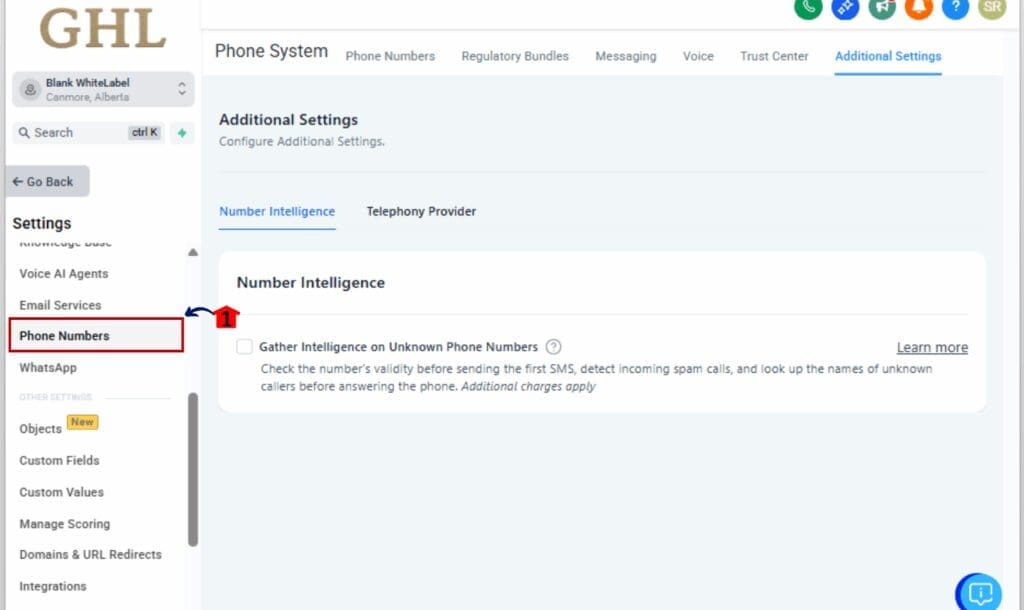
Step 02 – Understand the New Tab Structure
2.1 The top of the page will now display six primary tabs:
- Phone Number Management
- Messaging
- Voice
- Trust Center
- Regulatory Bundles
- Additional Settings
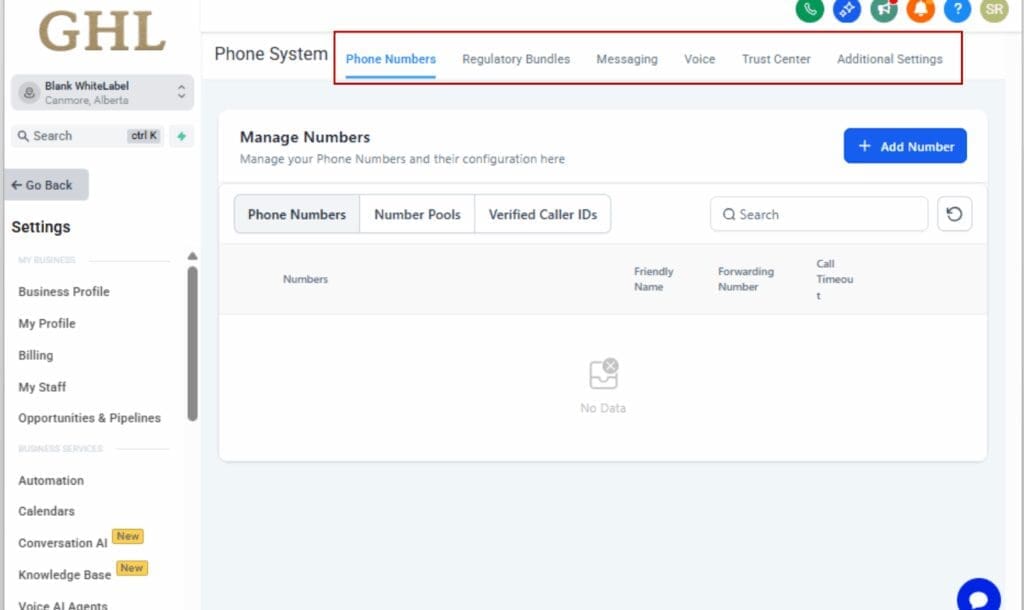
2.2 Each of these tabs contains sub-tabs for deeper configuration.
Step 03 – Manage Phone Numbers
3.1 Click on the Phone Numbers tab.
3.2 Here, you can buy, assign, configure routing, and manage Caller ID settings.
3.3 Quickly review active Phone Number Management and their usage.
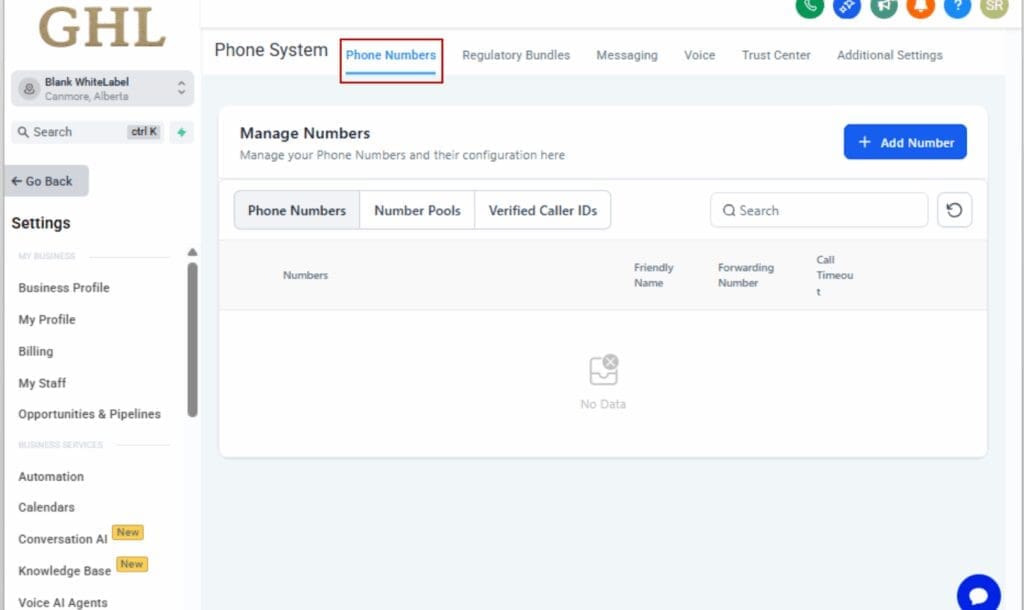
Step 04 – Configure Messaging Rules
4.1 Open the Messaging tab.
4.2 Set opt-out keywords, define send limits, and track compliance.
4.3 View delivery metrics and analytics to stay ahead of issues.
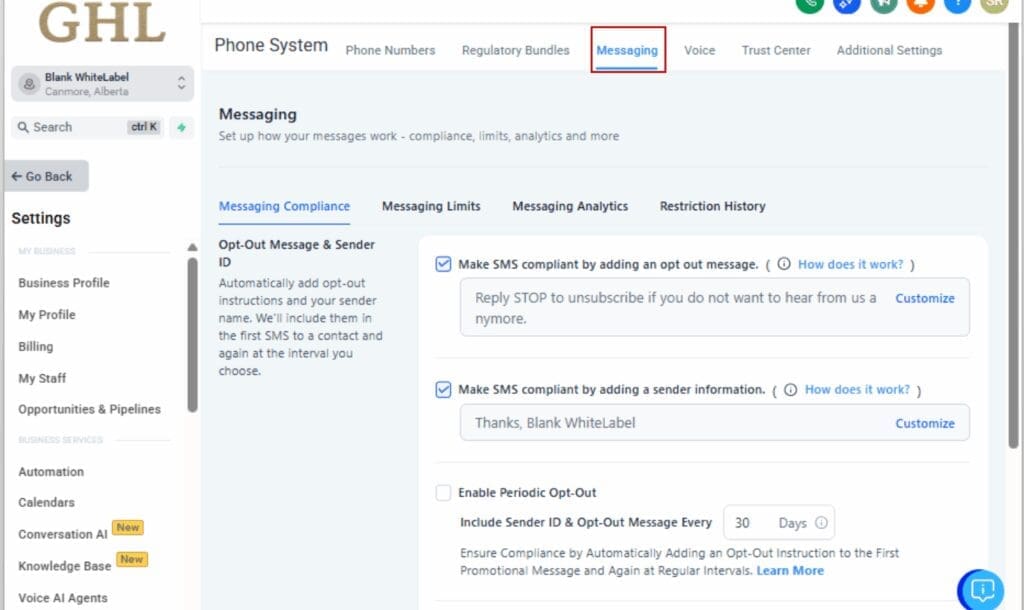
Step 05 – Set Up Voice Routing and Recordings
5.1 Head over to the Voice tab.
5.2 Set up how calls come in and go out from there.
5.3 Manage call recordings, voicemail drops, and textback settings.

Step 06 – Use the Trust Center for Compliance
6.1 Navigate to the Trust Center tab.
6.2 Register your A2P brand and campaigns.
6.3 Enable CNAM, SHAKEN/STIR, and verify voice identity.

Step 07 – Handle Regulatory Bundles
7.1 Click on Regulatory Bundles.
7.2 Submit address verification and check status for Phone Number Management compliance.
7.3 Track bundle approvals and rejections.

Step 08 – Access Additional Settings
8.1 Go to the Additional Settings tab.
8.2 Enable Phone Number Management intelligence and set telephony provider preferences.

Now that everything’s grouped where it should be, finding what you need is quicker—so you can focus on doing the actual work, not just hunting settings.
Navigate the New Phone System Settings Like a Pro
Once you’ve enabled the new layout, it’s time to put it to work. Here’s how to use each section of the redesigned Phone System Settings efficiently.
Phone Number Management
This is your go-to spot for all things related to phone number management:
- Buy or port Phone Number Management
- Assign Phone Number Management to users or workflows
- Configure caller ID and routing preferences
Everything is centralized—no more jumping between disconnected menus.
Regulatory Bundles
- Submit addresses and documentation
- Track verification status
- View bundle history and errors
This section makes compliance feel less like a legal maze.
Messaging
Handle your SMS game with control and clarity:
- Enforce message send limits
- View message analytics and delivery health
- Stay ahead of A2P compliance issues
Voice
All voice call settings live here:
- Set call routing and fallback rules
- Manage call recordings
- Configure textback logic
- Adjust voicemail drops and forward settings
If your calls go in or out, this is where you tune them.
Trust Center
Handle industry-level compliance with ease:
- Register brands and campaigns for A2P messaging
- Manage CNAM settings for caller name display
- Enable SHAKEN/STIR to combat spam labeling
- Verify identity for voice delivery
This is the backbone of your reputation and message delivery.
Additional Settings
Advanced tools live here:
- Set up Phone Number Management intelligence
- Customize telephony provider settings
This section is perfect for power users and enterprise-scale setups.
Each section has been built to flow—you can complete an entire setup without opening 10 new tabs. Whether you’re configuring one client or 100, this layout scales with you.
Tips for Agencies Using the New Phone System Settings
Want to get even more out of the new layout? Here’s how agencies can move faster, scale smarter, and train easier with the updated Phone System Settings.
1. Clone Subaccount Setups
Once you’ve built a clean Phone System Settings setup for one client, use snapshots or cloning tools to replicate it across other subaccounts. This saves hours on duplicate work—and ensures consistency.
2. Create SOPs with Loom + Tabs
Record a quick Loom walking through the new layout. Use it to train new team members or VA’s. The grouped tabs make it easy to pause and explain each section clearly.
3. Delegate by Tab
Use team permissions to assign specific roles access to only what they need. For example, give your support team access to the “Phone Numbers” tab but restrict “Trust Center.”
4. Build a Setup Workflow
Create a checklist or internal workflow template that maps to each tab:
- Step 1: Assign Phone Number Management
- Step 2: Set opt-out rules
- Step 3: Configure call routing
…and so on. This minimizes errors and keeps onboarding snappy.
5. Use Tags or Notes for Audit Trails
Drop internal notes or use tags inside each subaccount to mark what’s been configured and by who. That way, when a client asks “Why isn’t SMS working?”—you’ve got answers.
When used right, this new layout isn’t just a UI upgrade—it becomes a systems advantage for your entire agency.
Frequently Asked Questions About Phone System Settings
Try the New Layout, Shape the Future of GHL
This navigation upgrade isn’t just a visual tweak—it’s a user-driven evolution designed to streamline how agencies manage their Phone System settings inside GHL.
By grouping core tools like Voice, Messaging, Compliance, and Phone Number Management into smart, clearly labeled tabs, HighLevel has made Phone System Settings configuration faster, cleaner, and way more intuitive.
It’s the kind of change that cuts down training time, reduces support tickets, and makes onboarding a new client (or a new team member) way less painful.
Here’s what you should do next:
- Turn it on in a subaccount via Labs
- Explore each section and how it aligns with your workflows
- Share feedback with GHL so they can keep refining it
This layout was built based on your input. Trying it now helps shape how it rolls out for everyone in the future.
Let’s make agency life smoother—one click at a time.
Scale Your Business Today.
Streamline your workflow with GoHighLevel’s powerful tools.