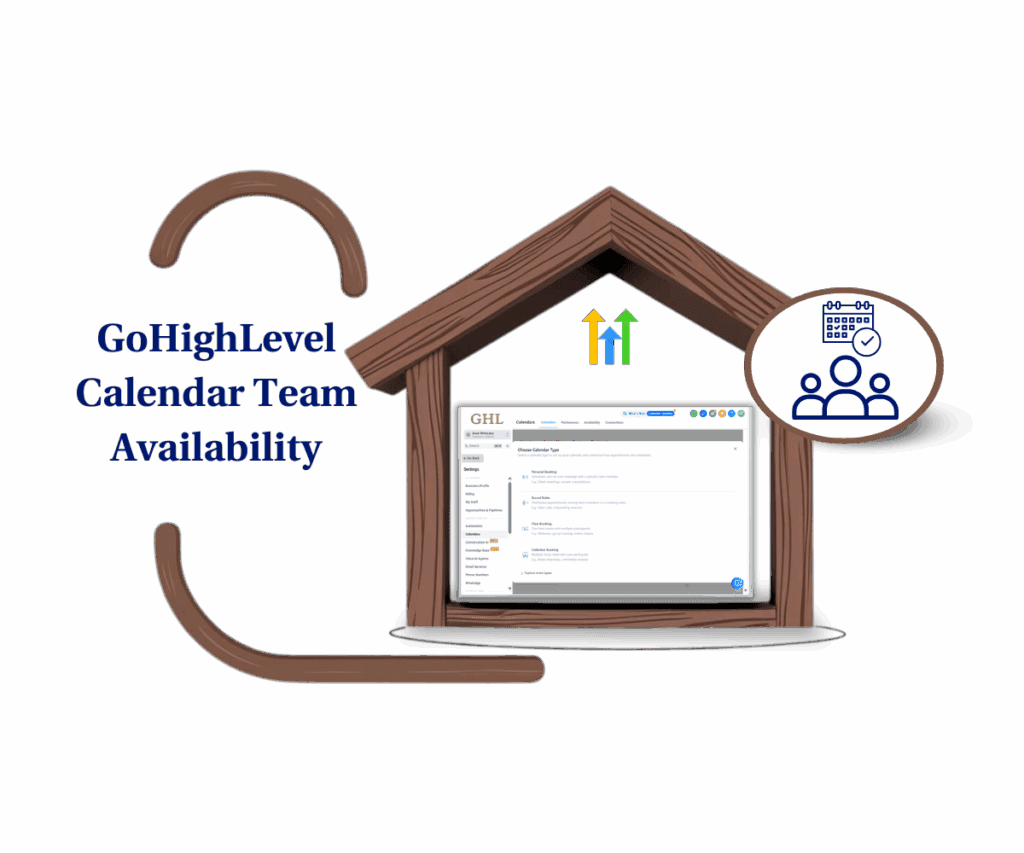GoHighLevel’s Enhanced Calendar Integrations: Say Goodbye to Calendar Nightmares!
Alright, GoHighLevel fam, let’s be real for a sec.
Juggling a bunch of calendars—Outlook here, iCloud there—feels like a part-time job no one signed up for. It’s messy. It’s frustrating. And yeah, it’s costing you time, money, and probably a few gray hairs.
You’re bouncing between accounts, double-booking without meaning to, and missing key appointments that could’ve been wins. Sound familiar? Thought so. It’s a straight-up productivity killer, and we’re here to fix it.

This isn’t just an upgrade, people; it’s a scheduling revolution. It’s about handing you the reins and giving you the efficiency you need to focus on what truly matters – scaling your business and making more money. GoHighLevel’s enhanced calendar integrations are your new secret weapon for reclaiming your time, skyrocketing your productivity, and taking control of your schedule like a boss.
How to Wrangle Multiple Calendars Like a GoHighLevel Pro
Alright, listen up, GoHighLevel users! This update is all about giving you the power to tame those wild calendars once and for all. We’re talking about the Integrations section of your GoHighLevel subaccount, specifically those Calendar Integration Updates for Outlook and iCloud. Get ready to say goodbye to the chaos of juggling multiple accounts because you can now connect them all in one place.
That’s right – multiple! This means a single, unified view of your schedule, zero double-bookings, and a massive boost to your productivity. Let’s break down how to make this magic happen.
Here’s the lowdown on connecting and managing your multiple Outlook or iCloud accounts like a true GoHighLevel boss:
Automate marketing, manage leads, and grow faster with GoHighLevel.

Step 01: Head to Settings in Your GoHighLevel Sub-account
1.1 First things first, head over to Settings in your GoHighLevel sub-account.
1.2 The Settings option is located at the bottom of the navigation menu.

Step 02: Calendar Settings Option
2.1 Click the Calendars option under Settings.
2.2 It’s located on the left side of the Settings menu, above Conversation AI and below Automation.

Step 03: Collections Settings in the Calendars Option
3.1 Click the Collections option under the Calendars tab. (Corrected spelling from “Colletions” to “Collections”)
3.2 You’ll find this at the top of the Calendar Settings dashboard.

Step 04: Calendars in the Connections Tab
4.1 This is where you can connect your Microsoft (Outlook) or Apple (iCloud) account.
4.2 It will display your connected Microsoft (Outlook) or Apple (iCloud) accounts.
4.3 Note: If you’re restricted from accessing these settings, edit the Team Member and assign the account under Roles & Permissions.

Boom! By following these simple steps, you’ll be wielding the power of multiple Outlook or iCloud accounts in GoHighLevel, streamlining your scheduling like a true productivity ninja.
Pro Tips & Hacks: Boost Your GoHighLevel Calendar Game
You’ve linked your Outlook or iCloud accounts—nice! But let’s kick it up a notch. With a few smart tweaks, you can run your calendar like a boss. Here’s how to get the most out of GoHighLevel without losing your mind.
- Color-Code Like a Pro
- Use GoHighLevel’s color-coding to make your calendar clear at a glance.
- Think of each color like a paintbrush. One for clients. One for personal stuff. One for team events. This trick helps you avoid double-booking and keeps your day looking clean and calm.
- Sync Settings = Total Control
- Don’t just sync everything. That’s chaos.
- Pick what you actually need from each connected calendar. Want to keep your personal calendar private? Exclude it from the sync.
- Pro Tip: The fewer calendars you sync, the smoother your setup runs. Clean calendar = clear head.
- Availability Is Your Superpower
- When someone tries to book you, GoHighLevel checks all your connected calendars.
- No more “Oops, double-booked” moments. Keep each calendar updated, and the system works like a guard dog for your time.
- Cross-Subaccount Power Move
- Running multiple locations or businesses? You can use the same calendar across multiple GoHighLevel subaccounts.
- Set it up once. Use it everywhere. Boom—fewer steps, more time saved.
- Rookie Mistakes to Dodge
- Time Zone Trouble: Double-check your time zones in GoHighLevel and your external calendars. One wrong setting, and your whole day’s off.
- Too Many Syncs: Only sync the calendars you need. Extra clutter just slows you down.
- Authorization Issues: Can’t connect a calendar? Make sure GoHighLevel has full access. It’s an easy fix that saves hours of stress.
Implement these strategies, and you’ll be harnessing GoHighLevel’s enhanced calendar integrations with the finesse of a seasoned pro. Get ready for maximum efficiency, zero scheduling headaches, and a serious boost to your bottom line.
Final Word: Conquer Your Calendar Kingdom!
This calendar upgrade isn’t just some nice-to-have—it’s your chance to finally own your schedule like a boss.
No more juggling Outlook or iCloud accounts like you’re auditioning for a circus.
No more missed meetings costing you cash.
Just clean, streamlined scheduling so you can focus on what actually moves the needle—growing your business.
Time to say goodbye to calendar chaos and hello to smooth, stress-free booking.
So here’s the move:
Head to your GoHighLevel integration settings, link up all your Outlook and iCloud accounts, and take your time back.
- Less clutter.
- More control.
- Maximum hustle mode.
Now let’s talk—how’s this update changing the way you handle appointments?
Drop your wins, smart strategies, or even wild hacks in the comments. Let’s swap ideas and level up together.
Scale Your Business Today.
Streamline your workflow with GoHighLevel’s powerful tools.