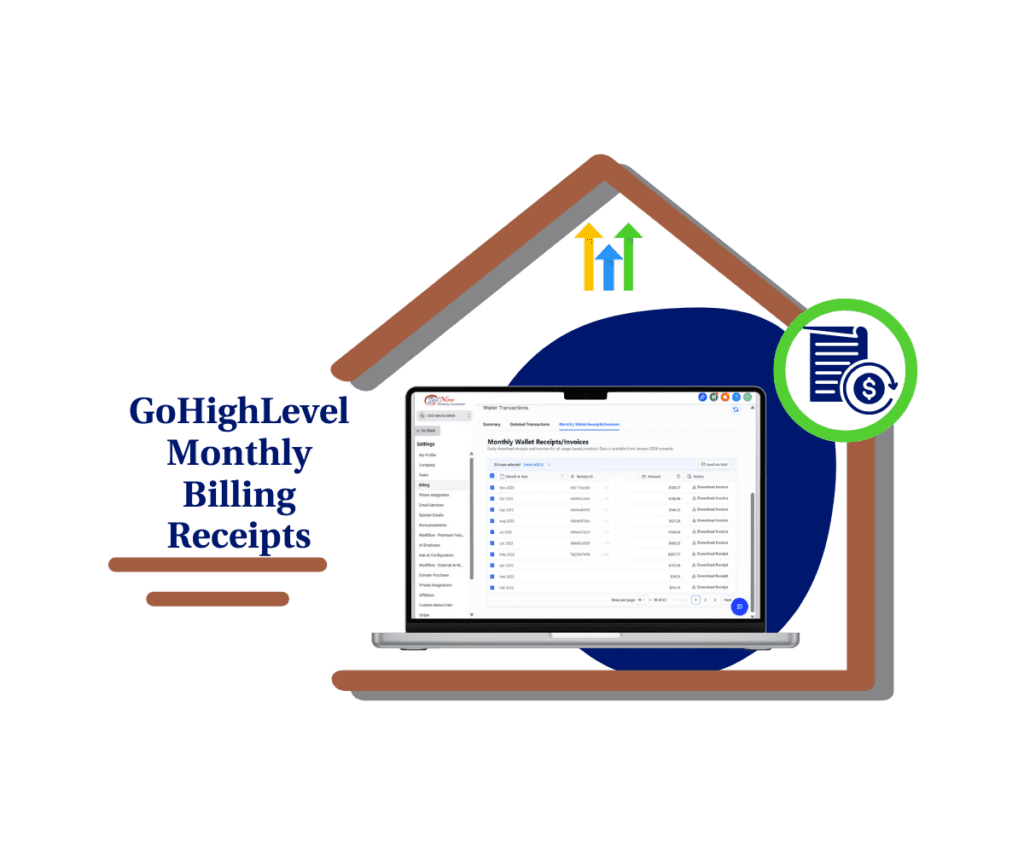- Pass on payment processing costs with the new ecommerce checkout fee feature.
- Quick Summary – Processing Fee Checkout Overview
- What’s New: Processing Fee Checkout Option in GHL
- What’s Changed: Before vs After for Ecommerce
- Why This Matters: For Store Owners and Agencies
- How to Use – Enable Processing Fee Checkout in GHL
- Pro Tips – Get the Most from Processing Fee Checkout
- Limitations – What to Watch For
- FAQ – Common Questions About Processing Fee Checkout
- What This Means – Why It Matters for Your Store or Clients
- Start Using Processing Fee Checkout Today
Pass on payment processing costs with the new ecommerce checkout fee feature.
Add Processing Fee at Checkout Without Coding
The new processing fee checkout option in GoHighLevel helps Ecommerce store owners recover payment costs without extra tools or plugins. It’s a simple, built-in setting that lets you apply a fee at checkout in just a few steps.
Whether you’re running your own online store or managing stores for clients, this update makes it easier to stay transparent and protect your margins. In this post, you’ll learn what the update does, how to set it up, and why it matters for your business.
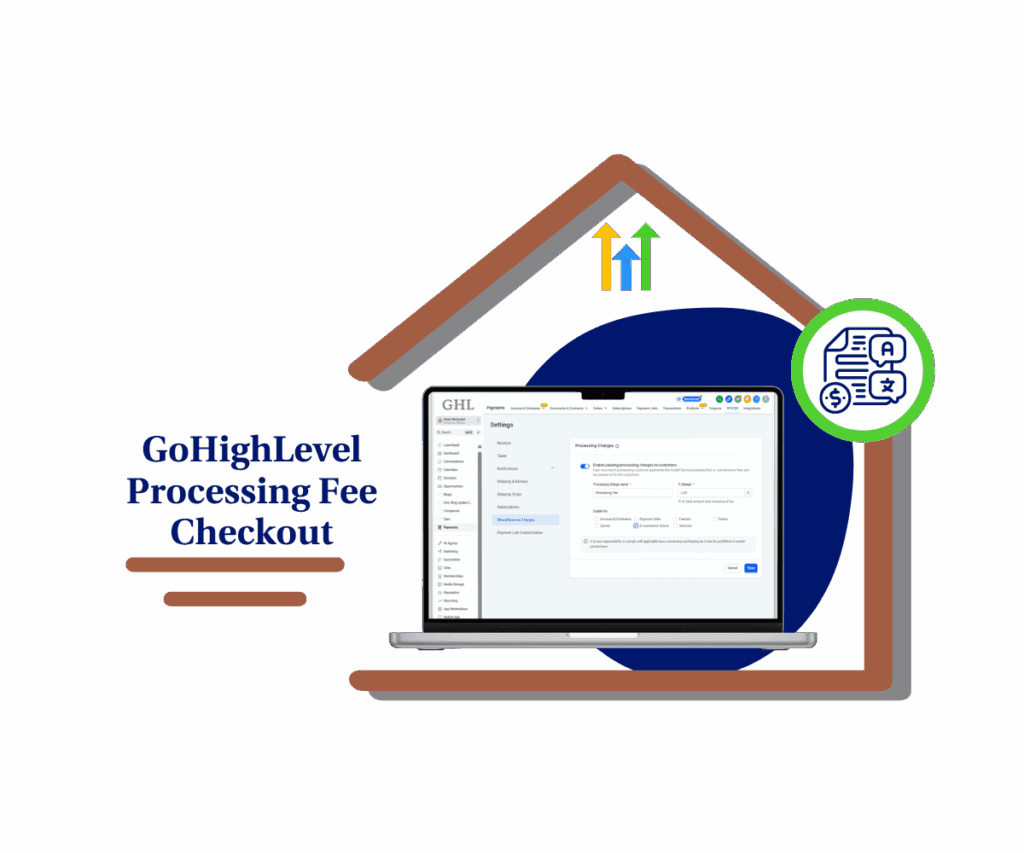
GoHighLevel now lets you add a processing fee at checkout. Store owners can pass on payment costs automatically with a clear, no-fuss setup.
Quick Summary – Processing Fee Checkout Overview
Purpose: This update adds a new setting to help store owners recover payment costs by adding a processing fee at checkout.
Why It Matters: It gives Ecommerce stores a clean, automated way to handle processing fees without changing product prices or using workarounds.
What You Get: A simple toggle and input setting inside GoHighLevel that applies a visible, percent-based fee to customer checkouts.
Time to Complete: Less than 5 minutes to set up per store.
Difficulty Level: Easy. No technical skills or coding needed.
Key Outcome: Store owners can pass payment costs to customers in a clear, professional way using the built-in processing fee checkout feature.
What’s New: Processing Fee Checkout Option in GHL
GoHighLevel now includes a processing fee checkout setting for Ecommerce stores. You’ll find it under Payments → Settings → Miscellaneous Charges.
This lets you automatically apply a percentage-based fee during checkout. The fee is calculated after discounts but before the total and shows up as a separate line item. Customers see it clearly at checkout and again on their receipt.
Automate marketing, manage leads, and grow faster with GoHighLevel.

You can:
- Set the percentage (like 2.9%)
- Customize the label (such as “Processing Fee” or “Service Charge”)
- Enable it only for Ecommerce stores
It’s built to match how real payment platforms charge and it works automatically once set.
What’s Changed: Before vs After for Ecommerce
Before this update, there wasn’t a clean way to add a processing fee at checkout. Most store owners either skipped it or baked it into the product price. That meant you either ate the cost or passed it on without telling the customer.
Now, there’s a clear, structured way to handle it. The fee shows up as a separate item in the checkout flow and on the receipt. It’s more transparent, more consistent, and a lot easier to manage. No workarounds. No manual edits.
Why This Matters: For Store Owners and Agencies
This update gives store owners a reliable way to protect their profit margins. Payment processing fees add up, especially if you’re running a lot of low-ticket orders or using Stripe or PayPal.
With processing fee checkout now baked into GHL, you can charge fairly without hiding costs. Customers see the fee up front and know exactly why it’s there.
For agencies, this means:
- Less time spent building workarounds
- Smoother client onboarding
- More value in your Ecommerce offer
It’s one of those updates that saves time on the backend and builds trust on the frontend. Everyone wins.
How to Use – Enable Processing Fee Checkout in GHL
This update adds a new built-in processing fee option inside the Ecommerce checkout flow. It’s already available in your GHL account. Here’s how to activate it in a few quick steps.
Step 01: Access the Main Left Hand Menu in GoHighLevel
- The Main Menu on the Left side of your screen has all the main areas that you work in when using GHL
1.1 Click on the Payments Menu Item.
- Access the ‘Payments’ section of GoHighLevel
1.2 Click on the Settings top navigation menu
- this will open the Settings dashboard where you can see all the available sub menus
1.3 Click on the Miscellaneous Charges section.
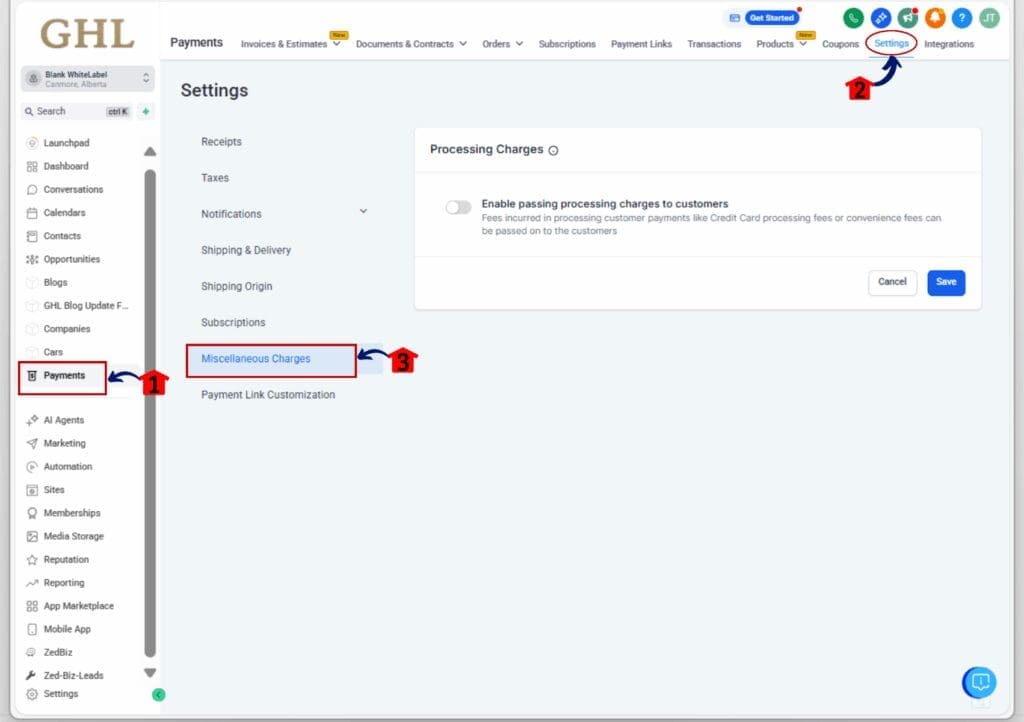
Step 02: Configure the Processing Fee
2.1 Click on the Processing Charges option.
2.2 Toggle the Enable Processing Fee switch to ON.
2.3 Set the percentage you want to charge (e.g. 2.9%).
2.4 Enter a label name like “Processing Fee” or “Card Fee” – this is what your customers will see.
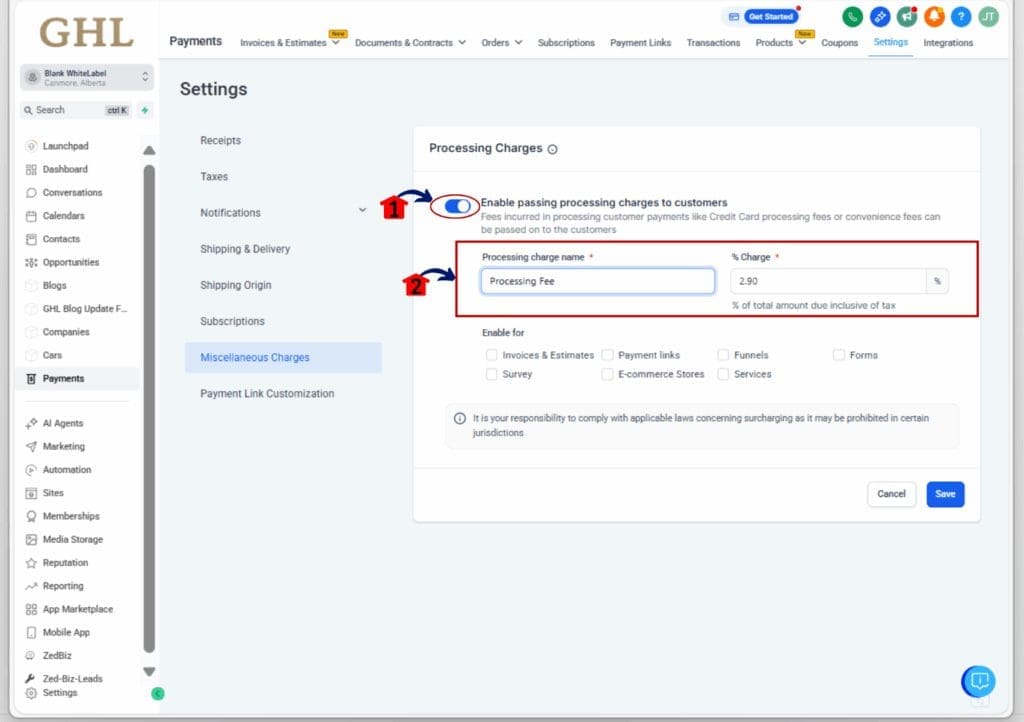
Step 03: Apply It to Ecommerce Store Checkouts
3.1 Make sure to check the box next to Ecommerce under applicable channels.
3.2 Click Save to activate the setting.
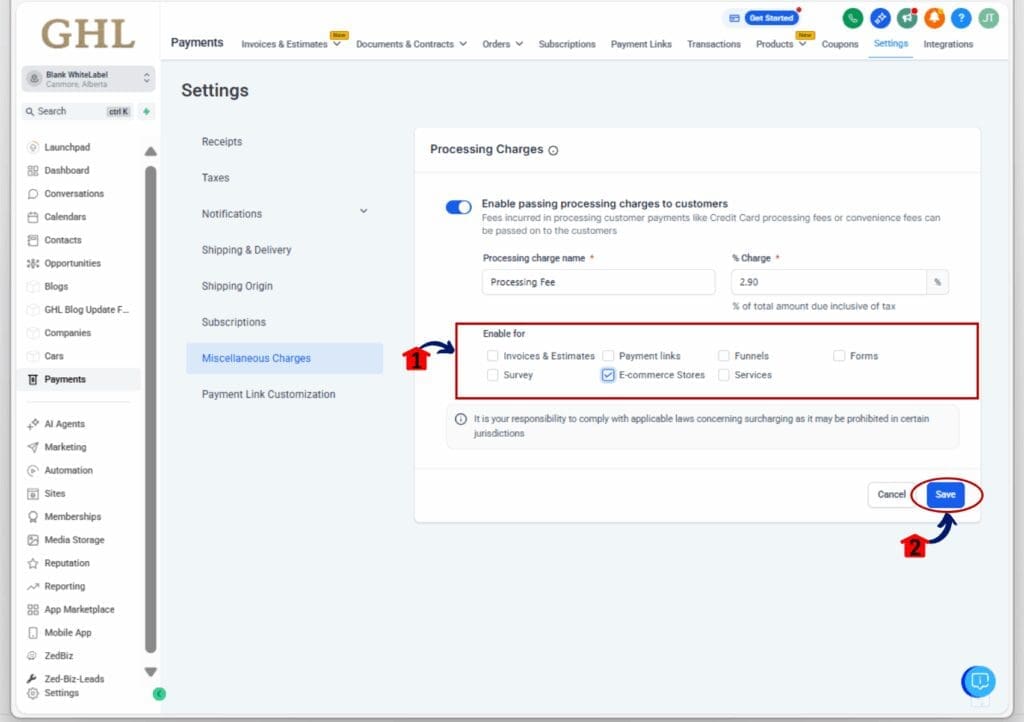
That’s it. The processing fee will now appear during checkout and on the customer’s order summary. You don’t need to modify any products or build custom workflows.This is a quick and simple way to recover payment processing costs while keeping your checkout clear and professional.
Pro Tips – Get the Most from Processing Fee Checkout
Now that it’s active, here are a few smart ways to use the processing fee checkout setting to your advantage:
Use a clear and friendly label
- Call it something simple like “Processing Fee” or “Card Handling Fee” so customers know exactly what it covers. Avoid confusing or vague terms.
Match your fee percentage to your actual costs
- Check your Stripe or PayPal rate and set the processing fee to match. Most are between 2.5% and 3.5%. Don’t round up unless there’s a real business reason.
Explain the fee if needed
- If you start getting questions or complaints, add a short explanation near checkout: “This fee covers our payment processor’s cost. We don’t mark it up.”
Use it consistently across stores
- If you manage multiple Ecommerce setups, include this fee in your default store configuration. It saves time and keeps your agency SOP tight.
Track how it impacts sales
- Watch for drop-off or cart abandonment. If the fee feels like a surprise, test different labels or display notes. Clarity builds trust.
Limitations – What to Watch For
The processing fee checkout feature is useful, but there are a few things to know before you roll it out everywhere:
No upsell support
- If your store uses upsell products after checkout, this fee won’t be added to those items. It only applies during the main checkout process.
It rounds to the nearest cent
- The fee rounds to two decimal places, just like most payment systems. You won’t get fractions of a cent on orders, so plan your margin accordingly.
Turning it off won’t affect past orders
- If you disable the processing fee setting, it won’t remove the fee from any orders that are already placed unless you can still edit them.
One rate per store
- You can’t set different fees for different products. The fee is applied to the total order, not by product.
No difference by payment method
- The same processing fee applies whether someone uses a card, PayPal, or any other method. You can’t adjust it based on how they pay.
FAQ – Common Questions About Processing Fee Checkout
What This Means – Why It Matters for Your Store or Clients
The new processing fee checkout setting in GoHighLevel is a simple but useful upgrade. It gives you a clean way to charge for payment processing without making your prices look inflated.
For store owners, using processing fee checkout means you can stay upfront with customers about extra costs. You don’t have to hide fees in your prices or deal with messy workarounds.
If you’re running an agency, this setting helps standardize how you handle payment charges across all your Ecommerce stores. It saves time, keeps things clear, and avoids support issues later.Processing fee checkout makes the buying experience more honest. It also helps your store or your client’s store keep more of what they earn. That’s a win no matter how you look at it.
Start Using Processing Fee Checkout Today
If you’re tired of losing money to payment fees or adjusting prices just to keep your margins, the processing fee checkout feature in GoHighLevel gives you a better way.
It lets you pass payment costs to the customer without adding confusion at checkout. The processing fee shows up clearly, and the setup only takes a minute. No workarounds, no plugins, no extra effort.
If you run an agency, this is one more tool you can offer to make Ecommerce setups cleaner and easier for your clients.Turn on the processing fee checkout setting, test it out, and see how it helps your store or your client’s store keep more of what they earn. It’s a simple change that makes a real difference.
Scale Your Business Today.
Streamline your workflow with GoHighLevel’s powerful tools.