- Customize how you view appointments with the new timezone preference across Calendar, Contacts, and Conversations
- Quick Summary – Appointment Timezone Setting Overview
- What's New – View Appointments in Any Timezone You Want
- What’s Changed – Say Goodbye to the Labs Flag Limitations
- Why This Matters – Avoid Timezone Chaos Once and For All
- How to Use the New Timezone Setting
- Pro Tips & Quick Wins
- What This Means for Agencies
- Results You Can Expect
- FAQs About Appointment Timezone Setting
- Conclusion – Simple Change, Serious Clarity
Customize how you view appointments with the new timezone preference across Calendar, Contacts, and Conversations
Ever had that moment where your calendar shows the wrong time and you’re second-guessing every appointment?
Yeah. That’s over now.
GoHighLevel just rolled out a deceptively simple but incredibly powerful update: you can now set your own preferred timezone for viewing appointments across the entire platform with the new appointment timezone setting.
Calendar view. Appointment lists. Contact records. Conversations. All in your timezone.
And no, it doesn’t mess with availability settings or what your clients see when they book. It’s strictly how you see the world inside GHL. Thanks to the GoHighLevel appointment timezone setting.
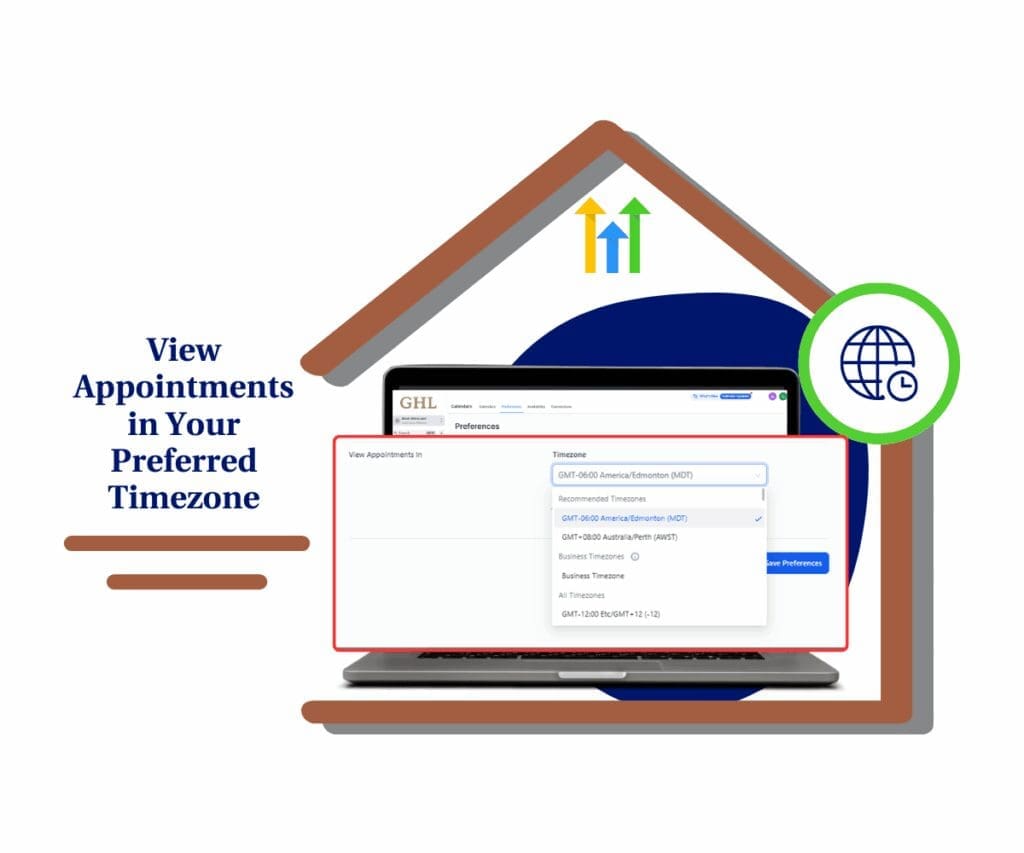
With the new appointment timezone setting in GHL, every user can personalize how they view their schedule without affecting availability or client booking. This means fewer misunderstandings, smoother team coordination, and total timezone clarity.
Quick Summary – Appointment Timezone Setting Overview
Purpose: This update introduces a new personal timezone setting in GoHighLevel that allows each user to view appointment times in any timezone they prefer.
Why it matters: Previously, appointment views were restricted to either the user or business timezone. Now, users get full control, reducing confusion across remote teams and multi-timezone clients.
What you get: A flexible setting that updates how appointments appear in Calendar View, Contacts, Appointment Lists, and Conversations without changing availability or affecting bookings.
Time to Complete: You can update your timezone preference in under 15 seconds inside Calendar Settings.
Difficulty Level: Beginner. No technical setup or training required.
Key Outcome: You’ll see appointments exactly the way you want, making day-to-day scheduling reviews faster, more accurate, and way less stressful.
What’s New – View Appointments in Any Timezone You Want
This update gives every GHL user the power to choose exactly how they want to view appointment times across the platform with the new appointment timezone setting.
Here’s what’s new:
Automate marketing, manage leads, and grow faster with GoHighLevel.

You can now select any timezone for viewing appointments, not just your user timezone or the business timezone.
Your chosen timezone will reflect across:
- Calendar View
- Appointment List
- Contact records
- Conversations tab
It’s a personal setting. What you choose won’t affect what other users see or how clients book with you. That’s the beauty of the GoHighLevel appointment timezone setting.
Before this, timezone display was stuck behind a Labs flag with two limited options. Now? Total flexibility.
So whether you’re managing a client in London, a VA in Manila, or a team spread across the U.S., the GHL appointment timezone setting finally lets you see everything in the timezone that makes sense for how you work.
What’s Changed – Say Goodbye to the Labs Flag Limitations
Before this update, timezone control was… limited.
There was a hidden Labs flag that decided how your appointments were displayed:
- Flag ON = Appointments shown in your User Timezone
- Flag OFF = Appointments shown in the Business Timezone
That was it. No option to customize. No flexibility for people who work across regions or prefer a different timezone view.
Now, here’s what changed:
- The Labs flag has been completely replaced by a clean, intuitive setting under Calendar Preferences.
- You can select any timezone, not just the two predefined ones.
- For backward compatibility:
- If you had the flag ON, your timezone is now set to User Timezone
- If the flag was OFF, your timezone defaults to the Business Timezone set in your sub-account
This is a classic quality-of-life update: no new learning curve, just a better way to work.
Why This Matters – Avoid Timezone Chaos Once and For All
If you’ve ever double-booked a call, missed an appointment, or second-guessed what time a meeting was really happening… you already know why this update matters.
The new appointment timezone setting gives every user on your team the ability to view appointments in the way that works best for them without breaking anything else.
Here’s why this is a game-changer:
- Clarity for remote teams – Whether your assistant is in the Philippines or your sales rep is in Texas, each can set their timezone and eliminate guesswork.
- Easier client support – Reviewing past appointments or checking upcoming ones? Now you can switch to your client’s timezone and see things their way.
- No impact on booking logic – This update doesn’t mess with your availability, calendar sync, or what the client sees. It’s strictly view-only, which means no risk.
- Perfect for hybrid agencies – Agencies working across multiple geos can finally bring sanity to their calendars.
Bottom line: this small setting prevents big confusion. And that’s a win worth using.
How to Use the New Timezone Setting
Here’s exactly how to take control of how appointment times appear in your GoHighLevel account. And yes, it’s fast:
Step 01 – Access the Settings Area in GoHighLevel
Go to the left-hand sidebar, look all the way to the bottom.
1.1 Click on the gear icon ⚙️ labeled “Settings.”
- You’ll now be in the main Settings dashboard, where you can access:
- Business Info
- Billing
- My Staff
- and more.

Step 02 – Go to Your Calendar Settings
Once in the main Settings dashboard, you can now access the Calendars section.
2.1 Click on the “Calendars” menu link.
- You can find this option on the left-hand side of the main Settings dashboard.

Step 03 – Access the Calendar Preferences
Once you’ve selected a calendar, you’ll be taken to its settings.
3.1 Click on the “Preferences” tab.
- This tab is located at the top of the page, next to the “Settings” tab.
3.2 Scroll down to the “View Appointments In” and click the dropdown menu to select your desired timezone.
- A list of different timezones will appear. Choose the one you prefer to view your appointments in.
3.3 Click the “Save Preferences” button.

Need-to-know facts:
- This doesn’t affect how your availability is calculated.
- Your clients will still see appointment options in their timezone during booking.
- You can change this setting anytime you want.
Pro tip:
If you’re reviewing appointments for clients in a different region, set your timezone to match theirs while you work. Then switch it back later. Easy.
Pro Tips & Quick Wins
This timezone update might seem small but it’s a serious power tool if you know how to use it right.
Here’s how to get instant wins:
- Set your timezone to match your top client – Doing heavy work for a client in London? Temporarily switch your view to GMT. Makes reviewing their appointments feel native with the GoHighLevel appointment timezone setting.
- Train your team to set their own views – Everyone works better when they stop doing mental math. Have each team member set their preferred timezone especially if they’re in different countries.
- Combine this with Smart Lists or appointment filters – See only what matters, in the timezone that matters. This is golden for QA reviews or managing multiple calendars with the GHL appointment timezone setting.
- Use this for data review – Need to check when a lead booked but in your local time? Now you can.
This is one of those low-effort, high-clarity upgrades that makes your daily workflow feel way more seamless.
What This Means for Agencies
Agencies thrive on coordination across team members, VAs, clients, and contractors. One rogue timezone setting can throw everything into confusion. The new appointment timezone setting fixes that.
This update fixes that.
Here’s how it changes the game for agency owners:
- Each user sees what they need to see – No more forcing the whole team to work off one business timezone. Every VA, SDR, or account manager gets their own view and their own clarity with the GoHighLevel appointment timezone setting.
- Improved support workflows – Your support staff can match the client’s timezone when checking call logs or troubleshooting missed meetings.
- No risk of errors from changing availability settings – This is not a scheduling setting. It doesn’t impact workflows, availability, or calendars. You can give users freedom without fear.
- Ideal for white-label teams – Your team can appear local to the client even if they’re halfway across the world, simply by adjusting their view using the GHL appointment timezone setting.
It’s a subtle change, but it eliminates one of the most common friction points agencies face when scaling: timezone confusion.
Results You Can Expect
Once your team starts using the new appointment timezone setting, here’s what you’ll start to notice:
- Fewer missed appointments – No more guessing if that 2 PM was your 2 PM or the client’s.
- Streamlined communication – Everyone on your team can speak confidently about appointment times, no matter where they’re located.
- Easier calendar reviews – Whether you’re doing QA, reconciling calls, or troubleshooting, you can view everything in your local time or the client’s with a single toggle.
- Cleaner training & onboarding – New staff won’t need to memorize timezone rules. They just set their preference and go.
- Faster operations – When you remove timezone math from the workflow, your team moves faster. Period.
This is one of those updates that saves time, prevents errors, and just makes your systems feel tighter.
FAQs About Appointment Timezone Setting
Conclusion – Simple Change, Serious Clarity
Sometimes, it’s the smallest tweaks that make the biggest difference.
The new appointment timezone setting in GoHighLevel won’t change your availability, won’t disrupt your calendar sync, and won’t confuse your clients but it will change how clearly you and your team operate inside the platform.
If you’re running a remote team, managing clients across regions, or just want to view your schedule in the way your brain actually works. Go set your preferred timezone now.It only takes 15 seconds, and it could save you from your next “Wait… what time is this call again?” moment.
Scale Your Business Today.
Streamline your workflow with GoHighLevel’s powerful tools.



