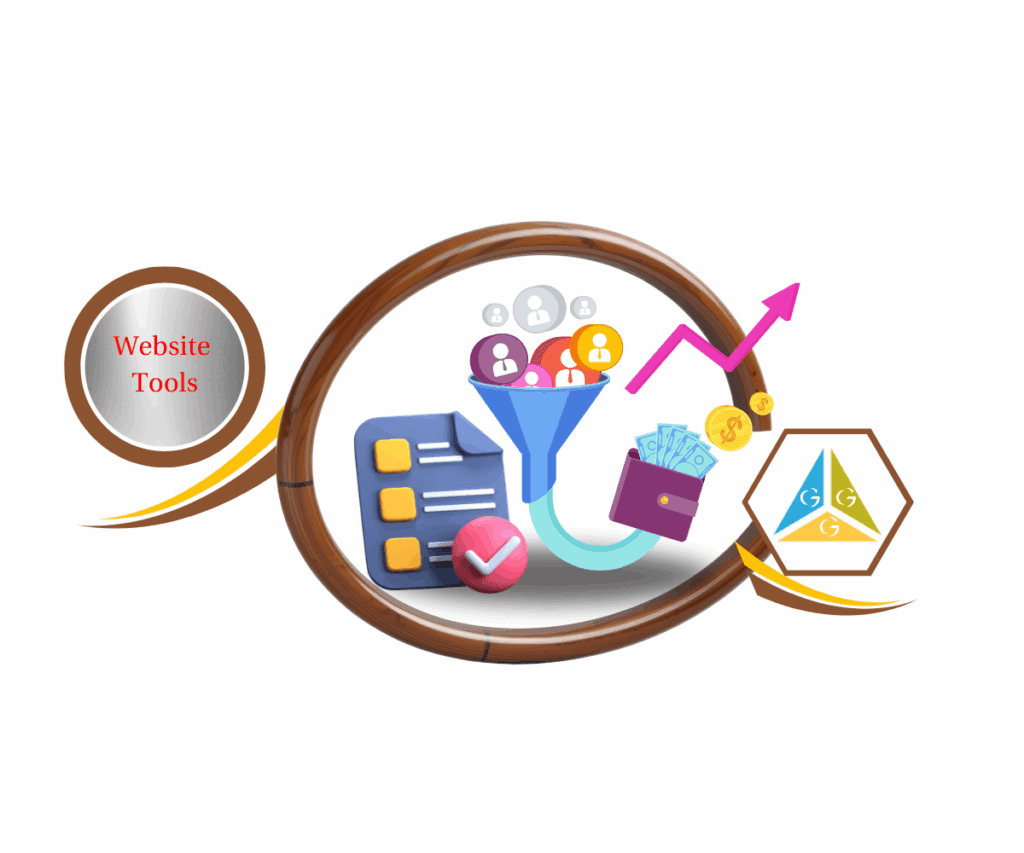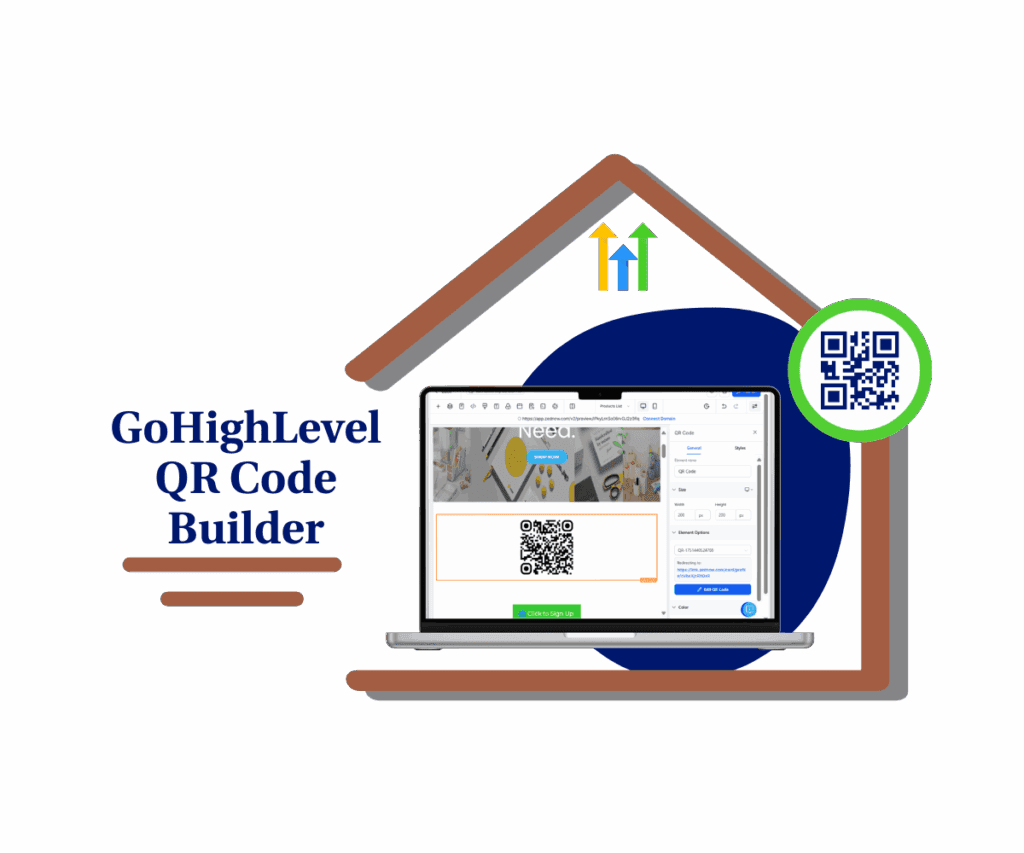How to Use the New Embedded Chat Widget for Seamless Voice AI
- How to Use the New Embedded Chat Widget for Seamless Voice AI
- Upgrade from floating bubbles to full-page conversation flow with the inline Voice AI widget placement.
- Quick Summary – Embedded Chat Widget Overview
- What’s New Section: Inline Placement for Voice AI Widgets
- What’s Changed in the Embedded Chat Widget Design
- Why This Matters for Agencies and On-Page Conversions
- How to Use the Embedded Chat Widget in GoHighLevel
- Pro Tips for Using the Embedded Chat Widget Like a Pro
- What This Means for Your Funnel or Website
- FAQs About the Embedded Chat Widget for Voice AI
- Final Thoughts on the Embedded Chat Widget for Voice AI
Upgrade from floating bubbles to full-page conversation flow with the inline Voice AI widget placement.
The Voice AI Chat Widget just got a major upgrade—and it’s all about placement. Instead of being stuck in the bottom corner as a floating bubble, you can now embed the Voice AI widget directly into your website or funnel layout. This new “Embedded/Inline” placement option means smoother conversations, better user experience, and a more on-brand presentation of your conversational AI.
For agencies and marketers who care about conversion flow and custom design, this changes the game. With the new embedded chat widget for Voice AI, you can now place conversations exactly where they belong—inside your content. This update gives you total control over layout, improves user flow, and creates a more immersive experience for your visitors.
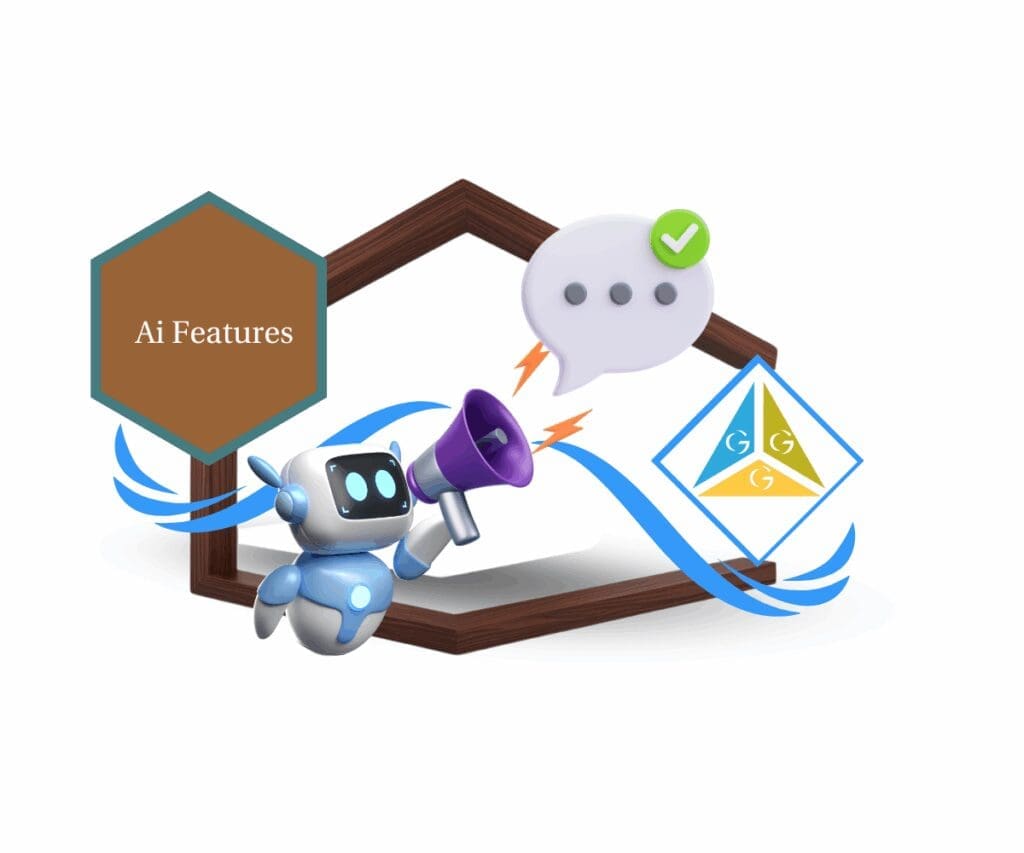
With the new embedded chat widget for Voice AI, you can now place conversations exactly where they belong—inside your content. This update gives you total control over layout, improves user flow, and creates a more immersive experience for your visitors.
Quick Summary – Embedded Chat Widget Overview
This update introduces a new embedded placement option for the Voice AI chat widget, allowing it to appear directly within website or funnel content instead of floating on the page. It matters because it creates a more seamless and on-brand experience for visitors.
With this feature, you get full control over where your Voice AI assistant appears and how it’s styled for inline use. Setup is fast—just toggle a setting, copy the snippet, and paste it into any section. The embedded version is mobile-friendly, supports multiple placements, and works alongside sticky widgets. By using it strategically, you’ll increase user engagement, improve conversions, and streamline support without disrupting design flow.
What’s New Section: Inline Placement for Voice AI Widgets
Here’s the big shift: you’re no longer limited to a floating Voice AI widget in the corner of the screen. You can now drop the Voice AI assistant anywhere inside your site’s content using the new Embedded/Inline option.
Automate marketing, manage leads, and grow faster with GoHighLevel.

When editing your Voice AI Chat Widget, you’ll now see a Widget Placement setting inside the Style tab with two options:
Sticky (Default): The classic floating bubble pinned to a page corner.
Embedded/Inline: A content block version you can place exactly where it makes sense—like in a product demo, course page, or pricing section.
Depending on which one you choose, the widget’s behavior changes dynamically. If you go with Embedded, the preview will switch to show an inline content block right inside your page. If you stick with Sticky, you’ll still see the floating bubble preview with real-time style changes.
This gives you full control over where and how your AI assistant appears—no more cookie-cutter layouts.
What’s Changed in the Embedded Chat Widget Design
Switching the Voice AI widget to Embedded/Inline does more than just change where it shows up—it also changes how you can customize it.
Here’s what’s different when you go with the inline setup:
- Simplified Styling: You’ll only be editing the avatar and theme—the rest is stripped down to keep things clean.
- New Theme Focus: Instead of “Chat Window Themes,” you’ll now be working with Avatar Themes. This helps keep the embedded layout visually consistent.
- Hidden Settings: Since the chat isn’t floating, things like contact form toggles and widget position grids are removed automatically. No need for controls that don’t apply to inline layouts.
These changes are automatic when you choose the embedded option—so the UI stays lean and focused on what matters.
Why This Matters for Agencies and On-Page Conversions
Let’s be honest—floating chat bubbles don’t always fit your design.
That’s why this update is a big win for anyone who cares about UX and conversions. Now you can weave Voice AI into your content flow instead of pinning it off to the side like an afterthought.
Inline Voice AI feels more intentional, more helpful, and way more on-brand.
For example:
- Add it below pricing tables to answer FAQs
- Drop it between long-form content sections to reduce bounce
- Use it in sales funnels to prequalify leads without disrupting the layout
And here’s the bonus: it’s fully mobile responsive, supports multiple placements, and can coexist with the floating version. That means you can design smarter experiences with both.
This isn’t just a cosmetic update—it’s a way to make AI feel natural and boost engagement where it matters most.
How to Use the Embedded Chat Widget in GoHighLevel
You don’t need a developer to pull this off. Embedding the Voice AI widget into your site or funnel takes just a few clicks. Here’s how to do it from start to finish:
Step 01 – Access the Main Left Hand Menu in GoHighLevel
- The Main Menu on the Left side of your screen has all the main areas that you work in when using GHL
1.1 Click on the Sites Menu Item.
- Access the ‘Site section of GoHighLevel
- You’ll now be in the ‘Site’ section of GHL, where you can access the Chat Widget section from the top menu:
1.2 Click on the ‘Chat widget’ menu link.
- Choose an existing Voice AI widget or create a new one.
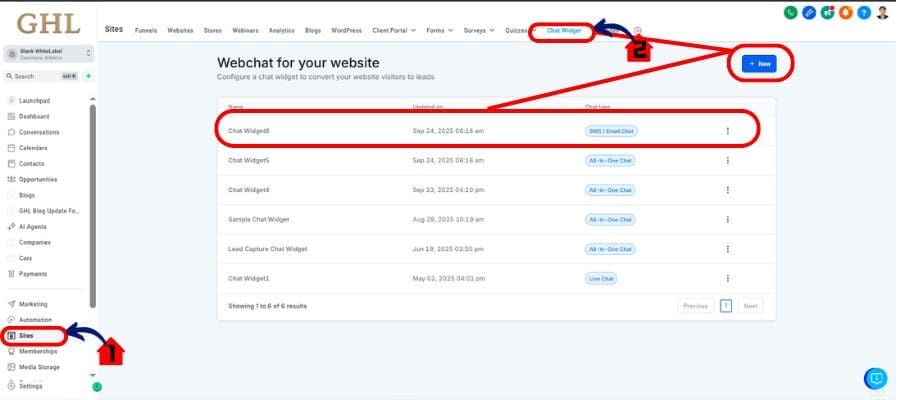
Step 02 – Open the Style Tab
2.1 Customize your Widget
- Inside the widget editor, head to the Style section.
2.1 Set to Embedded/Inline.
- Switch from the default “Sticky” option to “Embedded/Inline.”
- The live preview will now show how it’ll look inside your content.
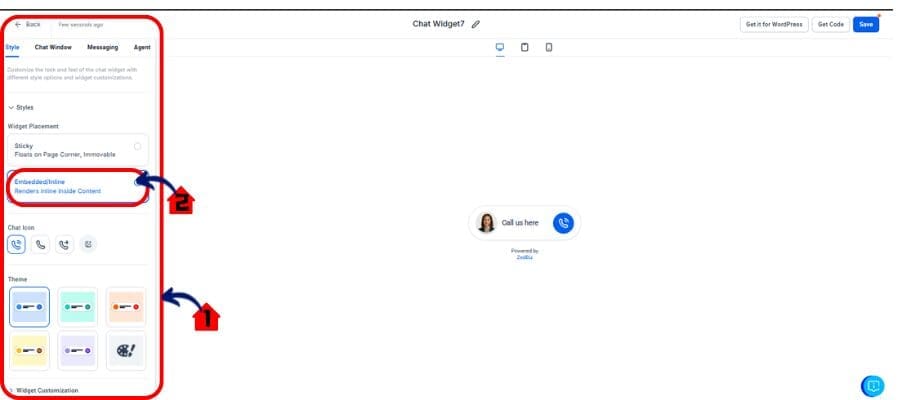
2.3 Click Get Code
- Look for the new Widget Placement setting. Click “Get Code” and Copy the Snippet
- Save and The live preview will now show how it’ll look inside your content.
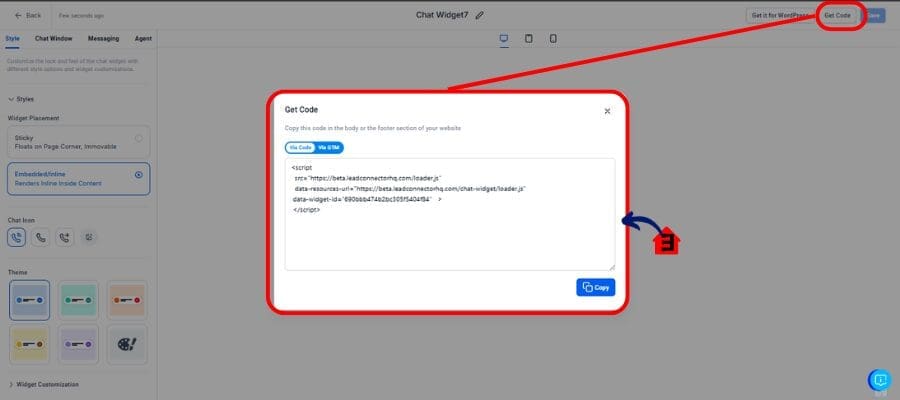
Step 03: Paste It Where You Want It
3.1 Choose Funnel
- Choose funnel where you want to put the Widget
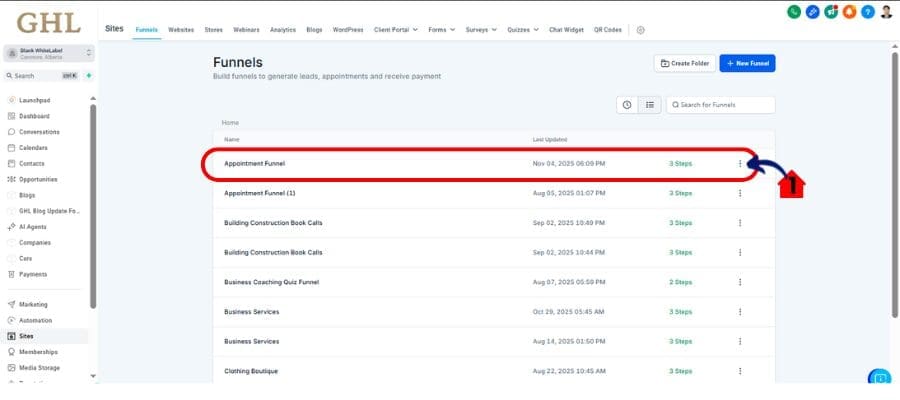
3.2 Edit Funnel
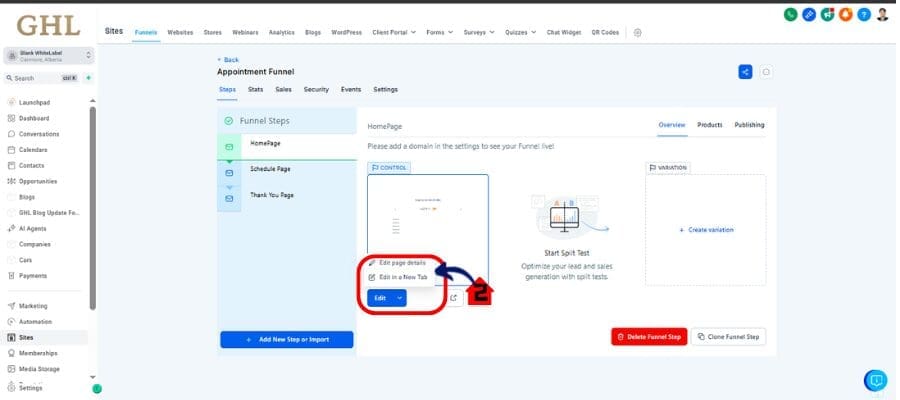
3.3 Add Code Element
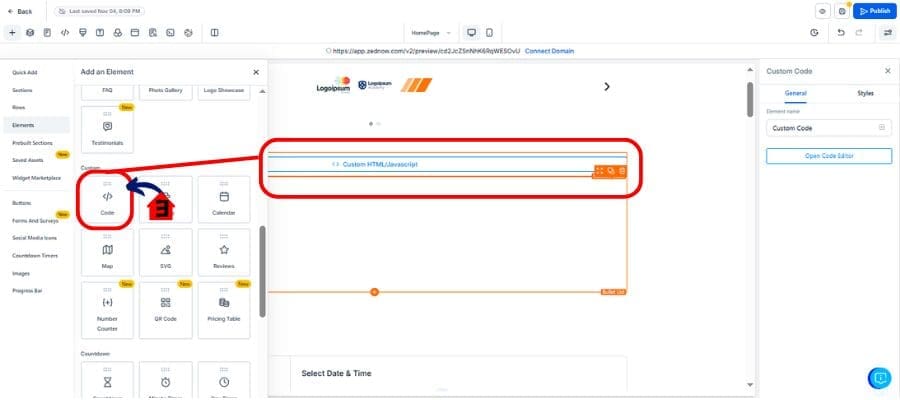
3.4 Add Code Snippet
- Drop the snippet into any section of your funnel, website, or blog.
- Wherever you paste it, that’s where the Voice AI will appear—fully functional and styled.
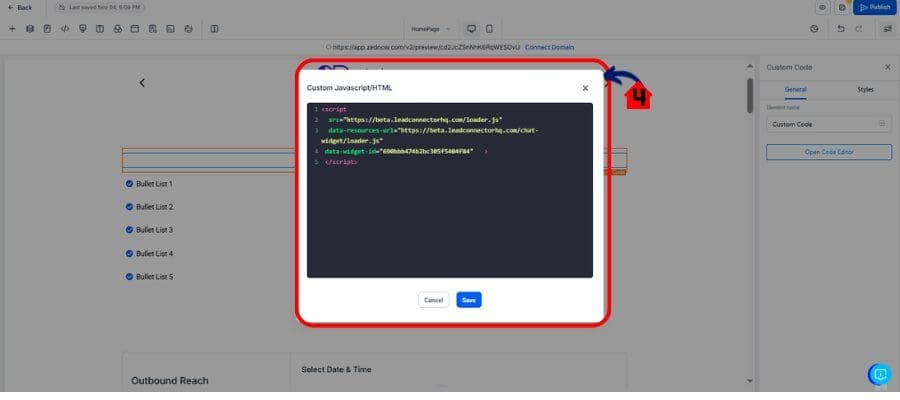
That’s it. No complex integrations. Just copy, paste, and go.
Pro Tips for Using the Embedded Chat Widget Like a Pro
If you’re going to embed the Voice AI widget, don’t just drop it anywhere. Use it strategically.
Here are a few smart moves:
- Use on Conversion Pages: Put the widget right after pricing tables, demo videos, or FAQ sections. That’s when users are ready to ask.
- Mix and Match: You can use both inline and floating widgets on the same site. Use inline on your homepage, and the floating bubble on blog posts or help pages.
- Test Multiple Placements: Since you can add multiple inline blocks, try one near the top of your page and one at the bottom. See which gets more engagement.
- Customize Button Text: Don’t stick with “Chat Now.” Use something that drives action like:
- “Ask a Question”
- “Need Help Choosing?”
- “Talk to Our AI”
- Make It Visual: Choose an avatar that fits your brand—don’t leave it on default. It’s your AI rep, make it look the part.
This feature isn’t just about function—it’s about using it intentionally to move users to the next step.
What This Means for Your Funnel or Website
The embedded chat widget isn’t just another design option—it’s a conversion tool.
When you drop Voice AI directly into your content flow, you remove friction. Visitors don’t have to hunt for help or click some tiny bubble in the corner. The conversation is right there, waiting to engage.
This changes how people interact with your site:
- Higher engagement: Visitors are more likely to ask questions when the option is right in front of them.
- Better branding: You can fully control how and where the AI appears, keeping the experience clean and consistent.
- Improved conversions: Inline placement feels more human, especially when paired with smart call-to-action text.
This update also gives you room to experiment. Try it in one section. Split test different placements. Combine it with existing workflows.
You’re not locked into one style anymore—and that flexibility is where the real power lies.
FAQs About the Embedded Chat Widget for Voice AI
Final Thoughts on the Embedded Chat Widget for Voice AI
If you’ve ever wished your AI chatbot felt more like part of the page—and less like a pop-up—you’ve now got the power.
This update puts the Voice AI widget exactly where it needs to be: embedded in your flow, aligned with your content, and primed to help users at the right moment.
Whether you’re running a high-converting sales funnel, a course landing page, or a local services site, the embedded Voice AI widget gives you flexibility that actually matters.
And this is just phase one.
Next up? More embedded-specific themes and Live Chat support using the same inline format. But for now—start testing. Start tweaking. And start owning your page layout like a pro.
Scale Your Business Today.
Streamline your workflow with GoHighLevel’s powerful tools.