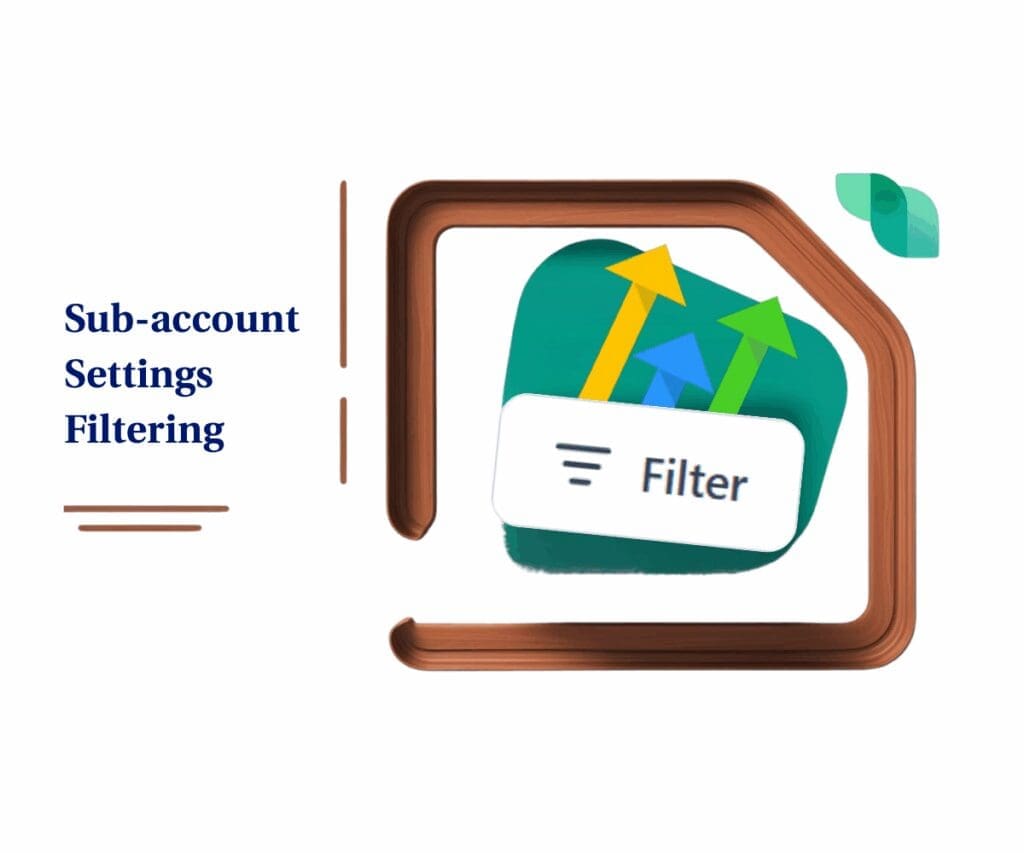A simple update with big impact for snapshot workflows
Ever finish pushing a snapshot and think, “Did that even go through?” Yeah, we’ve all been there. Until now, figuring that out meant digging through logs or waiting for things to break. Not exactly ideal when you’re running a full agency and barely have time to breathe.
That’s why the new snapshot email alerts feature is a breath of fresh air. It lets you know right away whether your push was a win or a flop—no guessing, no digging. Just a quick email saying what happened and how it went.
And here’s the kicker: you can loop in up to five other team members. So whether it’s your ops person, your tech lead, or your backup’s backup, everyone stays in the know. No extra steps. Just switch it on, and you’re good.
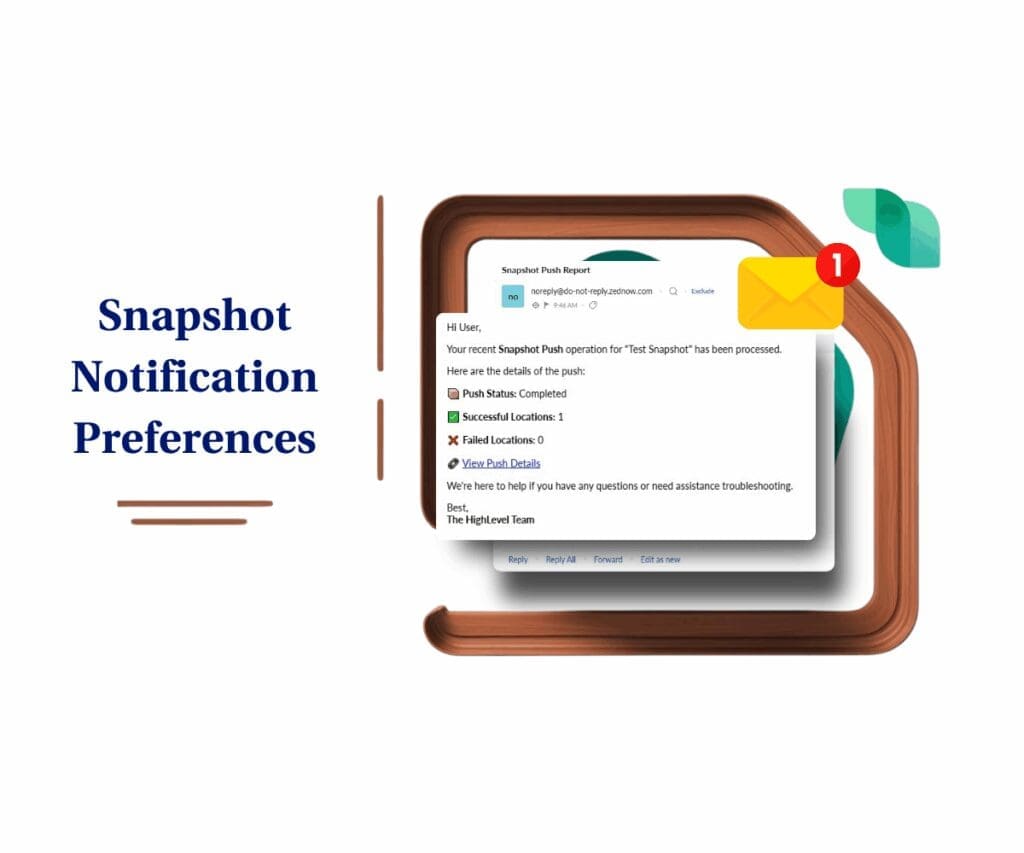
Quick Summary
Purpose: Enable instant email notifications for snapshot push results so users know immediately if their snapshot deployment succeeded or failed.
Why it matters: No more wondering, no more log-diving—just clear feedback in your inbox. This keeps your team informed and your workflows on track without extra legwork.
What you get:
- Automated success/failure alerts for every snapshot push
- At-a-glance summary of push results
- Direct link to view push history
- Ability to add up to 5 team members to notifications
Time to Complete: 2 minutes (literally as easy as toggling a setting)
Difficulty Level: Beginner – no tech skills required
Key Outcome: You and your team will stay in the loop automatically—no follow-ups, no guesswork, just clarity.
What’s New in Snapshot Push Notifications
This update fills a gap that’s bugged agencies for a while. Now you get straight-up answers about your snapshot pushes without the back-and-forth.
Here’s what’s rolled out:
- Automatic email alerts when a snapshot push wraps up.
- An at-a-glance summary of how many accounts were a success and how many weren’t.
- A link right in the email to view the full push history.
- Control panel where admins can manage who gets notified—up to five extra people.
- Regular users can see these settings, but only admins can tweak them.
Automate marketing, manage leads, and grow faster with GoHighLevel.

You keep pushing snapshots the same way you always have. This just adds some eyes and ears to the process.
How to Set Up Snapshot Email Alerts
No need for a how-to video here. Setting it up is as easy as flipping a light switch.
To start, make sure you are in the Agency View.
Step 01 – Access the Main Left Hand Menu in GoHighLevel
The Main Menu on the Left side of your screen has all the main areas that you work in when using GHL.
1.1 Click on the ‘Account Snapshots’ Menu Item.
- Access the ‘Account Snapshots’ section of GoHighLevel
- You’ll now be in the ‘Account Snapshots’ section of GHL, where you can access the ‘My Snapshots’ section from the top menu:
1.2 Click on the ‘My Snapshots’ menu link.
- This is where all your snapshots are managed and where you’ll set up snapshot email alerts for each snapshot you want to track.
1.3 Find the snapshot you want to enable snapshot email alerts on
- Locate it from the list of snapshots
- Hover over the right side of the snapshot row
1.4 Click on the three vertical dots (⋮) next to the snapshot name
- Opens the snapshot options menu
1.5 Click on ‘Edit Snapshot’ from the dropdown menu
- This opens the settings for that specific snapshot

Step 02 – Enable Notification Preferences
2.1 Click on the ‘Notification Preferences’ tab inside the Edit Snapshot window
- This is the new section dedicated to snapshot email alerts configuration
2.2 Toggle ON the option to enable email alerts for the user pushing the snapshot
- This ensures the person performing the push will get notified automatically
2.3 Add up to five email addresses of team members who should also receive alerts
- Only admin users can add or edit these recipients
- You can include technical staff, managers, or anyone else who needs visibility
2.4 Click ‘Save’ to apply the changes
- Now, every time that snapshot is pushed, snapshot email alerts will be sent to the selected recipients



After that, any time that snapshot gets pushed, emails go out with the results. Clean, simple, and totally hands-off once you set it.
Why Snapshot Email Alerts Matter for Your Agency
When you’re running multiple accounts and updating them all the time, you can’t afford to find out something broke two days later. These alerts cut that delay down to zero.
Here’s why they matter:
- Catch problems right away. You get the heads-up as soon as a push finishes.
- Keep your team synced. Everyone on the alert list sees what happened without having to ask.
- Skip the runaround. The right people know what’s going on, which means fewer Slack messages, emails, and last-minute scrambles.
It’s not about doing more work. It’s about making sure the work you already did actually went through.
Wrap-Up: Start Using Snapshot Email Alerts Today
This isn’t one of those features that takes hours to set up or needs a strategy call. It’s just… helpful. If snapshots are part of how you run your agency, turning on alerts is a no-brainer.
No extra steps, no learning curve. Just better visibility, baked into what you already do.
So try it out. Flip the switch, add your key people, and stop wondering whether that push worked.Already using snapshot email alerts? Tell us how it’s going. We’re all ears.
Scale Your Business Today.
Streamline your workflow with GoHighLevel’s powerful tools.