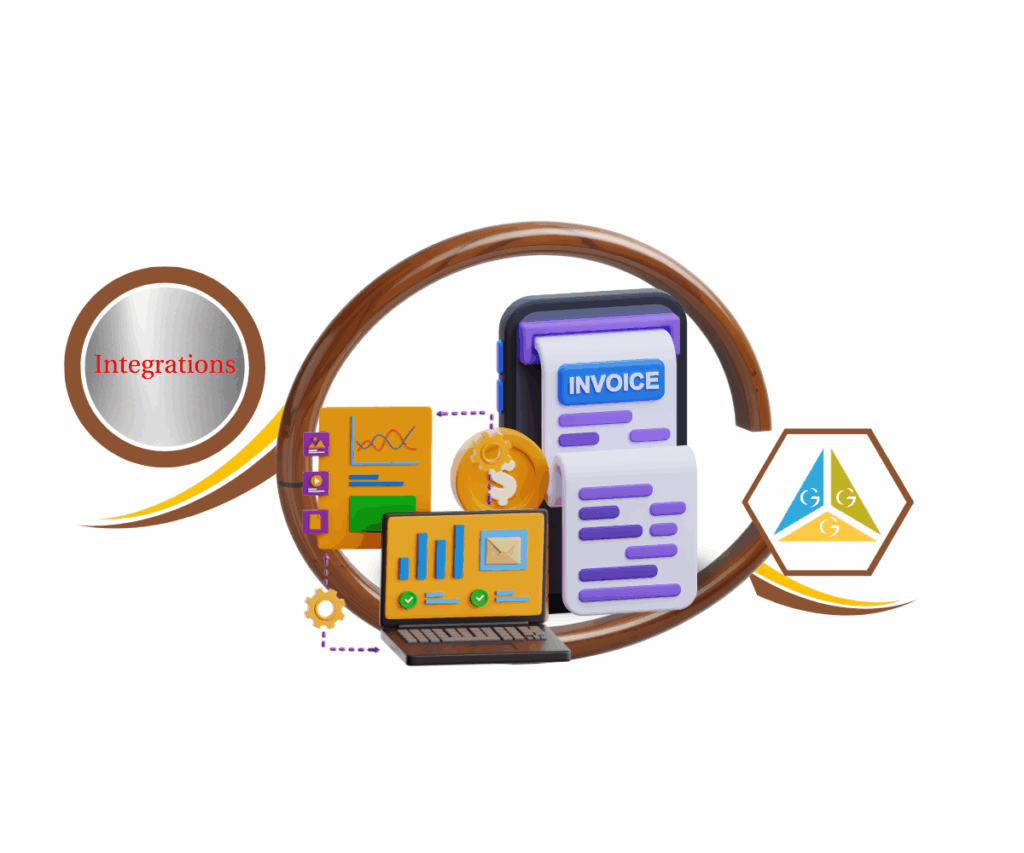Your Mobile Conversations Just Got Way Easier
Keeping up with your messages when you’re out and about just got a whole lot simpler and smarter! The latest updates to the mobile app have added some really handy tools right into your chats. Now, you can see who clicks your links with Trigger Links, make your messages feel personal with Custom Values, have cool chats on WhatsApp using WhatsApp Flows, and quickly find your saved replies with organized Snippets. This makes your phone a super useful tool for talking to people, helping you get things done easily wherever you are.
These changes are all about making your chats on the go smoother and more effective. Whether you’re talking to clients, getting new customers interested, or helping people out, having Trigger Links, Custom Values, WhatsApp Flows, and organized Snippets right in your mobile conversations will help you work better and connect with people in a way that really works, all without needing to be at a computer.
This update helps you talk to people better, make every message feel like it’s just for them, and answer customers faster using your phone, which saves you time and makes customers happier.
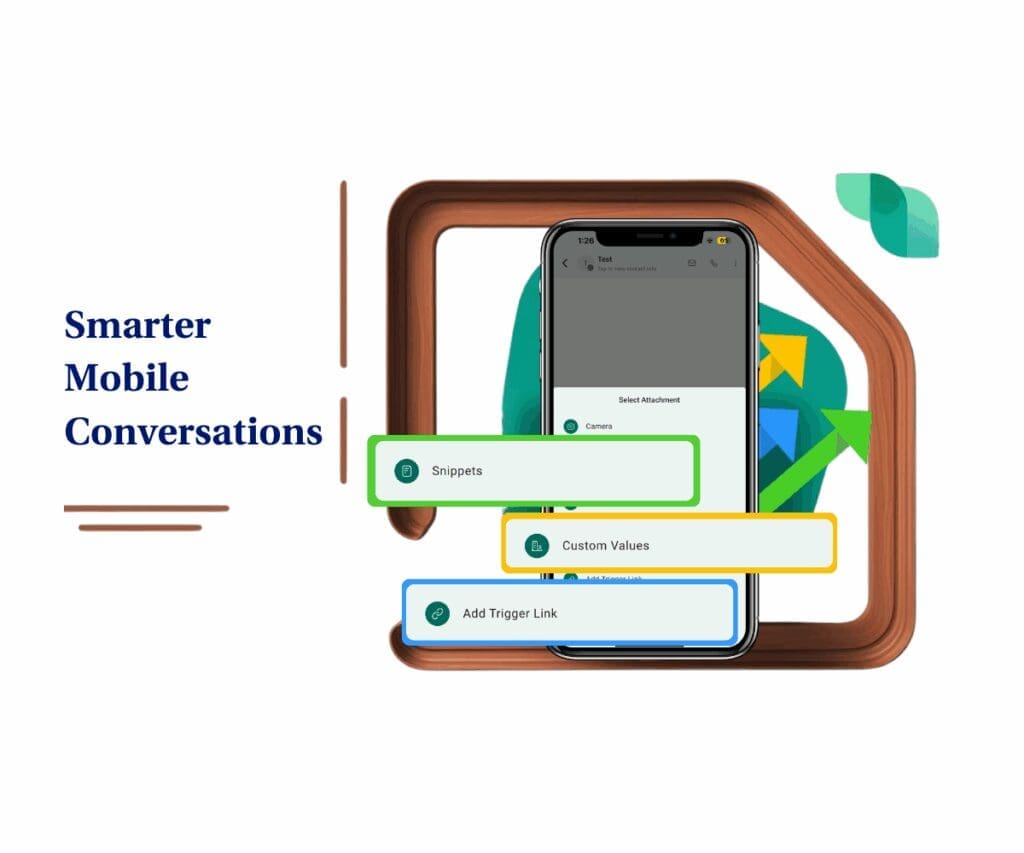
Getting Started: Using the New Mobile Conversation Features
This update puts some easy-to-use tools right into the chat area of your mobile app. Now, talking to your contacts while you’re on the go is easier than ever. You can use Trigger Links to see who clicks, Custom Values to make things personal, WhatsApp Flows for fun chats, and organized Snippets for quick answers. Here’s a simple guide on how to find and use each of these new things in your mobile conversations.
Whether you want to know who’s looking at your links, make your messages feel special, make your WhatsApp chats more fun, or answer common questions super fast, these new tools are made to be easy to use. Just follow these simple steps, and you’ll be a pro at mobile chatting in no time.
Here’s how to use the new features:
Automate marketing, manage leads, and grow faster with GoHighLevel.

Step 01 – Open a Chat in the Mobile App (HighLevel or LeadConnector)
- Open the mobile application on your device.
1.1. Tap on “Conversations.”
- This action will take you to your list of ongoing chats. Make sure you are on the right sub-account.
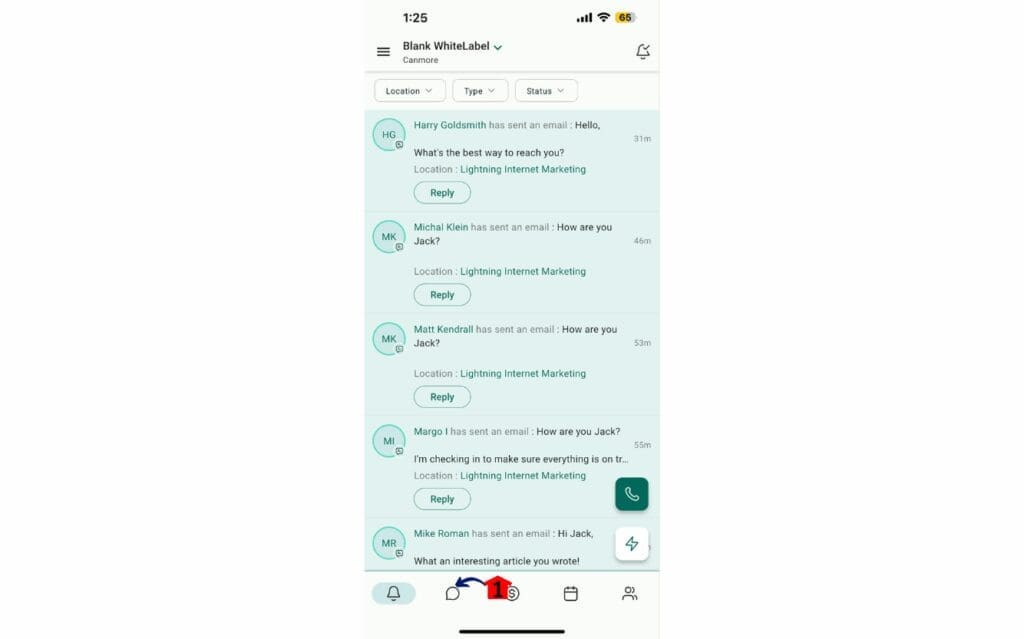
Step 02 – Select an existing chat or start a new one.
2.1. To select an existing chat, simply tap on the name of the contact or group.
2.2. To start a new chat, tap the “+” icon. Then, select the contact you want to message.
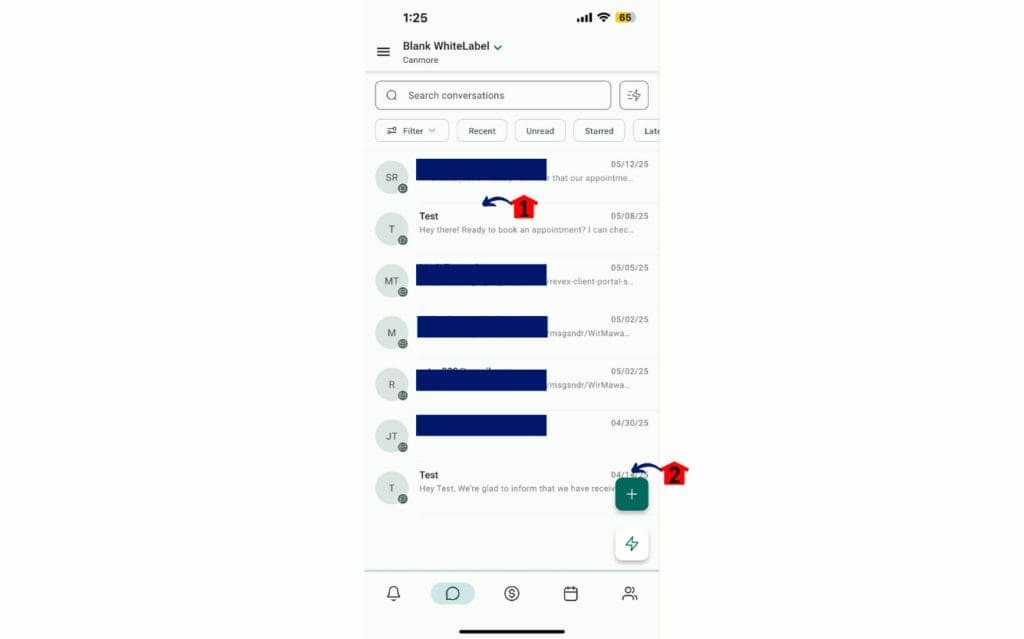
Step 03 – Access the Attachment Options
- Inside the chat window, locate the “+” button. This button is usually found near the text input area where you type your messages.
3.1. Tap the text entry box.
- Tapping the text entry box will reveal the available options/buttons.
3.2. Tap the “+” button.
- Tapping this button will open a menu with various attachment options and the new features.
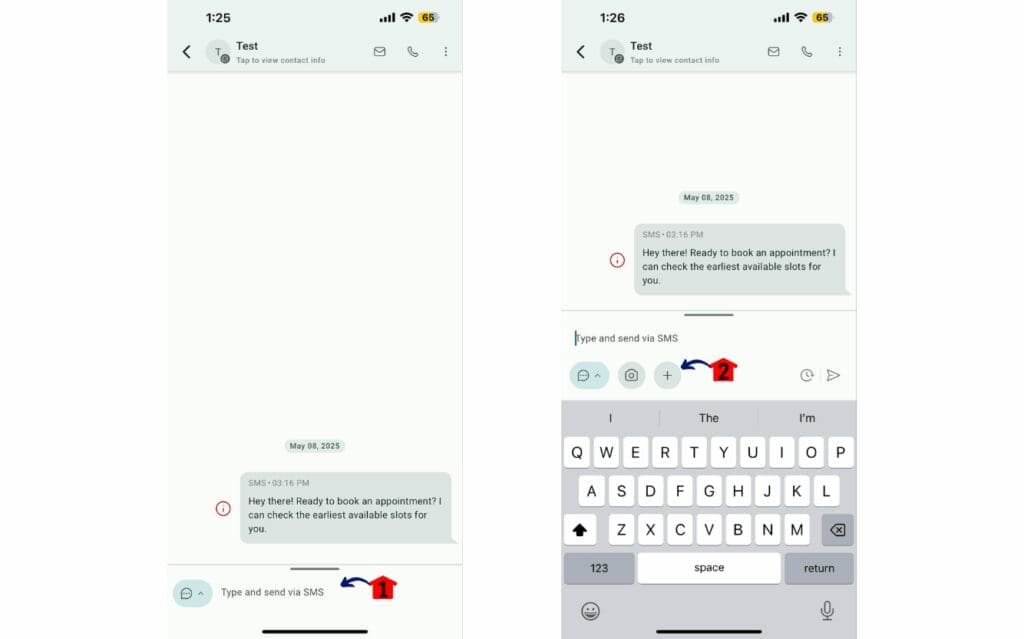
Step 04 – Explore the Available Tools
- Once you tap the “+” button, you will see a list of tools you can use in your chat. Here are the new features on this update:
4.1. Tap on “Snippets.”
- This option opens your library of saved message Snippets, which are pre-written responses for common questions or phrases.
- Browse through your Snippets and tap on the one you want to use.
- The selected Snippet will be inserted into your message, ready to be sent.
4.2. Tap on “Custom Value.”
- Selecting this option will display a list of your saved Custom Values.
- Custom Values are personalized pieces of information that you can insert directly into your message (e.g., contact name, appointment date).
- Tap on the Custom Value you want to include, and it will be added to your message.
4.3. Tap on “Add Trigger Link.”
- This option allows you to insert a pre-existing Trigger Link or create a new one that will be monitored for clicks.
- You can select from a list of your saved Trigger Links. Alternatively, you can enter a new URL that you want to track.
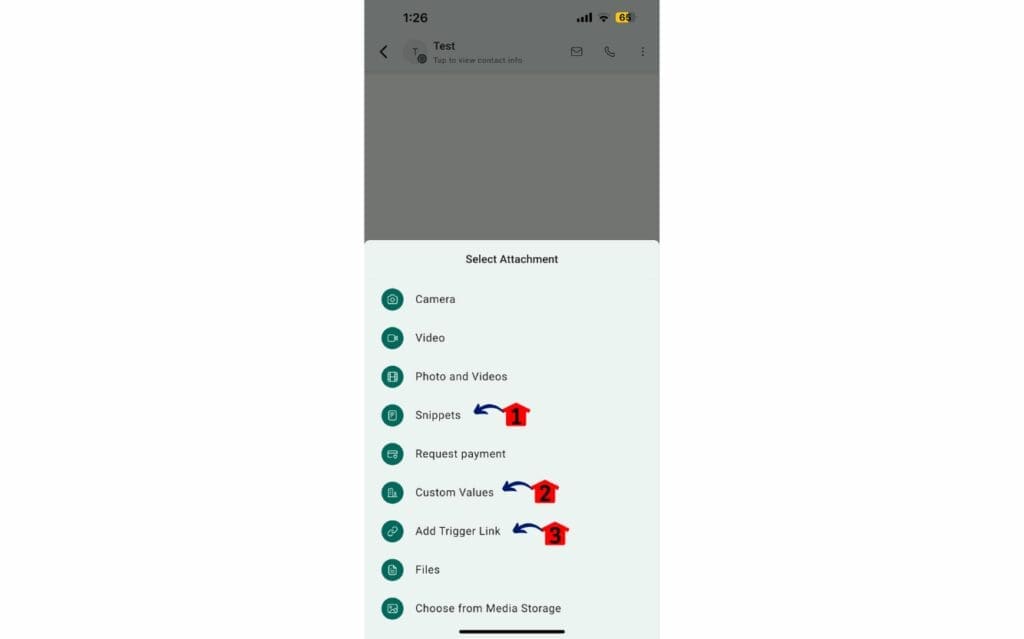
For businesses using WhatsApp, the platform offers structured and interactive message templates powered by WhatsApp Flows. These templates feature customizable call-to-action (CTA) buttons, enabling you to create mini customer journeys directly within a chat. Examples include allowing customers to schedule appointments, confirm orders, or submit forms, all through a single, interactive WhatsApp message.
Practical Application: Mobile Customer Engagement in Action
Imagine you just met someone for coffee and promised to send them some info. Now, right from your mobile conversations, you can add a Trigger Link and know when they click it, so you know the best time to follow up. Or maybe a customer asks you a question you answer all the time. With organized Snippets on your phone, you can send a quick, correct answer right away. And if you use WhatsApp, you can now help someone book an appointment easily using a WhatsApp Flow, all from a simple chat on your phone. This update really puts the power of talking to people well right in your hand.
Conclusion: Your Mobile Communication Command Center
This latest update to the mobile conversations tool is all about making things easier and giving you more power when you’re on the go. By putting Trigger Links, Custom Values, WhatsApp Flows, and organized Snippets right at your fingertips, you can now talk to your people better, make every chat feel personal, and answer faster than ever, all from your phone.
So go ahead, try out these new tools and see how much simpler your daily chats can be. Your mobile conversations just got a whole lot smarter – are you ready to use them?
Scale Your Business Today.
Streamline your workflow with GoHighLevel’s powerful tools.