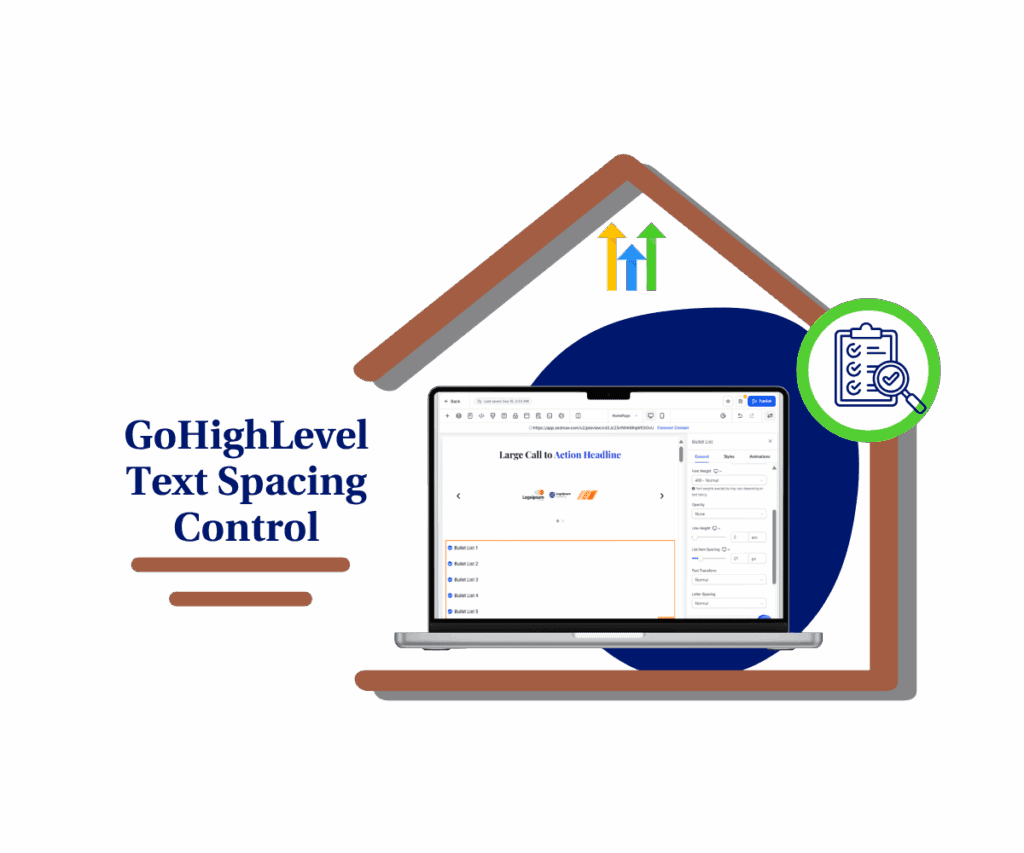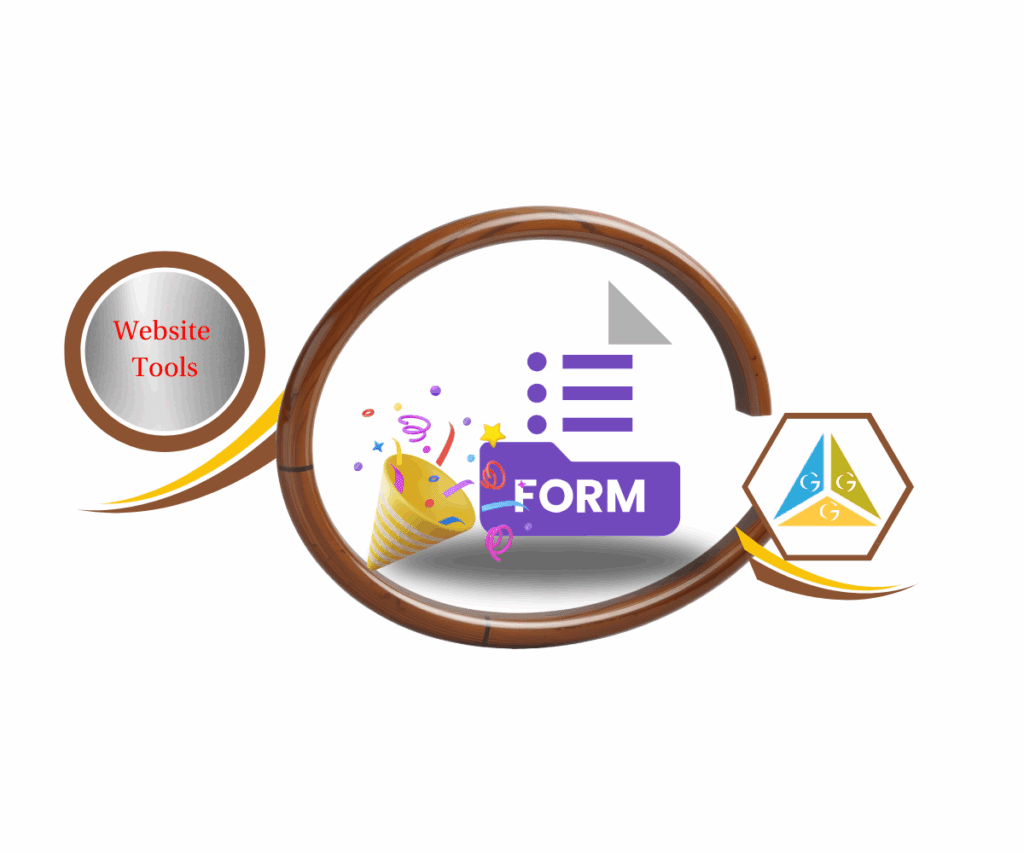Elevate Your Data Collection with Precision
Ever found yourself in the GoHighLevel Survey Builder, trying to set up that slick “One Question at a Time” display, only to see all your fields crammed onto one preview screen? It was a bit like trying to fit an elephant into a shoebox, wasn’t it? You knew what you wanted—a smooth, single-question flow for your users—but the builder preview just didn’t reflect that. This discrepancy between what you saw and what your audience would experience on a live page often led to confusion and extra work. It wasn’t ideal when you were trying to build a clean, effective survey.
Good news, then. GoHighLevel has rolled out a neat update to the Survey Builder that directly addresses this. They’ve enhanced the “One Question at a Time” setting, so now, what you see in the builder is exactly what your users will see on your live pages.
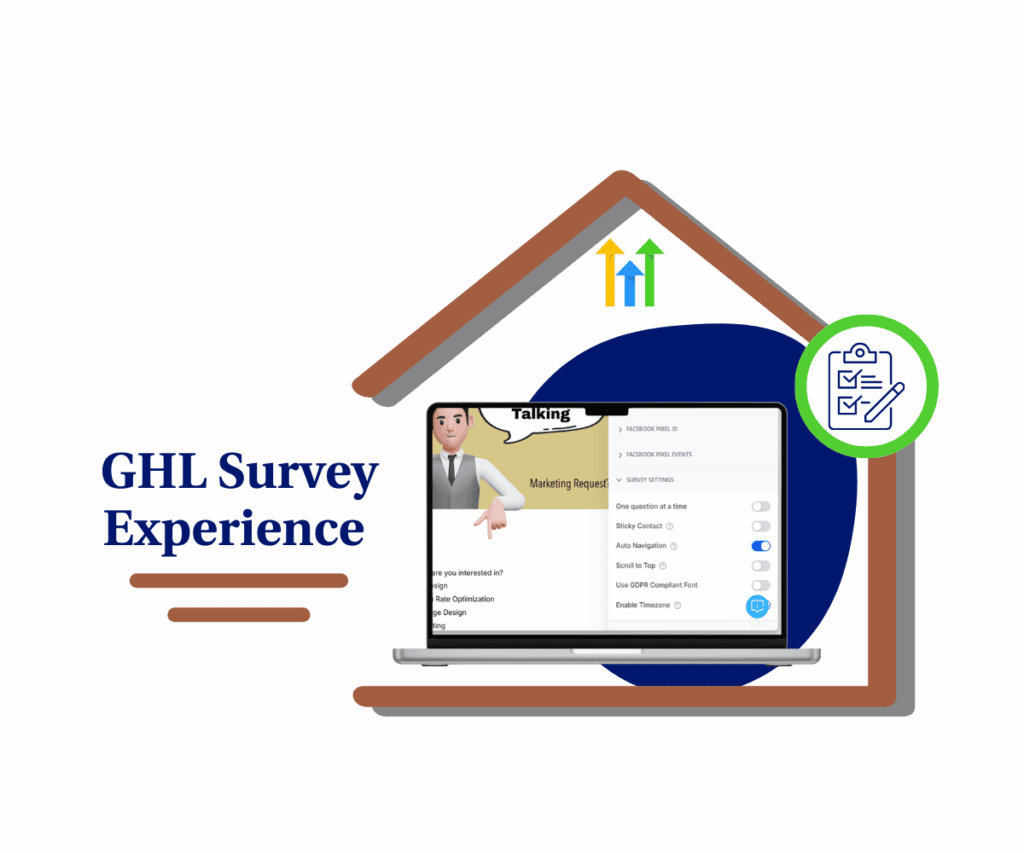
No more guessing games or double-checking; the preview now mirrors the end-user experience, displaying each question on its own slide. It’s a simple, yet powerful, improvement that cleans up your design process.
How to get into the improved survey experience
This update fine-tunes the “One Question at a Time” option within the Survey Builder. What you’re about to see is how enabling this setting now gives you a real-time, accurate preview of how your survey will look to your respondents, question by question. It’s all about making your design process more transparent and efficient.
This enhancement means less second-guessing when you’re building out those precise survey flows. It’s designed to give you a clearer visual representation, helping you prevent errors before they ever reach your audience. Remember, this isn’t changing how your surveys actually work for the end-user, but it’s making your job as the builder much simpler and more accurate.
Let’s quickly walk through how to activate this feature and see the new preview in action.
Automate marketing, manage leads, and grow faster with GoHighLevel.

Step 01 – Access the Main Left Hand Menu in GoHighLevel
- The Main Menu on the Left side of your screen has all the main areas that you work in when using GHL
1.1 Click on the Marketing Menu Item.
- Access the ‘Marketing’ section of GoHighLevel.
- You’ll now be in the ‘Marketing’ section of GHL, where you can access the Brand Boards section from the top menu:
1.2 Click on the ‘Surveys’ menu link.
1.3 Choose or Create a Survey
- Select an existing survey you want to edit.
- Need to create a new one? Watch this tutorial: How To Create A Stylized Survey
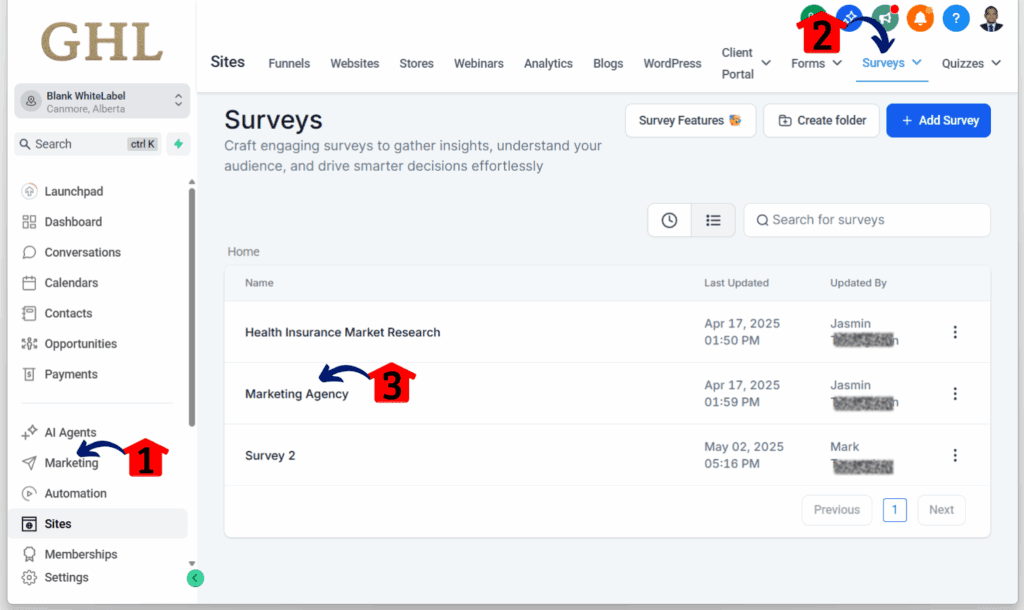
Step 02 – Customize Survey Display Settings
- You’ll now be directed to the survey canvas.
2.1 Open Styles and Options Panel
- Click the Styles and Options button located in the upper-right corner of the canvas.
- A sliding panel will appear from the right.
2.2 Navigate to the Options Tab
- Click the Options tab next to the Themes tab.
2.3 Access Survey Settings
- Click Survey Settings, located below the Facebook Pixel Events section.
2.4 Enable One-Question View
- Toggle on the One Question at a Time option.
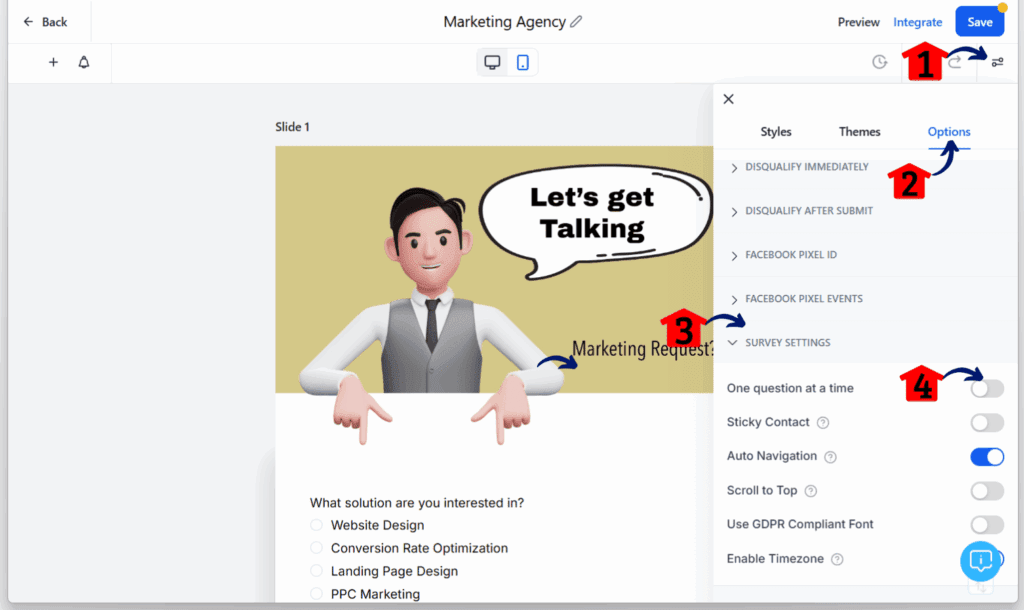
Step 03 – Confirm the One-Question Setting
- A pop-up will appear asking you to confirm if you want to enable the One Question at a Time feature.
3.1 Confirm and Proceed
- Click the Proceed button to apply the setting.
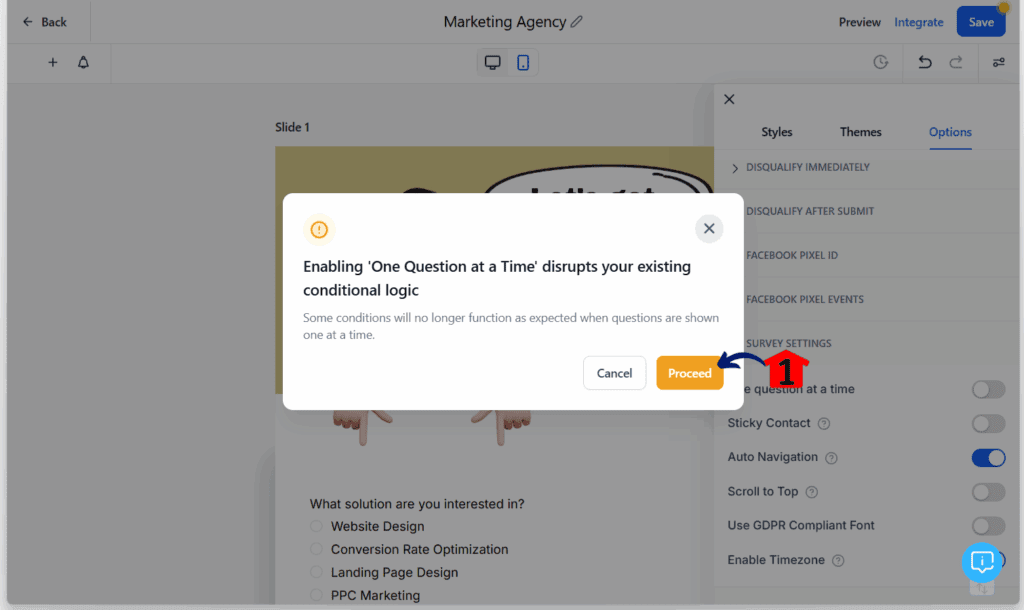
Benefits You’ll Actually Feel
So, why should you care about this update? It’s not just a small tweak. This improvement brings some solid advantages to how you build surveys for your business.
- See It Like They Do: You’ll now build with confidence because what you see in the builder is exactly what your customers will see. This means you can easily spot if a question is laid out well or if it needs a little fine-tuning. No more surprises after you hit publish.
- Less Frustration, More Accuracy: Since the builder now mirrors the live experience, you’re less likely to make design mistakes. This saves you the hassle of endless testing and helps ensure your surveys grab accurate data from the start.
- Build Smarter, Finish Faster: An intuitive design process means you’re building surveys more efficiently. That saved time? You can put it right back into other vital parts of your business.
- User Experience Stays Top-Notch: It’s good to know this update is all about making your life easier. The smooth “One Question at a Time” experience your audience already loves remains unchanged. You just get a better tool to create it.
Your Surveys, Now Even Better
Alright, so what’s the takeaway here? This latest GoHighLevel update for the Survey Builder, especially for that “One Question at a Time” setup, is a solid win. It cleans up a part of the builder that could be a bit messy, making it a clear, accurate reflection of what your audience will actually see. No more guessing games; just a smoother survey experience from the moment you start designing.
This isn’t just about a nicer preview. It’s about making your work quicker, reducing errors, and ultimately, helping you build better tools to capture leads and gather data. The time you save and the clarity you gain? That frees you up to focus on what truly grows your business.
So, go ahead and jump into your Survey Builder in GoHighLevel. Open an existing survey or start a new one, and flip on that “One Question at a Time” setting. See for yourself how much easier it is to craft those engaging surveys now. We’re keen to hear your thoughts! How will this improved preview help you design your next standout survey? Drop a comment below and let us know.
Scale Your Business Today.
Streamline your workflow with GoHighLevel’s powerful tools.