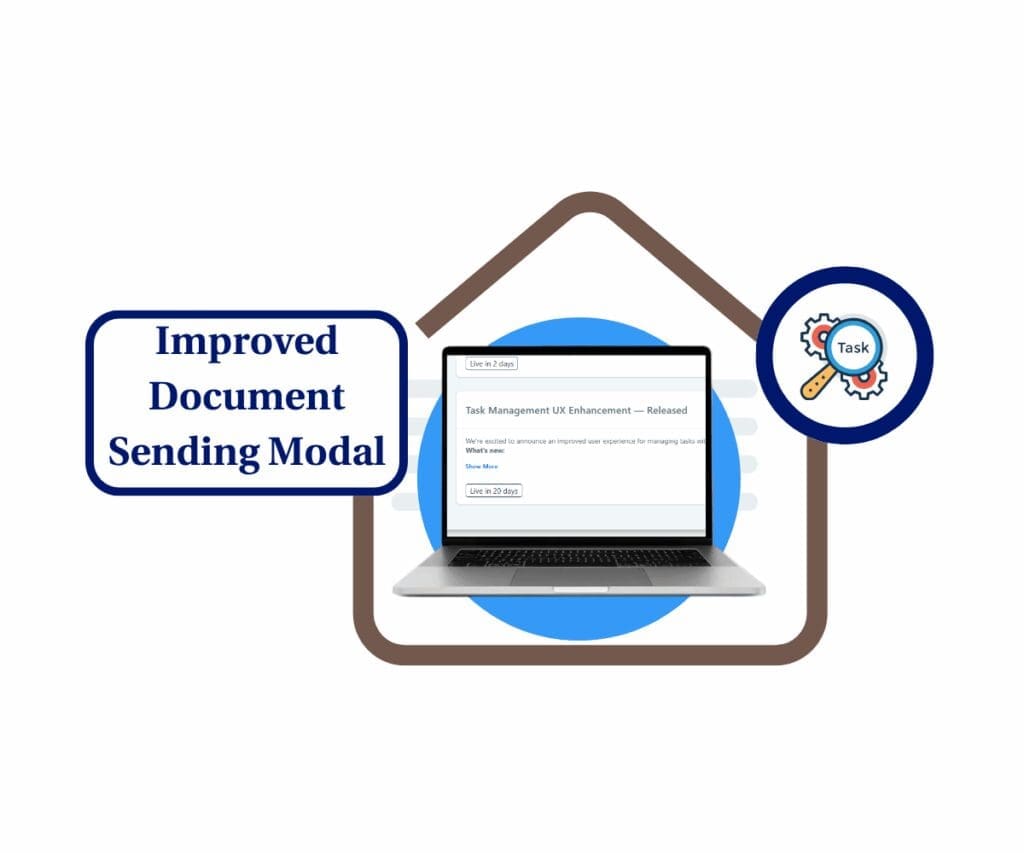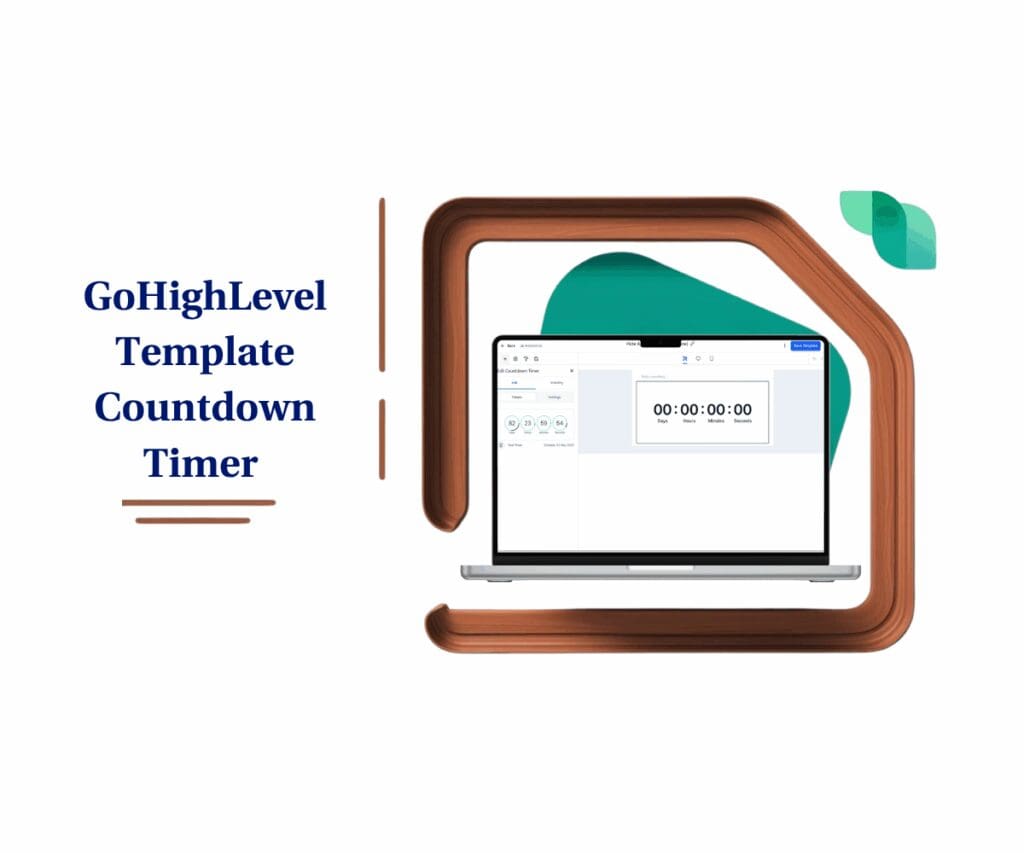- Boost Contract Visibility and Speed Up Signatures Using Text Message Delivery
- Quick Summary – SMS Document Sending Essentials
- What’s New – Text Your Clients Their Docs
- Why This Matters – Faster Signatures, Higher Visibility
- How to Use – SMS Document Sending (4 Ways)
- Pro Tips – Make It Smart, Make It Snappying
- FAQs about the SMS Document Sending Feature
- Final Thoughts – The Future of Document Delivery
Boost Contract Visibility and Speed Up Signatures Using Text Message Delivery
Tired of sending contracts that never get opened? Emails sit unread, clients disappear, and deals stall out. If you’ve ever wished there was a faster, more direct way to get your documents signed, good news. GoHighLevel just rolled out a powerful new update. SMS document sending is now available.
Whether you’re closing deals, onboarding new clients, or getting service agreements signed, SMS delivery means your docs actually get seen and signed. No more chasing people down in their inbox.
In this guide, we’ll walk you through exactly how to use this new feature, why it matters, and how to set it up inside your GHL account.
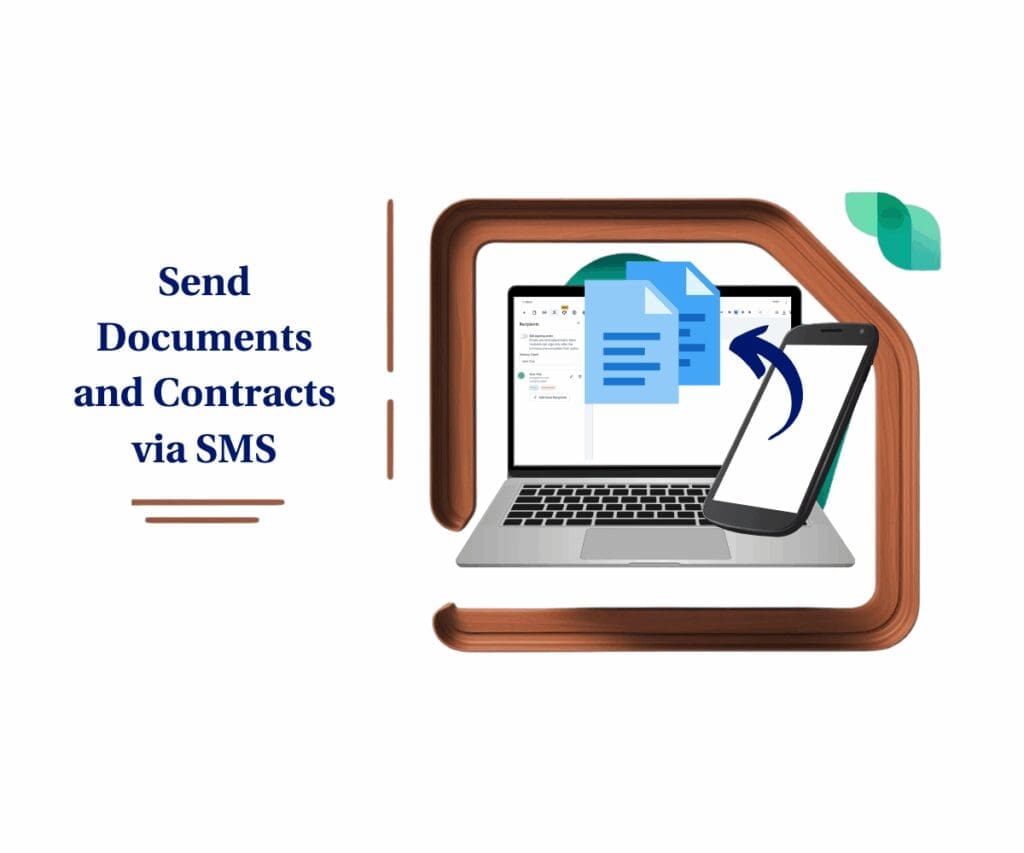
With GoHighLevel’s new SMS document sending feature, you can boost open rates, speed up signatures, and automate client communication all through text. This feature helps agencies reduce delays and missed contracts by delivering documents straight to your client’s phone.
Quick Summary – SMS Document Sending Essentials
Purpose: This update enables GoHighLevel users to send documents and contracts via SMS, offering a faster, more direct delivery option.
Why it matters: Clients often miss emails, but SMS gets seen fast. This ensures contracts are opened and signed without delays.
What you get: The ability to use SMS document sending or Email + SMS, set global defaults, create custom snippets, and integrate it all into workflows.
Time to Complete: Initial setup takes under 10 minutes. Sending documents is instant once configured.
Difficulty Level: Beginner to Intermediate. No coding needed. Ideal for agency owners, admins, and sales teams.
Key Outcome: Faster document delivery, higher signature rates, and improved client responsiveness through automation.
What’s New – Text Your Clients Their Docs
GoHighLevel now gives you the power of SMS document sending directly from the platform. You can use this feature standalone or combine it with email for double the delivery power.
Here’s a quick breakdown of what’s new:
Automate marketing, manage leads, and grow faster with GoHighLevel.

- SMS-Only or Email + SMS: Choose whether you want to send contracts strictly by text or include both channels for added visibility.
- Global Defaults: Set your preferred sending method once, and GHL will follow your rules every time unless manually overridden.
- Custom SMS Templates via Snippets: Personalize your messages with reusable SMS templates, so your contracts come with clarity, not confusion.
- Workflow Ready: Automate contract sending in your workflows, complete with SMS delivery and pre-set messaging.
This isn’t just a cosmetic feature. It’s built into the core of how documents function inside GHL. From settings to automations to individual sends.
Once enabled, this update can transform how fast your clients take action. With GoHighLevel’s document sending feature, you’ll see fewer delays and faster signatures.
Why This Matters – Faster Signatures, Higher Visibility
Let’s face it. Email gets ignored. But text messages? People read those. Fast.
When agencies rely solely on email for document delivery, they’re gambling with open rates and client responsiveness. This new SMS feature flips the script. By sending documents straight to your client’s phone, you eliminate delays, missed deadlines, and the classic “I never saw it” excuse.
Here’s why this matters to your business:
- Text = Attention: SMS messages are opened 98% of the time, usually within minutes.
- Speed = Sales: The faster your client signs, the faster you get paid or move forward.
- Control = Confidence: With global settings and custom SMS templates, you’re not guessing. You’re guiding the process.
- Automation = Scale: Set it up once in a workflow and it works for you every time.
Whether you’re a solo consultant or running a multi-location agency, SMS document sending gives you the leverage to close deals faster and reduce friction in your client journey.
How to Use – SMS Document Sending (4 Ways)
Ready to get started? Here’s how to use the new SMS document feature inside your GoHighLevel account. We’ll walk through all four methods step by step.
Set Defaults
You can set up automatic notifications to clients so they are notified via SMS when a document is received or signed. This is a crucial step to streamline your document-sending process and ensure your clients receive timely updates
Step 01 – Access the Main Left Hand Menu in GoHighLevel
The Main Menu on the left side of your screen has all the main areas that you work in when using GHL.
1.1 Click on the ‘Payments’ Menu Item.
- Access the ‘Payments’ section of GoHighLevel.
- You’ll now be in the ‘Payments’ section of GHL, where you can access the ‘Documents & Contracts’ section from the top menu:
1.2 Click on the ‘Documents & Contracts’ menu link.
1.3 Select ‘All Documents & Contracts’ to see a list of your documents.

Step 02 – Access the Settings
2.1 Click the ‘Settings’ button on the top right.
- This will take you to the document settings page.

Step 03 – Set Notifications
3.1 In the Customer Notifications settings tab, scroll down to the Document Received and Document Signed sections.
- Under each section, check the box next to SMS.
3.2 Choose a template to use, or leave it as the default.
3.3 To create a new SMS snippet for a template, click Manage.
3.4 Save your settings.
Note: The “Document Received” message can be changed each time you send a document, but the “Document Signed” message will always follow the global default you set here.


Create SMS Templates with Snippets
Creating SMS templates with snippets allows you to craft and save reusable messages. This saves you time and ensures consistency in your communications with SMS document sending. These snippets can be used when sending documents individually or when setting up your global defaults.
Step 01 – Access the Marketing Menu in GoHighLevel
1.1 Click on the ‘Marketing’ Menu Item.
- This will bring you to the main Marketing dashboard.
1.2 Click on the ‘Snippets’ tab.
- You will now be on the Snippets page.

Step 02 – Create a New SMS Snippet
2.1 Click the Add Snippet button.
2.2 Select Add Text Snippet.
- This will open a new window to create your snippet.

Step 03 – Write and Save Your Snippet
3.1 Write your message.
- Keep your message simple and to the point (e.g., “Your document is ready. Please review and sign.”).
3.2 Save your snippet.
- Your new snippet will now be available for SMS document sending, either individually or when you set your global defaults.

Send a Document Individually
When you need to send a document to a specific client, you can do so individually using the SMS option. This process allows you to select a pre-made template or write a custom message before using SMS document sending. This feature is perfect for personalized communication and ensures the right document gets to the right person.
Step 01 – Open the Document to Send
1.1 Click on the ‘Payments’ Menu Item.
- Access the ‘Payments’ section of GoHighLevel.
1.2 Click on the ‘Documents & Contracts’ menu link.
1.3 Select ‘All Documents & Contracts’ to see a list of your documents.
1.4 Select the specific document you want to send.

Step 02 – Select Recipients and Send
2.1 Click on the Recipients tab.
2.2 Choose a recipient for this document. You will now be able to see their contact information, including their phone number.
2.3 Click the Send button.
2.4 Choose Send Document.

Step 03 – Choose Channel and Template
3.1 Choose the channel you want to use: SMS, Email, or Both.
3.2 If you choose SMS, select your preferred Snippet template.
3.3 Click Send.

Automate with Workflows
To save even more time, you can automate the process of sending documents using workflows. By setting up a workflow, you can automate SMS document sending based on specific triggers you define. This ensures that documents are sent without any manual intervention, making your business more efficient and organized.
Step 01 – Access the Automation Menu in GoHighLevel
1.1 Click on the ‘Automation’ Menu Item.
- You will now be in the Automations dashboard.
1.2 Click the Create Workflow button.
1.3 Select Start from Scratch.

Step 02 – Set a Trigger and Action
2.1 Set your desired trigger.
- For example, you can set a trigger for when a new client is added to a specific tag.
2.2 Add a Send Document action to your workflow.
- This action will automatically handle SMS document sending or email delivery when the workflow is triggered.

Step 03 – Configure and Save Your Workflow
3.1 Set the Sender from your team.
3.2 Select a Documents or Contracts template you want to send.
3.3 Choose the channel (SMS, Email, or Both).
3.4 Save the workflow.
- The system will automatically pull from your default snippet and sending settings unless customized.

Pro Tips – Make It Smart, Make It Snappying
Want to get the most out of SMS document sending? These pro tips will help you maximize delivery, speed, and professionalism without adding more to your plate.
Keep Your Snippets Short & Clear
SMS messages have character limits. Don’t overcomplicate it. Use plain language and make the action obvious: “Your agreement is ready. Tap here to review and sign.”
Use Dynamic Fields in Snippets
Personalize messages with {contact.first_name} or {business.name} to create a human touch. Just because it’s automated doesn’t mean it has to sound robotic.
Combine SMS + Email for Critical Docs
Use the combo option (SMS + Email) for time-sensitive contracts. That way, you’re hitting both inboxes and making sure nothing gets missed. This strategy makes GoHighLevel’s SMS document sending far more reliable.
Test Your Flow Before Launching
Always run a test doc to yourself first. Check the SMS formatting, the document link, and make sure everything feels seamless from the client’s side.
Segment Your Workflows
Set up different workflows for onboarding, renewals, or custom contracts. This lets you tailor the SMS language and delivery timing to fit the situation.
Use Automation Delays Wisely
If you’re stacking email and SMS in a workflow, add a 5–15 minute delay between them to avoid bombarding the client all at once. With GHL SMS document sending, these little tweaks make your automations feel smooth, not spammy.
FAQs about the SMS Document Sending Feature
Final Thoughts – The Future of Document Delivery
If you’re still relying solely on email to send contracts, proposals, or service agreements, you’re already behind. SMS document delivery isn’t just a “nice to have.” It’s now a must for agencies that want to move faster, close quicker, and communicate smarter.
This GoHighLevel update puts speed, flexibility, and visibility into your hands. Whether you automate it through workflows or send it manually, your documents now have a direct line to your client’s phone.
Set up your global defaults once. Create a few killer snippets. And start closing deals without the bottlenecks.
Your clients live on their phones. Now GoHighLevel’s SMS document sending makes sure your contracts do too.
Scale Your Business Today.
Streamline your workflow with GoHighLevel’s powerful tools.