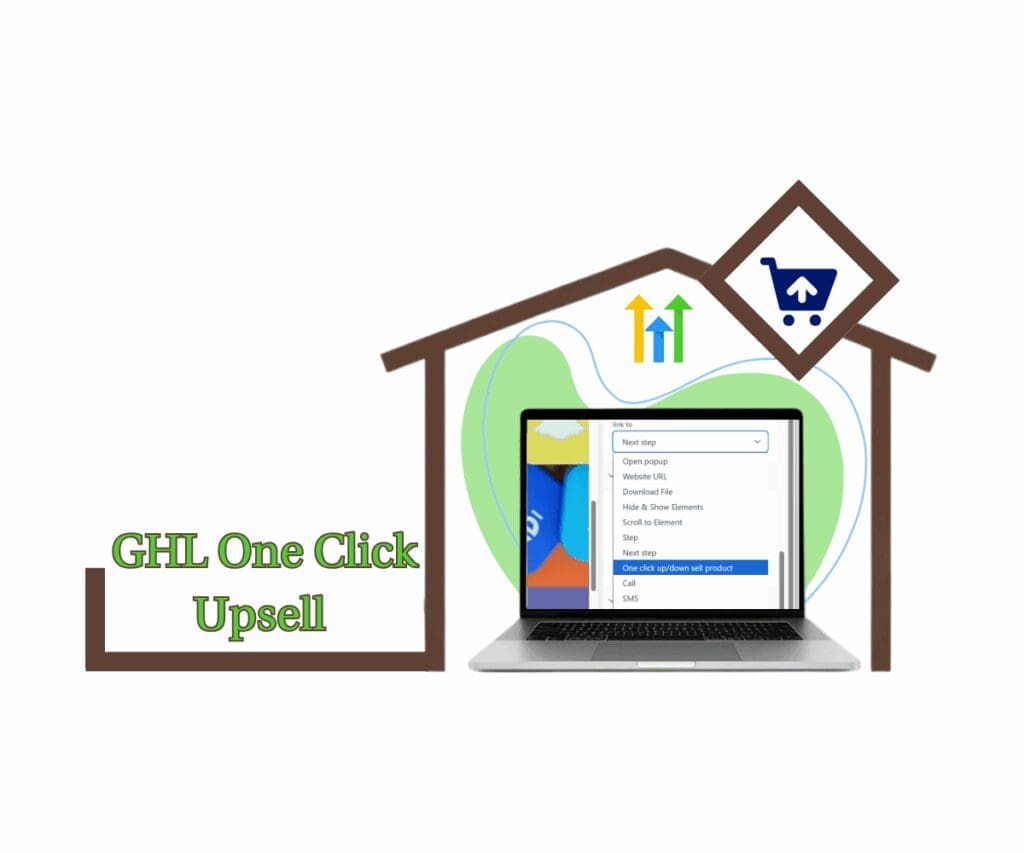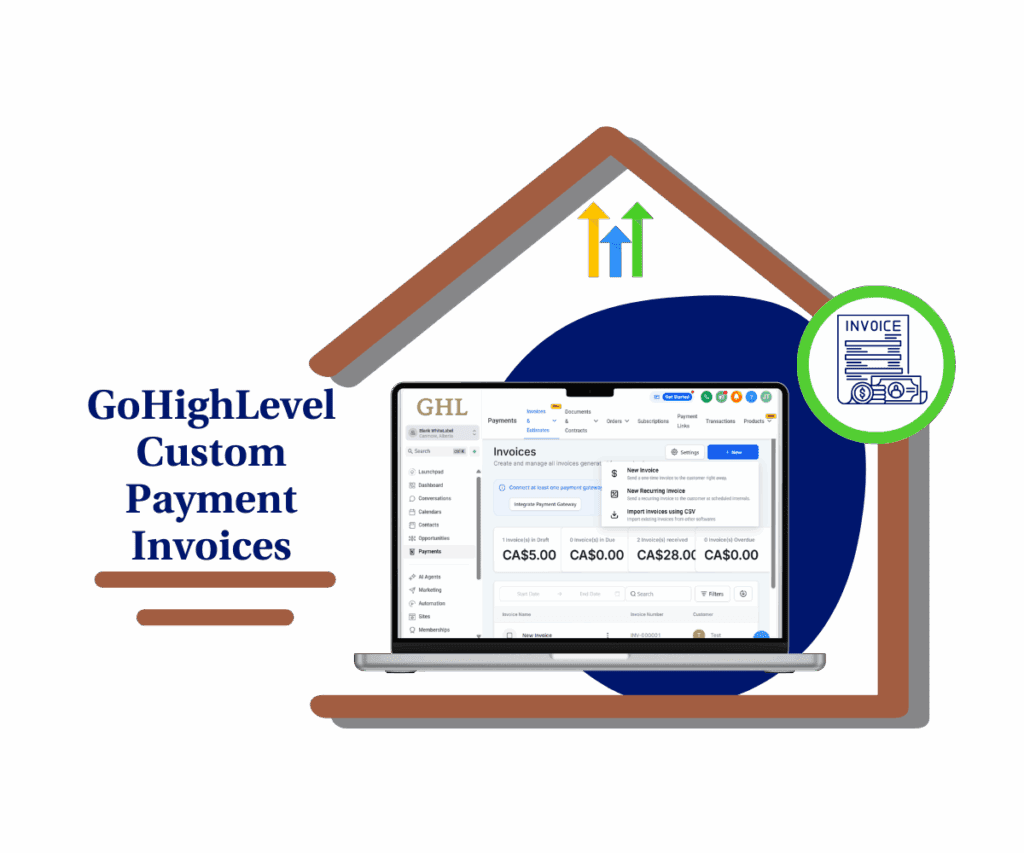Unlock Effortless Tracking of Invoice Payment Dates in GoHighLevel
Want to simplify how you manage Invoice Payment Dates? Reconciling payments shouldn’t involve a desperate search for the correct Invoice Payment Dates.
GoHighLevel introduces the Invoice Record Backdated feature, enabling you to record precise Invoice Payment Dates with ease, even for transactions that occurred in the past.
Transform your bookkeeping with accurate Invoice Record Backdated.
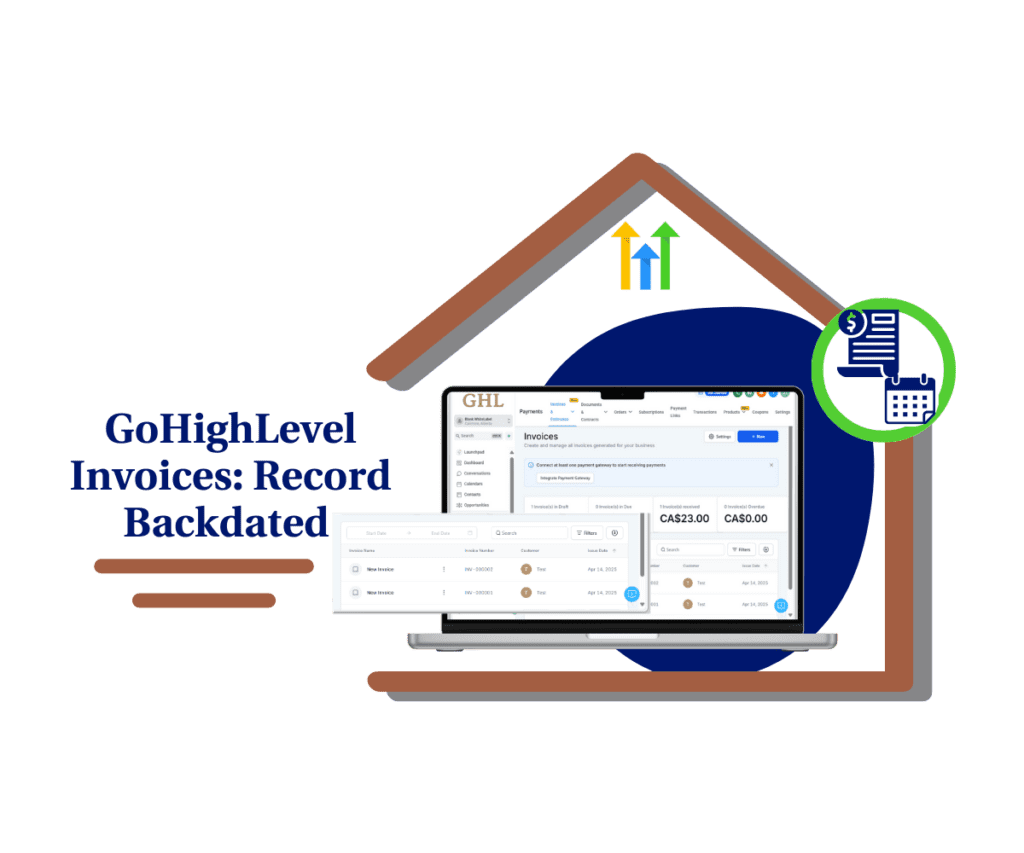
Improve financial oversight and make informed decisions with accurate Invoice Payment Dates.
What’s New
- Details of the Update:
- Explain that users can now add a specific payment date when recording payments for invoices.
- This is particularly useful for entering payments after they’ve been received, giving you accurate records of when money actually changed hands.
- This date will be recorded and viewable in the invoice transaction history.
- How It Benefits You:
- Improved bookkeeping by providing accurate records of when payments were received, crucial for backdated entries of Invoice Payment Dates.
- Simplified reconciliation of invoices and payments.
- Enhanced financial reporting and tracking.
- Reduction in errors caused by manual entry or assumptions about payment dates.
How to Use GoHighLevel’s New Invoice Payment Dates Feature
Follow these steps to record invoice payment dates accurately and improve your bookkeeping:
Automate marketing, manage leads, and grow faster with GoHighLevel.

Step 01: Go to the Invoices Section
1.1 Log in to your GoHighLevel account.
1.2 In the left-hand menu, click “Payments”.
1.3 Then, click “Invoices & Estimates”.

Step 02: Open the Invoice
2.1 Find the invoice you want to work with.
2.2 You can search for it or use the filters.

2.3 Next to the invoice name, there’s a three dots. Click that.
2.4 Then, click “Edit”.

Step 03: Record the Payment Date
3.1 In the invoice, click the three dots “…” near the “Save” button.
- This is in the upper right corner.
3.2 Click “Record Payment”.

3.3 A pop-up will appear; click “Record Manually”.

3.4 Another pop-up will appear.
3.5 Fill in the payment details:
- Payment method
- Amount paid
- Notes (if any)

3.6 Click on the “Payment Date” field.
- A calendar will pop up.
3.7 Choose the date the customer paid.
3.8 Click the “Submit” button to save the payment.

Step 04: See the Payment Date
4.1 Go back to the invoice’s details page.
4.2 Look for “Transaction History” or “Payment History”.
4.3 You’ll see the payment, and it will include the “Payment Date” you entered.

Pro / Quick Tips or Hacks
Want to get even more out of GoHighLevel’s new Invoice Record Backdated feature? Check out these quick tips:
- Tip 1: Consistency is Key: Make it a habit to always record the payment date when logging invoice payments. This ensures your records are consistently accurate, preventing future headaches.
- Tip 2: Combine with Reports: Use the “Invoice Record Backdated” information in conjunction with GoHighLevel’s reporting tools. Generate financial reports based on actual invoice payment dates to gain deeper insights into your cash flow and identify trends.
- Tip 3: Automate Reminders: Set up automated reminders in GoHighLevel to follow up on overdue invoices. Knowing the precise payment due date and recording the payment date helps you track which customers are paying on time and which need a little nudge.
What This Means for Your Business: Real-World Applications of Invoice Payment Dates
This seemingly small update can have a significant positive impact on your business. Here are a couple of ways you can leverage the “Invoice Payment Dates” feature:
- Improved Cash Flow Management: Accurately tracking when payments are received gives you a clearer picture of your cash flow. This allows you to make better-informed decisions about expenses, investments, and financial planning. No more guessing when that invoice will actually get paid!
- Enhanced Client Transparency: Providing clients with precise payment records builds trust and transparency. This is especially valuable for agencies or businesses that handle a high volume of transactions or need to reconcile accounts at the end of the month.
Limitations: Managing Expectations with this new update
The new Invoice Payment Dates feature brings serious benefits, but let’s be real about the downsides:
- Reliance on User Input: This feature is only as good as the data you put in. If your team is sloppy with data entry, you won’t get accurate reports, no matter how good the feature is.
- Mitigation: To ensure accuracy, implement clear data entry guidelines and provide training for your team.
Conclusion: Take Control of Your Invoice Tracking Today!
GoHighLevel’s new “Invoice Record Backdated” feature is a small change with a BIG impact. It empowers you to ditch the guesswork and gain control over your invoice tracking, leading to improved financial management and stronger client relationships
Ready to experience the benefits firsthand? Log in to your GoHighLevel account and start using the “Invoice Payment Dates” feature today. We’re confident you’ll love the newfound clarity and efficiency it brings to your workflow.
We’d love to hear from you! How do you plan to incorporate this new feature into your business? Join the convo!
Share your Invoice Payment Dates experiences in the comments so we can all learn together.
Scale Your Business Today.
Streamline your workflow with GoHighLevel’s powerful tools.