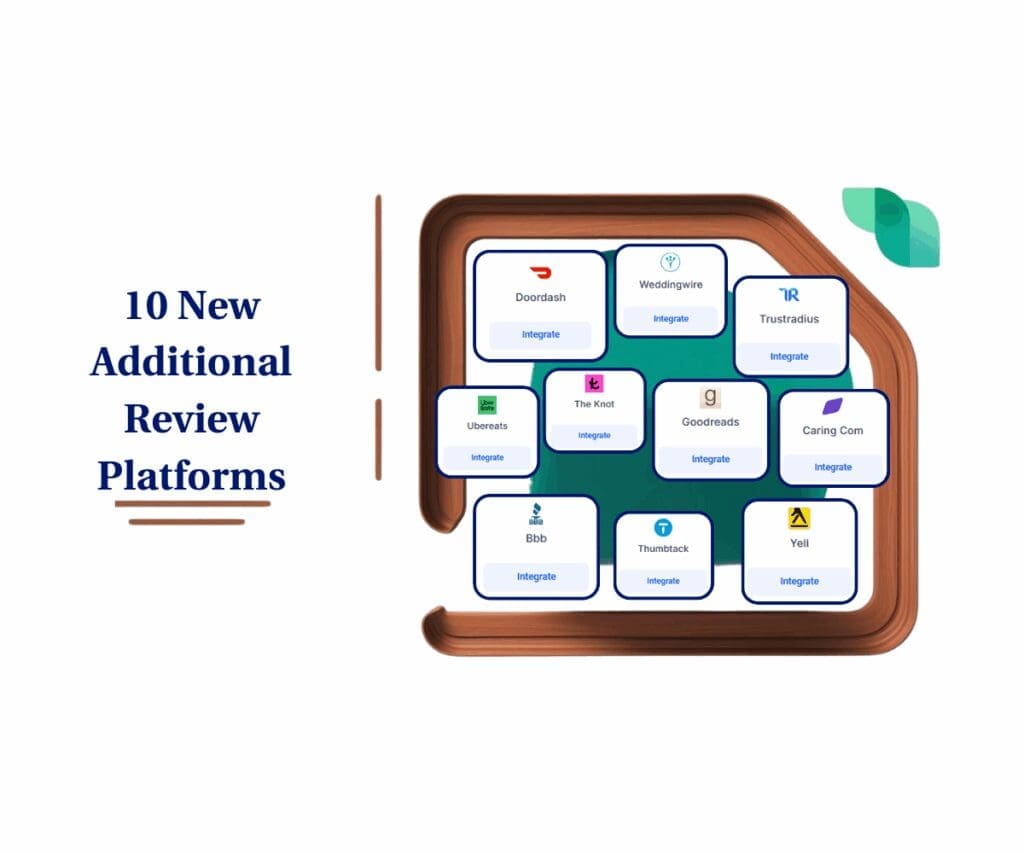- GHL users can now localize and edit countdown timer labels to match any campaign style.
- Quick Summary – Custom Countdown Timer Overview
- Edit and Localize Timer Labels
- Speak Your Audience’s Language
- How to Use – Custom Countdown Timer Labels in GoHighLevel
- Make the Most of Your Custom Countdown Timer
- Frequently Asked Questions About Custom Countdown Timers
- Create Timers That Match Your Message
GHL users can now localize and edit countdown timer labels to match any campaign style.
Boost Conversions with a Custom Countdown Timer
Countdown timers help people take action. They show that time is running out, which pushes people to move instead of waiting.
But the words on the timer matter. If your timer says “Days” or “Hours” and your audience speaks a different language, it can feel off. Even if you’re speaking English, maybe your tone is more playful or serious, and you want the timer to match that.
Now, you can edit the labels on your countdown timers in GHL. That means you can write the words your way. Whether it’s “Time Left,” “Sale Ends,” or something else, you’re in control.
This new feature makes it easier to connect with your audience. It helps your countdown timers fit your voice, your offer, and your funnel. And if you’re working with clients in different countries, you can speak their language too.
If you use countdown timers in your pages or funnels, this small change can make a real difference.
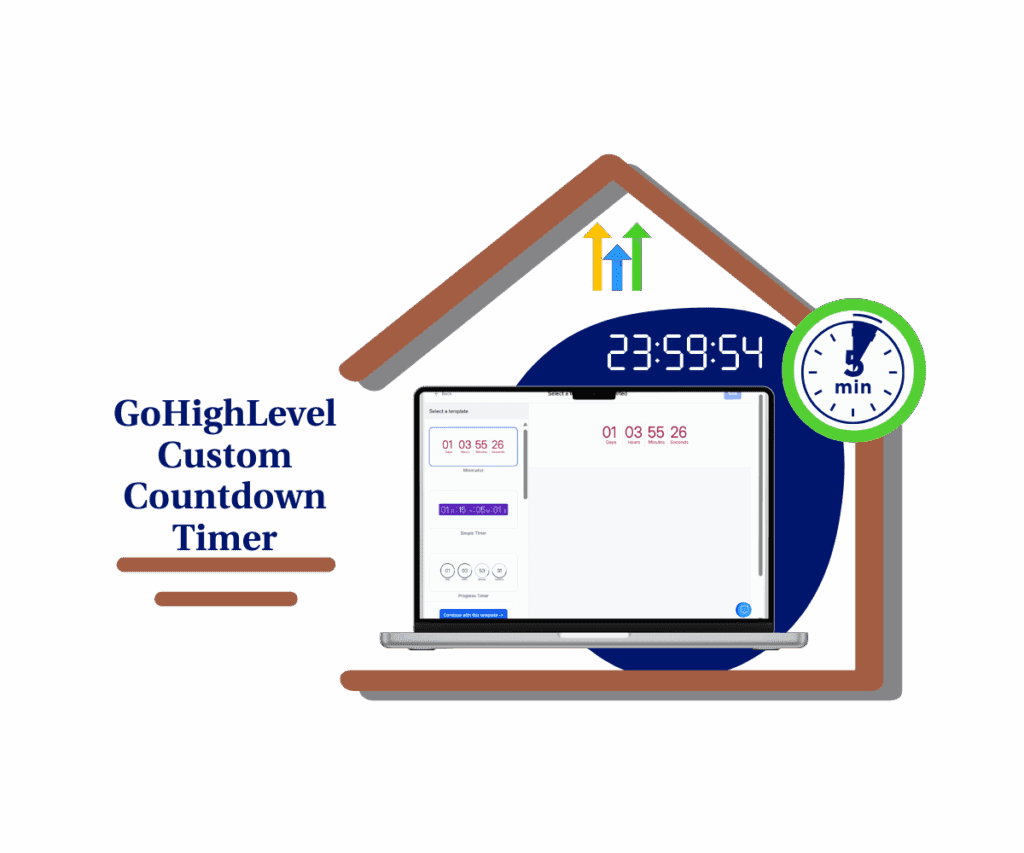
GHL now lets you edit custom countdown timer labels. You can change the wording to match your voice and local language, making your funnels more personal and clear.
Quick Summary – Custom Countdown Timer Overview
Purpose: This update lets you change the text on countdown timer labels inside GoHighLevel.
Why It Matters: It helps your timers match your brand voice, speak your audience’s language, and look more polished in any funnel.
What You Get: Editable labels for Days, Hours, Minutes, and Seconds, plus auto-localized defaults based on your location.
Time To Complete: Less than 5 minutes. Just open your timer, go to the Styling tab, and edit the labels.
Difficulty Level: Easy. No tech skills or extra tools required.
Key Outcome: Clearer, more custom countdown timers that fit your tone and boost trust with your audience.
Edit and Localize Timer Labels
You can now change the labels on your countdown timers in GHL. That includes the words for Days, Hours, Minutes, and Seconds.
To do it, go to Marketing → Countdown Timers. Create a new timer or open one you’ve already made. Then click into the Styling tab and look for the new Labels section.
Automate marketing, manage leads, and grow faster with GoHighLevel.

From there, just type in the words you want. You can shorten things, change the tone, or switch the language. If you’re running a sale in English, you might want “Time Left.” If your funnel is in Spanish, write “Horas” instead of “Hours.”
GHL will also set default labels based on your account’s location, which helps if you’re building for different regions.
This update is small but useful. It gives you more control over how your timers look and sound. And for agencies or businesses that serve a global audience, this means one less thing you have to change manually.
Speak Your Audience’s Language
Words shape how people feel. That includes the words on your countdown timer.
If you’re running a campaign, your goal is to keep everything clear and consistent. That includes the labels on your timer. When they sound off, it can break the flow. It might even cause people to hesitate, especially if they’re not fluent in the default language.
With this new update, your custom countdown timer can now match your offer, your voice, and your audience. You’re not locked into the standard format anymore. You choose the words.
This is especially helpful if you’re running global campaigns. You can now localize your timers without extra tools or custom code. Just type in what makes sense for your region.
Even for English-only campaigns, this adds value. You can write in a more casual, fun, or serious tone depending on your brand. You can match the timer to your landing page copy so everything feels like it belongs together.
Small details like this make a funnel feel more personal. And that’s what helps people trust what you’re offering.
How to Use – Custom Countdown Timer Labels in GoHighLevel
GoHighLevel now lets you edit the labels for Days, Hours, Minutes, and Seconds on countdown timers. Here’s how to update the text in just a few steps.
Step 01: Access the Main Left Hand Menu in GoHighLevel
- The Main Menu on the Left side of your screen has all the main areas that you work in when using GHL
1.1 Click on the Marketing Menu Item.
- Access the ‘Marketing’ section of GoHighLevel
- You’ll now be in the ‘Marketing’ section of GHL, where you can access Countdown Timers section from the top menu
1.2 Click on Countdown Timers menu section
- This will open the countdown timers dashboard where you’ll find all the available countdown timers.
1.3 Click ‘New’ button to Create New Timer or edit an existing one
- You’ll be taken to the countdown timer editor screen.
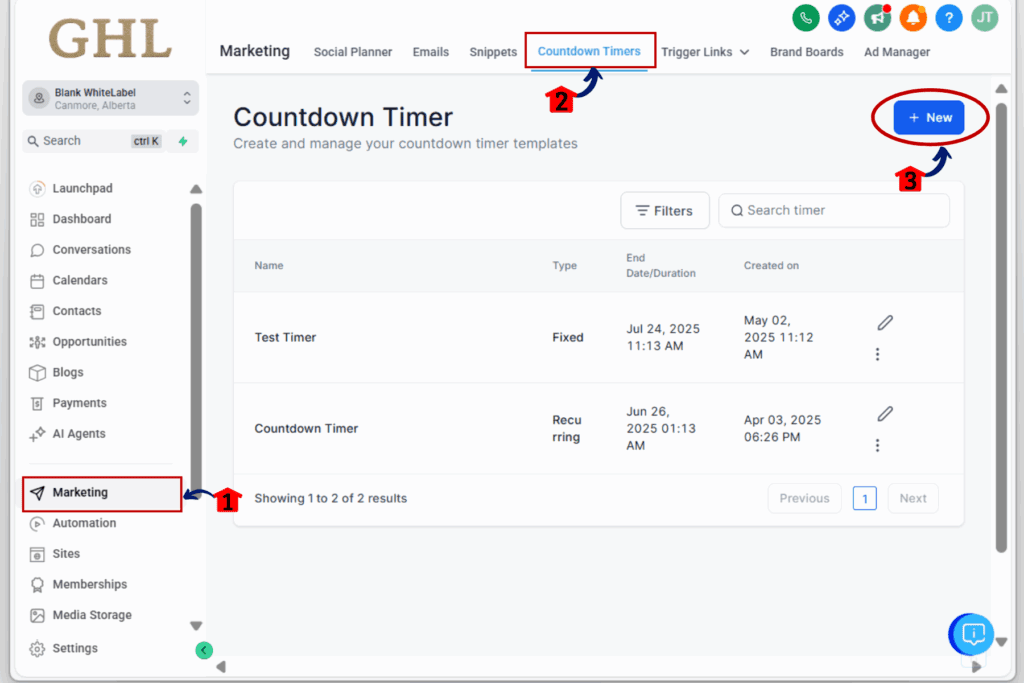
Step 02: Add Countdown Timer
2.1 Select and Click the template you want to use on your countdown timer.
2.2 Click ‘Continue with this template’ button
- this will open a new window where you can customize the countdown timer
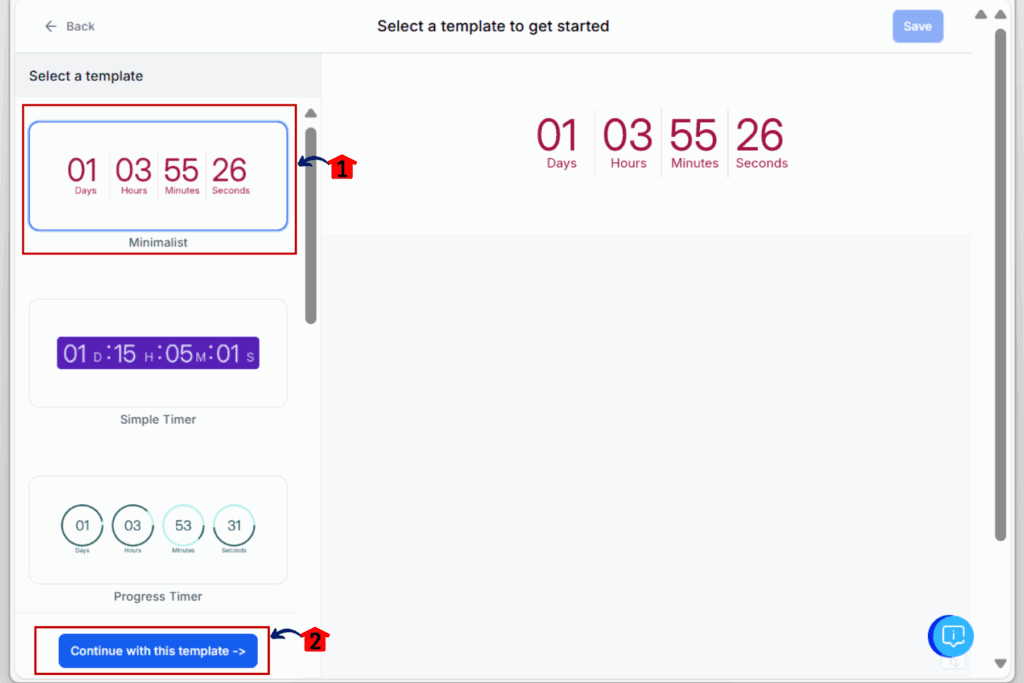
Step 03: Open the Styling Tab Inside the Timer Editor
- This is where you control fonts, colors, and now labels.
3.1 Click on the Styling tab at the left of the timer editor
- This shows design-related settings for the timer.
3.2 Scroll down to the Labels section
- You’ll see editable fields for Days, Hours, Minutes, and Seconds.
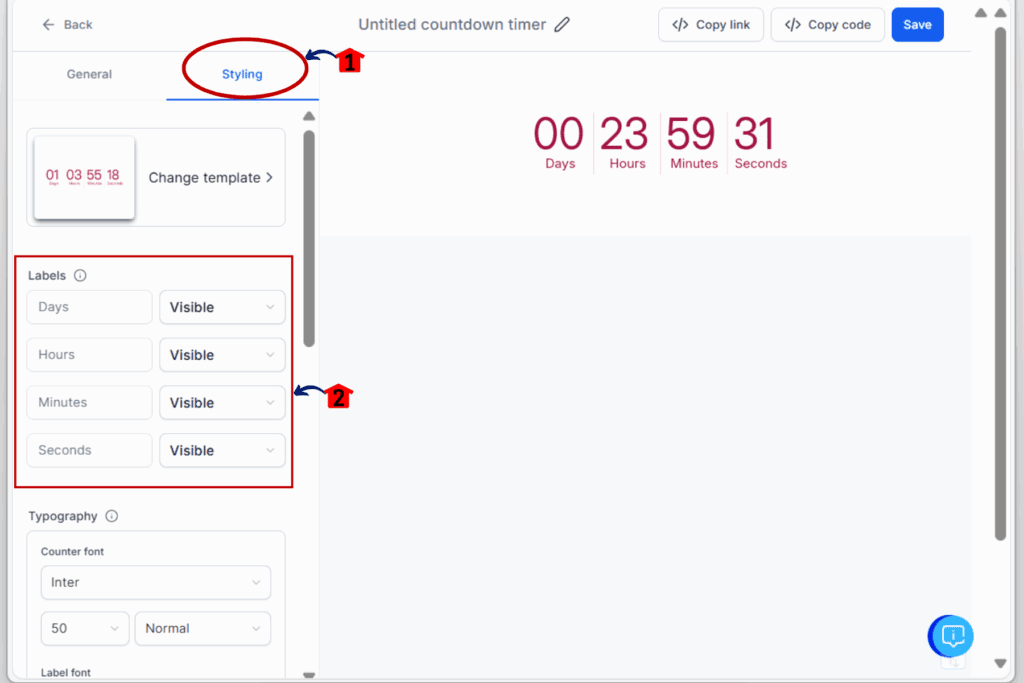
Step 04: Update Each Label with Your Own Text
- You can localize or rewrite the labels to match your tone.
4.1 Click into each label field
- Replace the default with your custom word or phrase.
4.2 Examples:
- Days → “Días”
- Hours → “Hrs”
- Minutes → “Mins”
- Seconds → “Left”
4.3 Keep labels short for mobile-friendly designs
- Long words may break on smaller screens.
4.4 Click Save in the top-right corner
- This locks in your label changes.
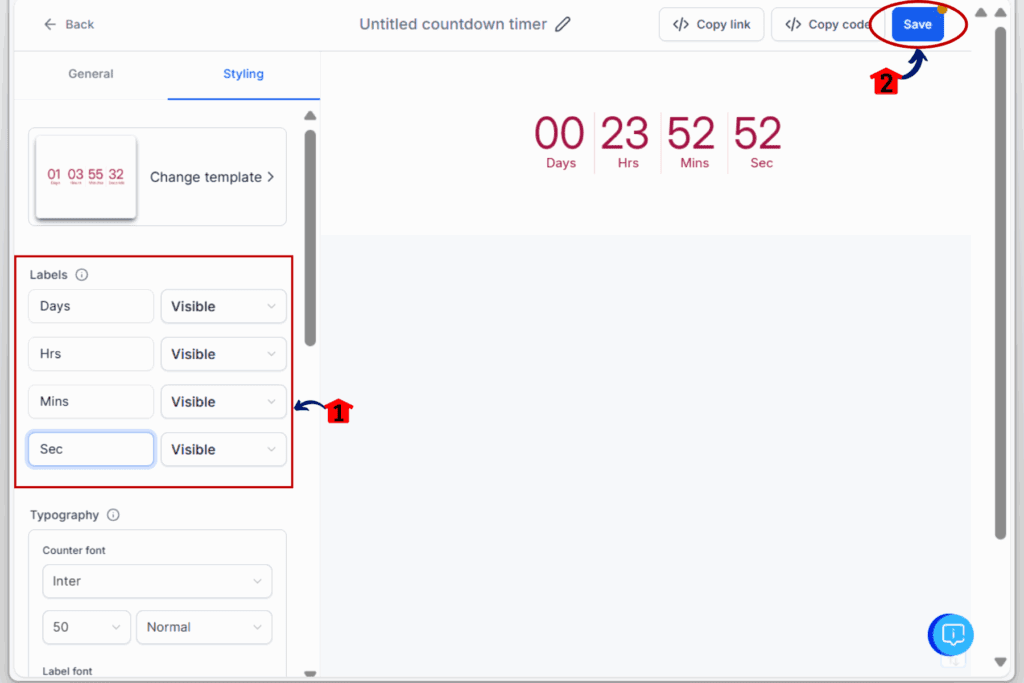
That’s it. You’ve just customized your countdown timer labels in GHL. Now they’ll show your own words in your tone, your language, and your style.
Make the Most of Your Custom Countdown Timer
Changing your timer labels is a small tweak, but it can help your page feel more clear and more personal. Here are a few simple ways to get better results:
Use shorter words
- Labels like “Hrs” or “Mins” take up less space and are easier to read. This matters if your funnel gets a lot of mobile traffic.
Match the tone of your page
- If your offer is casual, write something more relaxed. If the rest of your funnel is more direct, keep the labels sharp and simple. The goal is to keep things consistent.
Use the right language for your audience
- If your visitors speak Spanish or French, change the labels to fit. GHL will try to set the right defaults based on your location, but you should always double-check.
Test different versions
- Like any copy on your page, labels can be tested. Try out two timers with different text and see which one gets more clicks.
Check your layout on mobile
- Some words wrap or shift the design when space is tight. Always preview your timer on a phone to make sure it looks clean.
A custom countdown timer gives you more control. These small changes help your pages stay focused and clear.
Frequently Asked Questions About Custom Countdown Timers
Create Timers That Match Your Message
A custom countdown timer doesn’t just show the time. It shows that you’ve thought through the details.
Custom countdown timer update gives you control over the words that sit right in front of your leads. Whether it’s a single word like “Left” or a full label in another language, it’s one more way to connect.
You don’t need a translator or a work-around. Just open your timer, edit the labels, and save. That’s it.
For agencies, this is also a nice touch when building funnels for clients in different regions. It keeps things clean and aligned with local audiences.
So if you’re already using custom countdown timers in GoHighLevel, take a minute to update your labels. And if you’re not using them yet, now’s a good time to start.
It’s a small detail that can lead to more clicks, more trust, and a better overall experience.
Scale Your Business Today.
Streamline your workflow with GoHighLevel’s powerful tools.