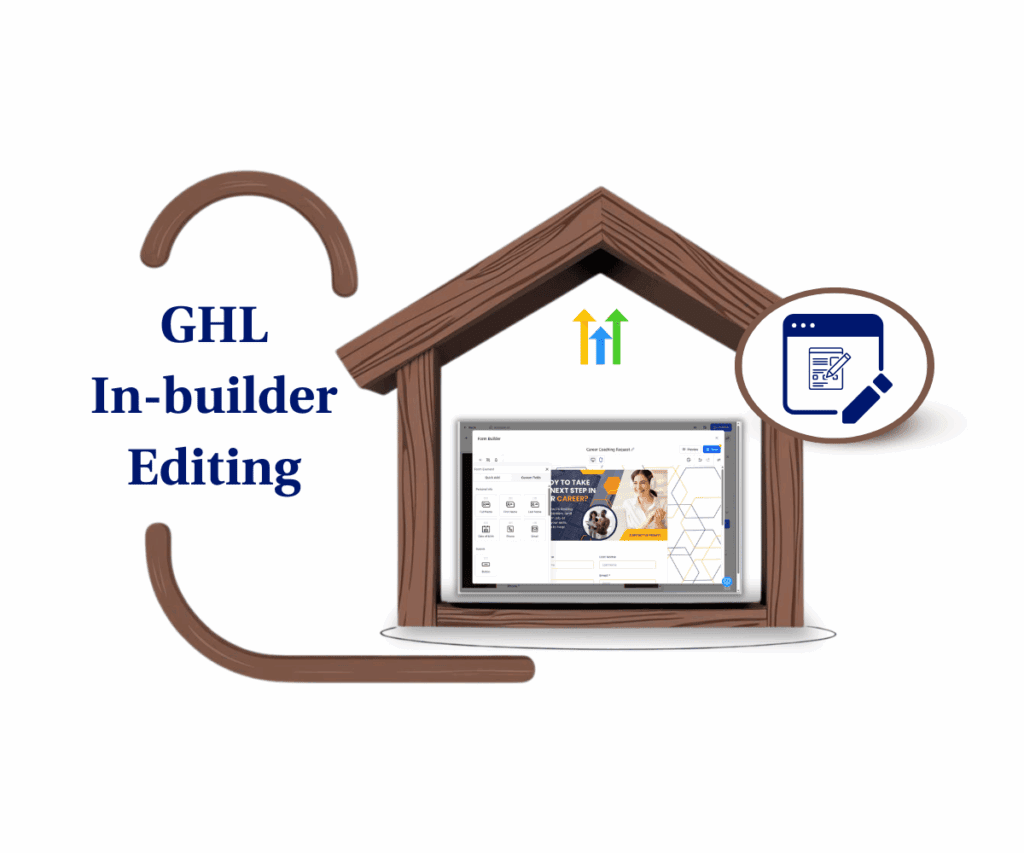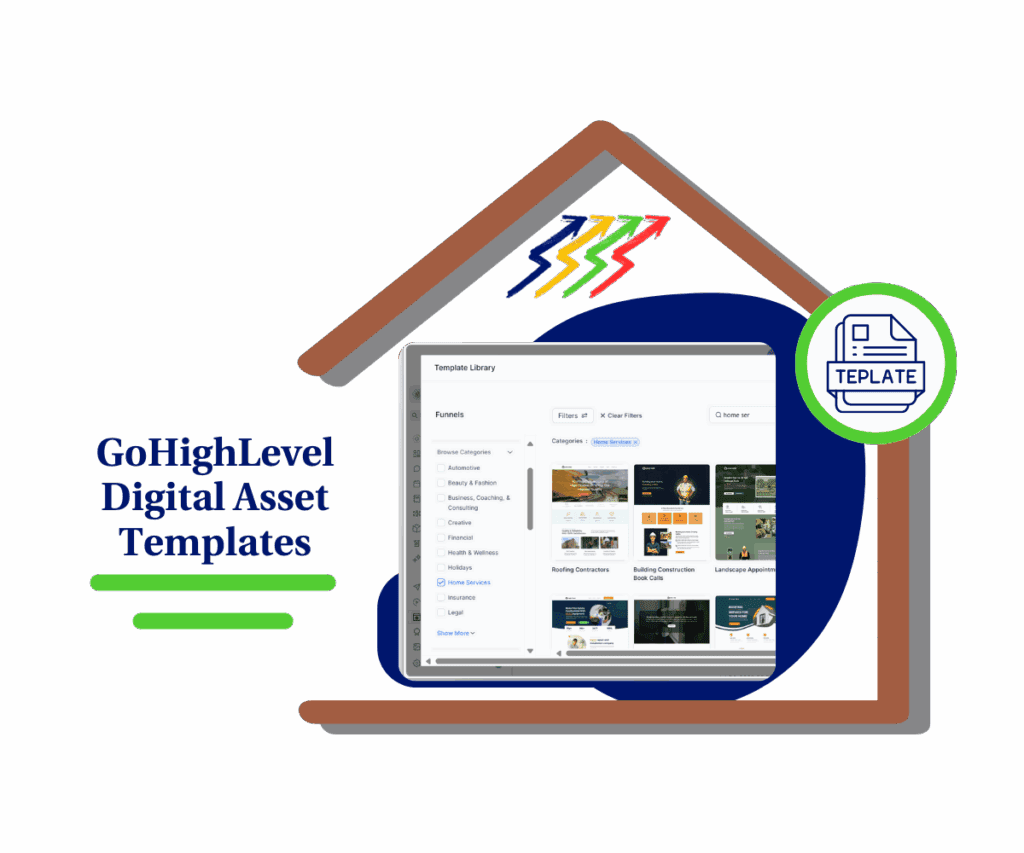Turn Your Form Buttons from Boring to Brilliant in Seconds
Button styling is one of the fastest ways to make your forms stand out and get noticed. Today, your forms are your frontline, the first thing people see when they visit your site. A form that grabs attention right away can help you get more sign-ups, leads, and sales. But if your buttons look plain or are hard to edit, people might not even click.
That’s why this new update is such a big deal. HighLevel has completely updated the button editor and added brand new tools to help you build amazing-looking buttons without the hassle.
Now you can go from simple, boring buttons to sleek, custom designs in just seconds. And the best part? You don’t need to be a designer or spend a lot of time doing it. Your forms will look better and work better right away.
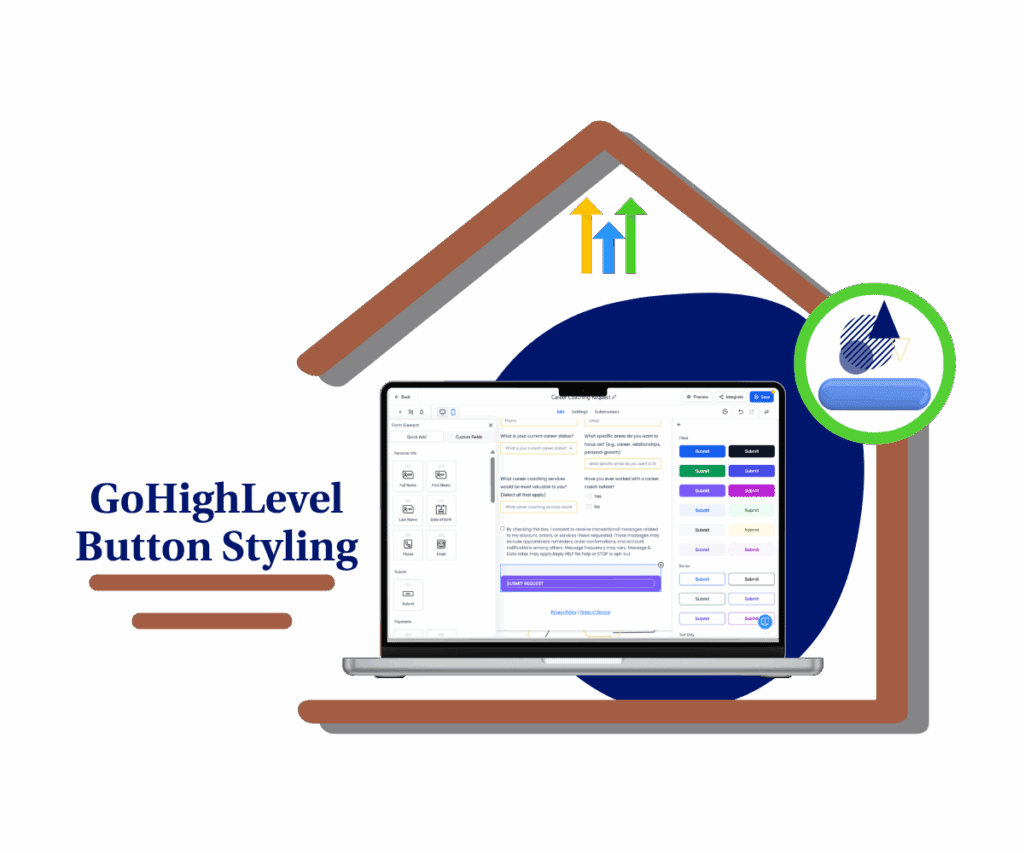
This update means quicker design, more visually appealing forms, and higher engagement, translating directly to more leads and more satisfied users.
Cleaner, Faster, and More Powerful Button Styling
Before this update, customizing buttons within GoHighLevel forms could be time-consuming. You had to navigate multiple settings, making even small design changes feel cumbersome. The enhanced button styling panel addresses these frustrations head-on, transforming your workflow.
The editing panel has been redesigned to deliver faster navigation and streamlined customization. Font, color, alignment, border, padding, and shadow controls are now logically organized into collapsible sections. This grouping reduces clutter, saving you precious time and effort.
One standout addition to button styling is the new Theme Selector. You can now instantly access a range of curated button themes, including Filled, Border, and Text Only options. Just one click applies a professional style to your button, dramatically speeding up the design process.
Automate marketing, manage leads, and grow faster with GoHighLevel.

A powerful new Live Preview feature provides real-time feedback on all button styling adjustments. See every change instantly, eliminating guesswork. With this feature, fine-tuning your button styling has never been easier.
Make Your Forms Better Fast with Easy Button Styling
Why does this update matter for your business? Because it helps more people click, and that means more leads, more sales, and less time wasted. When you’re building a form, landing page, or funnel, you want it to look good and work fast. This new feature update helps you do just that without the headache.
With simple themes and easy tools, button styling is super quick now. You don’t have to be a designer or spend hours trying to make things look right. Just pick a style, make a few clicks, and your button is ready to go.
When your buttons look clean and professional, people trust your form more. And when they trust it, they’re more likely to click. That means more sign-ups, more subscribers, and more customers. Whether it’s a contact form or a sales page, better button styling helps your business grow fast.
Quick Guide: Perfect Your Form Buttons in Minutes
This guide will show you how to use GoHighLevel’s new features to customize your form buttons easily and quickly. You’ll learn how to access the new styling panel, apply button themes instantly, and customize button settings like fonts, colors, and shadows.
Step 01 – Access the Main Left Hand Menu in GoHighLevel
- The Main Menu on the Left side of your screen has all the main areas that you work in when using GHL
1.1 Click on the Sites Menu Item.
- Access the ‘Sites’ section of GoHighLevel
- You’ll now be in the ‘Sites’ section of GHL, where you can access the Forms section from the top menu:
1.2 Click on the Forms menu link. 1.3 Click on the form name you want to edit.
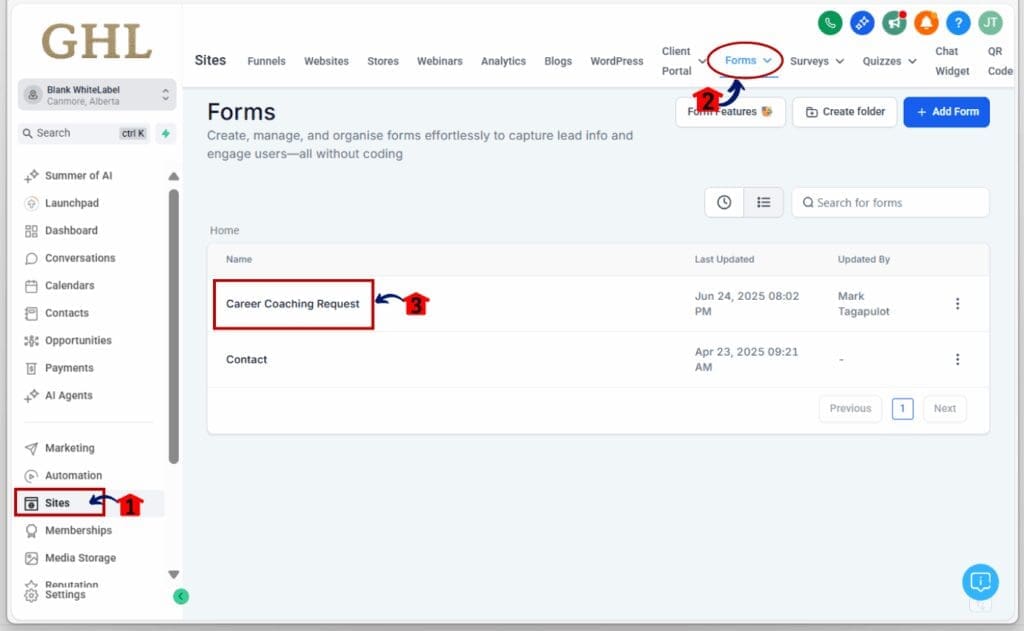
Step 02 Access Button Styling Panel
- Inside your selected form, Find the button
2.1 Click directly on the button you wish to edit.
- On the right-hand side, the new button styling panel will open.
2.2 Click on the “Select Themes” button
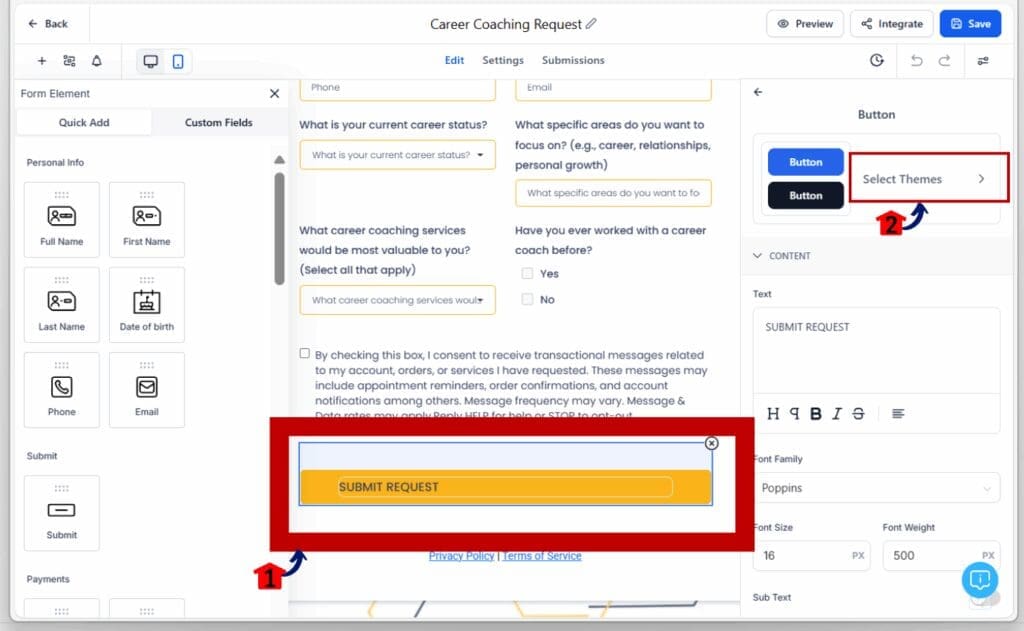
Step 03 Select and Apply a Button Theme
- After clicking the “Select Themes” button, a pop-up will appear displaying various theme options: Filled, Border, and Text Only.
3.1 Click on your preferred theme, and it will instantly apply to your button.
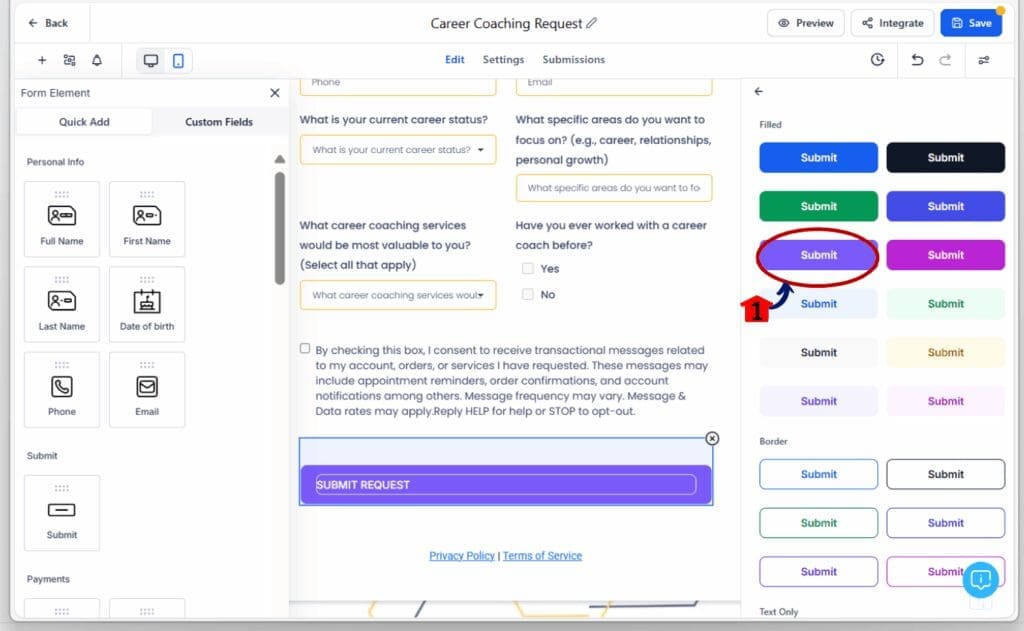
Step 04 Customize Your Button Further
4.1 Scroll down within the button styling panel to adjust individual styling elements.
- Fonts: Choose your font type, size, and weight.
- Color: Adjust button and text colors.
- Alignment: Set the alignment to Left, Center, or Right.
- Padding: Adjust spacing inside your button.
- Shadow: Add subtle shadows to make your button pop.
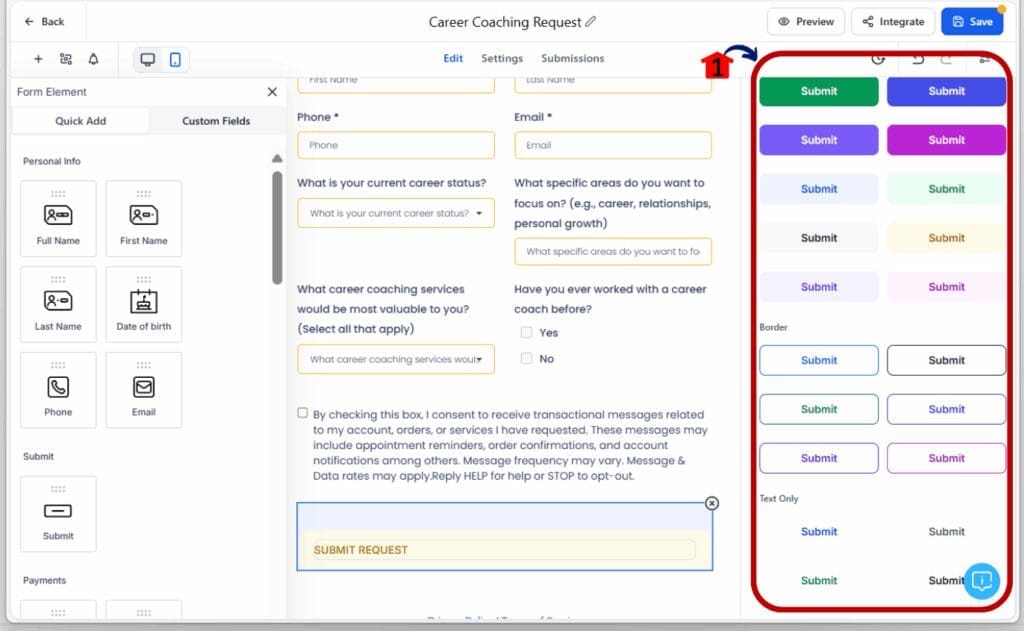
Step 05 Save and Publish
- Once satisfied with customizing the button,
5.1 Click the “Save” button in the top-right corner.
- Click “Integrate Form” to publish or embed your form.
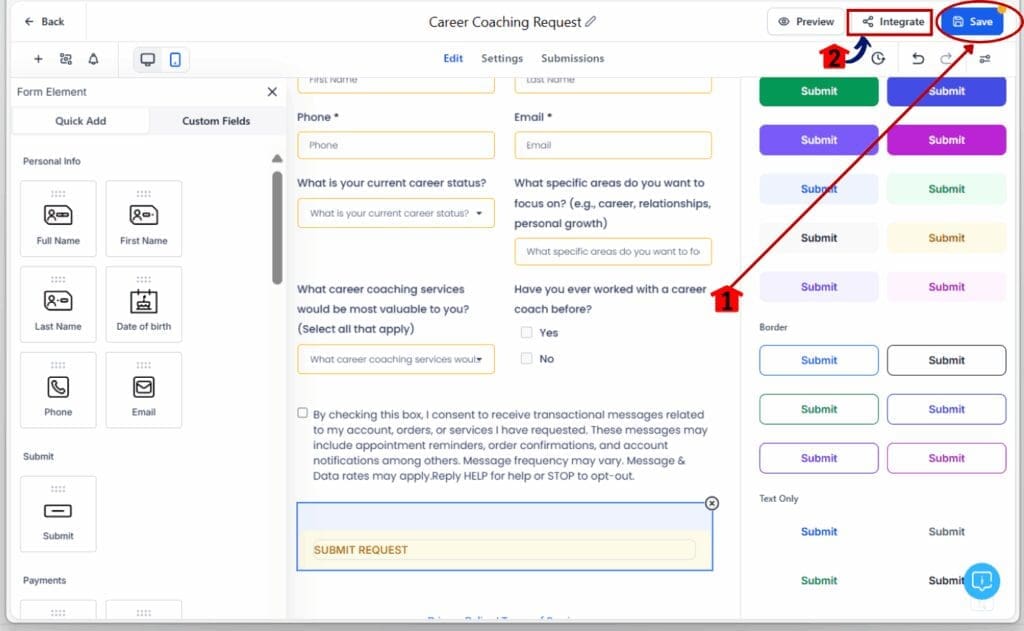
Quick Tips for Effective Button Styling:
- Always use colors with high contrast to your form’s background.
- Adjust the corner radius and full-width toggle for better visual appeal.
- Test button styling across devices to ensure responsive designs that convert.
Boost Your Forms with Easy Button Styling Today
This new update isn’t just about looking good. It’s about helping your forms get more clicks, leads, and sales in an easy way. With button styling, you get simple tools, ready-made button designs, and a live preview to see your changes right away.
Want to see how easy button styling can be? Just log into your GoHighLevel account, choose your favorite button design, and watch your forms get more clicks.
Have you tried this new feature yet? Tell us your favorite style and how it’s helping you get more clicks!
Scale Your Business Today.
Streamline your workflow with GoHighLevel’s powerful tools.