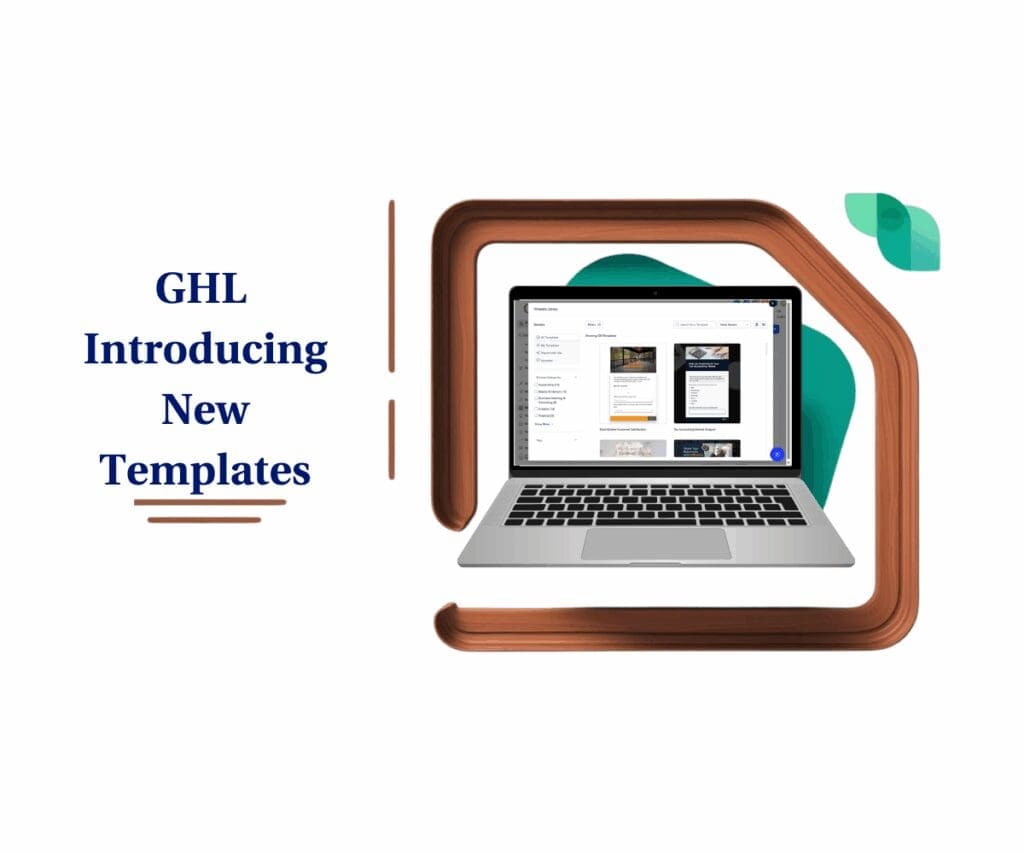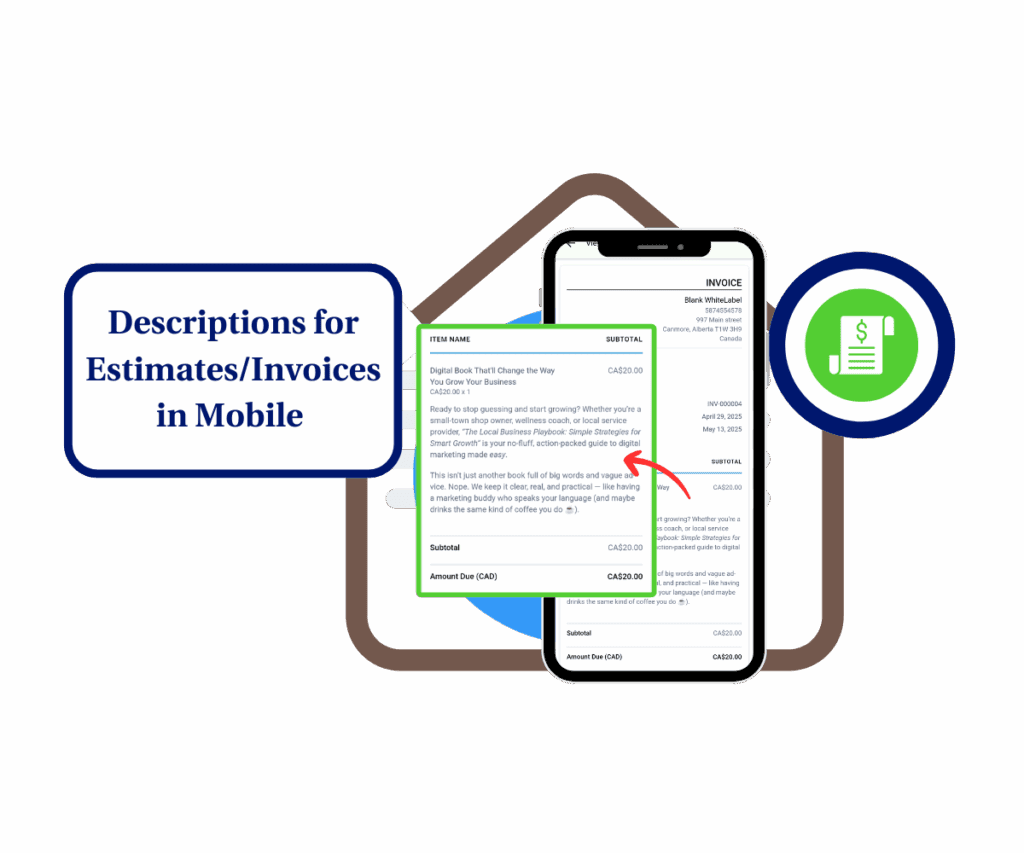Seamlessly Showcase Your Offerings Directly in Your Emails
Are your product promotions feeling a bit… disconnected? You’ve got incredible products, a killer email list, but sometimes it feels like getting those two to truly click, to pop in your outreach really, is like trying to nail jelly to a wall. You’re crafting compelling messages, but then the GHL Email Product Display itself feels like an afterthought, a quick link, rather than an integrated part of your sales pitch. It’s a common marketing headache, and honestly, it’s a revenue drain. Imagine pouring all that effort into building an amazing product, only for its presentation in your emails to fall flat. That’s not just a missed opportunity; it’s leaving money on the table, plain and simple.
But what if you could change that? What if you could transform your email outreach from a simple communication tool into a dynamic, visually engaging storefront, all without breaking a sweat? Imagine effortlessly weaving your products directly into the fabric of your emails, making it stunningly easy for your audience to see, click, and buy. This isn’t just about sending emails; it’s about creating an immersive shopping experience right there in their inbox. We’re talking about taking your GHL Email Product Display to a whole new level.
Well, buckle up, because GoHighLevel just dropped an update that’s going to change your email marketing game forever. The highly anticipated Product Element is no longer confined to just Campaigns; it’s now front and center in Email Templates! This means a consistent, powerful GHL Email Product Display is now at your fingertips, ready to integrate into every single email you send. Say goodbye to clunky workarounds and hello to a smooth, visually appealing product showcase that compels action. This update directly impacts your ability to create a more effective GHL Email Product Display strategy.
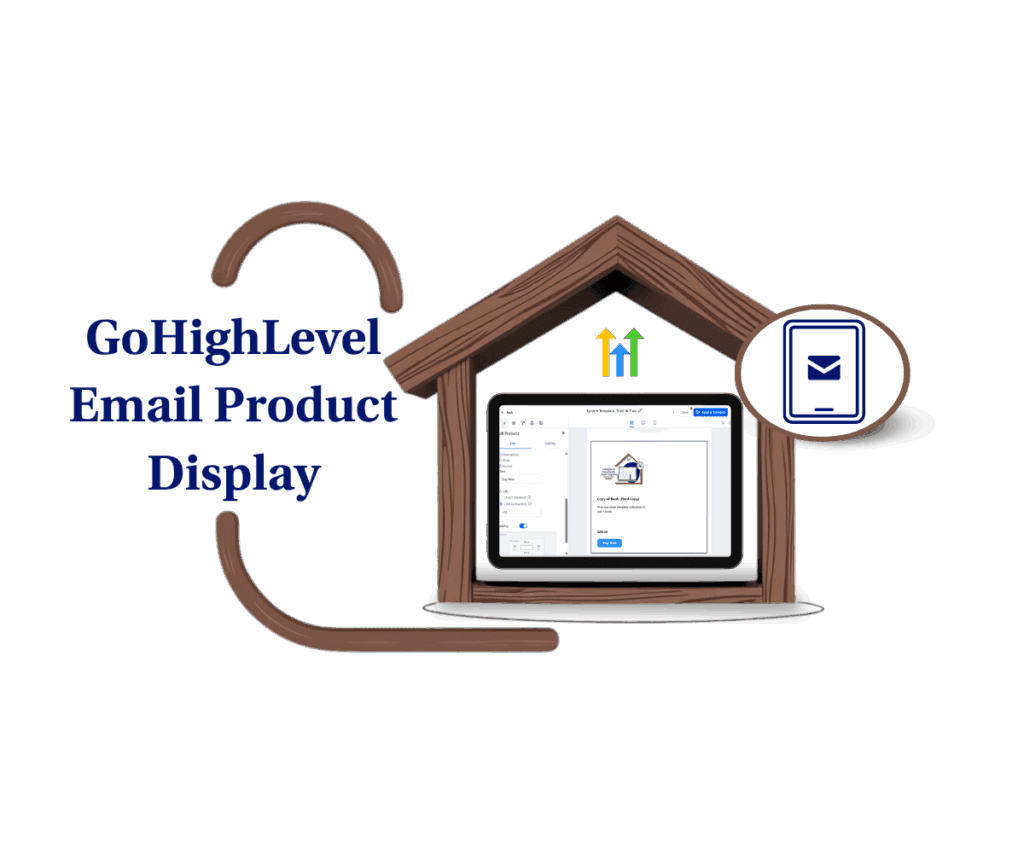
The Product Element in Email Templates lets you effortlessly integrate your products directly into your outreach, creating a seamless shopping experience and driving sales.
Why This Update Matters: Boost Your E-commerce Game
This isn’t just a tweak; it’s a strategic upgrade to sell more, easier. GoHighLevel streamlines your sales process and boosts marketing impact by removing customer friction points.
- Consistency Across the Board: Now, your GHL Email Product Display is consistently professional and branded across campaigns and emails. This unified approach saves time and builds trust.
- Easier E-commerce & Product Sale Emails: Crafting product emails used to be time-consuming with clunky GHL Email Product Display. This update simplifies everything. Drag and drop the Product Element, and rich product data is instantly pulled in, making e-commerce emails a breeze and highly effective.
- The Time-Saving Advantage: The Product Element cuts manual effort significantly. No more resizing images or struggling with links. Send more effective promotions faster, translating to increased sales and less hassle.
How to Implement the Product Element in Email Templates: Your Step-by-Step Guide
Automate marketing, manage leads, and grow faster with GoHighLevel.

Let’s turn this exciting new feature into real-world results. GoHighLevel’s seamless integration of the Product Element makes it intuitive to showcase your offerings directly within your email designs. The process is built for maximum efficiency.
This section will guide you through finding and configuring the Product Element for a perfect product display. We’ll cover selecting products and adding custom links, empowering you to create stunning, sales-driving emails. Get ready to transform your email marketing into an irresistibly shoppable experience with a powerful GHL Email Product Display.
Here’s your step-by-step guide to adding the Product Element to your Email Templates:
Step 01 – Access the Main Left Hand Menu in GoHighLevel
- The Main Menu on the Left side of your screen has all the main areas that you work in when using GHL
1.1 Click on the Marketing Menu Item.
- Access the ‘Marketing’ section of GoHighLevel
- You’ll now be in the ‘Marketing’ section of GHL, where you can access the Emails section from the top menu:
1.2 Click on the ‘Emails’ menu link.

Step 02: Navigate to Email Campaigns
- You’ll now be in the ‘Emails’ section of GHL, where you can access the 3 options such as:
- Statistics
- Campaigns
- Templates
2.1 Click on “Campaigns”
- You’ll now be inside the Campaigns Section; Select the ‘Email Campaigns’ from the left side of the screen.
2.2 Click on ‘Email Campaigns’
- Select from the available Email Campaigns
2.3 Click the Email Campaign you want to use.
- Your email canvas will then open, ready for editing.

Step 03: Locate the Product Element
- In the email builder, locate the elements panel on the left-hand side of your screen.
- Scroll down until you find the “Product” element
3.1 Click and drag the “Product” element directly onto your email canvas at the desired position.
- This action is key to enhancing your Email Product Display.

Step 04: Add Your Product After dropping the Product Element
- Add Your Product After dropping the Product Element onto your canvas, a settings panel will automatically appear on the left side of your screen.
- Within this panel, locate and click the “Add an item” button.
41. Click the “Add an item” button under Products

- A popup window will appear, allowing you to select from your existing product catalog within GoHighLevel. Choose the specific product you want to feature in your email.
4.2 Click ‘Add Item’ Button
- to save the product you want to add.
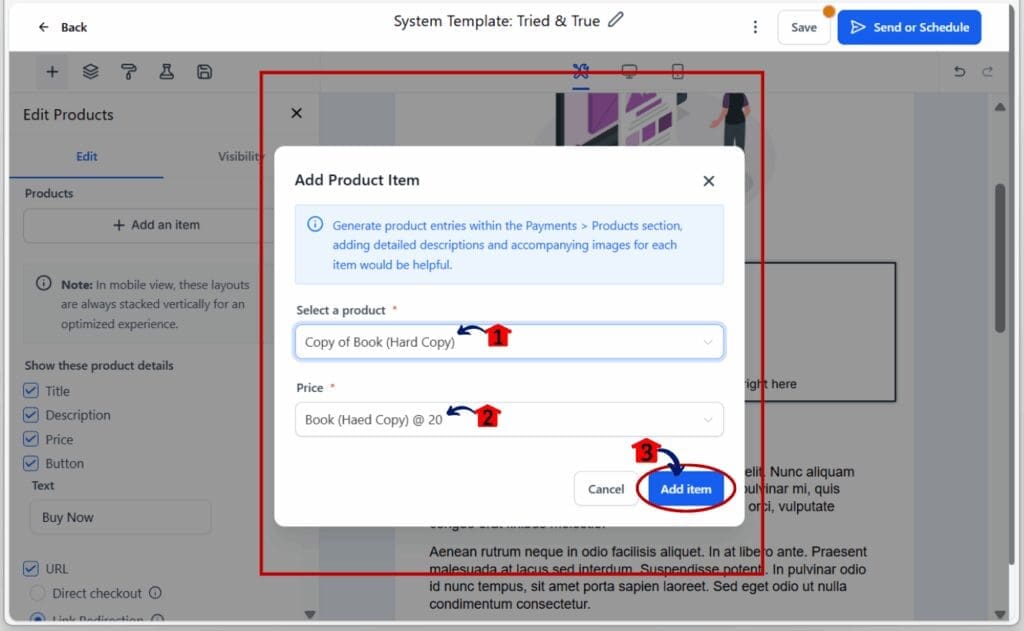
Step 05: Add a Custom Redirection Link (Optional)
5.1 Fill in the Field for Link Redirection
- Once your product is added, you will see a field labeled “Link Redirection” in the left-hand settings panel.
- If you wish to send users to a specific landing page, sales page, or any other URL when they click the product image or name in the email, enter that URL into this field.
- This optional step provides flexibility for special promotions and further optimizes your Email Product Display strategy.
5.2 Click ‘Save’ Button to save the email campaign.

Note: Important Note on Checkout Links Please be aware of this crucial distinction:
- Direct checkout links for products only work when the Product Element is used within an email sent via “Campaign Mode” in GoHighLevel.
- If you are building a standard Email Template for general use, the product will link to its default product page, not directly to a checkout page.
Keep this in mind when designing your email flows for direct purchasing.
Practical Applications and Benefits: Real-World Wins for Your Business
This new capability is a potent tool for your email marketing. Here are real-world scenarios where this enhanced GHL Email Product Display can move the needle:
Scenario 1: New Product Launch Promotion Showcase new products with visuals, descriptions, and direct links in your email templates. This immediate appeal boosts early sales, thanks to a powerful GHL Email Product Display.
Conclusion: Unlock New Revenue Streams with Enhanced Email Product Display
Guess what? Putting the Product Element in your GoHighLevel Email Templates is a huge deal. It makes your work easier, keeps your emails looking neat and tidy, and helps you sell way more stuff! It’s not just about sending an email; it’s about making your emails like a fun store where people can easily see and buy your products. We’re talking about making your GHL Email Product Display super awesome!
Don’t let money just sit there! Go into your GoHighLevel account right now, try out this cool new Product Element, and watch your sales go up, up, up! This is your chance to make your emails work much harder for you and bring in new ways to earn money.
Scale Your Business Today.
Streamline your workflow with GoHighLevel’s powerful tools.