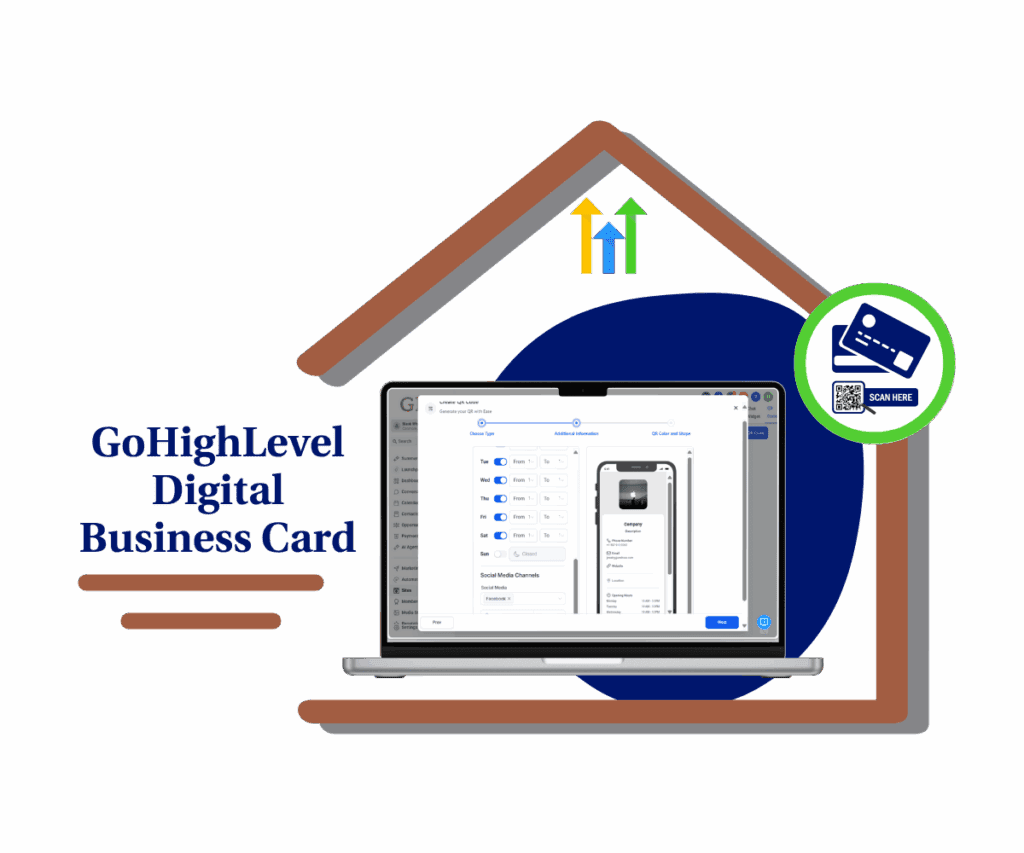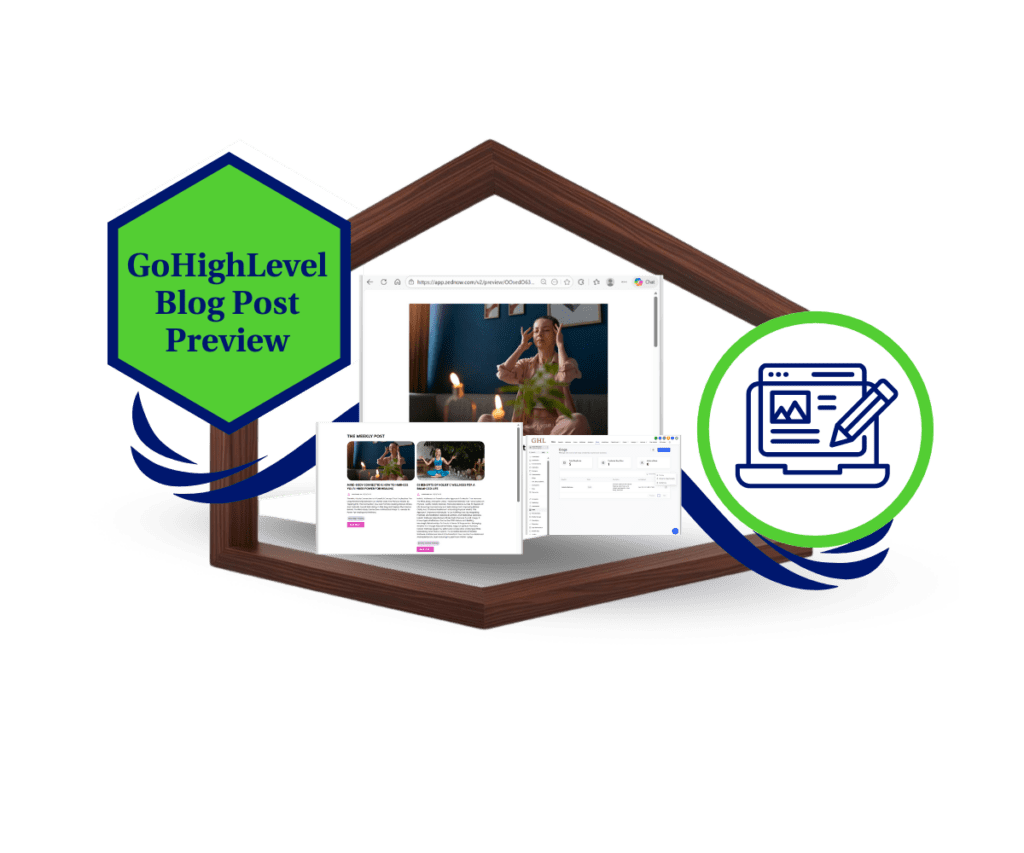- Video Customization Tools Just Got a Major Upgrade
- Quick Summary – Video Customization Tools
- Feature Enhancements You’ll Notice Right Away
- Improvements to Video Controls & Behavior
- Engagement and Brand Consistency on Autopilot
- How to Use the New Video Customization Tools
- Best Practices for Using These Video Tools
- Your Video Customization Tools Questions Answered
- Why You’ll Love This Update
- What This Means for Your Pages Moving Forward
Video Customization Tools Just Got a Major Upgrade
Just slapping a video on your page and hoping it works? That’s leaving a lot on the table.
Your videos shouldn’t feel like clunky add-ons. With GHL’s latest Page Builder update, you’ve now got tools to control everything from how they start to how they fit your brand.
Building for yourself or for a client, it doesn’t matter—your videos should feel like part of the page, not something you just tossed in. Now they can.
You’ll now be able to loop hosted videos, mute them by default, add an unmute overlay, and even customize the player color to fit your branding. That’s not fluff—it’s conversion-focused polish.
Here’s the best part: these updates are already live in every GoHighLevel account, ready for you to use today.

GoHighLevel’s new video customization tools let you loop, mute, and style videos directly inside Page Builder. The result? On-brand, high-impact video content that keeps your visitors engaged longer and looking sharp on every device.
Quick Summary – Video Customization Tools
Purpose: This update enhances the GoHighLevel Page Builder with new video customization tools that give users more control over playback and design.
Why It Matters: Customizable video controls boost engagement, reduce bounce rates, and let agencies deliver fully branded video experiences without extra tools.
What You Get: Loop playback, mute on start, unmute overlay, and accent color controls—all inside the native GHL Page Builder.
Time to Complete: 5–10 minutes per video element depending on your design flow.
Difficulty Level: Beginner to Intermediate. No coding or embeds required.
Key Outcome: More engaging, professional video content on every landing page and funnel, delivered faster and with zero extra software.
Feature Enhancements You’ll Notice Right Away
This isn’t some minor tweak. Video customization tools in the Page Builder got a real upgrade. Here’s what shows up when you drop one in now:
1. Sleek New Video UI
The player got a facelift. It’s cleaner, more modern, and fits better with today’s funnel and landing page designs. No clunky buttons or outdated styles—just smooth playback with minimal distractions.
Automate marketing, manage leads, and grow faster with GoHighLevel.

2. Loop Playback for Hosted Videos
Want your background video or testimonial reel to replay automatically? You’ve got it. Looping is now built-in, giving you hands-off control to keep your content flowing.
3. Mute by Default with Unmute Overlay
Autoplaying videos with sound? That’s a fast track to bounce city. Now, you can start videos muted and let users unmute with a sleek overlay. It keeps things professional—and compliant with browser rules.
4. Accent Color Customization
Match the video customization tools panel to your brand by setting a custom accent color. Whether it’s button highlights or progress bars, your video UI can now reflect your agency or client’s visual identity.
Looks matter, sure, but these updates are really about helping your visitors stay engaged and actually interact with your content.
Improvements to Video Controls & Behavior
Besides the new controls, GHL also cleaned up how video customization tools work behind the scenes. Here’s what’s running better now:
1. Easier Embed Experience
Dropping in a video used to be a bit clunky. Now? It’s way smoother. Everything from uploading to tweaking settings is right there in one spot.
2. Smarter Layout Responsiveness
Videos now adapt more gracefully across screen sizes. Whether someone’s watching on mobile, tablet, or a 34” ultra-wide, your video stays proportional, smooth, and centered—without manual tweaks.
3. Expanded Support for Self-Hosted Videos
GHL’s update also adds better handling for self-hosted video files. That means more control, faster loading times, and fewer surprises in how your video looks when published.
4. Unified Styling Across Pages
The new player UI ensures consistent styling across all your funnels and pages. That’s less tinkering, less troubleshooting, and more time building what matters.
Here’s the real win: video customization tools are finally easy to set up, they load the way they should, and they don’t mess with your page design anymore.
Engagement and Brand Consistency on Autopilot
Let’s get real—most users don’t watch videos just because they’re there. They watch when the experience feels smooth, intentional, and on-brand. That’s exactly what this update delivers.
Engagement is about control
Giving visitors the ability to unmute a video or watch it on loop without clicking “play” keeps them interacting with your content longer. It’s passive engagement—but it works. And now, it’s built into your toolkit.
Muted autoplay = smart compliance
Browsers are cracking down on autoplay with sound. Muting by default—and offering a slick overlay to unmute—isn’t just a design choice. It’s how you make sure your videos actually play without being blocked or ignored.
Brand polish = trust
Let’s not underestimate the power of design. When your video customization tools elements match your colors, layout, and overall brand, everything feels intentional. It builds trust, keeps bounce rates low, and helps visitors stay focused on your CTA.
More time on page = more conversions
A looped video background, a muted testimonial clip, or a branded product demo can subtly extend how long someone sticks around. And more time on page usually means more form fills, more bookings, and more buyers.
GHL isn’t just giving you new toys—they’re handing you tools that drive results.
How to Use the New Video Customization Tools
Want better video customization tools performance and brand control? GoHighLevel just made it dead simple. With these new video customization tools, you can now control how your videos look and behave, right inside the Page Builder. Loop them, mute them, color match them to your brand. Here’s how to set it up in a few quick steps.
Step 01 – Open the Page Builder
1.1 From your GHL account, go to the Sites section.
1.2 Choose either Funnels or Websites, depending on where your page lives.
1.3 Find the page you want to change and hit “Edit Page.”
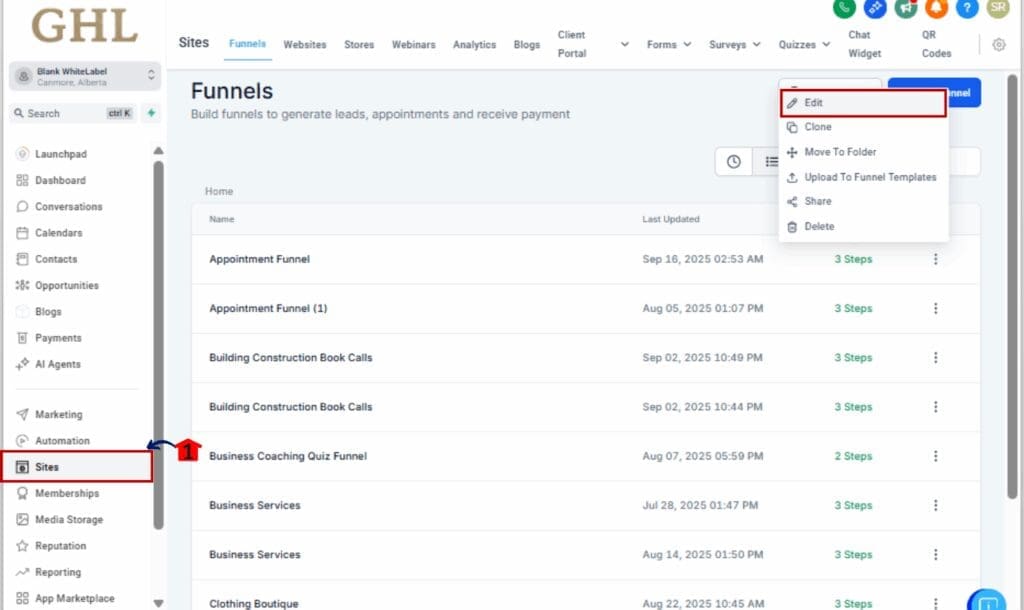
Step 02 – Add a Video Element
2.1 In the left toolbar, drag the Video element into any section on your page.
2.2 Drop it where you want the video to appear—above the fold, testimonials, background, etc.
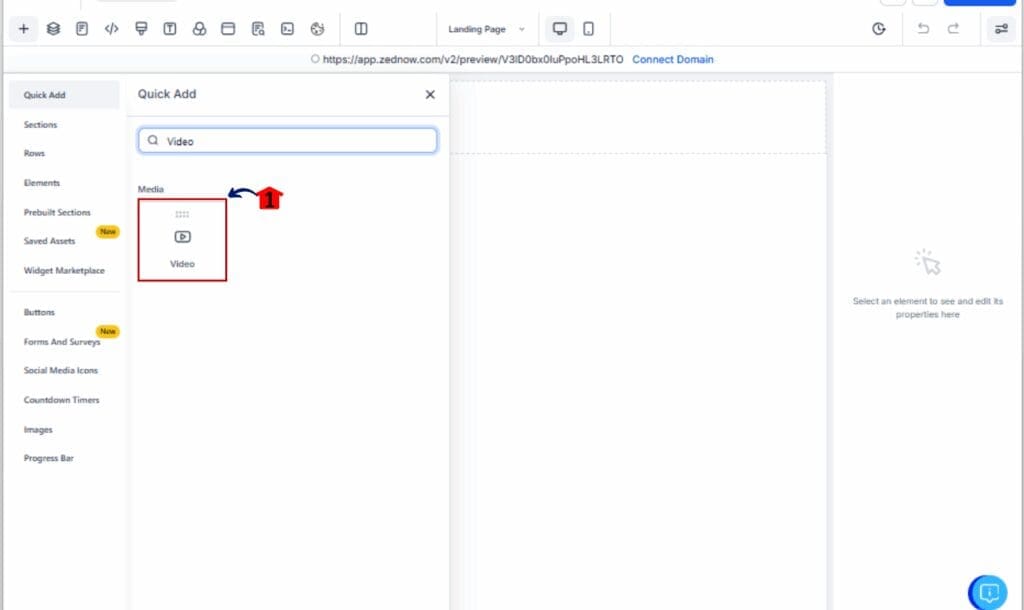
Step 03 – Upload or Embed Your Video
3.1 Got your own video? Upload it directly. If not, you can still use a link from YouTube or Vimeo.
3.2 To unlock all the new playback tools, use a self-hosted MP4 saved in your Media Library.
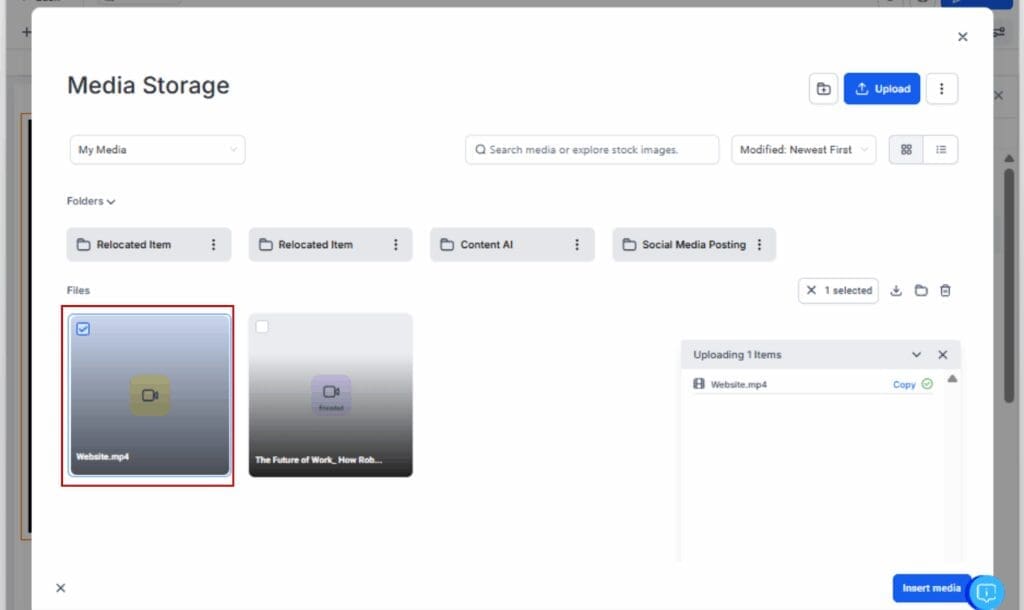
Step 04 – Customize Video Settings
4.1 Click the video on the canvas to open the Settings Panel on the right.
4.2 Adjust the new video settings:
- Loop: Toggle ON to replay automatically.
- Mute on Start: Toggle ON for silent autoplay.
- Unmute Overlay: Auto-activates when “Mute” is ON.
- Playback Speed: Set user-controllable speeds (optional).
- Accent Color: Pick a color that matches your branding.
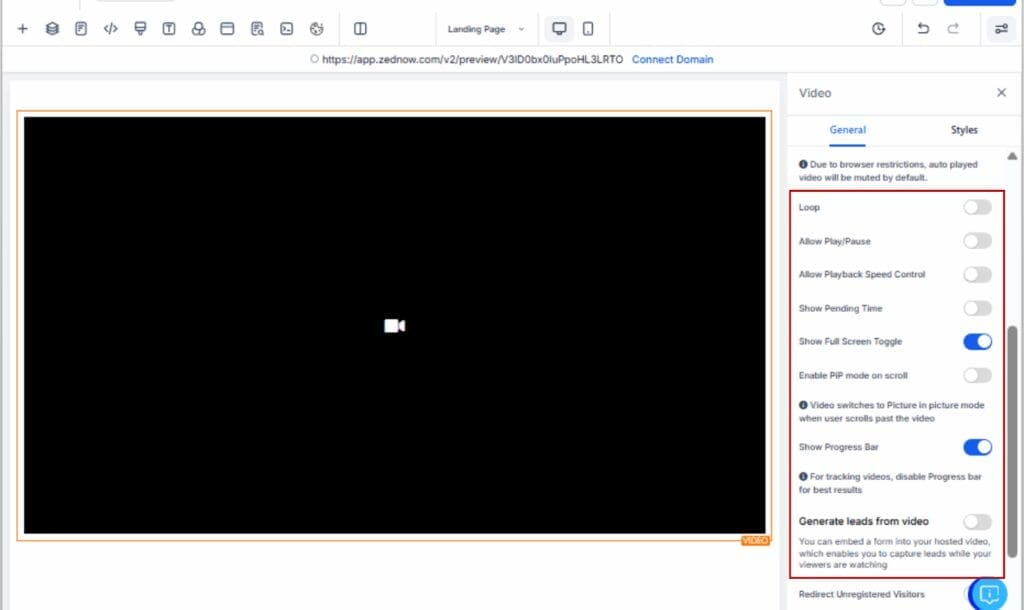
Step 05 – Save and Preview Your Page
5.1 Click Save in the top right.
5.2 Then hit Preview to see how the video behaves on both desktop and mobile.
5.3 Make final adjustments as needed.

That’s it. You’ve now got a fully branded, high-converting video block on your GHL page, complete with modern controls, mute logic, and autoplay magic.
Best Practices for Using These Video Tools
With all the new video customization tools settings ready to go, here’s how to use them right and skip the usual mistakes.
Use Loop + Mute for Backgrounds
If you’re using a video as a background or visual filler, always mute and loop it. This creates subtle movement that holds attention without distracting from your CTA or form.
Skip Autoplay with Sound
Auto-sound? Don’t do it. It annoys people and kills your page time. Mute videos at the start, and use the overlay if hearing it matters.
Choose High-Contrast Accent Colors
Your video customization tools controls need to stand out—not disappear. Pick an accent color that contrasts your video or page background, especially if you’re using overlays.
Preview on Mobile (Every Time)
Mobile users behave differently. Always preview your video layout and playback controls on both mobile and desktop to avoid broken layouts or hidden controls.
Keep Hosted Videos Short
Long videos increase page load times. If you’re self-hosting, compress and keep videos under 90 seconds unless absolutely necessary.
Name and Organize Your Files
Save yourself time later. Use clear file names and upload videos to the Media Library with folders, so your team knows what’s what.
The video customization tools are simple to use, but smart setup makes the difference between “meh” and “damn, that looks good.”
Your Video Customization Tools Questions Answered
Why You’ll Love This Update
These new video customization tools aren’t just for show—they actually help your pages run smoother, look more on-brand, and make a better impression on your clients.
More Time on Page = More Opportunities
When videos loop quietly in the background, people stick around longer. That gives you more space to build trust and guide them toward taking action.
On-Brand Everything
Tired of video customization tools elements sticking out like a sore thumb? Now you can color match the player so it actually fits the rest of your page.
Less Friction, More Flow
Starting videos muted and letting people unmute if they want keeps things smooth. It won’t scare anyone off—and your page loads better because of it.
Better Client Impressions
If you’re building pages for clients, this is a big value add. You can now deliver videos that look polished, behave the way they want, and match their branding without needing custom code.
Instant Workflow Integration
Since this is baked right into the GHL Page Builder, there’s no extra software, no learning curve, and no messy embeds. It’s one click and done.
The real win? You get stronger, more consistent results from your pages, without spending more time building them.
What This Means for Your Pages Moving Forward
The new video customization tools in GoHighLevel are the kind of upgrade that quietly transforms your user experience. They won’t make a bunch of noise, but they’ll help your videos perform better, look sharper, and stay on-brand without you lifting extra fingers.
When you’re building for clients, details matter. These tools make it easy to add that polished, modern feel—no coding needed. Features like loop and mute aren’t bonuses anymore—they’re what people expect.
And now, they’re built into GHL.
Take 10 minutes today, go into one of your existing funnel pages, and swap out a static video block with the new settings. Tweak the color. Add loop and mute. Watch the difference.
Once you’ve got it dialed in, roll it out across all your pages, client work, your own site, sales funnels, webinars—anywhere video shows up. These are the details that make your work stand out.
The update is live. No extra cost. No setup. Just better pages, starting now.
Scale Your Business Today.
Streamline your workflow with GoHighLevel’s powerful tools.