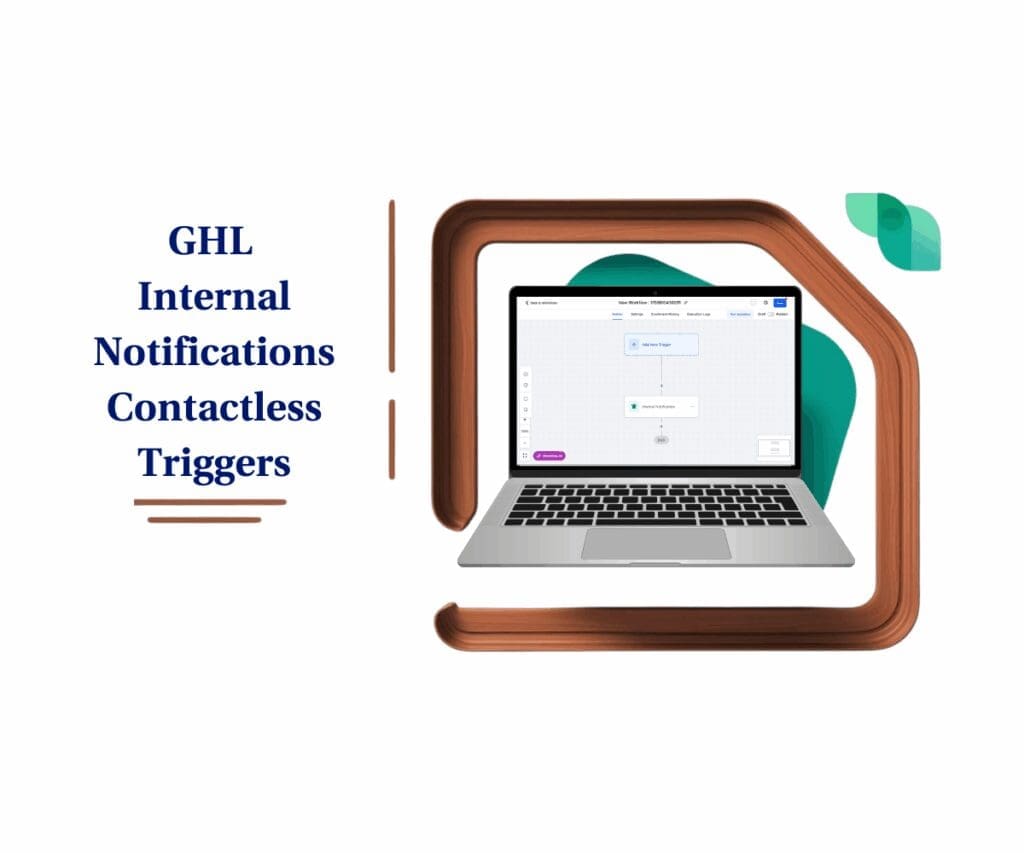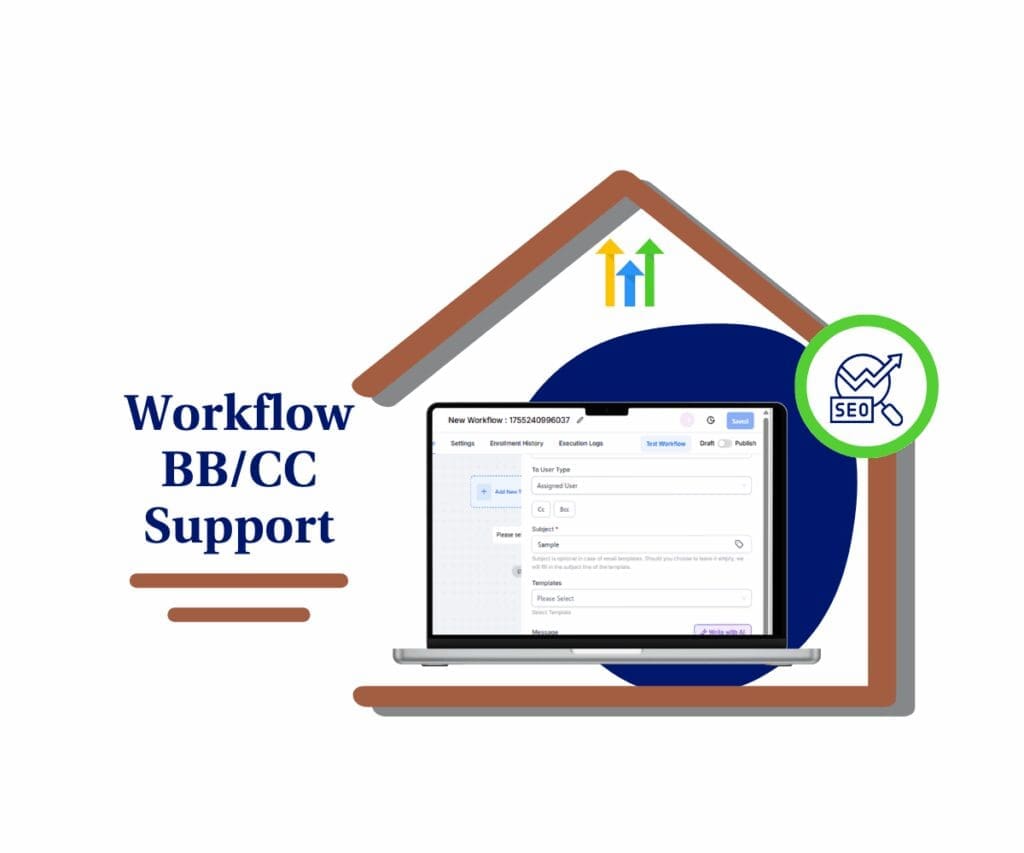GHL Just Fixed the Voice Message Confusion
Tired of Whisper messages sounding like a robot underwater? Or those call recording alerts that make you say, “Wait—what?” Poor voice call clarity has been a real headache for many users—and you’re not alone.
GoHighLevel just rolled out an update that actually fixes the problem. Thanks to their upgraded Text-to-Speech tech, voice call clarity is now sharper, smoother, and way more human. Whisper messages and recording notices don’t just sound better—they’re easier to understand, too.
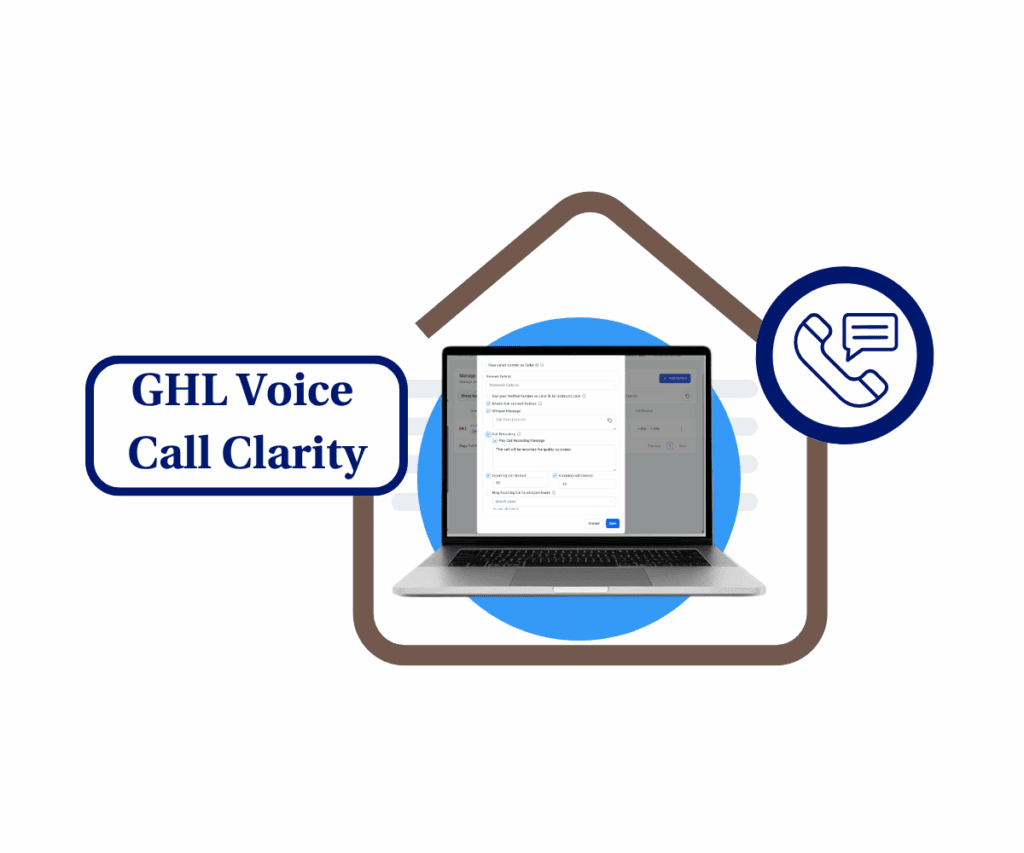
Bottom line? Your calls sound more professional. No more guessing what was said. Let’s break down what changed and how to start using these clearer voice messages in your workflows today.
Quick Summary
Purpose: This update enhances the clarity of Whisper and Call Recording voice messages, eliminating robotic sounds and ensuring messages are easier to understand.
Why it matters: Clear communication is essential in business operations. This upgrade will reduce misunderstandings during calls, improving both team efficiency and client experience.
What you get: Crisp, human-like voice clarity for Whisper messages and Call Recording alerts, improving communication during calls and workflows.
Time to Complete: 8 minutes
Difficulty Level: Easy. No technical expertise required.
Key Outcome: Clearer, more professional voice messages, leading to fewer communication errors and a more polished client experience.
What’s New with Whisper & Call Recording?
GoHighLevel just cleaned up the noise—literally. The Text-to-Speech engine for Whisper and Call Recording got a serious upgrade, making every message sound smoother and easier to follow.
Before? The voices were stiff, robotic, and sometimes hard to catch. Now? They’re more natural, and voice call clarity is sharp. That means fewer repeats, less confusion, and better communication—right when it matters.
Automate marketing, manage leads, and grow faster with GoHighLevel.

If your team relies on call prompts or client notifications, this update makes a big difference. Whether you’re coaching during a call or letting someone know it’s being recorded, the message comes through crisp and clear. No static. No guesswork. Just clarity.
Why This Matters to You
Clear communication isn’t just nice to have—it’s non-negotiable. This update improves voice call clarity across the board, making it easier for your team and your clients to hear exactly what’s being said—no repeats, no confusion.
For your team, Whisper messages now come through crisp and clear. That means fewer “Wait, what did you say?” moments and more time actually getting things done.
For clients, cleaner Call Recordings mean fewer misunderstandings. Whether it’s a quick update or something more serious, they’ll hear the message as intended—professional, direct, and easy to follow.
Better voice call clarity helps everyone stay on the same page, without the back-and-forth.
How to Implement GHL’s Improved Voice Call Clarity
Now that you know why voice call clarity matters, let’s get into how to take advantage of this new update. The process is simple and doesn’t require any technical expertise. With just a few steps, you’ll have your Whisper messages and Call Recording alerts working better than ever.
Start by heading to your Voice Settings in GHL. From there, you’ll update your Whisper messages and Call Recording notifications. The clearer, more natural voices from the new Text-to-Speech engine will take care of the rest. It’s a straightforward update, and you’ll notice the difference as soon as you test it.
Step 1.0 – Access the Main Left Hand Menu in GoHighLevel
- The Main Menu on the Left side of your screen has all the main areas that you work in when using GHL
1.1 Click on the Settings Menu Item.
- Access the Settings section of GoHighLevel
- You’re now inside the Settings area of your sub-account, where you can manage configurations.
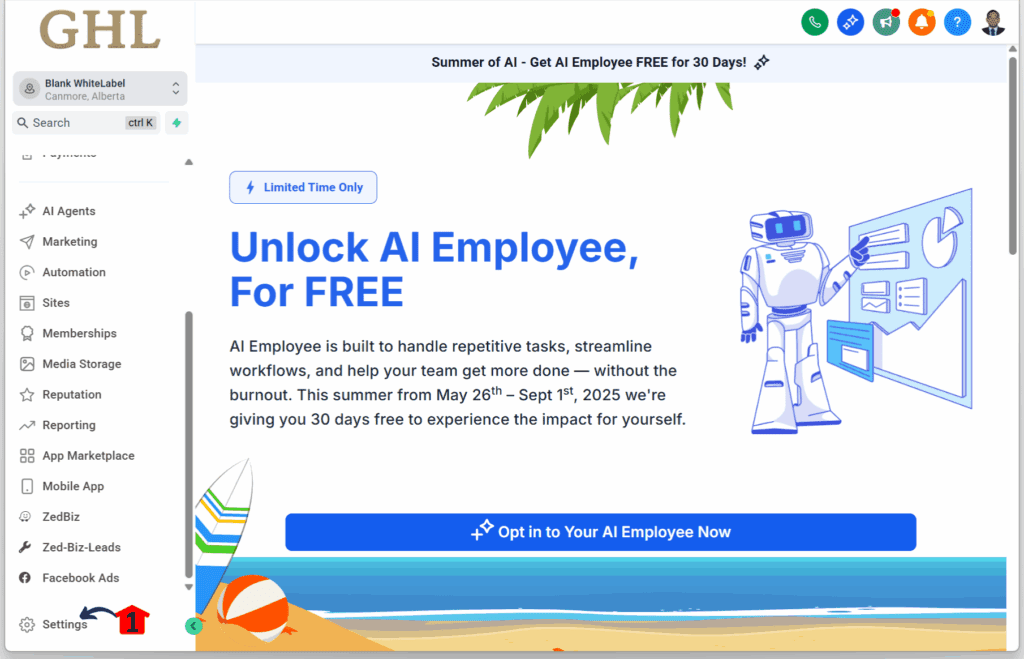
Step 2.0 – Manage Your Phone Numbers
2.1 Click the Phone Numbers option
- You’ll find this below the Email Services and WhatsApp options.
2.2 Click the Manage Numbers tab
- It’s located next to the Regulatory Bundle/Address tab.
2.3 Click the three dots next to an existing phone number
- Need to add a number instead? Watch this tutorial: Complete GoHighLevel Phone Number Setup – Ultimate GHL Subaccount Setup Guide.
- You should now see several options, including Edit Configuration.
2.4 Click the Edit Configuration option
- This opens the configuration pop-up for that specific number.
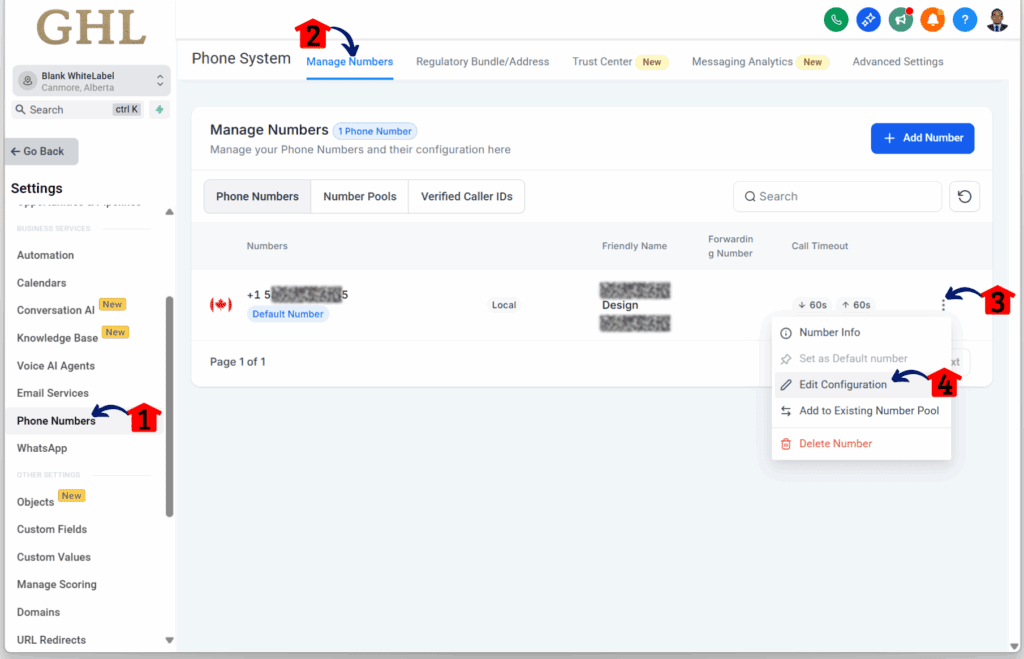
Step 3.0 – Set Up Call Settings
3.1 Tick the Whisper Message checkbox
- This will activate the input field.
3.2 Add the call source message
3.3 Tick the Call Recording checkbox3.4 Write the call recording message
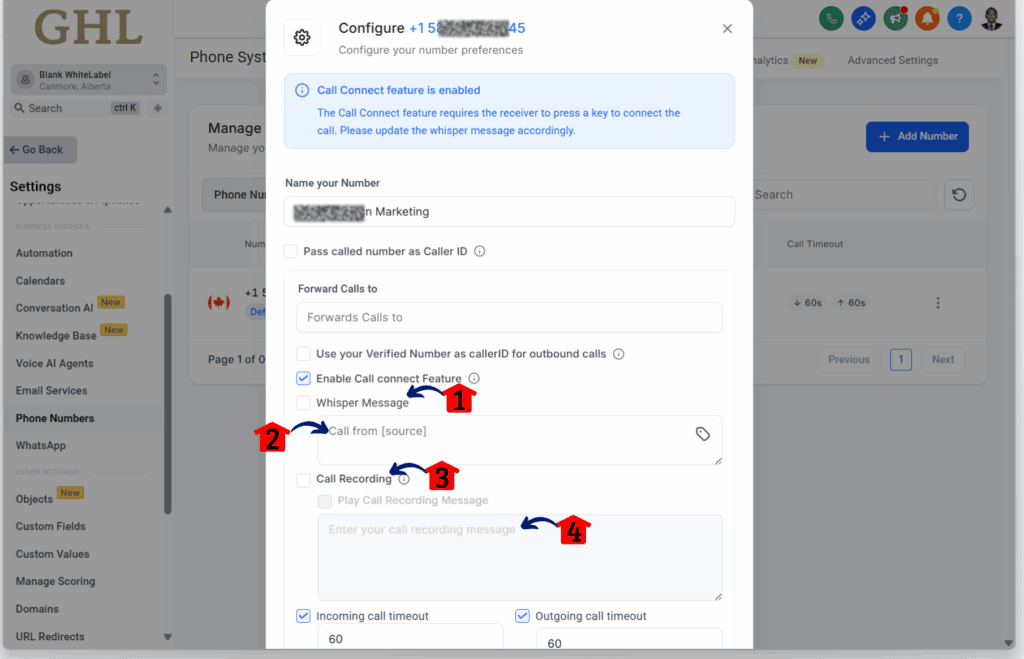
Step 4.0 – Save Your Changes
4.1 Click the Save button once you’re done editing the phone number
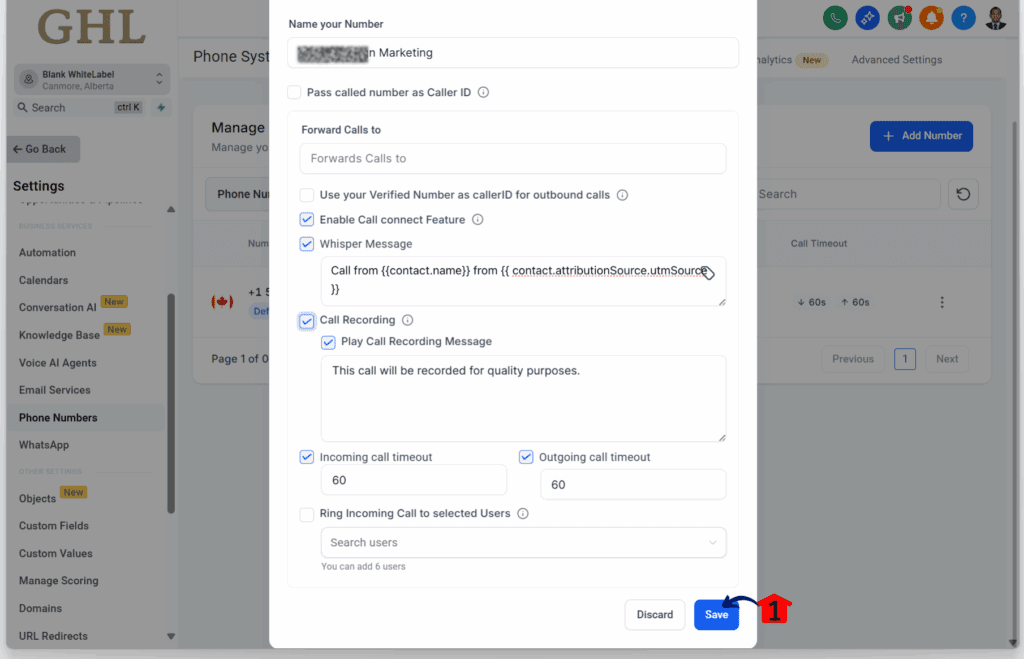
Why Voice Call Clarity Matters
The latest update to Whisper messages and Call Recordings brings a huge improvement to your voice call clarity. Whether you’re guiding your team during a call or notifying a client about a recording, the clearer voice messages make the process much smoother and easier to understand.
This simple change makes a big difference. With clearer communication, you can improve efficiency and strengthen relationships with both your team and your clients. Try it out, and let us know how it’s working for you. The clearer your calls, the better your results.
Scale Your Business Today.
Streamline your workflow with GoHighLevel’s powerful tools.