Smarter Filters, Faster Access, and Instant Setup
The new calendar management update is here, and it’s exactly what your team didn’t know they needed. If you’ve ever been frustrated by clunky calendar setups, scattered group views, or the painful process of onboarding new users, this update was made for you.
GoHighLevel has completely reworked the Calendar Settings UI to be more intuitive, unified, and downright efficient. It’s not just a visual facelift this is a functional overhaul. Now you can manage calendars and groups from one place, filter through the clutter in seconds, and watch new users get their personal calendars auto-generated the moment they’re added.
Instead of fumbling through tabs and menus, you’ll have a birds-eye view of your entire calendar landscape plus the ability to organize it fast. This means less admin time and more time doing what matters: booking, planning, and growing.
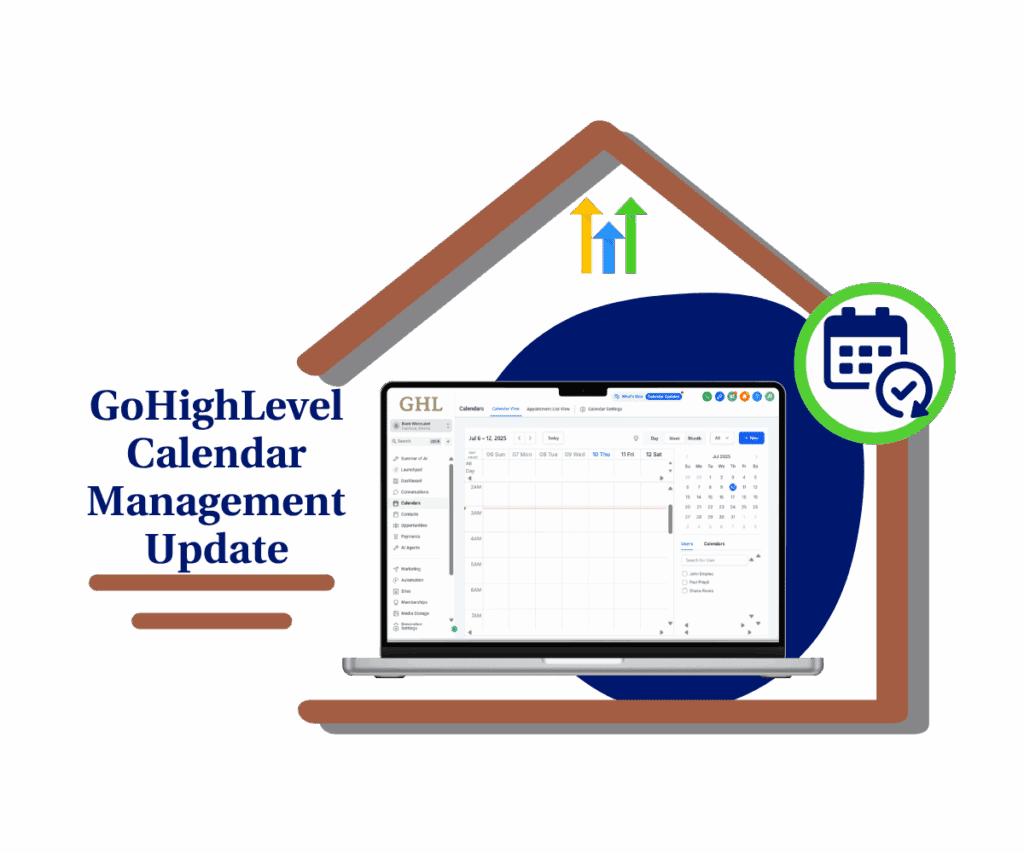
At GHL Growth Garage, we’re unpacking the key improvements, showing you how to use them, and breaking down what this means for your agency or business. Let’s dive in and make the most of your time.
What Changed in Calendar Settings?
Everything’s in one spot now and way easier to use
The new calendar management update gives Calendar Settings a clean, simple look that’s much easier to use. Instead of jumping between screens, you can now see and manage everything calendars and groups in one place.
The layout matches the updated Services screen, so it feels familiar and easy to learn. This calendar management update helps you move faster with less clicking around.
Automate marketing, manage leads, and grow faster with GoHighLevel.

You can now:
- Create, rename, and manage calendar groups in just a few clicks
- Click on any group to see all calendars inside; no more guessing
- Use filters to quickly sort by calendar type, status, or owner
- Automatically give every new user their own personal calendar
No setup delays, no confusion. The calendar management update is built to save time and keep your calendar space organized.
Why This Matters to You
Get set up faster, stay organized, and save time
The calendar management update makes your day easier. It helps you manage calendars quickly, especially if you have a big team.
- Fast onboarding: New users get a personal calendar right away no waiting.
- Easy filtering: Find the right calendar in seconds with smart filters.
- All-in-one view: See calendars and groups on one screen.
- Simple layout: Looks like the Services screen easy to learn and use.
If you’re busy or growing fast, the calendar management update saves you time and stress.
How to Use the New Calendar Settings
Set up smarter in just a few simple steps
Getting started with the updated Calendar Settings is as straightforward as it gets. Here’s how to put the new features to work for your team:
Step 01 – Access the Main Left Hand Menu in GoHighLevel
- The Main Menu on the Left side of your screen has all the main areas that you work in when using GHL
1.1 Click on the Calendars Menu Item.
- Access the ‘Calendars’ section of GoHighLevel
- You’ll now be in the ‘Calendars’ section of GHL, where you can access the Calendar Settings section from the top menu:
1.2 Click on the Calendar Settings menu link.
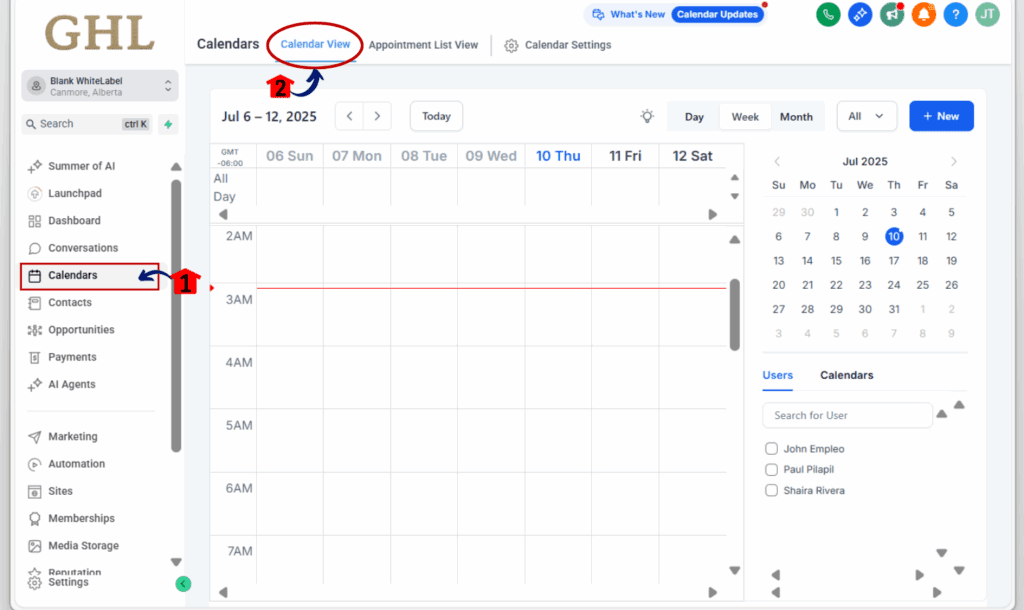
Step 02 – Explore the New Calendar Settings Interface
- Once you’ve clicked on Calendar Settings, you’ll enter the newly updated, unified interface where you can manage both Calendar Groups and individual Calendars from a single screen.
2.1 Click on the ‘+ New Group’ button to create a new calendar group.
- A pop-up will appear asking for the group name.
- You can also select an existing non-group calendar from the left-hand side to manage it individually.
2.2 Use the filters at the top to manage and locate calendars quickly:
- Status – Filter by active or inactive calendars.
- Type – Sort by calendar type (e.g., round-robin, service-based).
- Owned By – View calendars based on the assigned owner.
2.3 To create a new calendar inside this view, click the ‘+ New Calendar’ button.
- This lets you build and assign a calendar directly within the group or as a standalone.
- You’ll be prompted to configure its settings and assign users or groups.
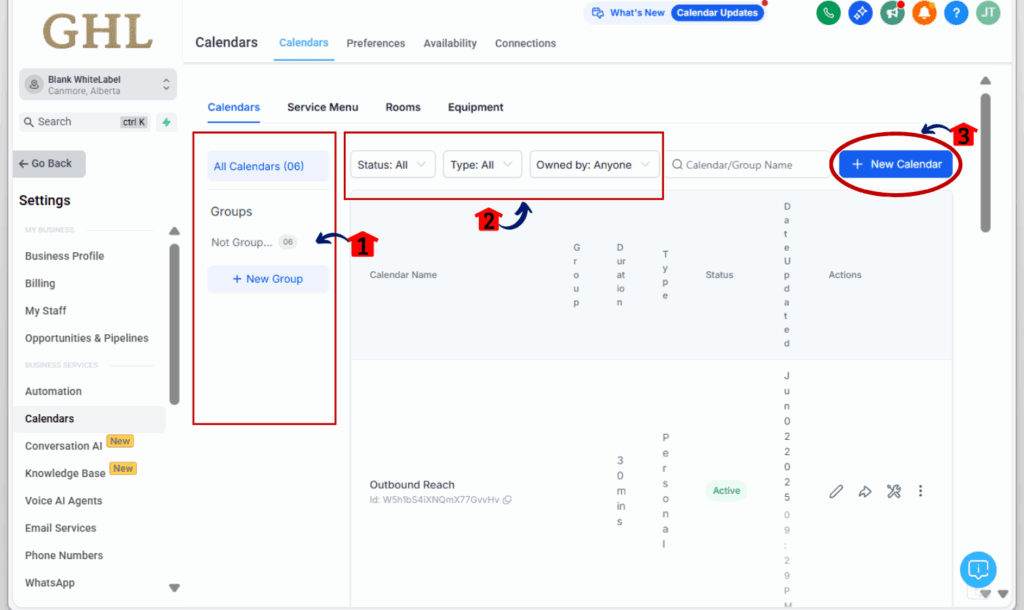
Pro Tips
- Want to change a group name? Just click the little pencil next to it and type in something clearer.
- Use the Owner filter to quickly see which team member owns which calendar.
- Ask your team to personalize their auto-created calendar by adding a fun name and profile picture it helps everyone know whose is whose.
Conclusion: Big Wins from a Small Calendar Management Update
Take back your time starting with your calendar
The new calendar management update may look like a small change, but it makes a big difference. You’ll notice it the first time you open your calendar settings. It’s faster, easier to use, and way more organized.
Now, you can find all your calendars and groups in one place. No more clicking around. No more guessing who owns what. Everything’s laid out clearly, so you and your team can stay on track.
Even better, every new team member gets their own calendar right away. Filters help you sort through calendars in just a few clicks. The calendar management update makes everyday tasks quicker and way less stressful.
Give it a try and see how much smoother your day feels.
Already using the update? Tell us how it’s working for you; we’d love to hear!
