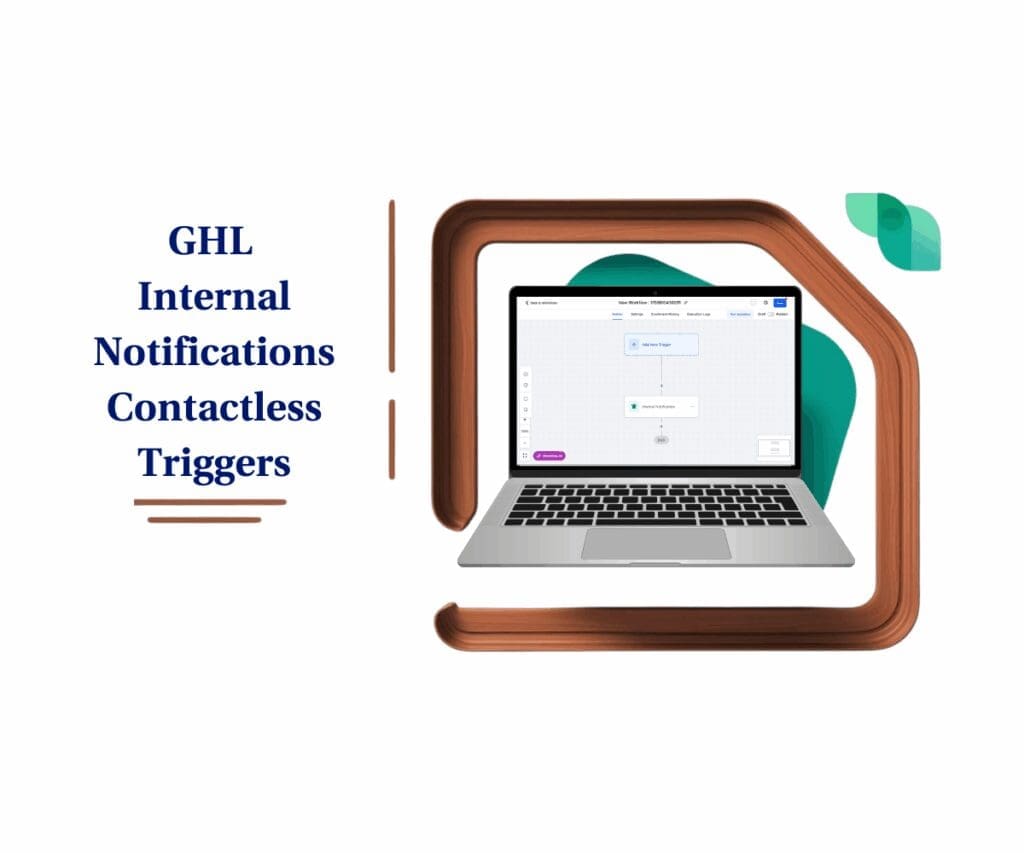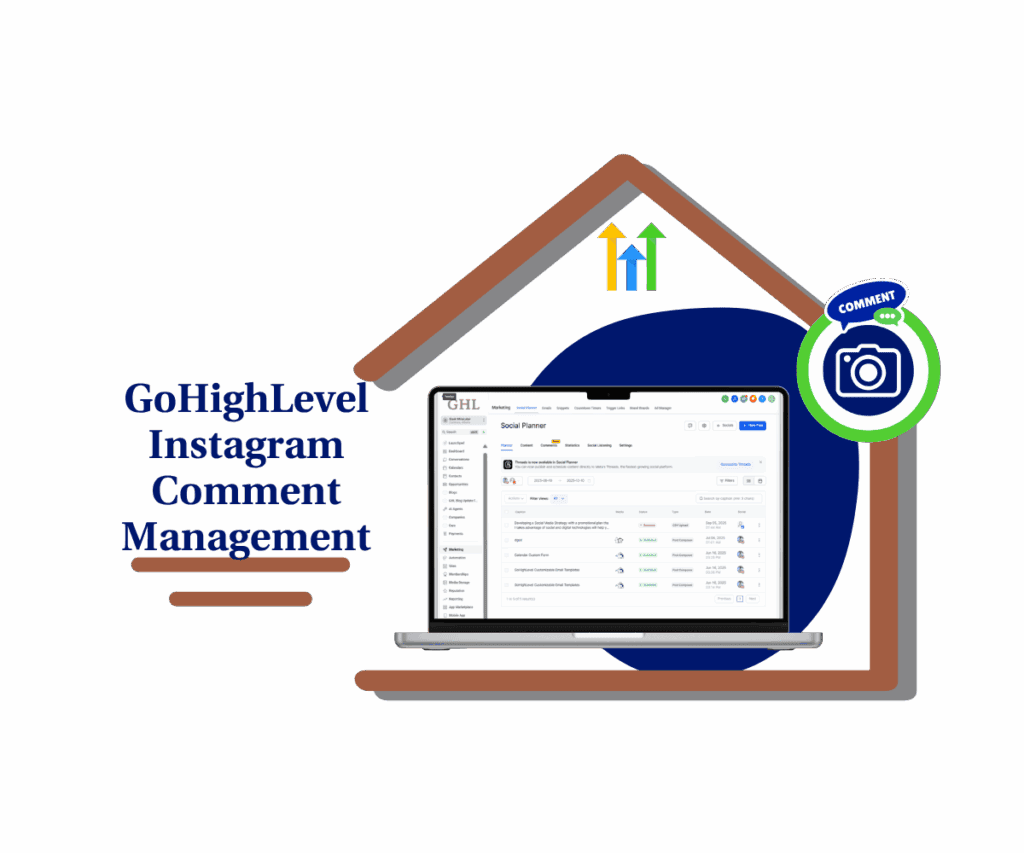- How to use If/Else branching to streamline decisions and boost automation results
- Quick Summary – If Else Workflow Conditions Essentials
- Why If/Else Logic Matters in Automation
- Understanding AND vs. OR Conditions
- Why It Matters
- How to Use: If/Else Workflow Conditions
- Step 05 – Action After Condition
- Setting Up If/Else Branches
- Time Comparison Operators Explained
- Handling Multiple True Conditions
- Why this matters:
- Troubleshooting Common If/Else Issues
- Practical Business Applications of If/Else Logic
- Frequently Asked Questions
- Conclusion and Next Steps
How to use If/Else branching to streamline decisions and boost automation results
If Else workflow conditions are one of the most powerful tools in automation. They let you create smart, branching decisions inside your workflows so that contacts take the path that makes the most sense for them.
Inside GoHighLevel, If/Else conditions work like a digital crossroads—checking your contact data, tags, and even the current date or time before deciding which route to send someone down. This means less manual work for you and a more tailored experience for your leads and customers.
Whether you’re segmenting new leads, filtering out unqualified prospects, or triggering time-sensitive offers, If/Else logic can help you make those decisions instantly and automatically. By the end of this guide, you’ll know how to set them up, when to use them, and how to troubleshoot common issues so your automations always run smoothly.

By mastering If/Else workflow conditions, you can make your automations smarter, faster, and more targeted—freeing you from repetitive decision-making while improving lead and customer engagement.
Quick Summary – If Else Workflow Conditions Essentials
If/Else workflow conditions are your automation’s decision-making engine. They let you send leads and customers down the right path based on their tags, custom fields, or even the exact time of day. In this guide, you’ll learn how to access the Workflow Builder, insert an If/Else action, set up precise rules with AND and OR logic, and use time comparison operators to control when actions fire. You’ll also get troubleshooting tips to fix common logic errors and advice on ordering your branches so the most important conditions trigger first. Expect smoother automations, better lead routing, and a personalized customer experience—all without lifting a finger once it’s live.
Purpose: Show users how to create workflows that branch automatically based on tags, custom fields, or time conditions.
Why It Matters: Automates personalized lead routing and follow-up without manual intervention.
What You Get: A step-by-step guide to set up If/Else actions, use AND/OR logic, and apply time comparison operators.
Time to Complete: Setup takes about 10–20 minutes per workflow.
Difficulty Level: Beginner to Intermediate.
Key Outcome: Smarter automations, better lead segmentation, and faster, more relevant customer journeys.
Why If/Else Logic Matters in Automation
If/Else conditions are the secret ingredient to making your automations feel smart instead of robotic. Without them, every contact gets the same exact path, regardless of their behavior, tags, or profile data. That’s like giving every customer the same size shoes—sure, it might work for a few, but most will feel uncomfortable.
Automate marketing, manage leads, and grow faster with GoHighLevel.

With If/Else logic, you can:
- Segment contacts automatically based on tags, custom fields, or activity.
- Route leads to the right follow-up depending on qualification criteria.
- Trigger different offers depending on the date, time, or even the day of the week.
For busy agency owners, marketers, and small business operators, this means you can set up personalized customer journeys without having to check every detail yourself. The workflow does the thinking, so you can focus on higher-value work.
It’s especially powerful when paired with other automation features like lead scoring, CRM pipelines, and task assignments. Together, they create a system that’s both responsive and precise—exactly what your clients or customers expect in today’s fast-moving market.
Understanding AND vs. OR Conditions
Before you start building complex workflows, you need to get comfortable with the difference between AND and OR conditions. These two little words can completely change how your automation behaves.
AND Conditions
An AND condition means every rule you set must be true for the contact to follow the “Yes” path. For example, if you want to target contacts whdo not have both the “consultation_booked” AND “consultation_confirmed” tags, the system will check for both. If either tag is present, the condition fails, and the contact moves down the “No” path.
OR Conditions
An OR condition means only one of your rules needs to be true for the “Yes” path to trigger. If you break the rules into separate conditions and connect them with OR, your workflow will send the contact down the “Yes” path if they meet just one of them. For example, if a lead has either the “consultation_booked” tag or the “consultation_confirmed” tag, they’ll pass the test.
Why It Matters
Confusing these two can derail an entire automation. AND conditions are stricter and more targeted, while OR conditions are more inclusive. The trick is knowing when to narrow your list and when to cast a wider net.
How to Use: If/Else Workflow Conditions
If/Else conditions in workflows let you control exactly what happens based on contact data, tags, or time. This guide will walk you through setting one up in GoHighLevel so you can start making smarter automation decisions right away.
Overview:
You’ll learn how to:
- Access the Workflow Builder
- Add an If/Else action
- Choose the right operator (AND, OR, or time-based)
- Order your branches correctly
- Test your conditions before going live
Step 01 – Access the Main Left Hand Menu in GoHighLevel
The Main Menu on the Left side of your screen has all the main areas that you work in when using GHL
1.1 Click on the Automation Menu Item.
- Access the ‘Automation’ section of GoHighLevel
- You’ll now be in the ‘Automation’ section of GHL, where you can access the “Workflow” section from the top menu:
1.2 Click on the ‘Workflow’ menu link.
1.3 Click Create Workflow
- Click Create Workflow and in the dropdown menu choose “start from scratch”
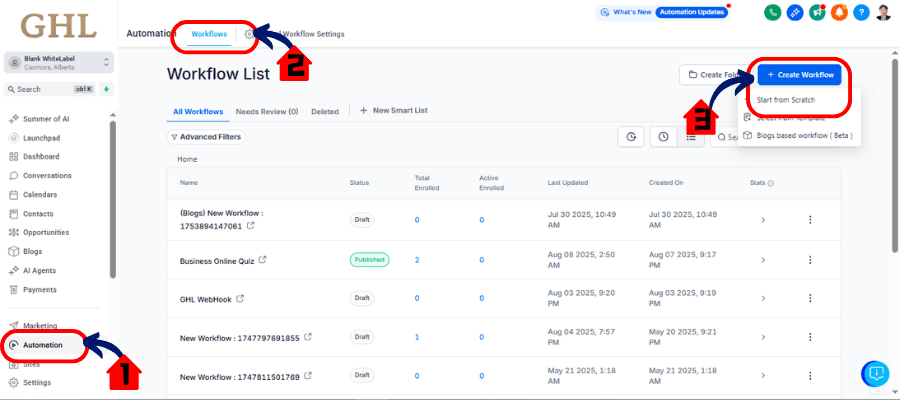
Step 02 – Add the If/Else Action
2.1 Add your Desired Trigger
- In this Scenario we will use “Customer Replied” Trigger

2.2 Add action
- In the Action search bar, type If/Else.
- Click on If/Else to add it to your workflow path.
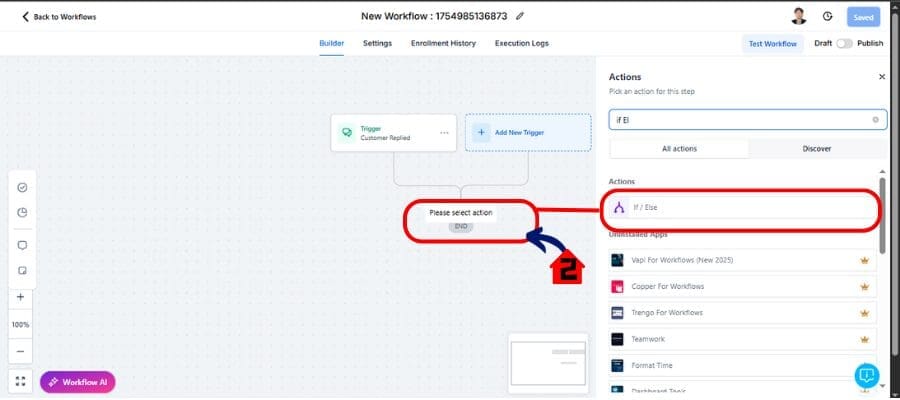
Step 03 – Define Your Conditions/Scenario
3.1 Choose Condition
- Choose your condition type (e.g., Tag, Custom Field, Date/Time).
- In this Step we will use condition based on the “contact tag”
- Name the Branch Based on the condition to keep it Organize
3.2 Select Operator
- Select an operator such as Includes, Does Not Include, Is, Is After, etc.
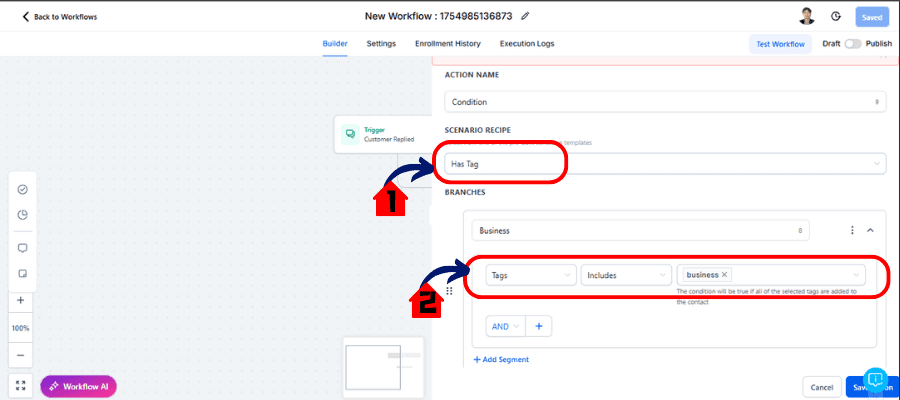
Step 04 – Add Comparable Condition
4.1 Add Another Branch
- Add another Branch to Compare the Condition, this is the Essence using the “If/else” action
- We will use “Does Not Include” in this Example, By adding This we can sort out which leads has the Proper Tag
4.2 Hit Save
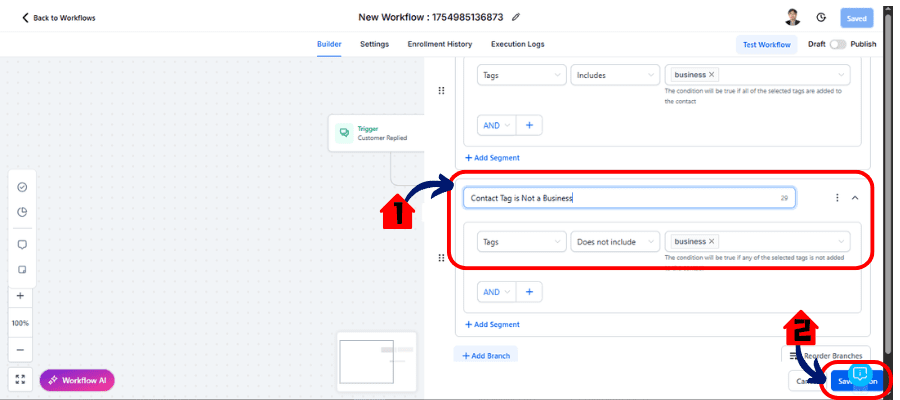
Step 05 – Action After Condition
5.1 Add action
- In this Part we will add Another action after each Condition, For Example:
- Those Contact who has a tag “business” and reply we will “Send Email”
- Those Contact who doesnt have a tag “business” we will send them to another workflow for Further Lead Nurture or Steps.

Bonus Step, Use AND vs. OR Correctly
- For AND, add multiple conditions under the same block so all must be true.

- For OR, add separate condition blocks and link them with the OR toggle so only one needs to be true.
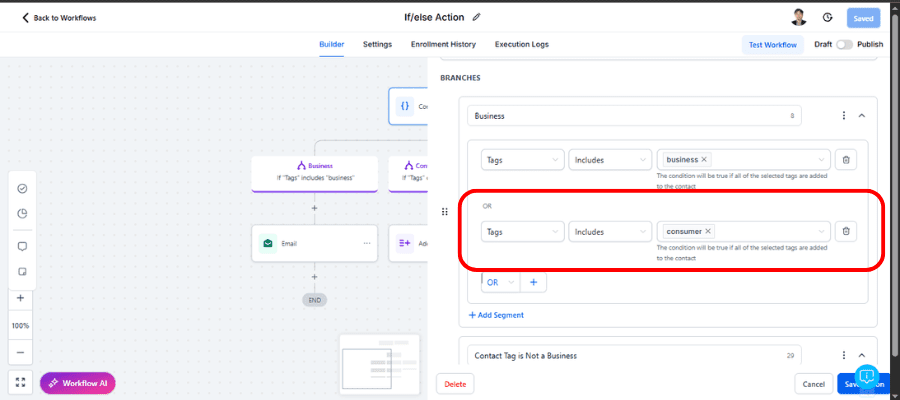
Pro Tips:
- Name each branch clearly so you can see at a glance what it does.
- When using time-based operators, double-check your location’s time zone settings in GHL.
- If your condition involves tags or custom fields, make sure those are being applied earlier in the automation or via another trigger.
Setting Up If/Else Branches
Once you understand your conditions, it’s time to build your branches. In GoHighLevel, an If/Else action can have up to 10 different outcomes for a single event. Each branch is like its own lane on a highway—your contact will take the first one that matches their situation.
Order Matters
GoHighLevel checks branches from top to bottom. The first one that’s true wins, and the contact won’t continue down any other matching branches. That means you need to order your conditions from most specific to most general.
Example:
- Branch 1: Has “VIP Client” tag AND last purchase within 30 days.
- Branch 2: Has “VIP Client” tag.
- Branch 3: All other contacts.
In this setup, a VIP who purchased recently will take Branch 1, while a VIP with no recent purchase will land in Branch 2, and everyone else goes to Branch 3.
Pro Tip: If you need a contact to qualify for multiple actions, consider splitting your logic into separate If/Else actions or running multiple workflows instead of stacking them all in one.
Time Comparison Operators Explained
If/Else conditions aren’t just about tags and fields—they can also make decisions based on dates and times. This is where Time Comparison Operators come in. They check the current date or time against a value you set, then decide if the condition passes.
Here’s what each one does:
- Is – True only if the current date/time exactly matches your chosen value.
Example: Current Day of the Week Is Monday. - Is Not – True if the current date/time is anything but the value you set.
Example: Current Month Is Not December. - Is After – True if the current date/time is later than your value. For hours, it counts from the next hour.
Example: Current Hour Is After 6 PM = true from 7:00 PM onward. - Is On or After – Includes the hour or date you set and anything after.
Example: Current Hour Is On or After 6 PM = true at 6:01 PM and beyond. - Is Before – True if it’s earlier than the time/date you set.
Example: Current Month Is Before June. - Is On or Before – Includes the hour or date you set and anything before.
Example: Current Hour Is On or Before 6 PM = true at 6:59 PM and earlier. - Is Empty / Is Not Empty – Checks if a field is blank or filled. Perfect for making sure a workflow only moves forward if you’ve collected certain info.
Use Cases:
- Send morning-only texts.
- Launch holiday offers only in certain months.
- Avoid sending reminders if a date field is blank.
Handling Multiple True Conditions
One of the most important rules with If/Else branching is this: even if more than one branch is true, the contact will only follow the first matching one.
That’s because GoHighLevel processes your branches from top to bottom. The first branch that evaluates as true wins, and the rest are ignored for that contact’s journey.
Why this matters:
If you have two conditions that a contact could meet, but one is more important, you need to put that one at the top. Otherwise, they might get routed into the wrong follow-up sequence.
Example:
- Branch 1: Has “High Priority” tag.
- Branch 2: Has “New Lead” tag.
If someone has both tags, they’ll take Branch 1 every time.
Best Practices:
- Order your branches by importance.
- Test your workflow with sample contacts before going live.
- If you truly need someone to hit multiple actions, break your logic into separate workflows or If/Else actions.
Troubleshooting Common If/Else Issues
Even the best workflows can misfire if your conditions aren’t set up right. Here’s how to spot and fix the most common If/Else problems.
1. Conditions not evaluating as expected
- Double-check your AND/OR logic. A single misplaced condition can change the entire outcome.
- Review your contact’s actual data in the CRM to confirm it matches your rules.
2. Time-based operators producing the wrong result
- Confirm your sub-account time zone is set correctly.
- Remember that “Is After” for hours starts counting from the next hour, while “Is On or After” includes the hour you set.
3. Tags or field data not matching
- Tags are case-sensitive, so “VIP” is not the same as “vip.”
- For custom fields, make sure the data format matches what your condition is looking for (e.g., date vs. text).
4. Multiple branches firing incorrectly
- Reorder your branches so the most important conditions are at the top.
- Run test contacts through the workflow to see which branch they hit.
5. Unexpected “No” path results
- Check if the contact fails any part of your AND conditions. One mismatch will send them to “No.”
Pro Tip:
Use GHL’s “Test” or “Preview” feature in workflows to simulate different contact scenarios before going live. It can save you a ton of troubleshooting time.
Practical Business Applications of If/Else Logic
If/Else conditions aren’t just a fancy tech feature—they’re a direct way to make your automation work harder for you. Here are some real-world ways to put them into action.
1. Lead Qualification and Routing
Instantly separate hot leads from cold ones. For example, send high-value leads to a sales rep right away while sending others into a nurturing sequence.
2. Dynamic Follow-Up Campaigns
Trigger specific follow-ups based on customer behavior. If they clicked an email link, send them the next offer. If they didn’t, send a reminder instead.
3. Seasonal Promotions
Use time comparison operators to run automations only during certain months or weeks. Perfect for holiday specials or event countdowns.
4. Tag-Driven Personalization
Deliver different onboarding sequences depending on the tags a contact has, such as “Beginner,” “Intermediate,” or “Advanced.”
5. Renewal and Re-Engagement Flows
If a subscription renewal date is approaching, trigger a reminder series. If the renewal date passes without payment, move them into a reactivation campaign.
By strategically applying If/Else logic, you can make every contact’s journey feel personal—without lifting a finger after setup. It’s like having a full-time assistant who never misses a detail.
Frequently Asked Questions
Conclusion and Next Steps
If/Else workflow conditions are the difference between a generic, one-size-fits-all automation and a smart, personalized system that reacts to your contacts’ needs. With up to 10 possible paths, detailed AND/OR logic, and powerful time-based operators, you can create automations that feel like they were built for each individual.
Take time to map out your branches, test them with sample contacts, and keep refining based on results. Once your conditions are dialed in, your workflows will do the heavy lifting—delivering the right message, to the right person, at exactly the right time.
Have you started using If/Else in your workflows yet? I’d love to hear how it’s helping your automations run smarter.
Scale Your Business Today.
Streamline your workflow with GoHighLevel’s powerful tools.