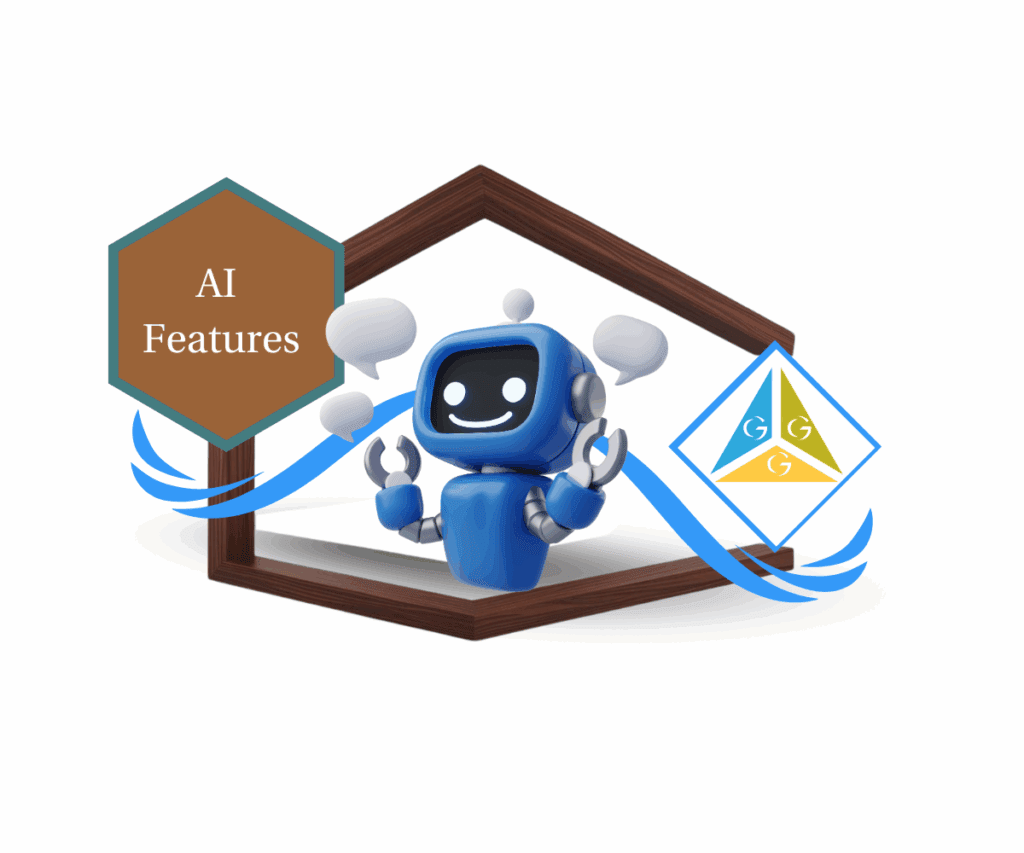- Intro to the Bulk Product Editor
- Quick Summary – Bulk Product Editor Essentials
- What’s New in Spreadsheet View
- What’s Changed for Product Management
- Why This Matters for Agencies & Ecommerce
- How to Use the Bulk Product Editor
- Pro Tips and Common Errors to Avoid
- Frequently Asked Questions
- Conclusion and Final Thoughts
Intro to the Bulk Product Editor
Managing products one at a time? That’s a fast way to burn time—and your sanity. GoHighLevel just dropped a game-changer for ecommerce users: the bulk product editor with a slick, spreadsheet-style view. This update means you can now mass edit titles, descriptions, inventory, pricing, SEO, and more—all from one clean, editable grid.
No more clicking into product after product. No more endless saves. Just open, edit, and move on.
If you’ve ever dealt with clunky ecommerce workflows, this one’s for you. It’s fast, flexible, and finally makes catalog updates feel less like a chore and more like a power move.

GHL’s new bulk product editor gives you full control over multiple products at once—using a spreadsheet interface you already know how to use. That means fewer mistakes, faster updates, and a whole lot less stress.
Quick Summary – Bulk Product Editor Essentials
Purpose: This update introduces a spreadsheet-style bulk product editor for GHL ecommerce users, making large-scale product management faster and easier.
Why It Matters: Agencies and store owners can now update inventory, pricing, SEO, and product info across multiple SKUs instantly—cutting hours off catalog tasks.
What You Get: Inline editing, column customization, error handling, and instant save features that give you full control over product data in one view.
Time to Complete: Setup and use can be done in under 5 minutes for most users—editing products takes seconds per change once you’re inside the grid.
Difficulty Level: Beginner-friendly. If you’ve used Google Sheets or Excel, you’ll feel right at home.
Key Outcome: 3x faster product updates with fewer errors, better team workflows, and smarter ecommerce operations.
What’s New in Spreadsheet View
The bulk product editor isn’t just a gimmick. It’s a legit power tool built right into your ecommerce dashboard. Here’s what’s fresh:
1. Spreadsheet-Style Editing Interface
Just tap on a cell—same way you would in Excel or Google Sheets—and start updating things like product names.
Automate marketing, manage leads, and grow faster with GoHighLevel.

2. Multi-Field Bulk Control
You can now adjust bulk product editor info, inventory levels, shipping details, tax codes, variants, and even media—all at once. No more switching tabs or opening pop-ups.
3. Editable Grid with Built-In Safeguards
Fields like Product Title and Price are mandatory—and if you try to skip them, GHL will highlight them in red and stop you cold. That means you don’t just move fast—you move smart.
4. Column Customization
Use the “Columns” selector to show only what matters to you. Working on inventory today? Hide the SEO junk. Updating descriptions? Focus on just titles and tags. Bonus: GHL remembers your layout for next time.
5. Red Alerts and Inline Tooltips
Invalid entries instantly light up red with a clear tooltip explaining what went wrong. Whether it’s a missing price or a bad tax code, you’ll fix it before you even hit “Save.”
What’s Changed for Product Management
Before this update, managing your product catalog in GoHighLevel meant clicking into each bulk product editor, waiting for it to load, making your edits, saving, and repeating… again and again. Now? You get all that functionality in one place, instantly editable.
Here’s what’s different now:
1. Old Way: Slow, Manual, One-by-One Editing
You used to have to drill down into each bulk product editor to make changes. It worked—but it was painfully slow. Multiply that by 20 or 200 products, and you’re in productivity purgatory.
2. New Way: Instant Grid Control
Now, you select multiple products, open the spreadsheet view, and just start editing. Columns, rows, and cells are all clickable and editable. It’s intuitive and fast.
3. Mandatory Fields Enforced
You won’t accidentally publish products without a price or name anymore. The new view enforces minimum required fields—blocking any save attempt with incomplete data.
4. Inline Error Detection + Save Prompts
Forget silent failures. If you mess something up—like entering text into a pricing field—it’ll flash red and stop you. And if you try to close the tab without saving, GHL throws up a “You sure?” modal to keep your changes safe.
5. Smart Defaults for SaaS and Agency Plans
GHL knows when you’re working in SaaS mode or editing Agency plan bulk product editor. For SaaS users, it disables non-editable fields. For Agency plan products, everything shows as a dash so you don’t waste time trying to tweak locked fields.
Why This Matters for Agencies & Ecommerce
If you manage more than a handful of bulk product editor, this update is a productivity jackpot.
For ecommerce businesses and the agencies that support them, time is money—and manually updating products has always been a painful bottleneck. Now with the bulk product editor, you can knock out inventory changes, pricing updates, and SEO tweaks in a fraction of the time.
Here’s why this update really matters:
1. Speed at Scale
Running a store with hundreds of products? This lets you update loads of SKUs in a fraction of the time. From seasonal discounts to renaming items, it’s all way more manageable now.
2. Better Team Collaboration
Need a VA to update product images while you handle pricing? Easy. Just customize the columns they see, assign them the task, and they’re good to go—without messing with data they shouldn’t touch.
3. Cleaner Data, Fewer Mistakes
Built-in validation helps prevent common errors like missing prices or invalid formats. The editor catches them before they get saved, meaning your store stays tight and conversion-friendly.
4. SaaS Product Support & Guardrails
For SaaS-mode stores, the editor intelligently restricts what can and can’t be edited. That prevents newer team members from breaking live product data or publishing unfinished listings.
Bottom line? This isn’t just a convenience. It’s a competitive advantage for fast-moving agencies and ecommerce operators who want to stay lean and move fast.
How to Use the Bulk Product Editor
If you’ve been dreading product updates because of how long they take, this update is about to change everything. The new bulk product editor lets you modify multiple products at once using a clean, spreadsheet-style interface. No switching between product pages. No repetitive clicking. Just open, edit, and move on. Here’s how to use it step by step:
Step 01 – Go to the Products Section
1.1 From your GHL account, go to your Store.
1.2 Click on “Products” to access your product list.
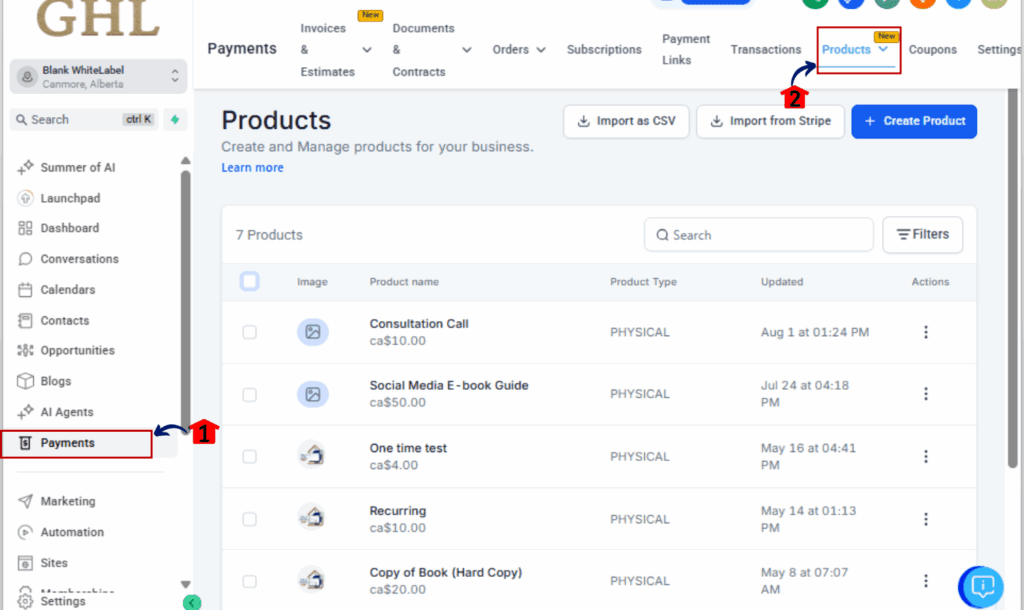
Step 02 – Select Products to Edit
2.1 Use the checkboxes to select multiple products.
2.2 Choose as many as you like—great for editing by collection or category.

Step 03 – Click “Bulk Edit” in the Action Bar
3.1 Once selected, the “Bulk Edit” button appears at the top.

3.2 Click it to launch the spreadsheet-style view.

Step 04 – Customize Your Column View
4.1 Find the “Manage Fields” button in the top right and click it.

4.2 Choose just the fields you need—like Title, Price, or SEO.
4.3 GHL will remember your column layout for next time.

Step 05 – Edit Directly in the Grid
5.1 Click into any cell to make changes—just like in Excel or Sheets.
5.2 Editable fields will be white. Non-editable fields will show a dash (—).
5.3 Invalid entries will turn red with a tooltip explaining the issue.

Step 06 – Handle Required Fields Carefully
6.1 You cannot leave “Title” or “Price Amount” blank.
6.2 These fields are mandatory and will block saving if not filled.

Step 07 – Save and Confirm
7.1 Once everything looks good, click the “Save” button up top.
7.2 You’ll get a message letting you know it worked.
7.3 If there are errors, GHL will stop the save and highlight the issues.

Step 08 – Watch for Unsaved Changes
8.1 If you click away or try to close the window, you’ll see an “Unsaved Changes” modal.
8.2 Don’t worry—GHL’s got your back to prevent accidental data loss.

That’s it. Your catalog is now editable at scale—without the usual headaches.
Pro Tips and Common Errors to Avoid
Even with a tool this powerful, there are a few key things to know that will keep you moving fast and avoid any hiccups along the way.
1. Don’t Leave Required Fields Blank
Make sure you’ve added a Title and Price. If either is missing, GHL won’t let you save your changes.
2. Red = Warning
If you see a red cell, stop and hover. GHL’s built-in validation will tell you exactly what’s wrong—whether it’s an invalid format or a missing value. Fix those before saving.
3. Dashes Mean Non-Editable
If a cell shows a dash (—), it’s locked. This usually happens with Agency Plan bulk product editor or fields that aren’t editable in your current SaaS setup. Don’t waste time trying to click them—they won’t change.
4. Precision Fields Auto-Update
Fields like “Amount,” “Compare at Price,” and “Weight” trigger a change event when you click away from the cell. That means your edits are detected without having to hit “Enter”—just blur the cell by clicking outside it.
5. Use Column Memory to Your Advantage
Once you customize your columns, GHL remembers them. That means you can quickly jump back into editing sessions without having to reset your layout every time. Huge time saver.
6. Save Often, Even with Exit Modals
Yes, GHL warns you if you try to exit with unsaved changes—but don’t get lazy. Save frequently just to be safe, especially if you’re editing lots of fields across multiple bulk product editor.
Frequently Asked Questions
Still got questions about the bulk product editor? Here’s what most users want to know.
Conclusion and Final Thoughts
GoHighLevel’s new bulk product editor is one of those features that just makes sense. It’s fast, intuitive, and built to solve real problems for ecommerce stores and the agencies that manage them.
Instead of grinding through updates one product at a time, you can now knock out entire collections with a few clicks. The spreadsheet interface is familiar, the validations keep your data clean, and the column customization makes it flexible for any workflow.
If you’re serious about scaling ecommerce operations—or just tired of tedious catalog updates—this tool is for you.
So go test it out. Play around with columns. Try editing prices across a dozen SKUs at once. Once you use it, you’ll wonder how you ever managed without it.
Scale Your Business Today.
Streamline your workflow with GoHighLevel’s powerful tools.