How to design user-friendly, on-brand surveys that boost response rates
Survey Builder Customization is the game-changer GHL users have been waiting for. With GoHighLevel’s updated survey builder, you can now design branded, visually engaging surveys that feel like an extension of your business. Instead of boring, cookie-cutter forms, you get sleek customization tools that match your brand identity and keep respondents engaged from start to finish.
The new builder makes it simple to choose templates or start from scratch, then adjust everything from colors and buttons to background images and progress indicators. These upgrades transform surveys into powerful brand touchpoints rather than just data-collection tools. With GHL’s survey builder customization, you can design branded, user-friendly surveys that keep respondents engaged and deliver higher-quality data.
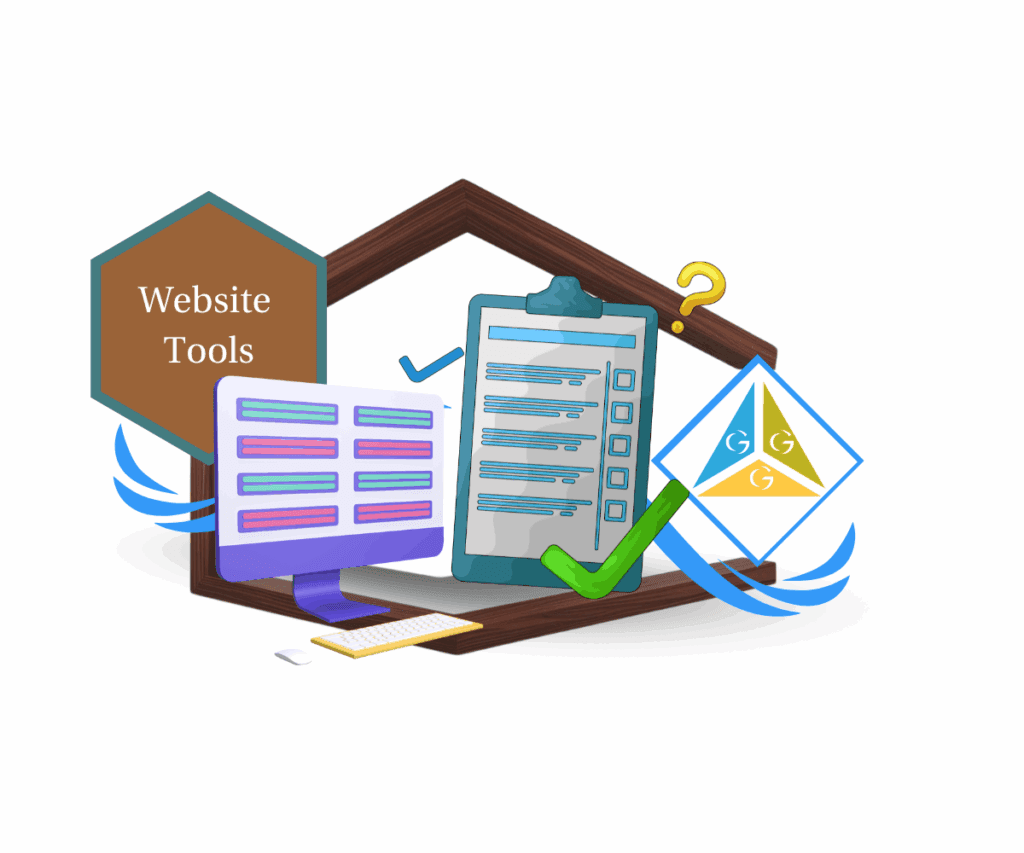
With GHL’s survey builder customization, you can design branded, user-friendly surveys that keep respondents engaged and deliver higher-quality data.
Quick Summary – Survey Builder Customization Essentials
The purpose of survey builder customization is to let you design branded, engaging surveys that feel like part of your business, not just a generic form. This matters because polished surveys improve response rates, build trust, and deliver better data for your CRM and workflows.
What you get are flexible tools to adjust colors, buttons, footers, progress indicators, and even background images. The time to complete is just a few minutes per survey once you know where to look, and the difficulty level is low thanks to GoHighLevel’s simple builder interface. The key outcome is professional, mobile-friendly surveys that both capture valuable insights and enhance your customer experience.
What’s New with Survey Builder Customization
GoHighLevel’s survey builder just leveled up. If you’ve built surveys in the past, you’ll notice right away that this isn’t the same old, plain form editor. The update brings a sleek new builder under Sites > Surveys > Builder, giving you more flexibility and creative control than ever before.
Instead of being locked into rigid formats, you now get the choice to start fresh or use pre-built templates. This is huge for agencies that want fast deployment but still need polished designs. The builder also puts all your customization tools in one clean workspace, so you’re not bouncing around multiple menus to make small tweaks.
Automate marketing, manage leads, and grow faster with GoHighLevel.

One of the most exciting additions is the footer customization. This new option lets you decide whether your survey footer stays sticky, detaches to the bottom, or disappears entirely. From there, you can layer on progress tracking, page counts, and even style the navigation buttons to match your brand.
These updates transform surveys from being just functional to being an extension of your client experience. With a few clicks, you can turn a dull questionnaire into a polished, branded interaction that builds trust while gathering valuable insights.
Survey Customization Builder Customization Options Explained
This is where the survey builder really shines. GoHighLevel packed it with tools that let you shape every detail of your surveys. Instead of generic forms, you can now deliver polished, branded experiences that actually feel good to fill out.
Here’s what you can customize:
- Footer Customization – Enable or disable the footer, make it sticky, or detach it so it sits at the bottom. You can even control where it sits (left, right, or both).
- Progress Tracking – Choose between page count or progress percentage. This little detail goes a long way in reducing drop-offs since people know exactly how far they’ve come.
- Color Options – Match text, buttons, and backgrounds to your brand colors. Consistency builds trust and recognition.
- Background Images – Drop in images that reflect your brand or campaign theme. This instantly elevates the look and feel of your survey.
- Button Customization – Adjust button height, font size, and weight. You can also switch between text-only, arrows, or both for navigation buttons.
Each of these features adds another layer of polish to your surveys. And when combined, they create a user-friendly flow that feels professional and trustworthy.
Why Survey Builder Customization Matters
Surveys aren’t just about gathering data they’re part of your customer experience. A clunky or boring survey can make people abandon it halfway, leaving you with incomplete insights. On the other hand, a polished, branded survey feels intentional and engaging, which encourages people to finish.
When you customize surveys in GoHighLevel, you’re doing more than changing colors. You’re reinforcing brand recognition with every click. Consistent styling, thoughtful layouts, and user-friendly navigation build trust, and trust leads to higher response rates.
Another overlooked benefit is how customization impacts engagement. Progress bars and page counts give users a sense of control, reducing the frustration that often comes with long surveys. Clean button designs and mobile-friendly layouts keep the flow smooth, so respondents don’t get stuck or confused.
Bottom line: when surveys look good, people are more likely to finish them. That means more complete data for your CRM, better insights for campaigns, and ultimately smarter decisions for your business.
How to Use Survey Builder Customization
GoHighLevel makes customizing surveys simple. Whether you’re starting from scratch or using a template, the process follows a clear flow. Here’s how to set it up step by step:
Step 01 – Access the Main Left Hand Menu in GoHighLevel
- The Main Menu on the Left side of your screen has all the main areas that you work in when using GHL
1.1 Click on the Sites Menu Item.
- Access the ‘Sites’ section of GoHighLevel
- You’ll now be in the ‘Sites’ section of GHL, where you can access the Survey Builder section from the top menu:
1.2 Click on the ‘Survey’ menu link.
1.3 Create Survey
- In the top-right corner, click Add Survey. Decide whether to start from scratch or use a template.
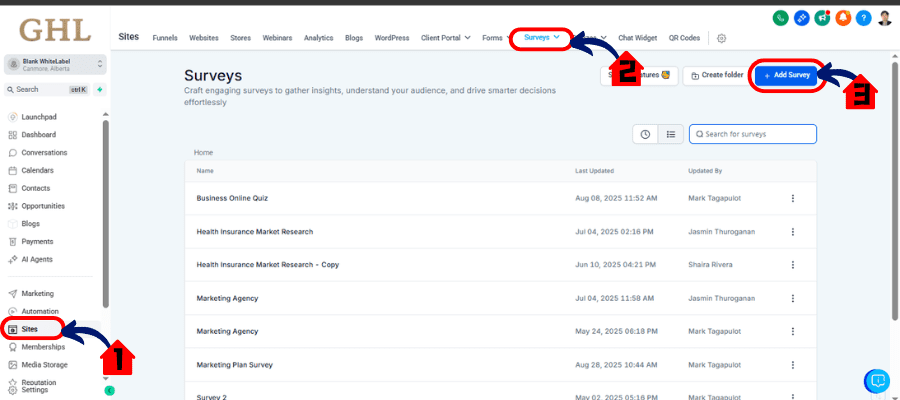
Step 02 – Customize your Survey
- Customize your Survey using Element in the left Sidebar to allign with your Branding.
2.1 add Element
2.2 add coditional logic
- Add contional logic in your survey if needed.
2.3 Edit Style and Options
- Edit the Internal style, theme, colors, and any additional set-up for your Survey.
2.4 Edit Settings
- You can Edit the Setting of your Survey upon submission, its either send a message or will redirect to another website or funnel steps, upon submission.
2.5 Preview Your Survey
- Preview your Survey to test it out.
- If all changes is Good to go you can now hit Save to make the survey live.
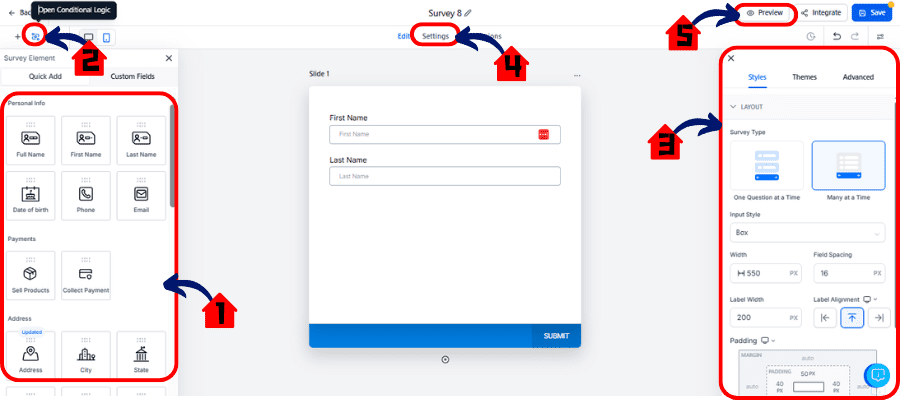
With these steps, you’ll have a professional, branded survey ready to go in just minutes.
Pro Tips for Better Surveys
Customizing your survey is one thing. Making sure people actually finish it is another. Here are some tried-and-true tips to maximize the impact of GoHighLevel’s survey builder customization:
- Keep it short and sweet. Long surveys scare people away. Aim for fewer than 10 questions whenever possible.
- Use progress tracking. Progress bars or percentages reassure respondents they’re making headway, which lowers drop-off rates.
- Match button colors to intent. Use brand colors, but also think psychology: green for “next” feels natural, while red might discourage clicks.
- Make it mobile-friendly. Test your survey on both desktop and mobile devices. Most people will complete it on their phones.
- Personalize with custom fields. Instead of generic questions, tie responses back to contact records. This gives you richer CRM data to work with.
- Preview before you publish. Small mistakes in formatting or design can hurt completion rates. Run through the survey yourself to catch issues early.
When you apply these pro tips, your surveys don’t just collect data—they create a smooth, branded experience that people don’t mind completing.
What This Means for Your Business
Custom surveys are more than a design upgrade—they’re a business growth tool. By using GoHighLevel’s survey builder customization, you’re making every interaction with prospects and clients feel polished and intentional.
Here’s what that means in practice:
- Higher completion rates. Clean layouts, clear progress indicators, and branded buttons reduce friction, leading to more people finishing your surveys.
- Better quality data. When users aren’t rushing through or abandoning surveys, you collect more complete responses, giving you insights you can actually use.
- Stronger brand presence. Every time someone interacts with your survey, they’re engaging with your brand. Consistency builds recognition and trust.
- Improved automation. With survey answers tied directly to CRM fields and workflows, your automations get smarter and more personalized.
At the end of the day, surveys that look and feel professional don’t just help you capture leads. They help you nurture relationships and position your agency as polished, trustworthy, and client-focused.
Frequently Asked Questions about Survey Builder Customization
Conclusion – Smarter Surveys, Stronger Engagement
Survey Builder Customization turns GoHighLevel surveys into more than just data forms. With options for footers, progress tracking, buttons, colors, and images, you can design surveys that look sharp, feel professional, and keep people engaged until the last question.
For agencies, this isn’t just about aesthetics it’s about results. Branded surveys build trust, improve response rates, and feed better data into your CRM and workflows. That means smarter campaigns, happier clients, and more efficient operations.
So if you haven’t tried the new survey builder customization yet, now’s the time. Dive in, customize your first survey, and see how much smoother and more effective your data collection can be.
Have you tested out the new survey builder customization features yet? Share your experience—I’d love to hear how they’re working for your business.
Scale Your Business Today.
Streamline your workflow with GoHighLevel’s powerful tools.



