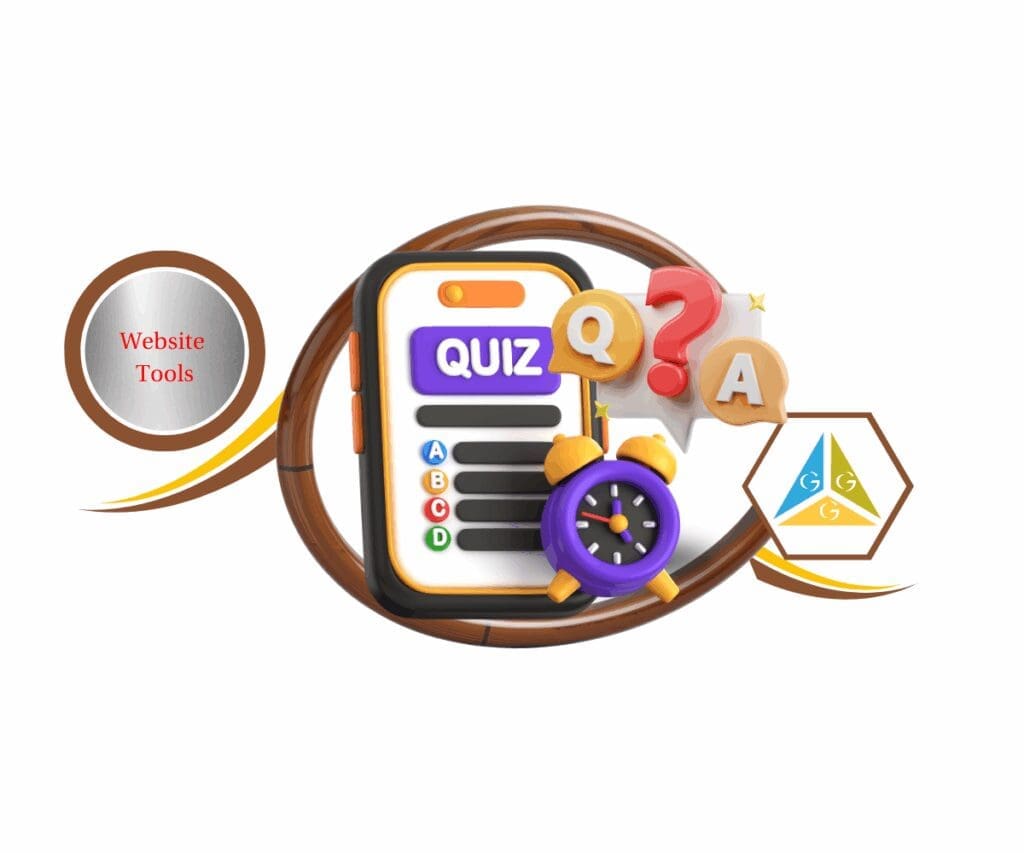- GHL adds item spacing options for bullet lists and rich text, giving you cleaner, sharper page designs.
- Quick Summary – Text Spacing Control Essentials
- What’s New in the Page Builder
- What Changed from Before
- Why This Enhancement Matters
- How to use the new text spacing control in GHL
- Quick Pro Tips for Better Formatting
- Frequently Asked Questions About Text Spacing Control
- What This Means for Agencies and Users
- Small Change, Big Impact
GHL adds item spacing options for bullet lists and rich text, giving you cleaner, sharper page designs.
GHL Text Spacing Control
The new text spacing control in GHL makes it easier to manage how your content looks on the page. It gives you direct control over the space between items in bullet lists and rich text blocks.
Before this update, fixing uneven or cramped spacing often meant adding blank lines or editing custom code. Now, you can do it right inside the Page Builder with a built-in setting. It works in both desktop and mobile previews, so you can see changes as you go.
This small feature solves a common design problem and helps your pages feel more clean and readable, which matters when you’re building for clients or managing your own brand.
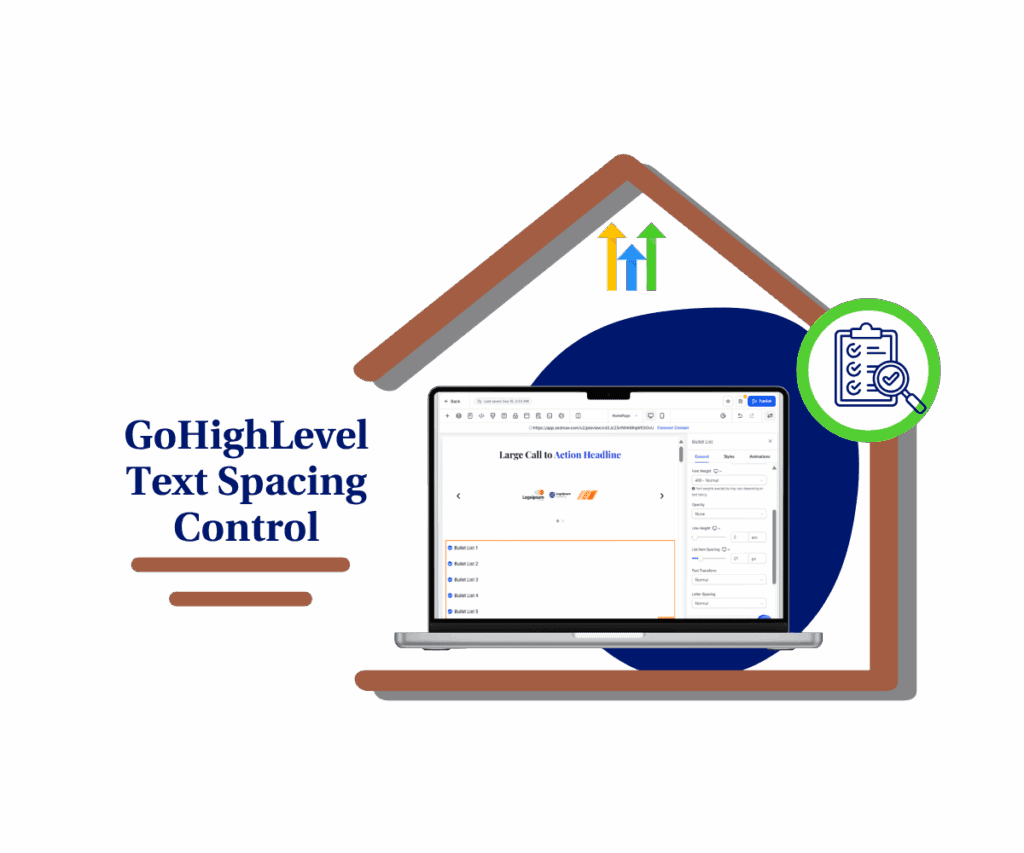
The new text spacing control in GHL helps you quickly adjust the look and feel of bullet lists and rich text. It’s an easy way to build cleaner, more readable pages without extra work.
Quick Summary – Text Spacing Control Essentials
Purpose: This GHL update adds a new setting that lets you control the spacing between items in bullet lists and rich text blocks inside the Page Builder.
Why It Matters: Clean, readable layouts are easier to build when you can control spacing without code. This small change improves design quality and saves editing time.
What You Get: A built-in item spacing setting that works alongside line height, with live preview for desktop and mobile.
Time to Complete: Most spacing adjustments take less than 5 minutes to apply.
Difficulty Level: Beginner. If you’ve used the Page Builder before, this feature is easy to find and simple to use.
Key Outcomes: Smoother layouts, faster formatting, and more control over how your content looks across all screen sizes.
What’s New in the Page Builder
GHL added a simple but useful update to the Page Builder: the text spacing control now shows up next to the line height option. This new setting lets you control the space between bullet points and between paragraphs in rich text blocks.
You’ll find this option in the Style panel after selecting a Bullet List or Rich Text element. Just slide the control or enter a value to increase or decrease the spacing between items. You can preview the changes in real time and adjust them to fit your design.
Automate marketing, manage leads, and grow faster with GoHighLevel.

This works for both desktop and mobile views, giving you more confidence that your layout will look good on any screen.
What Changed from Before
Before the text spacing control was added, adjusting space between items in GHL meant doing extra work. You had to add blank lines manually or use custom CSS just to get bullet lists or rich text blocks to look right. That approach took more time and often gave mixed results, especially on mobile.
Now, the text spacing control is built into the Page Builder. You can make quick changes with a slider or type in the exact spacing you want. No guesswork, no coding. It’s faster and works across devices, so your layout stays clean no matter where someone views your page.
Why This Enhancement Matters
The text spacing control might seem like a small update, but it fixes a real problem. When your content is too close together, it becomes harder to read. That’s especially true on mobile, where space is tight and layout mistakes are easier to spot.
This feature gives you better control over how your content looks. Bullet lists are easier to scan. Paragraphs have more breathing room. And your overall page design feels cleaner without needing any extra tools or code.
For agencies and builders, this also means faster edits and fewer client requests to fix spacing issues. You get better results with less time spent tweaking small details.
How to use the new text spacing control in GHL
This update is already live in the GHL Page Builder. Here’s how to find and use the text spacing control step-by-step.
Step 01: Access the Main Left Hand Menu in GoHighLevel
- The Main Menu on the Left side of your screen has all the main areas that you work in when using GHL
1.1 Click on the Sites Menu Item.
- Access the ‘Sites’ section of GoHighLevel
- You’ll now be in the ‘Sites’ section of GHL, where you can access Funnels, Websites section from the top menu depending on the asset you want to test
1.2 Click on the Funnels menu link (for this demo)
- this will open the funnel dashboard where you can see all the available funnels
1.3 Open a Funnel you want to edit
- Choose the one where you want to clean up text or list formatting.

Step 02: Open the GHL Page Builder
- After Opening the existing funnel another window will pop-up
2.1 Click Edit on any step or page
- This will open the Page Builder where you can make changes.
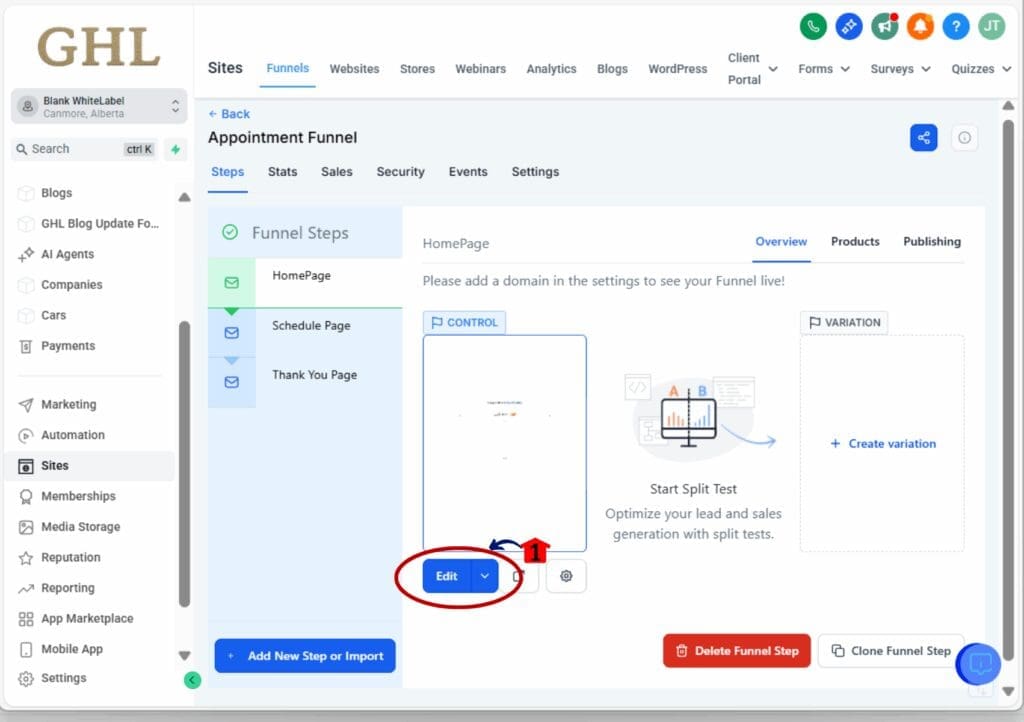
Step 03: Select a Bullet List or Rich Text Element
- Once inside the Page Builder, click on any section that uses formatted text.
3.1 Click the “+” on the left upper corner to show the elements
3.2 Drag and drop the Bullet List or Rich Text block on your builder

3.3 Click on the Inserted Bullet List or Rich Text block on your builder
- The settings panel will appear on the right-hand side of your screen.

Step 04: Adjust the Text Spacing Control
- This is where you’ll fine-tune the spacing between list items or lines.
4.1 Look in the General tab of the right-hand panel
- Scroll if needed. You’ll see List Item Spacing right below the Line Height.
4.2 Use the slider or type in a value
- Start with small changes. The live preview updates instantly.
4.3 Check the mobile and desktop views
- Click the icons at the top of the builder to preview the layout on each device.
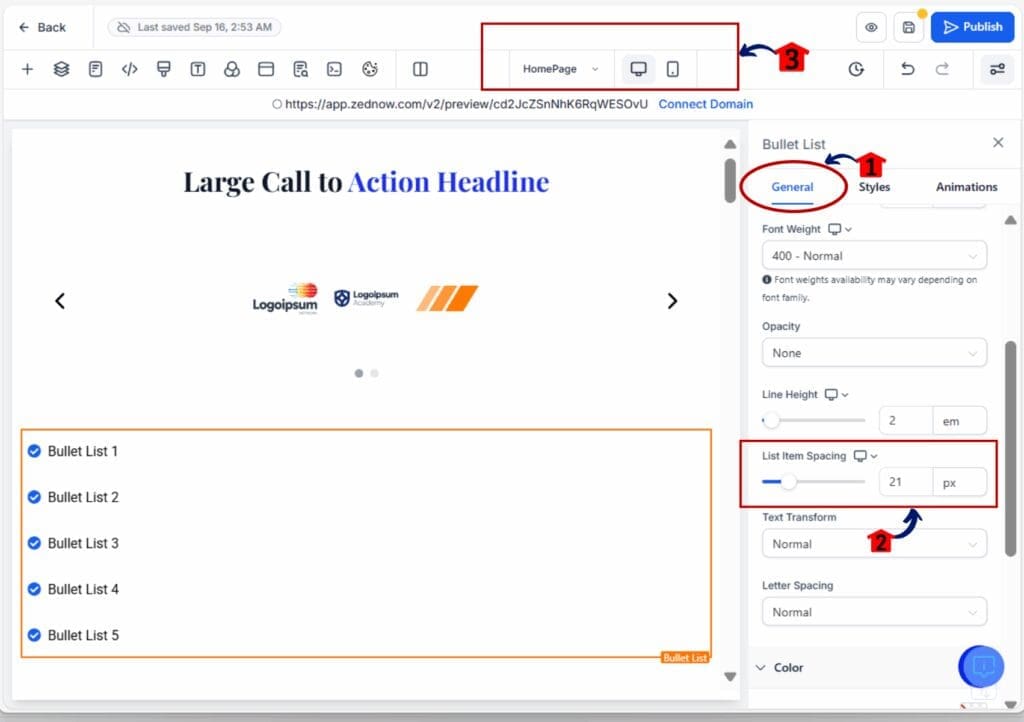
Step 05: Save Your Changes
- Once it looks right, make it stick.
5.1 Click the Save button at the top right
- Your new spacing settings will now apply to that block.
5.2 Reuse or clone the section as needed
- This makes it easier to keep clean formatting across multiple pages.

That’s it. You’ve now got full control over how your text and list items are spaced without touching any code.
Quick Pro Tips for Better Formatting
Now that you’ve got access to the text spacing control, here are a few tips to help you get the most out of it:
- Use more space on mobile. Lists that feel fine on desktop might look too tight on a phone. Slightly increasing spacing can make things easier to read on smaller screens.
- Pair it with line height. Adjusting both line height and item spacing gives you full control over how text looks and feels. Use both together for a balanced layout.
- Create a style standard. If you build pages for clients or use templates often, pick a spacing value that works well and apply it across your sections. This makes everything feel more consistent.
- Preview before you publish. Don’t forget to check both mobile and desktop views. What looks good in one mode might feel crowded in the other.
- Keep it simple. You don’t need to max out the spacing. Subtle changes often make the biggest difference.
These small choices in layout help users stay engaged, and they save you time in the long run.
Frequently Asked Questions About Text Spacing Control
What This Means for Agencies and Users
This update is all about simplicity and control. With the text spacing control now part of the Page Builder, GHL users don’t need to rely on code or awkward workarounds to fix layout issues. That alone makes it a win.
For agencies, it also means faster builds and cleaner client work. When a client says, “Can we space that out a bit more?” you can handle it in seconds. No need to open a support ticket or touch CSS.
If you manage multiple funnels or website templates, the spacing control helps you create a consistent look and feel across all your assets. That’s important when you’re trying to deliver a polished, professional result every time.
It’s a small feature with a big impact on how your pages look and how fast you can build them.
Small Change, Big Impact
The text spacing control in GHL isn’t flashy, but it solves a real problem. You no longer have to deal with awkward gaps or text that looks too crowded. Now, you can adjust your layout right inside the Page Builder.
This saves time, improves the way your pages look, and gives you more control over your design. It’s the kind of update that makes daily work easier without needing extra tools or code.
Try it out on a few pages. Once you see how much cleaner your lists and text look, you’ll want to use it everywhere.
Scale Your Business Today.
Streamline your workflow with GoHighLevel’s powerful tools.