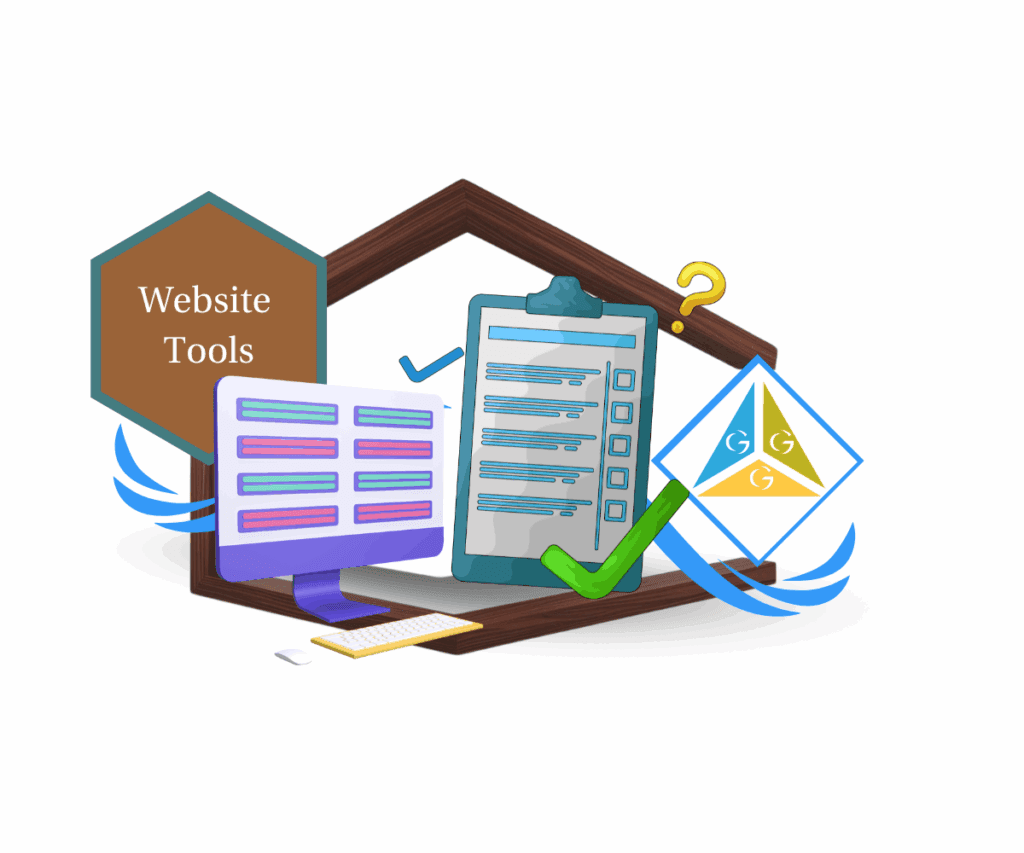- Introduction – GHL Workflow Management Tool
- Quick Summary – Workflow Management Tool
- What’s New – A Better Way to Switch Workflows
- What Changed – From Clunky to Seamless
- Why This Matters – Real Productivity Gains
- How to Use Workflow management tool in GHL
- Pro Tips – Power-User Workflow Management Tool Tactics
- FAQ – Workflow Switcher Questions, Answered
- What This Means – For Agencies and Teams
- Results You Can Expect – Real ROI From Workflow Switcher
- Conclusion – Try the Workflow Switcher Today
Introduction – GHL Workflow Management Tool
If you’re building multiple automations in GoHighLevel, you’ve probably felt the pain of jumping between workflow management tool just to compare or copy a few steps. It’s clunky. It’s slow. And let’s be honest, it breaks your momentum.
Now that’s changed.
Tired of hopping in and out of workflows to make a simple change? GHL’s latest update fixes that. The new switcher in the Advanced Builder lets you pull up any workflow on the fly, without touching the one you’re working on.
Whether you’re managing dozens of workflows for one client or switching between brands, this update is a huge timesaver.

The new workflow management tool in GoHighLevel lets you switch between automations instantly, without losing your place. This update saves time, improves build speed, and keeps your momentum strong across multiple workflows.
Quick Summary – Workflow Management Tool
Purpose: This update introduces Workflow Switcher—a new feature in GHL’s Advanced Builder that lets users jump between workflows instantly without disrupting their current build.
Why It Matters: Previously, switching workflows meant exiting and reloading screens. Now, users can compare, copy, and edit workflows in new tabs with zero downtime.
What You Get: A sidebar tool and shortcut (Shift + W) that gives you fast access to recent and searchable workflows from anywhere in the Advanced Builder.
Time To Complete: Less than 2 minutes to use the switcher—instant productivity boost.
Difficulty Level: Beginner-friendly. No setup or configuration required.
Key Outcome: Faster automation builds, better workflow reuse, and a huge upgrade in managing multiple automations efficiently.
What’s New – A Better Way to Switch Workflows
The Workflow Switcher just landed in GHL’s Advanced Builder, and it seriously cuts down the clicks. Now you can pull up another workflow without shutting down the one you’re working on.
Look to the left side of the Advanced Builder and you’ll spot a new icon, that’s your Workflow Switcher. Click it or press Shift + W to pop open a panel with your recent automations and a handy search bar.
Automate marketing, manage leads, and grow faster with GoHighLevel.

Browse through recent workflows or type in a name to search. Click one, and it loads up in a separate browser tab, your current workflow doesn’t budge.
It’s not just navigation, it’s a true multitasking upgrade for automation-heavy users. You can now build, reference, compare, and copy across workflows without interrupting your flow.
What Changed – From Clunky to Seamless
You can scroll or search to find the workflow you want. When you click it, it opens in its own tab and leaves your current automation exactly as you left it.
You had to exit the builder, scroll through your workflows list, find the next one, click, wait for it to load, and hope you didn’t lose your train of thought. If you needed to compare steps or grab a condition from another automation? That meant bouncing between tabs, clicking through menus, and praying nothing broke.
Now? It’s a whole different game.
With the new workflow management tool, you can pull up any workflow in a new tab instantly, without touching the one you’re editing. Your canvas stays open, your changes stay saved, and your rhythm stays locked in.
This might seem like a small UX tweak, but if you’re deep into automation work, it’s a massive productivity win. You don’t just save clicks, you save your focus.
Why This Matters – Real Productivity Gains
When you’re juggling multiple automations, speed and clarity are everything. The new Workflow Switcher isn’t just a convenience, it’s a serious edge for agencies and power users who need to move fast and stay organized.
Here’s what this update really unlocks:
- Side-by-side building: Need to reference or clone a logic branch? Just pop open a second workflow and copy it over, no reloading, no lost edits.
- Faster campaign setup: Launching a new client funnel? Pull pieces from past automations in seconds instead of starting from scratch.
- Less context switching: Keep your head in the build. No more bouncing out of your flow to navigate menus or reload tabs.
- More confidence in your builds: Easily compare “live” and “test” versions or QA multiple automations in one session.
This update turns the Advanced Builder into a real workflow management tool, not just an editor, but a command center for your automation strategy.
How to Use Workflow management tool in GHL
Tired of jumping in and out of workflows just to grab one action or tweak a trigger? Workflow Switcher is here to streamline your process. It lets you instantly search, open, and flip between workflows in separate tabs, without breaking your build flow. Here’s how to start using it like a pro.
Step 1 – Open up the workflow you want using the Advanced Builder view
1.1 Access your GHL account and click into any workflow.
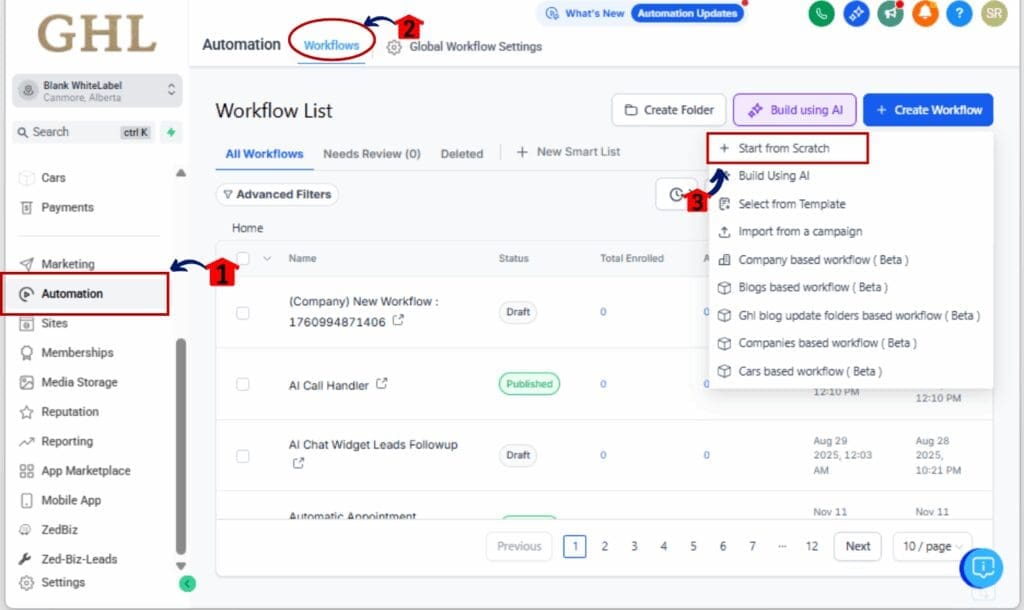
1.2 Confirm you’re using the Advanced Builder, not the standard one, this tool only works there for now.

Step 02 – Click the Workflow Switcher Button
2.1 On the left-hand menu, spot the icon for Workflow Switcher.
2.2 Click it, or use the Shift + W shortcut to pop it open fast.
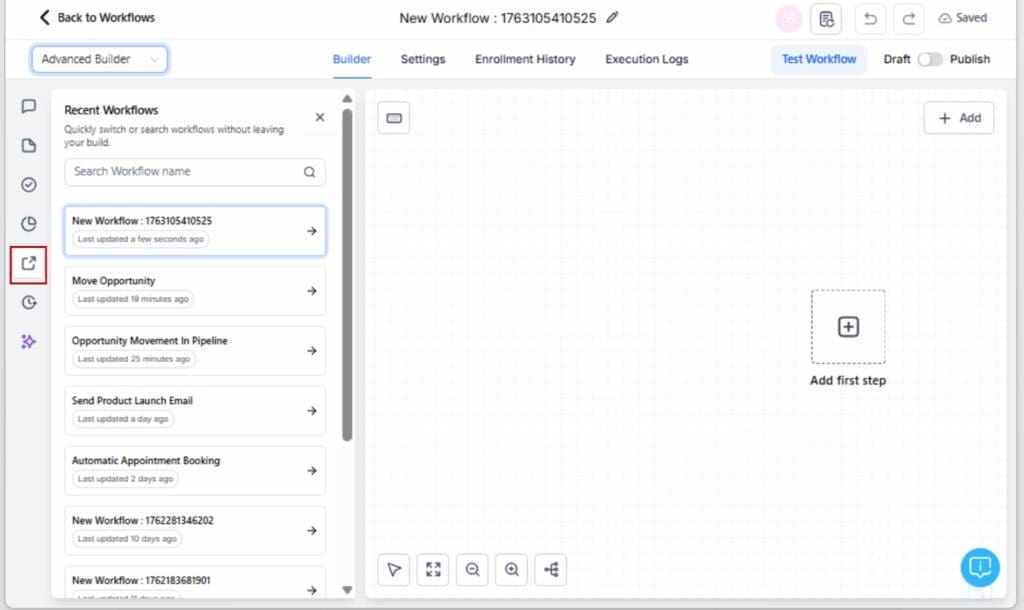
Step 03 – Search or Browse for a Workflow
3.1 Enter part of the workflow name into the search field at the top.
3.2 You can also browse your latest workflows listed just below.
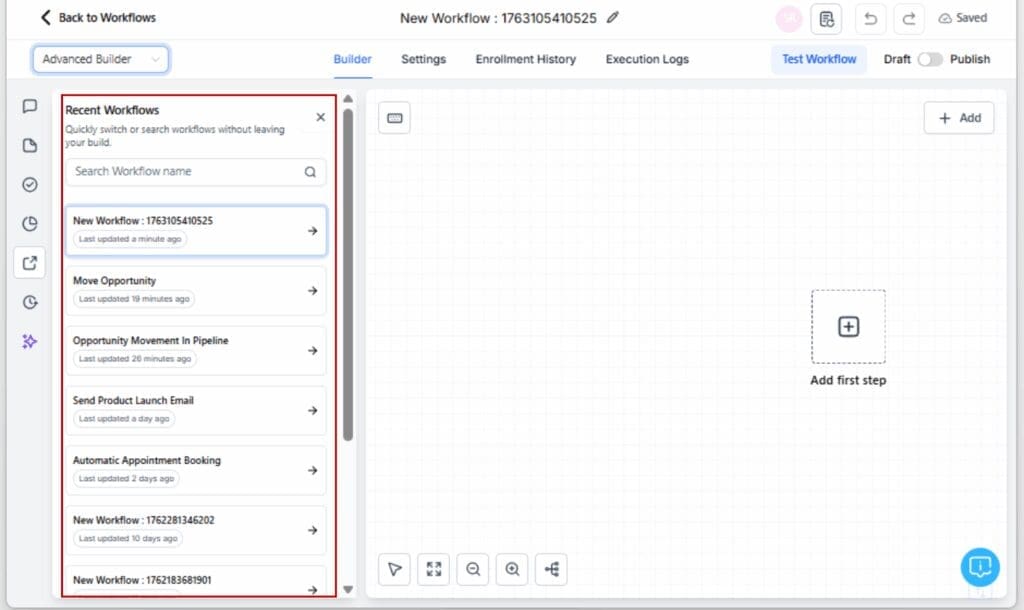
Step 04 – Open a Workflow in a New Tab
4.1 Click the workflow name from the panel.
4.2 The workflow opens in a separate browser tab, so the one you’re working on stays just as it is.
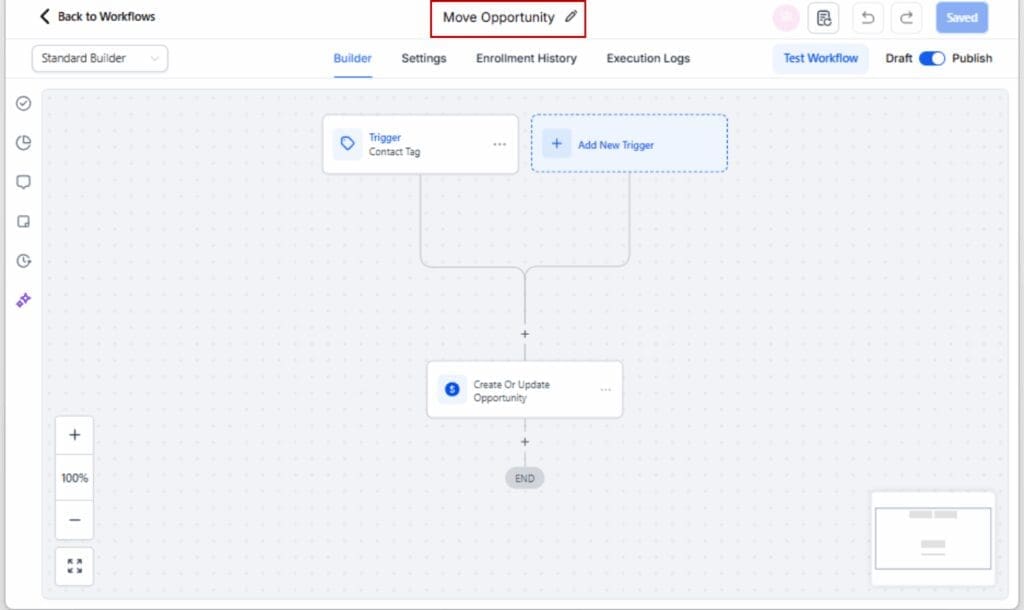
Step 05 – Copy & Paste Between Workflows
5.1 Flip between tabs to copy logic, steps, or branches from one workflow to another.
5.2 Paste them exactly where you need inside your active automation.

Step 06 – Let Autosave Handle the Rest
6.1 Every change you make is saved automatically, no need to hit a save button.
6.2 You can switch between as many workflows as you want without losing progress.

That’s all it takes. With this new GHL update, you’ve got smoother builds, instant access, and way less clicking around.
Pro Tips – Power-User Workflow Management Tool Tactics
Now that you’ve got the basics down, let’s crank up your workflow efficiency with some pro-level strategies. These aren’t just nice-to-haves, these tips will save you real time on every automation build.
Use Tabs Like a Control Center
Pin your top workflows in different browser tabs, it’s the fastest way to access your key automations without digging.
Leverage Copy/Paste Like a Template System
Instead of cloning full workflow management tool, copy specific triggers, actions, or branches between tabs. This keeps things modular, clean, and fast.
Standardize Your Workflow Naming
Make searching instant by using naming conventions like “ClientName – Nurture,” “ClientName – Sales,” or “ClientName – Onboarding.” Search will pull up what you need in seconds.
Pair With Internal Notes or Color Coding
Highlight workflow management tool that are under construction vs. live. Add internal notes or use step naming conventions to avoid confusion when switching back and forth.
Build Out Libraries of Reusable Logic
Have a killer upsell sequence or a killer trigger strategy? Store it in a master workflow and just copy/paste it into new automations as needed.
With workflow management tool Switcher, these habits aren’t just easier, they’re necessary for scaling fast and building smart inside GoHighLevel.
FAQ – Workflow Switcher Questions, Answered
What This Means – For Agencies and Teams
For solo builders, the workflow management tool Switcher is a productivity boost. But for agencies and teams? It’s a game-changer.
Here’s why:
Faster QA and Internal Reviews
Instead of guessing or flipping between tabs manually, team members can quickly pull up the live and test versions of workflows side by side. It simplifies reviews, approvals, and debugging.
Cleaner Collaboration Across Roles
Sales ops, fulfillment, and onboarding teams can all have their respective workflow management tool open at once, without interfering with each other’s progress. It keeps communication tight and workflows clean.
Scalability Without the Chaos
When you’re managing dozens of automations across clients, jumping in and out of builds can slow everything down. Workflow management tool Switcher makes it easier to manage multiple moving parts without losing control.
Improved Delivery Times
Reuse logic, cut duplicate work, and keep everything flowing with fewer clicks. The result? Faster project turnaround for your clients.
This isn’t just a new button in GHL, it’s an essential upgrade to how your team manages automation at scale.
Results You Can Expect – Real ROI From Workflow Switcher
The workflow management tool Switcher might look simple on the surface, but once you start using it daily, the time savings add up fast.
So what kind of results should you actually see:
Save 15–30 Minutes Per Project
No more digging through menus or reopening workflow management tool. Copying logic across automations is now a 60-second task—not 10 minutes.
Build With Confidence, Not Confusion
Working across tabs lets you stay focused. You’ll make fewer mistakes, avoid duplicating logic, and reduce client-side rework.
Scale Without Slowing Down
It may seem like a minor update, but for agencies juggling several clients or campaigns, it’s a serious boost to how you scale and stay organized.
Better Output With Less Input
From copying sequences to testing variations or walking a teammate through the process, this feature keeps everything moving quickly and cleanly.
Bottom line? Less clicking, quicker builds, and smoother automations.
Conclusion – Try the Workflow Switcher Today
If you’ve been wrestling with multiple workflows or losing momentum jumping between builds, this update is the fix you didn’t know you needed.
GoHighLevel just made it way easier to bounce between workflow management tool. The new tool in Advanced Builder lets you open what you need instantly, without slowing down.
You don’t need to install anything or opt-in. It’s already live.
Just open any workfloworkflow management toolw, hit Shift + W, and feel the difference for yourself.
No more wasted clicks. No more reloading screens. Just smoother, smarter automation building.
Scale Your Business Today.
Streamline your workflow with GoHighLevel’s powerful tools.