- Long Workflow Names Now Display Cleanly with Tooltip on Hover
- Quick Summary – Workflow UI Update Overview
- What’s New – Cleaner, Smarter Workflow Headers
- What’s Changed – Before vs After
- Why It Matters – A Small Fix with Big Impact
- How to Use – Working with the New Workflow Header Display
- Pro Tips – Naming & Navigation Tricks
- What This Means for You – Clean, Clear, and Easier to Use
- Results You Can Expect – Smoother Workflow Building
- Frequently Asked Questions About the Workflow Header Update
- A Small Change That Makes Workflow Easier
Long Workflow Names Now Display Cleanly with Tooltip on Hover
Workflow UI Update Fixes Header Overflows
If you’ve ever named a workflow something long like “FB-Lead-Gen-2025-Nurture-Sequence-with-Internal-Tag-Actions,” you know what happens next. The header stretches too far, breaks the layout, and makes everything harder to read.
That’s what this new workflow UI update in GHL is here to fix.
The header now adjusts to fit better. Long names get shortened with an ellipsis, and you can hover to see the full title. Simple fix, big improvement.
It doesn’t change how workflows function. But it does make them easier to manage, especially if you’re running several at once.
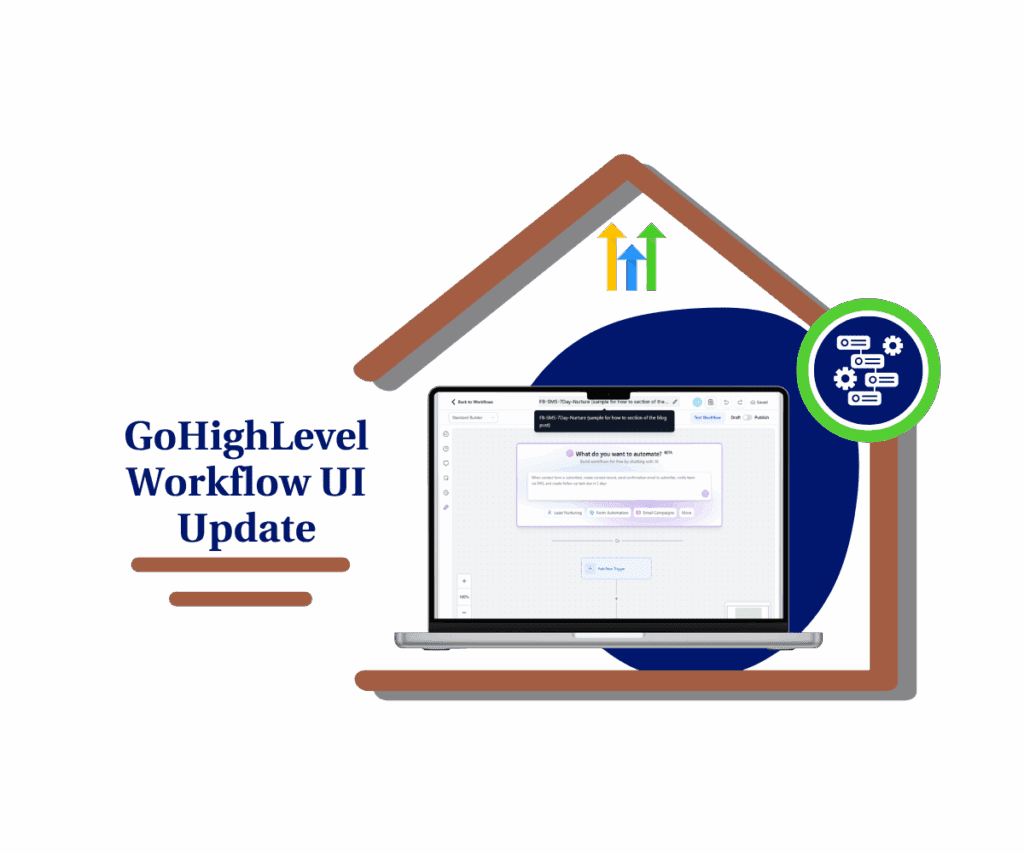
The latest workflow UI update in GHL cleans up long, messy headers. It keeps the builder neat by shortening long names and showing the full title on hover.
Quick Summary – Workflow UI Update Overview
Purpose: To improve how long workflow names display in the GHL builder.
Why It Matters: Long names no longer break the layout. The update keeps the UI clean and easier to work with.
What You Get: Headers that scale automatically, shorten with an ellipsis, and show the full title on hover.
Time to Complete: No setup required. The update works automatically across all workflows.
Difficulty Level: Very easy. Just name your workflows as usual.
Key Outcome: A smoother building experience with less visual clutter and better workflow organization.
What’s New – Cleaner, Smarter Workflow Headers
This new workflow UI update in GHL makes the header easier to work with, especially when you’re dealing with long names.
Instead of stretching across the screen, long workflow names now shrink to fit. GHL adds an ellipsis at the end so the header stays clean. If you want to see the full name, just move your mouse over it. A small tooltip will show the complete title.
Automate marketing, manage leads, and grow faster with GoHighLevel.

It’s a simple update, but it makes a difference. You can still name things how you want, but now the builder keeps everything looking sharp.
This helps a lot when you’re working on several workflows at once. It’s easier to find what you need and stay focused.
What’s Changed – Before vs After
Before this update, long workflow names would spill over the top bar in the builder. It didn’t look great and often made things harder to read. If you worked with multiple workflows or used detailed naming, you probably saw the layout break more than once.
Now, with the workflow UI update, that problem is gone. The name stays in its space. If it’s too long, it gets shortened with dots. You can hover over it anytime to view the full title.
It’s not flashy, but it solves a real problem. It keeps the workflow builder looking clean no matter what you name your flows.
This change is automatic. You don’t need to turn it on or set it up. It just works.
Why It Matters – A Small Fix with Big Impact
When you’re managing a lot of automations, even small improvements save time. This workflow UI update might seem minor, but it solves a daily annoyance.
It keeps long workflow names from breaking the layout. That means less scrolling, fewer clicks, and less confusion when switching between flows. If you’re building out campaigns for clients, those seconds add up fast.
A clean interface also helps your team. It’s easier to spot the right workflow and stay on task. No more second-guessing what’s cut off or opening the wrong one.
For agencies using white-label mode, it also gives a more polished look when clients see the backend.
It’s a visual update, but it supports how you work faster, clearer, and with fewer distractions.
How to Use – Working with the New Workflow Header Display
This update improves how long workflow names appear in the builder. You don’t need to turn anything on; it’s live by default. But you can take a few steps to make the most of it.
Here’s how to use it:
Step 01: Access the Main Left Hand Menu in GoHighLevel
- The Main Menu on the Left side of your screen has all the main areas that you work in when using GHL
1.1 Click on the Automation Menu Item.
- Access the ‘Automation’ section of GoHighLevel
1.2 Click on the Workflows menu link
- this will open the workflow dashboard where you can see all the available workflow
1.3 Choose any workflow with a long name or create a new one
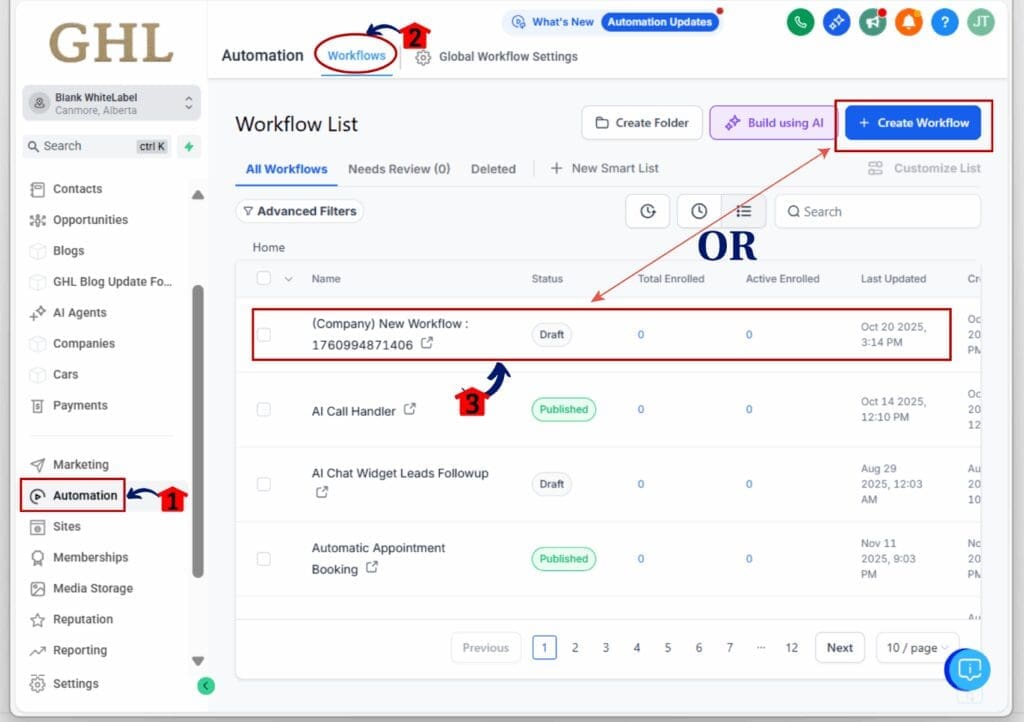
Step 02: Name or Rename Your Workflow
- You can adjust the name anytime.
2.1 Click on the workflow name in the header
2.2 Type in a name that clearly explains the purpose (e.g. “FB-SMS-7Day-Nurture”)
2.3 Hit Enter or click out of the box to save
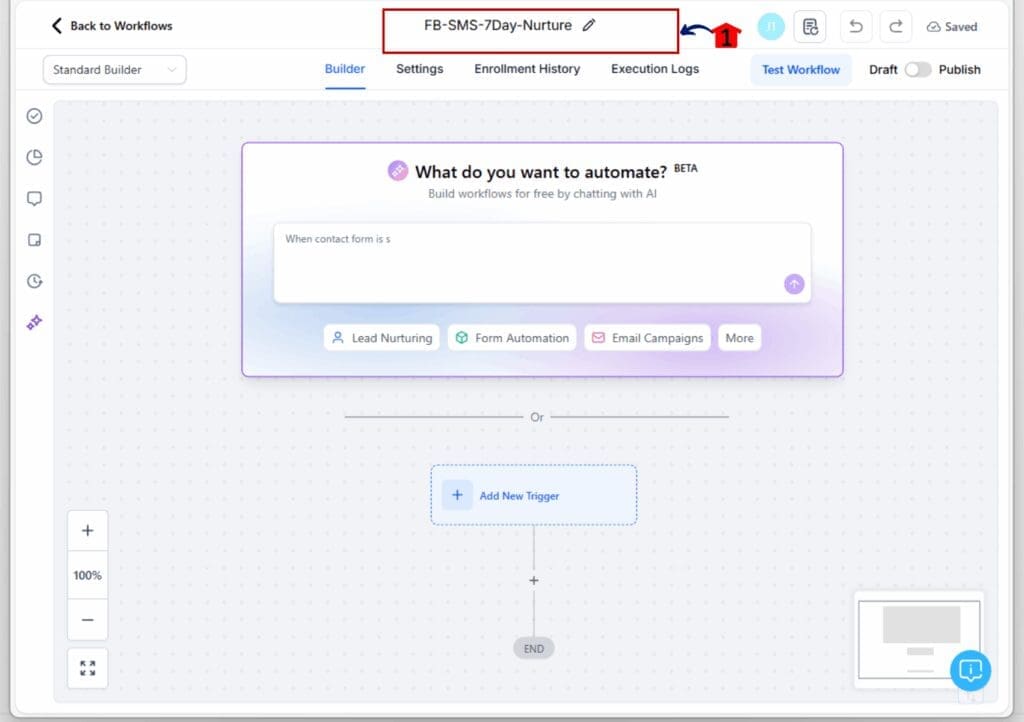
Step 03: Check How the Header Displays
- If your name is short, you’ll see the full text right away.
3.1 If it’s long, GHL will automatically trim it with an ellipsis
3.2 Hover your mouse over the header to view the full name in a tooltip
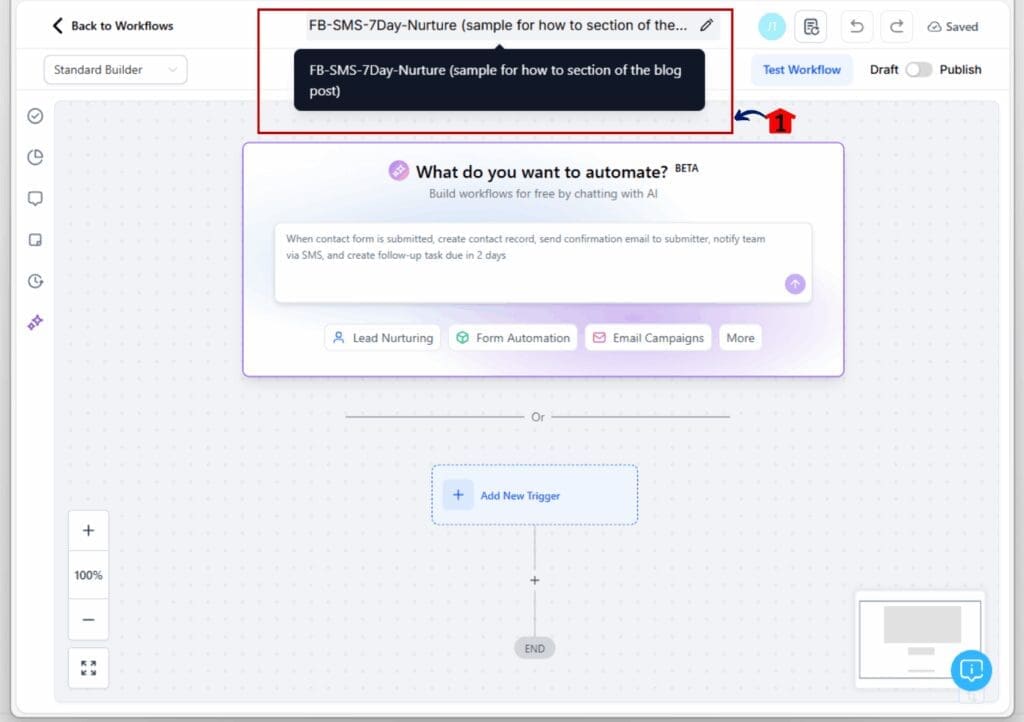
This update keeps your header clean while still giving access to the full name when needed. It’s a small change that makes building and navigating workflows smoother.
Pro Tips – Naming & Navigation Tricks
Now that GHL’s workflow UI update keeps your headers clean, it’s a good time to tighten up how you name and organize your workflows.
Here are a few tips that can help:
Use clear prefixes. Start with short tags like “FB,” “SMS,” or “Email” to group workflows by channel. It makes scanning the list easier, especially if you have dozens running at once.
Keep names short but clear. You don’t need to include every step in the title. Aim for names that tell you what the workflow does without getting cut off.
Stick to one naming style. If you’re working in a team or across sub-accounts, consistency helps. Agree on how to format names so everyone’s on the same page.
Avoid emojis or clutter. They might look fun, but they can break readability when names get trimmed. Save them for internal notes if needed.
Use folders and filters. Pair good naming with the workflow search or folder tools in GHL to stay even more organized.
These small habits help you get more out of the updated interface and save time while building.
What This Means for You – Clean, Clear, and Easier to Use
The new workflow UI update is more than a simple fix. It improves how you work every day inside the GHL builder.
If you’re a solo user, this workflow UI update means you don’t have to fight with long names or broken layouts. You can name workflows clearly and trust that the header will handle it. No more resizing windows or guessing what part of a title got cut off.
For teams, the workflow UI update keeps everyone on the same page. When workflow names display clearly and consistently, there’s less confusion and fewer misclicks. It helps your team stay focused and organized.
If you run client accounts in SaaS or white-label mode, this update gives the backend a more professional look. Clean headers and smooth navigation help build trust with clients who peek behind the curtain.
This workflow UI update doesn’t change how workflows run. But it does make the builder easier to use, faster to navigate, and better for day-to-day work.
Results You Can Expect – Smoother Workflow Building
With the new workflow UI update, your GHL builder feels more organized right away. The update makes sure that long workflow names no longer stretch across the screen or break the layout. Everything now fits cleanly within the header, even when the name gets long.
This workflow UI update trims the title with an ellipsis when needed and shows the full name on hover. It’s a simple improvement that solves a daily problem, especially if you’re managing lots of automations.
You’ll spend less time fixing layout issues or guessing what a cut-off title says. The new header display keeps your work area clean and focused.
If you build for clients or work across sub-accounts, this workflow UI update makes it easier to scan, switch, and edit without confusion. It supports better navigation without changing any of your processes.
There’s nothing to enable or set up. The workflow UI update is already active in your account, working quietly in the background to improve how you use the builder every day.
Frequently Asked Questions About the Workflow Header Update
A Small Change That Makes Workflow Easier
The new workflow UI update in GHL solves a simple but frustrating issue. If you’ve ever seen a long workflow name break the layout or stretch across the screen, you’ll spot the improvement right away.
Now, headers stay clean. Titles resize, trim neatly, and give you the full view when you hover. You don’t need to change how you build. The update works behind the scenes to keep things smooth.
This fix doesn’t add steps or features. It just removes friction. And that makes your workflow builder easier to use every single day.
Sometimes, it’s the quiet updates like this one that keep your system running clean and focused.
Scale Your Business Today.
Streamline your workflow with GoHighLevel’s powerful tools.



