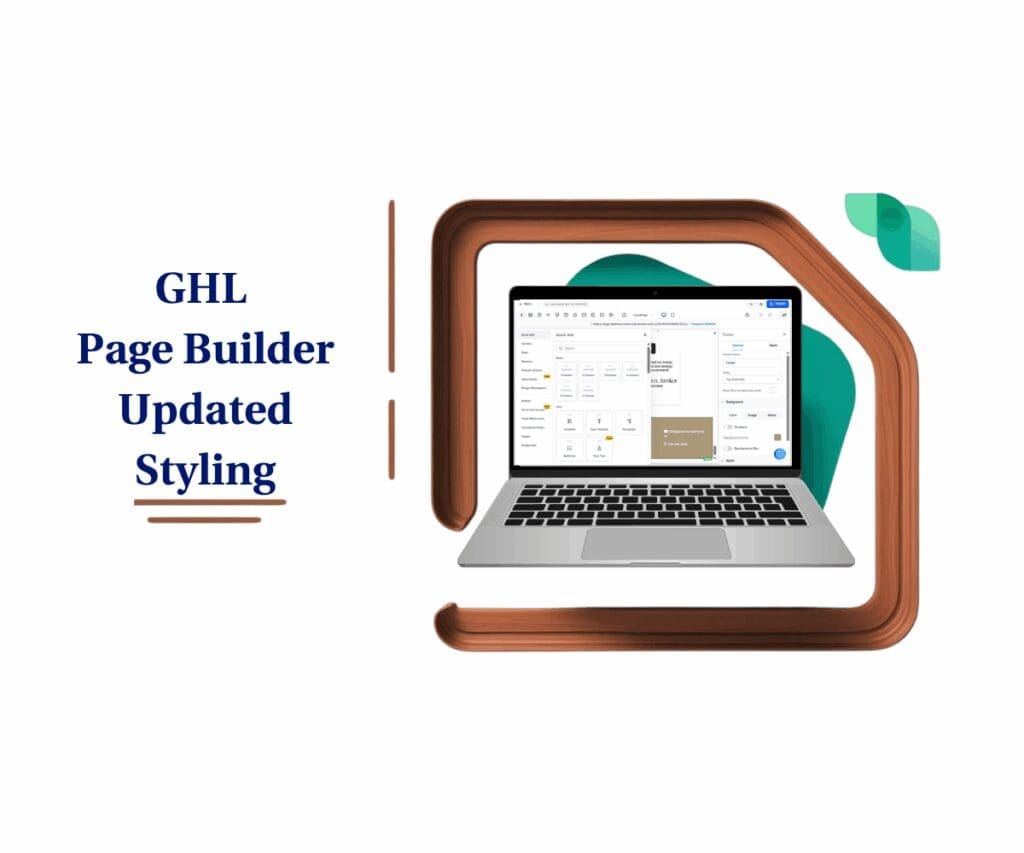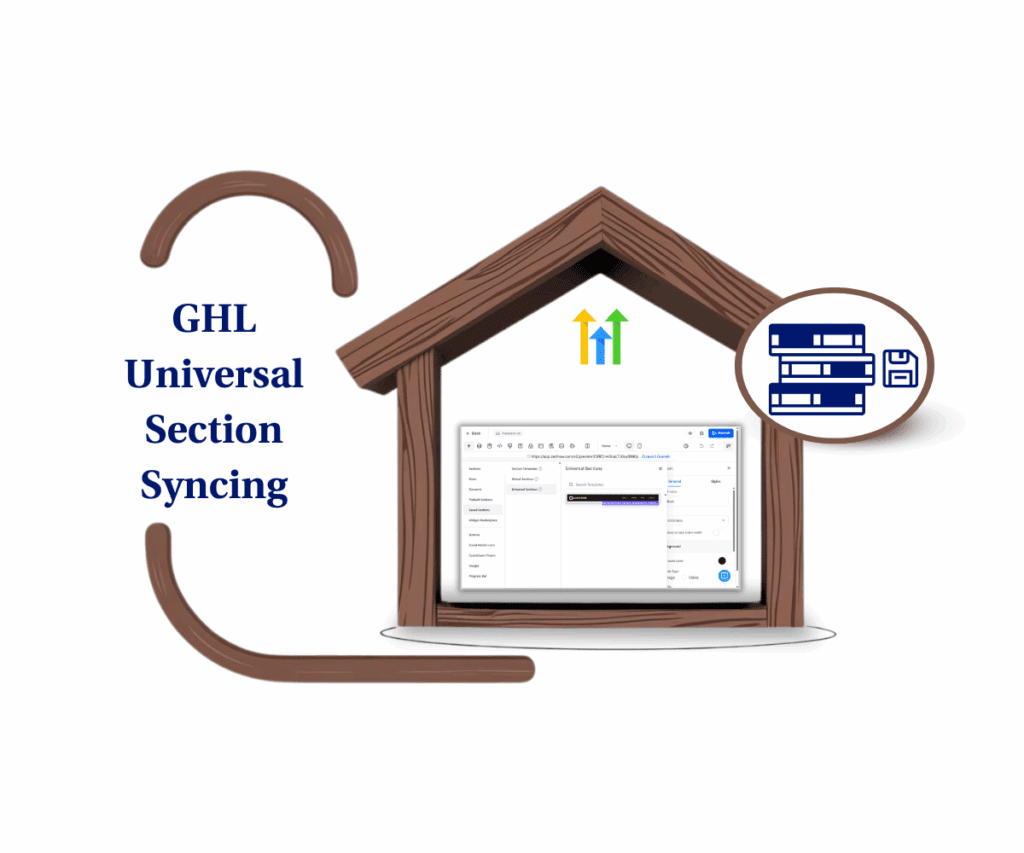Email Builder Visibility: Build Better Emails Faster
Email Builder Visibility make your GoHighLevel emails do cool new things? Guess what! Showing or hiding parts of your emails just got way easier. You’re gonna love how simple it is now!
This new trick in the email builder lets you control exactly what people see on their phones and computers. It’s like having a magic “now you see it, now you don’t” button for whole sections of your email!
Before, making your emails look just right on different screens could be a bit tricky. But now? Super simple! You can make some parts pop up only on phones, and other parts only on big computer.
So, get ready to build emails that look awesome for everyone, no matter what they’re using! This new “see it or hide it” power is going to make creating emails a breeze.

Better emails, less effort! Control email builder visibility for optimal viewing everywhere.
How to Use Email Builder Visibility
This guide shows you how to use the Email Builder’s visibility feature to control which sections of your email appear on desktop and mobile devices.
Step 01: Access the Marketing Area in GoHighLevel
Go to the left-hand sidebar, look all the way to the middle part.
Automate marketing, manage leads, and grow faster with GoHighLevel.

- 1.1. Click on the “Marketing” tab in your GoHighLevel account.
- You’ll now be in the Marketing dashboard, where you can access:
- Social Planner
- Emails
- Snippets
- Countdown Timers
- Tigger Links
- Brand Boards
- Ad Manager
- Content AI
- You’ll now be in the Marketing dashboard, where you can access:
- 1.2. Click on “Emails,” then select “Templates.”
- 1.3. Choose to create a new template or open an existing one.
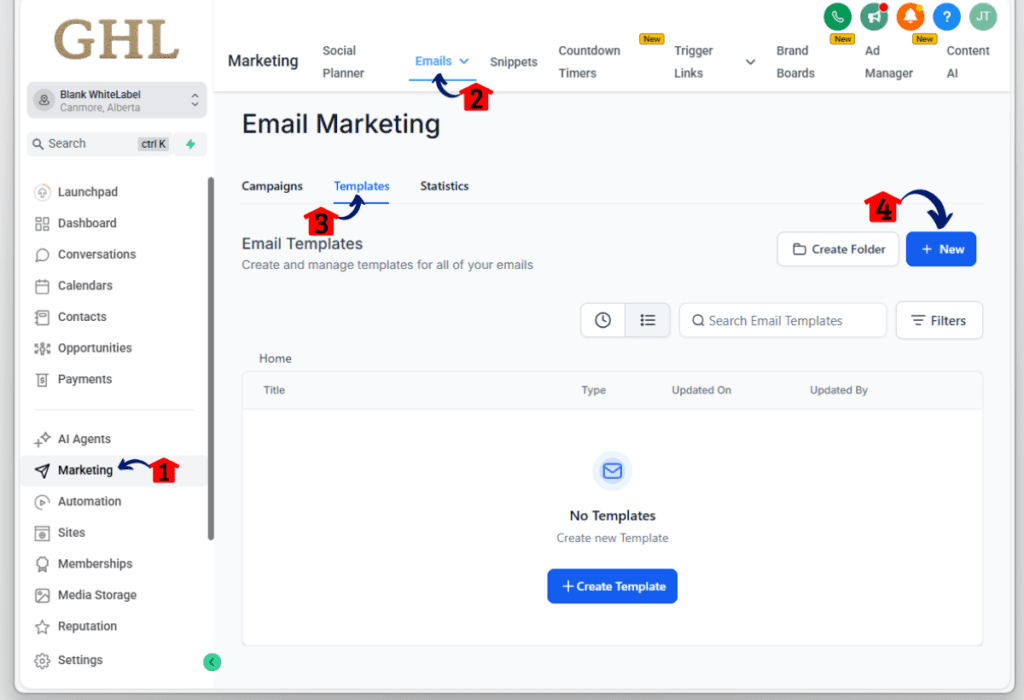
Step 02: Create a New Template
- 2.1. If creating a new template:
- 2.2. Click “New” then select “Blank Template”.
- 2.3. Select your editing experience by choosing “Design Editor”.


Step 03: Access Visibility Settings (Option 1: Hover)
- 3.1. Hover your mouse over the layout’s border.
- 3.2. Icons for “Desktop” and “Mobile” visibility will appear.
- 3.3. Click the “Desktop” icon to hide or show the layout on computers.
- 3.4. Click the “Mobile” icon to hide or show the layout on phones; a greyed-out icon means the layout is hidden.

Step 04: Access Visibility Settings (Option 2: Left Panel)
- 4.1. Click to select the layout.
- 4.2. Look over to the left side of your screen, and you’ll see a button that says ‘Visibility’ give that a click!
- 4.3. Toggle “Show on Desktop” to control desktop visibility.
- 4.4. Toggle “Show on Mobile” to control mobile visibility.

Step 05: Preview Your Settings
- 5.1. Use the “Desktop” and “Mobile” builder views at the top to preview your email.


Pro / Quick Tips or Hacks: How to Make the Most of Email Builder Visibility
- Use email builder visibility to create mobile-specific content without cluttering the desktop version (e.g., larger buttons for touchscreens).
- Save different layout variations within the same template and quickly show/hide them based on your campaign needs.
- When creating templates for different audiences, use email builder visibility settings to tailor sections without creating entirely separate emails.
What This Means for Your Business:
Imagine you’re running a promotion with a special mobile-only discount. Now, you can create a specific layout highlighting this offer and make it visible only to mobile users, ensuring a targeted and uncluttered experience on desktop. This leads to better engagement and potentially higher conversion rates. Similarly, you can hide large image-heavy sections on mobile to improve loading times and user experience on smaller screens.
Conclusion:
Wanna make your emails super awesome now? Log in to your GoHighLevel account and explore the new email builder visibility feature in the Email Builder today! Let us know in the comments how this update is streamlining your workflow.
How will you leverage the new email builder visibility options to create more effective and device-friendly emails in GoHighLevel?
Share your ideas below!
Scale Your Business Today.
Streamline your workflow with GoHighLevel’s powerful tools.