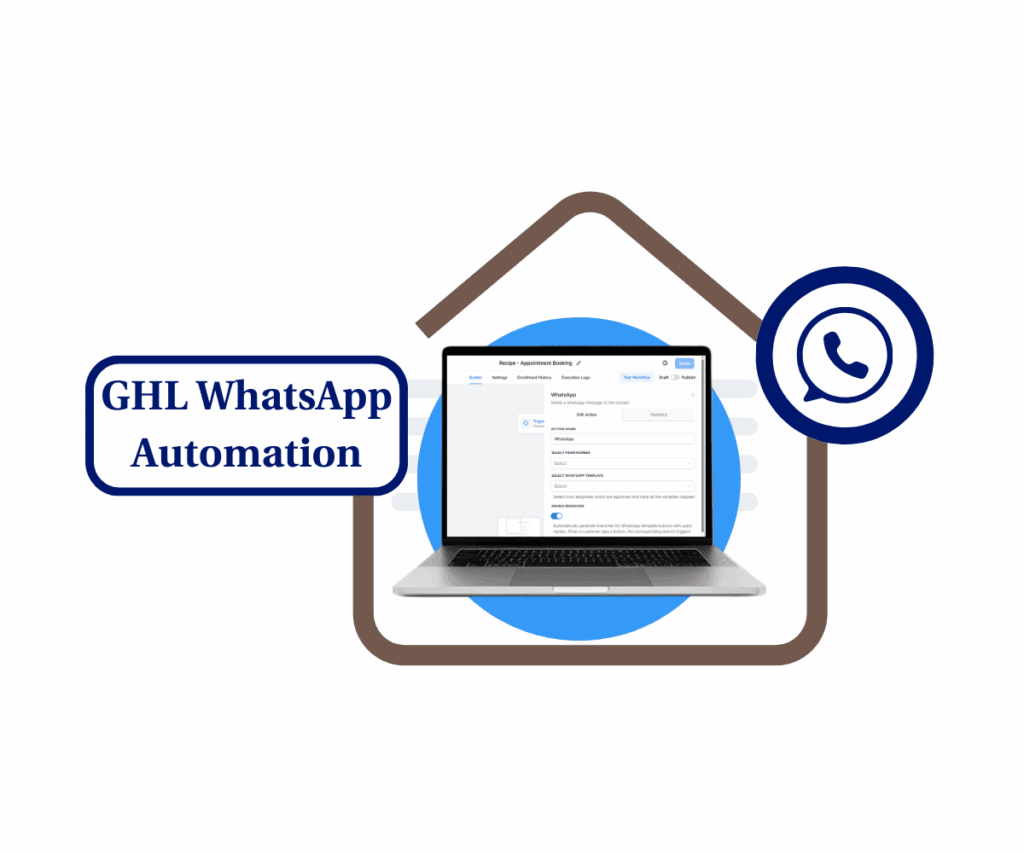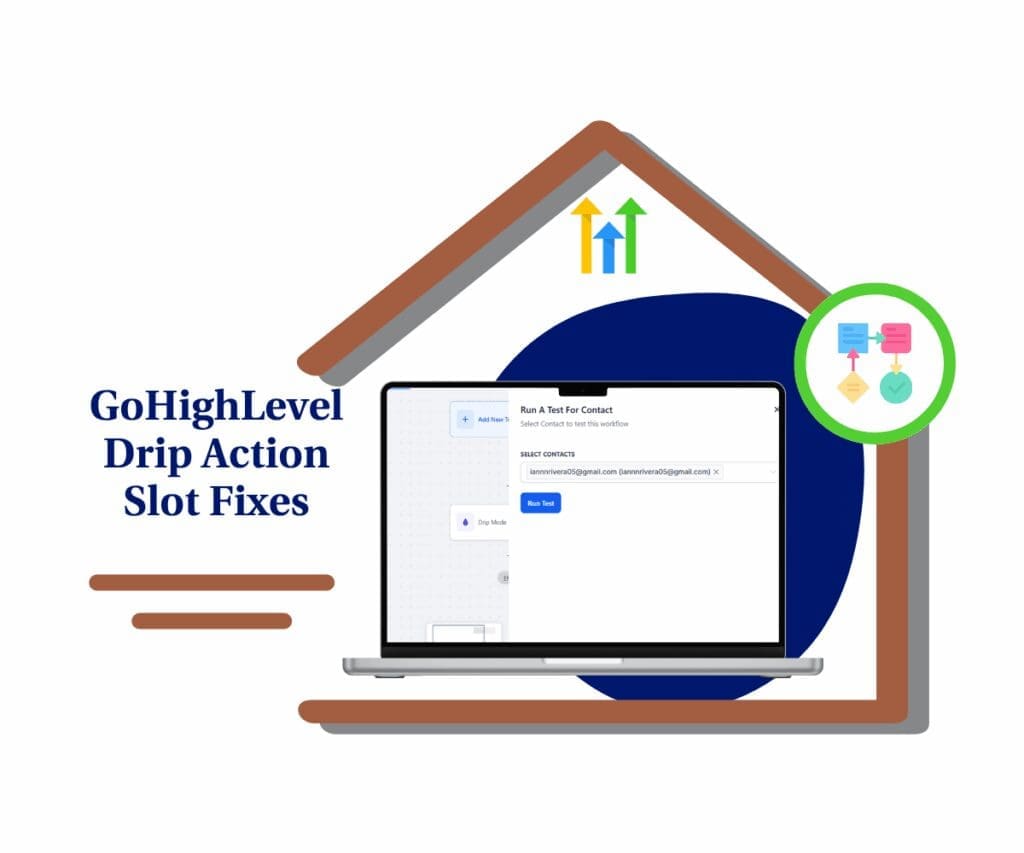A quick update that makes a big difference in your docs and contracts
If you’ve ever taken the time to format a GoHighLevel document—lining up tables, placing checkboxes perfectly, and making it look just right for clients—only to find those checkboxes moving around or getting messed up when you export it, you know how annoying that is.
Good news though! GoHighLevel just rolled out an update that fixes one of the most frustrating issues in the Documents & Contracts tool: wandering checkboxes. This neat little fix keeps your content looking sharp and organized no matter how it’s viewed.

What’s New in GoHighLevel Docs and Contracts
Before, checkboxes in GoHighLevel documents could shift or get misaligned when you exported them as PDFs or viewed them on different screen sizes. With this update, checkboxes now stay put in relation to their parent block.
That means:
- If your checkbox is in a table cell, text box, or even on an image, it stays there.
- Whether you’re exporting a PDF or looking at it on mobile, everything stays just how you want it.
Automate marketing, manage leads, and grow faster with GoHighLevel.

This update fixes formatting issues especially during page breaks and when printing or previewing documents.
Why This Update Matters
Even though it might seem like a small change, it brings a bunch of helpful improvements to how you handle documents every day:
- More accurate documents
- Fewer formatting hiccups when you export
- Better-looking contracts for clients
- Less time wasted on revisions and reformatting
- More consistency across all formats
How to Use This Feature
The best part about this update? There’s no learning curve. You don’t need to change how you make documents—just stick to your regular process. Here’s the scoop:
Step 1: Access Documents
1.1 Go to Payments
1.2 Click Documents and Contracts

1.3 Click Any Documents you want to Update

Step 2: Add Your Checkbox
Open your document in GoHighLevel and place your checkbox where you usually do—in a table, on an image, or in a text block.
2.1 Click the Document You want To Update

2.2 Add Element

2.3 Click CheckBoxes

Step 3: Group if Needed
Keep grouping checkboxes as you see fit. This feature works just like before.

Step 3: Generate or Export Your Document
When you create or download the document as a PDF, the checkboxes will stay put in their assigned spots.

Step 4: Check Your Output
Open the final version in different formats (PDF, mobile, browser) to make sure everything looks right.

Pro Tips to Get the Most from the Update
- Keep checkboxes inside a parent element like a table or image to make sure they stay anchored.
- Test your document in both desktop and mobile views after exporting to check if the layout looks good.
- Use grouping features to keep multiple checkboxes aligned neatly.
What This Means for Your Business
This update might feel small, but it’s got a big impact:
- Clean and accurate documents build client trust and look professional.
- Fewer errors mean less hassle with revisions and legal troubles in contracts.
- An easier workflow means less time on formatting and more time on sales and growing your business.
Conclusion
GoHighLevel’s update to checkbox behavior in Documents & Contracts shows how little fixes can make a big difference. If you’ve ever dealt with formatting nightmares, this change will be a game changer.
Give it a whirl today and elevate your client documents—clean, accurate, and polished every time.
Scale Your Business Today.
Streamline your workflow with GoHighLevel’s powerful tools.