Slap Engaging Media into Your WhatsApp Automation – No More Boring Text!
Listen up, folks! You know WhatsApp’s where it’s at for talking straight to your customers. It’s personal, it’s instant, and it gets results. But let’s be honest, walls of text can be a snooze-fest. That’s why GoHighLevel just dropped a bomb – the new WhatsApp Media Action in Workflows!
Forget just typing words. Now you can automatically sling killer images of your products, drop how-to videos that actually show people what to do, share those crucial PDFs without the hassle, and even send out voice notes that add a real human touch – all on autopilot. We’re talking about taking your WhatsApp game from blah to BAM!
Think about it – showing off your latest gear with a slick picture, walking your clients through a process step-by-step with a video, getting those important documents into their hands instantly, or adding your own voice to build that connection. This ain’t just about sending stuff; it’s about making real connections and getting folks to pay attention. This new feature is all about making your customer interactions richer, stickier, and way more likely to get you the results you’re after.

Seriously boost your customer engagement and automate sending awesome media directly in your WhatsApp chats – it’s time to leave the boring behind!
How-To: Slap Some Media into Your WhatsApp Workflows and Watch Engagement Explode!
Listen up, amigos! You’ve got this shiny new toy in your GoHighLevel toolbox – the WhatsApp Media Action. This thingamajig lets you toss images, videos, docs, and even your voice straight into your automated WhatsApp messages. Say goodbye to boring text-only chats! Here’s the skinny on how to get this bad boy up and running so you can start seeing some real action.
What we’re gonna do here is point you right to where this new magic lives inside GoHighLevel’s automation builder. We’ll walk you through sticking it into your workflows, picking what kind of media you wanna send, and uploading your stuff. It’s easier than wrangling a sleepy dog, so even if you’re just starting out, you’ll be sending media like a seasoned pro in no time.
Here’s the simple rundown:
Automate marketing, manage leads, and grow faster with GoHighLevel.

Step 01 – Access the Main Menu in GoHighLevel
- The main menu on the left side of your screen includes all the main areas you’ll work in when using GoHighLevel (GHL).
1.1 Click on the ‘Automation’ menu item to access the ‘Workflows’ section.
- You’ll now be in the Automation section, where you can access the Workflows tab from the top menu.
1.2 Go to the Workflows Tab
- Click the Workflows tab located beside the Global Workflow Settings.
1.3 Select a Workflow or Recipe
- Choose an existing recipe or workflow that fits WhatsApp media sending. For this example, we’re using an appointment booking workflow.
- Don’t know how to create a workflow? Watch this YouTube clip: How To Create Your First Automation
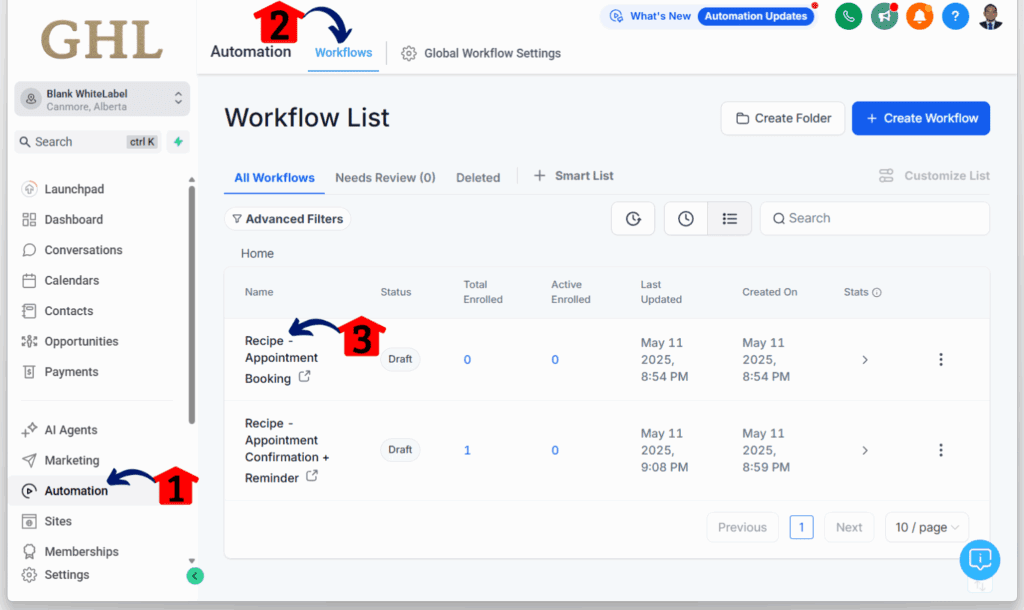
Step 02 – Add a Workflow Action
2.1 Click the “+” Icon
- Click the “+” icon to add a new workflow action. Place the WhatsApp Media action at the point in the workflow that makes sense.
- For this example, the WhatsApp message will be sent after a contact trigger.
- A sliding popup will appear from the right side of the canvas.
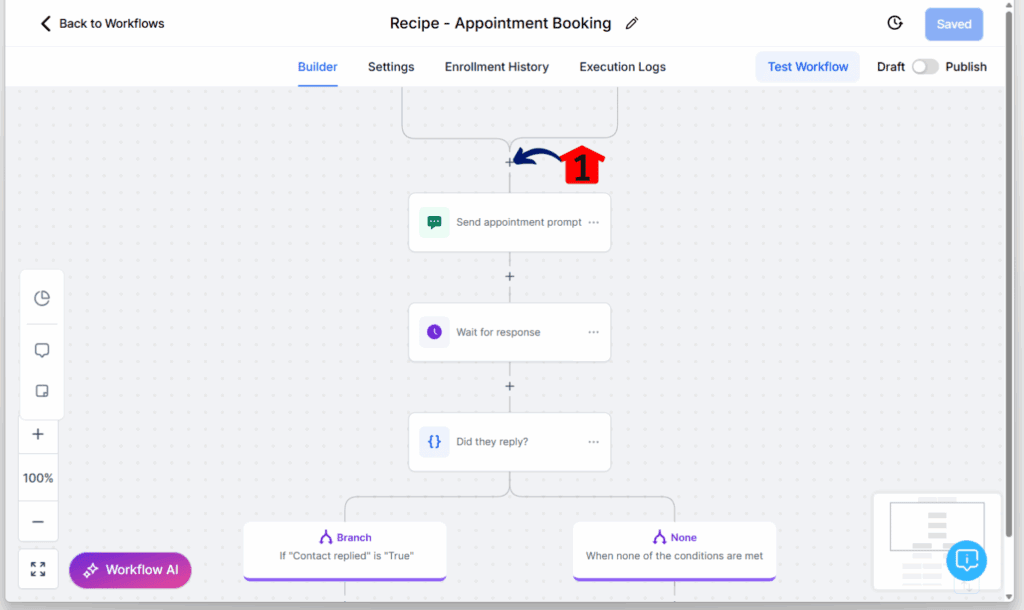
Step 03 – Search and Add WhatsApp Media
3.1 Search for the Action Name
- Type “WhatsApp Media” in the search bar.
3.2 Add the WhatsApp Media Action
- Click on the WhatsApp Media option when it appears.

Step 04 – Configure WhatsApp Media Settings
4.1 Name the Action
- Give your action a clear and relevant name.
4.2 Enter the Contact Number
- Input the sender’s contact number.
4.3 Choose a Media Type
- Select the media type based on your message. Supported formats:
- Images: JPEG or PNG, under 5 MB
- Videos: MP4 or 3GP, under 16 MB (H.264 video + AAC audio)
- Audio: AAC, AMR, MP3, M4A, or OGG (OPUS), under 16 MB
- Documents: TXT, PDF, DOC/X, PPT/X, XLS/X, under 100 MB
4.4 Upload the Attachment
- Add your attachment. It must match the media type you selected.
4.5 Save the Action
- Click the Save Action button.

Final Step – Review and Test
- Double-check the workflow flow and logic.
- Click Save and Publish to activate the workflow.
- Run a test to ensure everything is working smoothly.
That’s the whole shebang! Now you’re all set to add some serious visual and audio punch to your WhatsApp workflows and watch those engagement numbers go through the roof!
Heads Up, Partner! A Few Things to Keep in Mind About WhatsApp Media
Alright, before you start sending all sorts of cool stuff through your WhatsApp automations, let’s have a quick heart-to-heart about a few things you gotta know. Think of this as your roadmap to avoid any bumps in the road and make sure your media lands perfectly every time.
First off, let’s talk about audio messages. Now, WhatsApp is a bit quirky when it comes to these through automation. Right now, you can send audio like a champ, but you can’t attach a written caption to it. So, if you try to add a caption to an audio file in your workflow, it’s just gonna get ignored. The sound will go through, but your words won’t tag along for the ride. Just a heads-up so you’re not scratching your head wondering where your text went.
Next up, size totally matters. Think of it like trying to stuff a Thanksgiving turkey into a sandwich bag – it ain’t gonna work! WhatsApp has its own limits on how big your media files can be. These aren’t some random rules we made up; it’s just how WhatsApp keeps things running smoothly for everyone. So, keep these numbers locked in your brain:
- Pictures: Gotta be under 5 MB and in good ol’ JPEG or PNG format.
- Videos: Keep ’em under 16 MB and make sure they’re in MP4 or 3GP format (with that H.264 video and AAC audio magic).
- Sound: Your audio files need to be under 16 MB and in AAC, AMR, MP3, M4A, or OGG (OPUS) format.
- Docs: These can be a bit beefier, up to 100 MB, and can be TXT, PDF, DOC/X, PPT/X, or XLS/X files.
Try sending something bigger than these limits? Chances are, it might just get stuck in the digital ether and never reach your customer. So, a quick peek at your file size before you upload can save you a headache later.
Lastly, format is king. Think of it like trying to use a Euro plug in a US outlet – it just doesn’t fit. WhatsApp only plays nice with certain types of files. Make sure your pictures are JPEGs or PNGs, your videos are the right kind of MP4 or 3GP, your audio is in one of those accepted formats, and your documents are the right type. Sending the wrong kind of file could mean it doesn’t show up right or doesn’t get delivered at all.Keep these little nuggets of wisdom in your back pocket as you start using the WhatsApp Media Action. By playing by WhatsApp’s rules, you’ll make sure your awesome media gets to your audience loud and clear, making those customer chats way more engaging!
Why This Matters: Get Ready for More Claps and Less Crickets!
Look, this ain’t just some shiny new feature to play around with. Slapping media into your WhatsApp automations is about getting real results. Think about it – are people more likely to ignore a wall of text or check out a cool picture or a quick video? Exactly! This is about grabbing eyeballs, making your messages stick, and getting people to actually engage with what you’re sending. Whether it’s showing off your awesome products, explaining something with a short video, or getting important info right in their hands, media cuts through the noise and makes your communication way more powerful.
But it’s not just about looking good; it’s about being smart with your time. Once you set up these automated media messages, GoHighLevel does the heavy lifting for you. No more manually sending the same images or videos over and over. This frees you up to focus on the stuff that really moves the needle in your business. Plus, when your messages are more engaging and informative, you’re more likely to see better responses, more clicks, and ultimately, more happy customers and more cash in your pocket. It’s a win-win!
It’s Time to Unleash the WhatsApp Media Beast!
So there you have it, folks! GoHighLevel has just handed you a seriously powerful tool with the new WhatsApp Media Action in Workflows. No more settling for plain text when you can send engaging images, informative videos, crucial documents, and even your own voice directly to your customers on the platform they use the most. This isn’t just about sending messages; it’s about creating richer, more impactful conversations that grab attention, build stronger relationships, and ultimately drive better results for your business.
Now’s the time to stop thinking about it and start doing it. Dive into your GoHighLevel account, explore the Automation section, and unleash the power of WhatsApp media in your workflows. Experiment with different media types, craft compelling captions, and see how this new feature can supercharge your customer engagement and streamline your communication. The possibilities are endless, and the potential for growth is massive. So, what are you waiting for? Go out there and make some noise with WhatsApp media!
Scale Your Business Today.
Streamline your workflow with GoHighLevel’s powerful tools.



