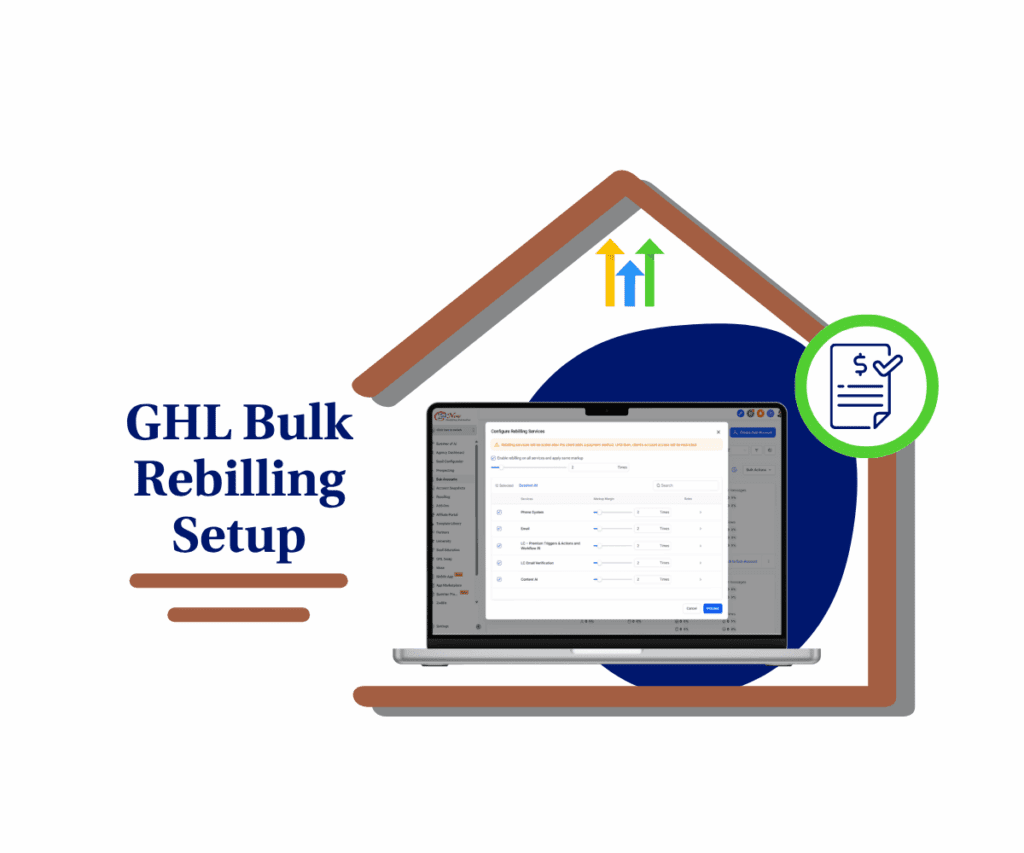Say Goodbye to Mind-Numbing Edits: Unleashing the Power of Bulk Product Edit!
Listen up, GoHighLevel power users! If you’re running a thriving e-commerce operation and find yourself wrestling with repetitive product edits, the game just changed. The new bulk product edit feature has landed, ready to rescue your precious time and streamline your workflow like never before!
We’re talking about the brand-spankin’-new Bulk Actions feature, now live and kicking right on your Product page. Forget hopping in and out of individual product listings like a caffeinated squirrel. Now you can lasso a whole herd of your digital goodies and apply changes across the board with just a few clicks. Picture this: slashing prices for that killer promo, hiding a whole collection with one move, or slotting products into their perfect categories faster than you can say “bulk product edit.” This ain’t just a little tweak; it’s a flat-out efficiency injection designed to make managing your online store feel less like a grind and more like the smooth, well-oiled machine it should be.
This isn’t just about saving a few clicks here and there; it’s about reclaiming your precious time – the one thing you can’t get more of. By bringing the power of bulk product edit directly to your fingertips on the Product page, GoHighLevel is handing you a serious advantage. You get to operate with the same kind of streamlined efficiency as the big players. And get this – they’ve even made it easier to see what kind of product you’re dealing with (physical, digital, or both) right next to your inventory count. Knowledge is power, right?
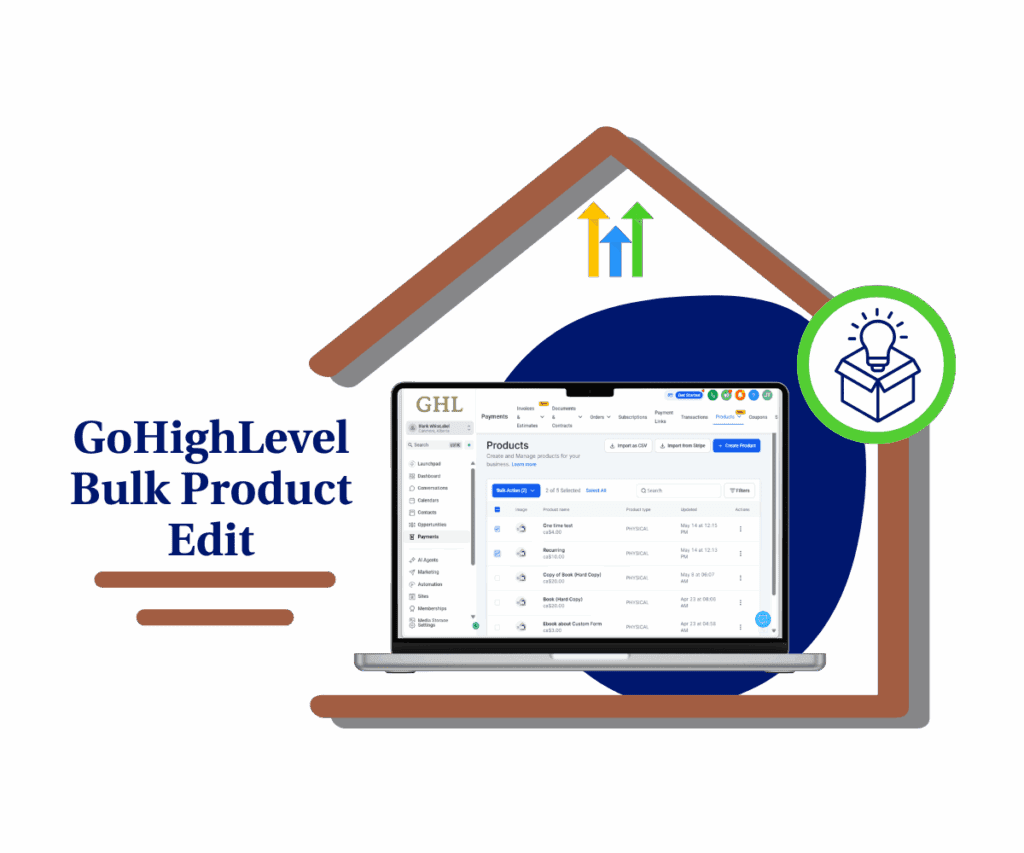
Stop wasting your valuable time on repetitive tasks! The new Bulk Actions feature empowers you to effortlessly bulk product edit on the GoHighLevel Product Page, giving you back hours to focus on what truly moves the needle in your business.
The Power of Bulk: What You Can Now Do
GoHighLevel has supercharged your product management with the ability to perform these actions on multiple products simultaneously:
- Update Store Visibility: Flip the switch to include or exclude products from your online store in one fell swoop.
- Edit Prices: Adjust prices using fixed amounts or percentages – increase, decrease, or set new prices across the board.
- Edit Compare-at Prices: Make changes to your sale pricing at scale, including product variants.
- Assign Collections: Add selected products to existing collections or even whip up a brand new one without the individual hassle.
- Delete Products: Need to clean house? Now you can bulk delete products with a handy confirmation step to prevent any oops moments.
Plus, you can now easily see the Product Type (Physical, Digital, or Both) right there on the Product page, alongside the total products available in your sub-account.
Automate marketing, manage leads, and grow faster with GoHighLevel.

Why This Matters for Your Workflow
Let’s break down why this update is a big deal for your daily grind:
- Time Savings: This is the big one. Say goodbye to those tedious, repetitive edits. Bulk actions mean you can make changes in minutes that used to take hours.
- Improved Catalog Organization: Keep your product listings tidy and up-to-date with greater ease. Assigning collections and managing visibility across multiple items becomes a breeze.
- Enhanced Store Management: Overall, this update makes running your GoHighLevel-powered e-commerce store smoother and more efficient. You can focus on growth instead of getting bogged down in the details.
How to Unleash the Power: A Step-by-Step Guide
Ready to make managing your products a breeze? This guide will walk you through using the new bulk product edit features in GoHighLevel.
Step 1.0 – Access the Main Left Hand Menu in GoHighLevel
- The Main Menu on the Left side of your screen has all the main areas that you work in when using GHL.
1.1 Click on the Payments Menu Item.
- Access the ‘Payments’ section of GoHighLevel.
- You’ll now be in the ‘Payments’ section of GHL, where you can see your Products section from the top menu.
1.2 Click on the Product menu link.

Step 2.0 – Select Products for Bulk Actions
- You’ll notice checkboxes next to each product.
2.1 Tick the checkbox(es) next to the product(s) you want to edit in bulk.
- To select all products on the current page, click the checkbox at the top of the column.
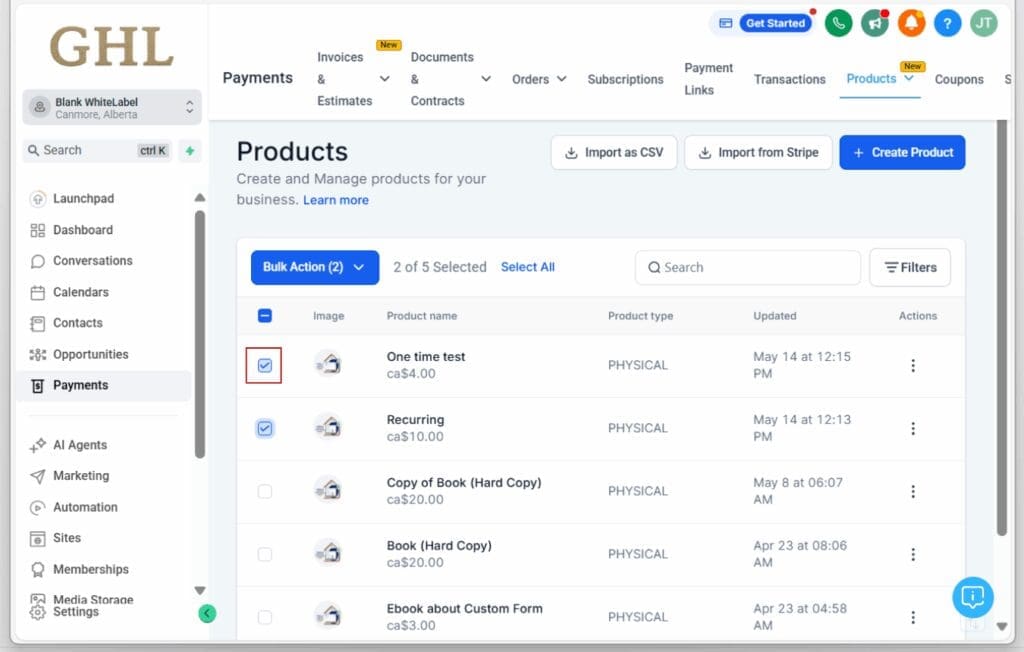
Step 3.0 – Open the Bulk Actions Menu
- Once you’ve selected at least one product, a Bulk Actions dropdown menu will appear above your product list.
3.1 Click on the Bulk Actions dropdown.
- You will see a list of available actions.
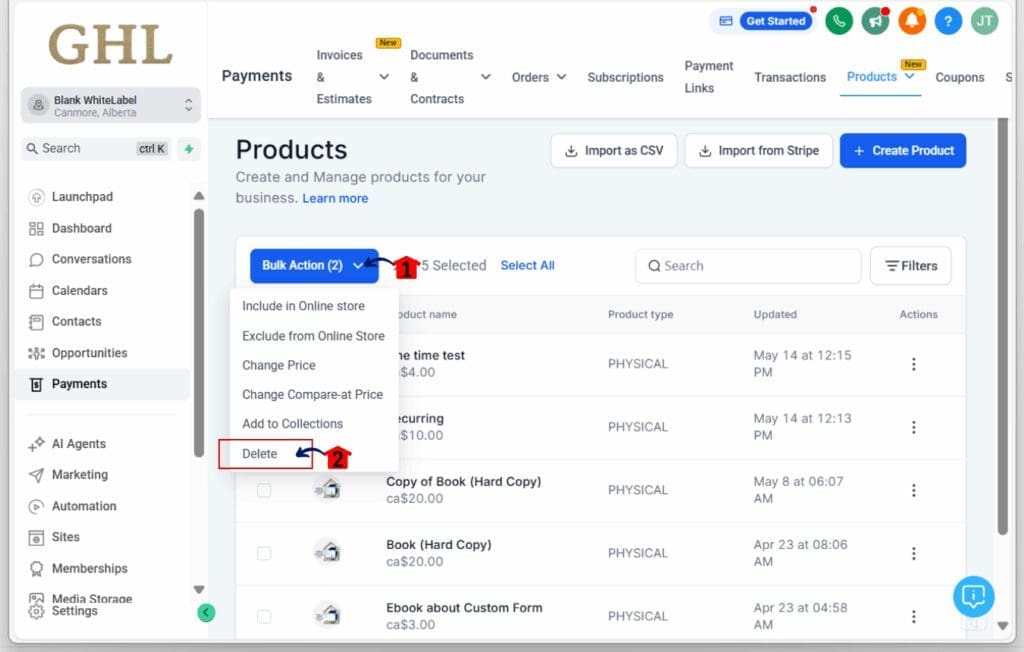
Step 4.0 – Choose and Apply Your Action
- From the Bulk Actions dropdown, select the action you want to perform.
4.1 Click on your desired Bulk Action
- (example:, Choose delete action).
- Depending on the action you choose, you will see further options or fields to complete. – Follow the on-screen prompts to set the desired changes.
4.2 Click ‘DELETE’ button to execute the bulk action.
- You’ve now successfully used the bulk product edit feature! You can also use the filters above the product list to refine which products you’re working with.
- You can also try the other bulk action available
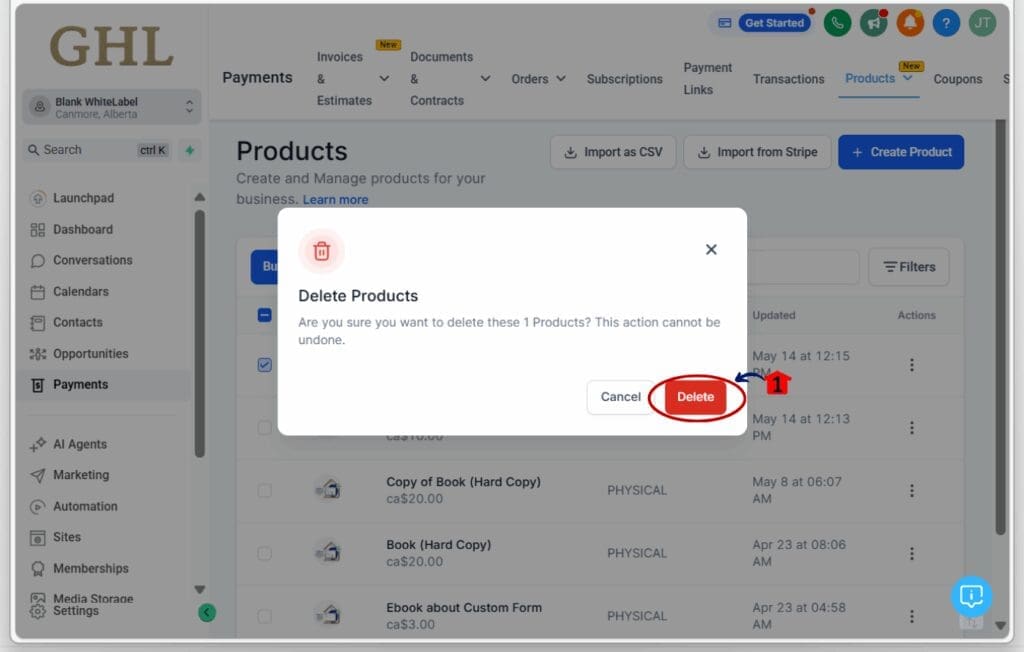
Important Considerations & Pro Tips
Before you go all-in with the bulk product edit power, here are a few things to keep in mind:
- Negative Price Protection: If a bulk price update would result in a negative price, GoHighLevel is smart enough to only update the products where the outcome is a valid, positive number. Those that would go negative will remain unchanged.
- Checkbox Behavior: Clicking that top checkbox selects all the products chilling on the current page. If you hop to another page and come back, your selections are still there. However, if you use “Select All” (across all pages) and then navigate away, that full selection won’t stick around when you return. Just a heads-up!
- One at a Time: Patience is a virtue! You can’t kick off a new bulk action until the current one is finished processing.
- Global Store Visibility: When you use the ‘Include/Exclude from Online Store’ bulk action, it applies across all the online stores you’ve connected. If you need to exclude a product from just one specific store, you’ll want to head over to Sites > Stores > Select a Store > Products.
- Value Required for Price Tweaks: Actions like “Increase” or “Decrease” for Price or Compare-at Price need a starting value. If a product doesn’t have a price set, it won’t be affected by these bulk actions.
- Heads Up on Deleting: Deleting more than 50 products at once? You’ll need to type “Delete” to confirm you really mean it. And remember, once they’re gone, they’re gone – no take-backs!
- Big Batches Take Time: If you’re running bulk actions on a massive product catalog (over 300 items), it might take a little while for all the changes to show. Rest assured, the system is working its magic in the background.
Ready to Take Control?
This new bulk product edit functionality is a serious upgrade for anyone managing an e-commerce store within GoHighLevel. It’s all about saving you time, streamlining your workflow, and letting you focus on the bigger picture.
So, what are you waiting for? Head over to your Payments > Products page and give these new bulk actions a whirl! You’ll wonder how you ever managed without them.
What are some ways you see yourself using these new bulk actions? Drop a comment below and let’s chat!
Scale Your Business Today.
Streamline your workflow with GoHighLevel’s powerful tools.