Protecting Your Productivity, One Document Edit at a Time
Let’s face it—there’s nothing worse than making great progress on a document and then losing it in a flash. Maybe you accidentally hit back or clicked away too fast or closed your tab without thinking. Bam! Hours of hard work gone. If you’ve been there, you totally know the struggle. But don’t worry, GoHighLevel’s got your back now.
A fresh update just rolled out with an awesome feature: it gives you a warning pop-up if you’re trying to leave a document with unsaved changes. No need to mess with settings or anything—it just works. It stops you in your tracks and gives you the heads up so you can choose to stick around and save or bail and lose everything. Finally, a digital safety net we’ve all needed! Your documents in GoHighLevel are safer now, and your hard work is protected from accidental oopsies.
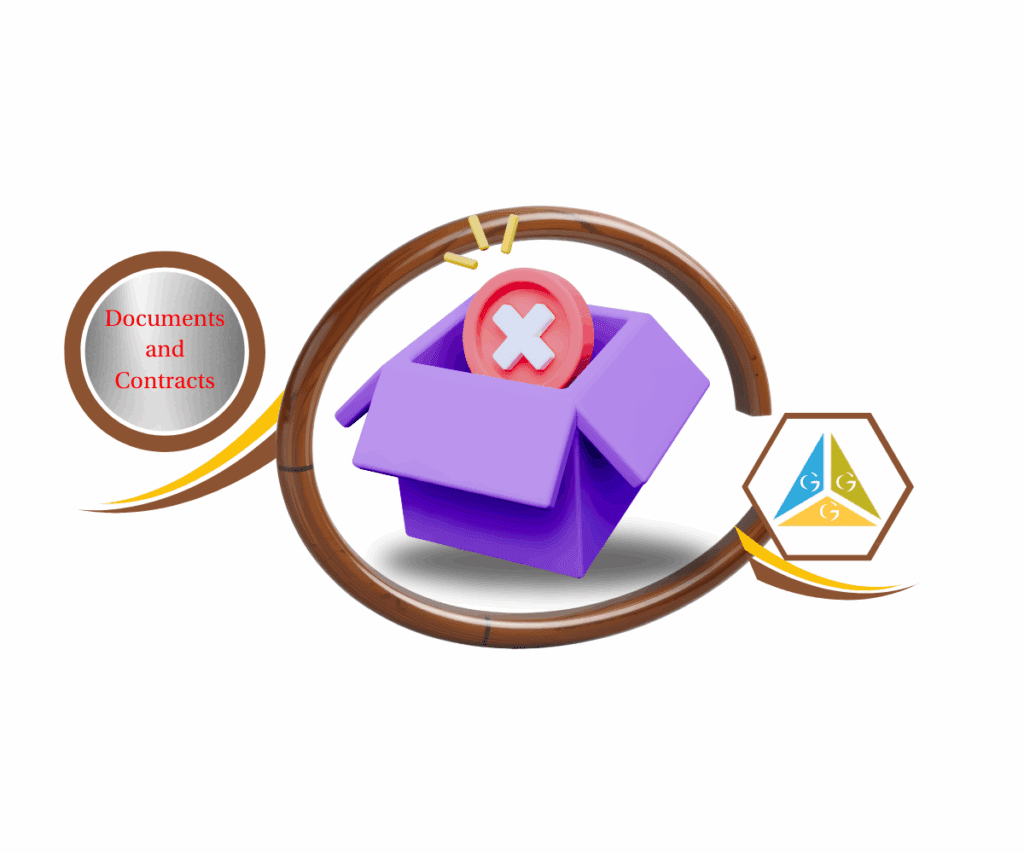
Benefit of thi Update
Keep your workflow smooth and avoid losing data with GoHighLevel’s new unsaved changes alert—keeping your docs and focus intact.
Why This Update Matters
This little but mighty feature tackles one of the most annoying issues in digital work—losing unsaved stuff. Whether you’re writing a proposal, creating training materials, or drafting a sales guide, GoHighLevel now lets you know before you bounce from the page with unsaved edits. It saves time, boosts your confidence, and keeps the productivity train rolling.
Automate marketing, manage leads, and grow faster with GoHighLevel.

How It Works: The Unsaved Changes Alert
Here’s how this feature keeps your docs safe:
Step 01 – Access the Main Left Hand Menu in GoHighLevel
The Main Menu on the Left side of your screen has all the main areas that you work in when using GHL
1.1 Click on the Payments Menu Item.
1.2 Access the ‘Documents and Contract section of GoHighLeve,
- You’ll now be in the ‘Documents and Contracts’ section of GHL, where you can access the “Settings or Create New” section from the top menu:
1.3 Click on the ‘Create New’ menu link.
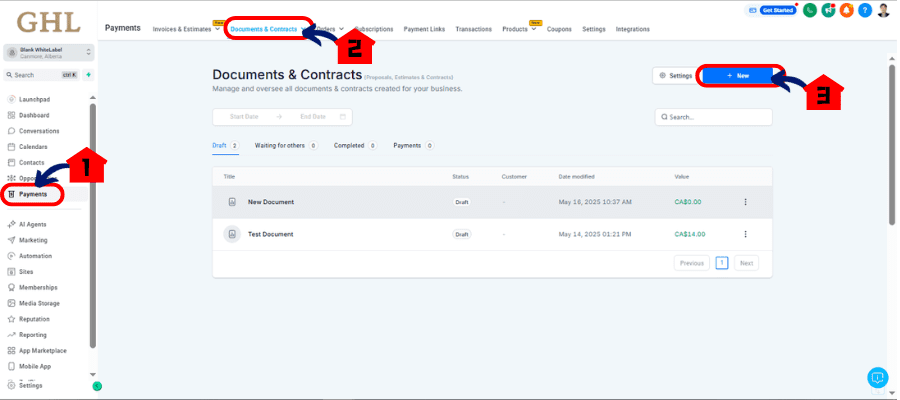
Step 02 – Open or Create a Document
2.1 Make Changes: Edit anything—text, formatting, images.
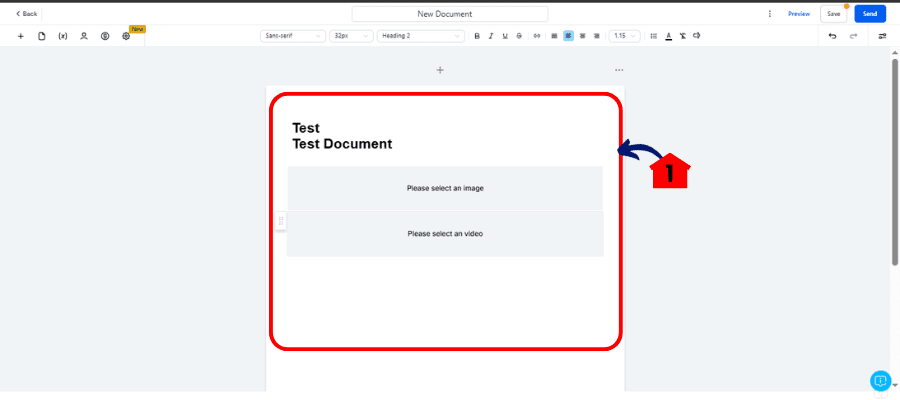
2.2 Try to Exit: Click away, hit the back button, or close your browser tab.
- Pop-Up Warning Appears: GoHighLevel stops you with a message that says “You have unsaved changes.”
2.3 Click “Cancel” to go back and save.
2.4 Click “Ok” only if you’re cool losing your changes.
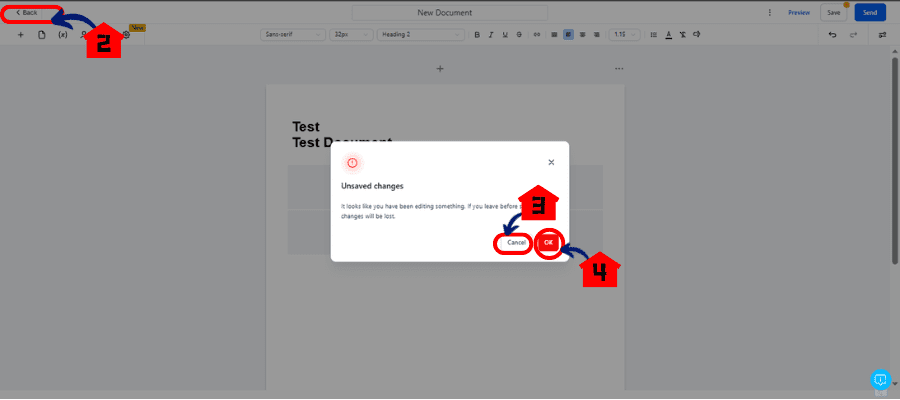
- Save Your Work: If you stayed, just hit “Save” in the editor to lock in your changes.
That’s it—simple, automatic, and always looking out for you.
Conclusion
This update might seem like a small thing, but it truly tackles a big hassle. GoHighLevel’s unsaved changes alert means fewer lost documents, less frustration, and more control over what you’re doing. So next time you’re in the zone creating something awesome, relax—GoHighLevel’s got your back. You just focus on creating while it makes sure nothing slips away.
Scale Your Business Today.
Streamline your workflow with GoHighLevel’s powerful tools.



