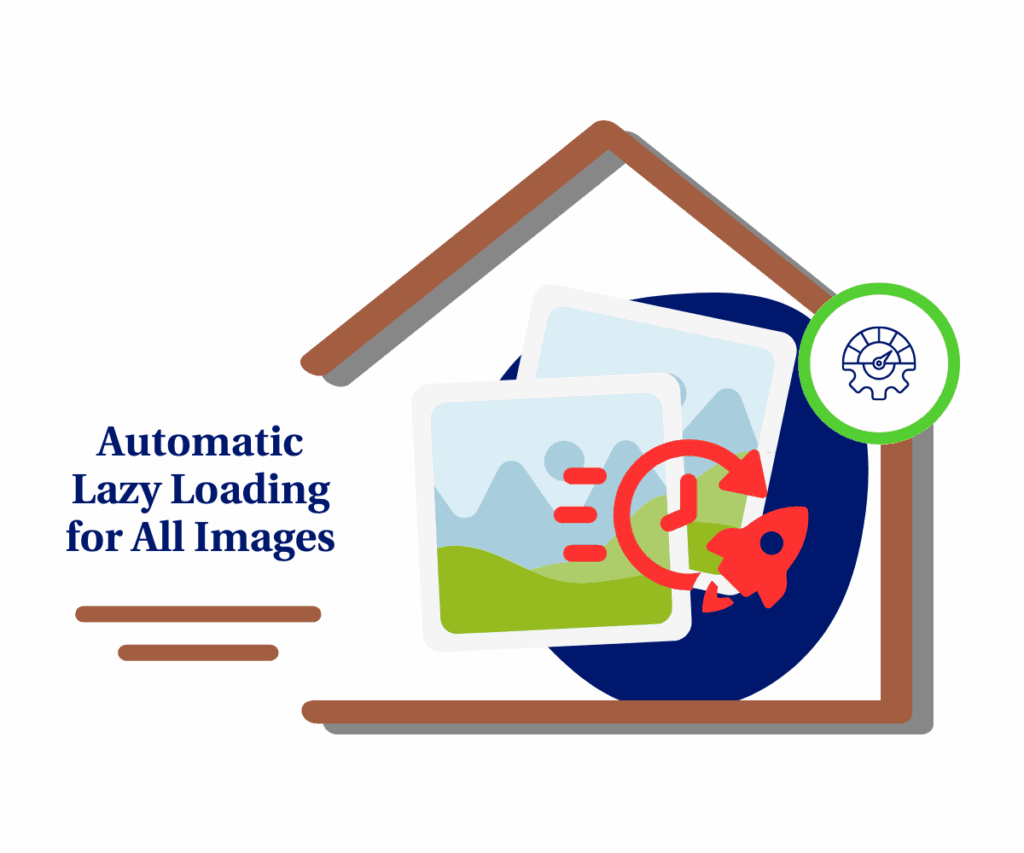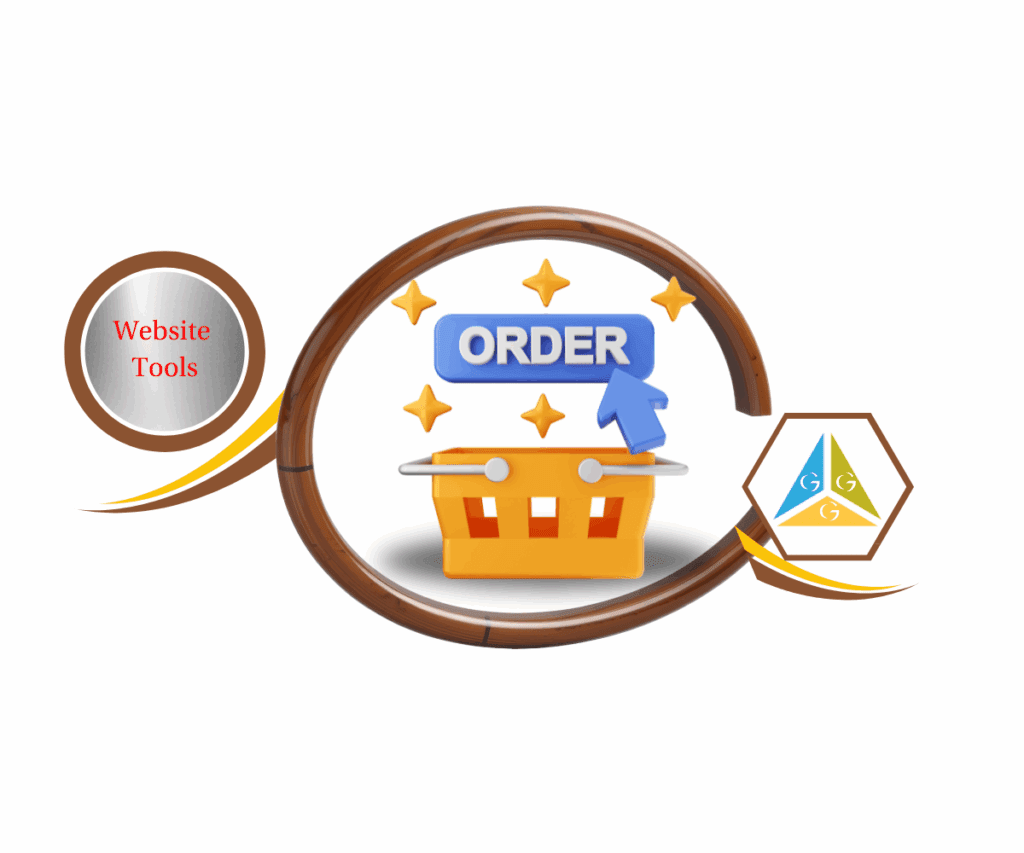Tired of Cluttered Workspaces? This Builder Sidebar Update is Your New Best Friend!
Let’s be real for a minute. Building funnels and websites in GoHighLevel? It’s powerful stuff, no doubt. But sometimes, digging through all those settings can feel a bit like a treasure hunt where the map is half-torn. You’ve got your brilliant idea, ready to bring it to life, and then… you’re scrolling, clicking, searching for that one specific setting that just seems to play hide-and-seek. It can gobble up your precious time and, let’s just say it, test your patience. We’ve all been there, right? That moment of quiet frustration when you know the option exists, but it’s buried under a mountain of other things. This isn’t just a tiny annoyance; it’s a genuine snag for agencies and marketers who are pumping out designs daily. Every second you spend hunting is a second not spent on big-picture strategies for your clients, closing a deal, or finally sipping that well-earned coffee. It drags down your pace, makes the creative part feel clunky, and can even hurt your efficiency and profits when deadlines are tight.
But what if I told you that those endless scrolls and frustrating searches in the builder could soon be ancient history? What if crafting stunning, high-converting funnels and websites could actually be smoother, quicker, and, dare I say, more enjoyable? Picture a workspace where every single thing you need is exactly where it should be, laid out with crystal-clear precision. A place where clarity, ease of use, and efficient styling aren’t just fancy words, but the very foundation of how you design. This isn’t a pipe dream; it’s here, and it’s set to change how you build. The latest builder sidebar update in GoHighLevel is a total game-changer, built from the ground up to tackle those exact headaches. It’s not just a quick touch-up; it’s a complete rethink of your design workflow, putting you back in charge and letting your ideas flow without a hitch.

And this isn’t just about making things look pretty. This is about real, everyday impact. We’re talking about noticeable boosts to your daily operations. The folks at GoHighLevel went back to square one, listened to what users really needed, and delivered an update that fixes the core problems of quick, effective design. This sidebar revamp is engineered to clear away visual clutter, reduce the mental load of finding settings, and give you a consistent, easy-to-use experience across all your funnel and website projects. Think of it like swapping a messy garage workbench for a sleek, purpose-built design station where every tool has its spot and is right there when you need it. It’s about helping you build more, build better, and ultimately, achieve more for your business and your clients. This update takes the already powerful GoHighLevel builder and makes it even more powerful, simply by making it easier to use.
The new builder sidebar empowers you to create stunning funnels and websites faster and with less frustration, giving you more time to focus on growing your business.
What’s New in the Builder Sidebar Update?
This important builder sidebar update brings a fresh shine and new functions to how you design in GoHighLevel. Let’s look at the main improvements you’ll find:
Clear Tab Structure
Automate marketing, manage leads, and grow faster with GoHighLevel.

The sidebar has been organized much better. Instead of one long list, you now have three clear tabs right at the top. This means you can quickly jump to the exact kind of setting you need without wading through stuff that doesn’t apply.
- General: This tab is for your basic content controls. Things like the element’s name, its size, background options, and any media you add.
- Styles: Want to make your elements look sharp? The Styles tab holds all your layout designs. Here you’ll find choices for padding (space inside), borders, how things line up, shadows, and if something is hidden or shown.
- Animations: Like to add some cool movement to your pages? Head to the Animations tab. This section has settings for how things show up (entrance animations) and what happens when someone hovers their mouse over them (hover animations).
Collapsible Panels
Ever wished you could just hide the settings you’re not using? Now you can! Settings inside each tab are neatly put into sections that you can open and close.
- Settings are now in clean, collapsible groups, like “Margin & Padding” or “Border.”
- You just open what you need to see, keeping the rest neatly tucked away.
- Smart move: The sidebar remembers what you had open or closed, even if you refresh the page or switch between different items. This saves you clicks!
Updated UI and Layout
The whole look and feel of the sidebar got a fresh update, making it cleaner and easier to see.
- You’ll notice more even spacing, things line up better, and labels are clearer to read.
- The whole design is simple and modern, making it feel less busy.
- The way everything is set up now just makes more sense, so it’s quicker to scan and make changes.
Persistent Context Across Elements
This small but mighty change makes your design flow super smooth.
- When you pick a different item on your page (say, from a heading to a button), the sidebar stays on the tab and section you were just using.
- This means you don’t have to click around trying to find your spot again! It’s a big win for keeping your design rhythm going.
Why This Builder Sidebar Update Matters to You
This builder sidebar update isn’t just about looking good; it’s about helping you get more done. Think of it like giving your workbench a massive upgrade – everything is easier to grab, and your projects just move faster.
- Easier Navigation: With clear tabs and panels you can close, you’ll spend less time hunting and more time actually designing.
- Faster Access to Options: The key styling and animation tools are now right there, making quick changes truly quick.
- Less Clutter: A cleaner sidebar means less stuff to distract you on your screen, letting you really focus on the actual design of your funnel or website.
- Smoother Design Experience: The consistent layout and how it remembers your place across elements means a seamless flow, less frustration, and a big boost to how fast you work.
In the end, this update saves you time and cuts down on those annoying design headaches, helping you achieve more in less time.
How to Activate and Master the New Builder Sidebar
Alright, you’re excited about this builder sidebar update, and for good reason! Now, let’s get down to how you actually start using this fantastic new feature. This change mainly affects the Funnel and Website Builder parts of GoHighLevel. These are the places where you create those pages and sites that bring in leads and sales for you or your clients. Think of this as your new central command for design, making every little change quick and easy.
In this section, we’re going to walk you through the whole process, step-by-step. We’ll start by showing you exactly where to turn on this important update inside your GoHighLevel account. Then, we’ll guide you into the builder itself. We’ll show you how to move through the new tabs, use the handy sections you can open and close, and experience how smoothly it works when you switch between different parts of your page. You’ll see how the new look makes finding what you need a breeze, whether you’re fixing spacing, adding borders, or even setting up animations.
Our goal here is to make this process as clear as possible. It doesn’t matter if you’re new to GoHighLevel or just like simple, direct instructions. After following these steps, you’ll not only have the new builder sidebar turned on but also a good idea of how to use its better layout and features to design more effectively. Let’s get you ready to build with this builder sidebar update!
To start, make sure you are logged in to your GoHighLevel sub-account.
Step 01 – Access the Settings Area in GoHighLevel
- Go to the left-hand sidebar, look all the way to the bottom.
1.1 Click on the gear icon ⚙️ labeled “Settings.”
- You’ll now be in the main Settings dashboard, where you can access:
- Business Info
- Billing
- My Staff
- and more.

Step 02 – Navigate to Account Labs
- First, you need to turn on this feature. It is located in the “Labs” section, which means it is a new, advanced improvement that GoHighLevel is making available for you to try.
2.1 Once you’re in Settings, scroll down and click on “Labs.”
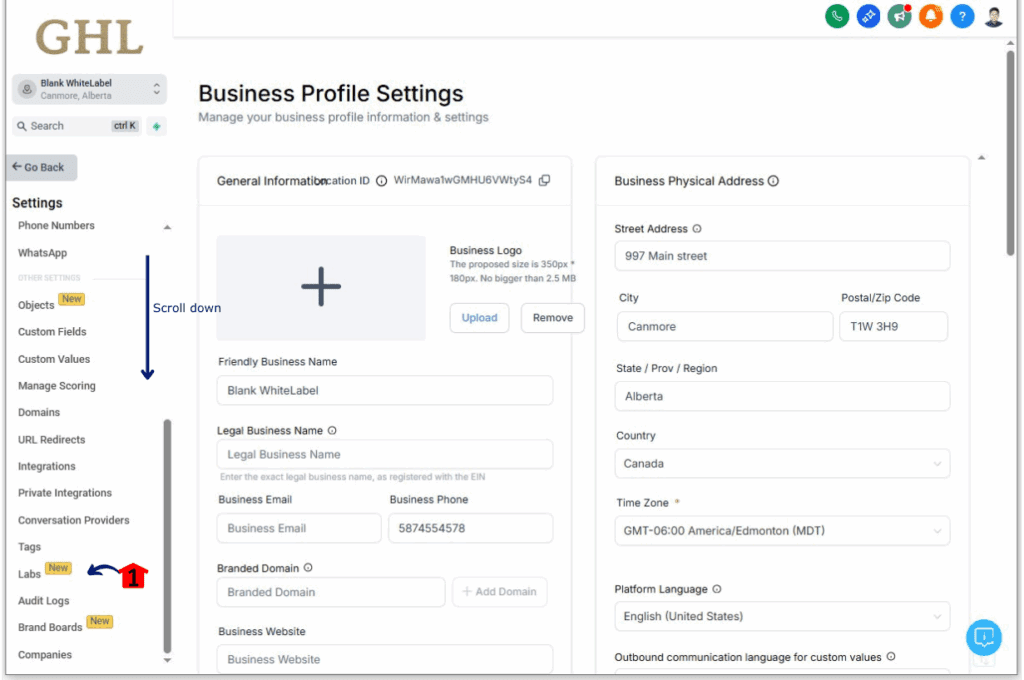
Step 03 – Locate “Sidebar Revamp in Funnels and Website Builder”
- Inside the Labs section, you will see many new features that you can enable or disable. We are looking for the feature that changes the builder.
3.1 In the “Labs” dashboard, scroll through the list of features.
- Find the one called “Sidebar Revamp in Funnels and Website Builder!”
3.2 Toggle the Feature “On”
- Click the toggle switch next to “Sidebar Revamp in Funnels and Websites Builder.”

Step 04 – Access the Funnel or Website Builder
- Now that this builder sidebar update feature is enabled, it’s time to see it in action. You will notice the changes the next time you open one of your funnel or website pages.
4.1 From the left menu, click on “Sites.”
4.2 Pick either “Funnels” or “Websites,” depending on where you want to see the new sidebar.
4.3 Choose an existing funnel or website, or create a new one, then click “Edit”.

Step 05 – Start Editing a Page or Funnel Step
5.1 Edit a Funnel step or a page if you are in the website builder.
- Click the “Edit” button.

Step 06 – Explore the New Tab Structure (General, Styles, Animations)
- Once you are in the builder, your sidebar will look different. The first thing you will notice is the clear tabs at the top of the sidebar.
6.1 Select an Element first to see the new tab structures.
- This will only apply to Elements and not to Rows and Sections.
6.2 General Tab: This is your primary location for basic element controls.
- Click here to find settings such as the element’s name, its size, background colors, and media options. This tab is ideal for quickly setting your main element details.
6.3 Styles Tab: Ready to enhance the appearance of your elements? The Styles tab is where all your design settings are located.
- Here you will find options for padding (inner spacing), borders, alignment, shadows, and even whether an element is hidden or shown. This tab contains all the visual changes you need.
6.4 Animations Tab: Do you want to add some engaging flair to your pages? Go to the Animations tab.
- This section includes settings for how elements initially appear (entrance animations) and what happens when a user moves their mouse over them (hover animations). Be creative and add that extra touch!
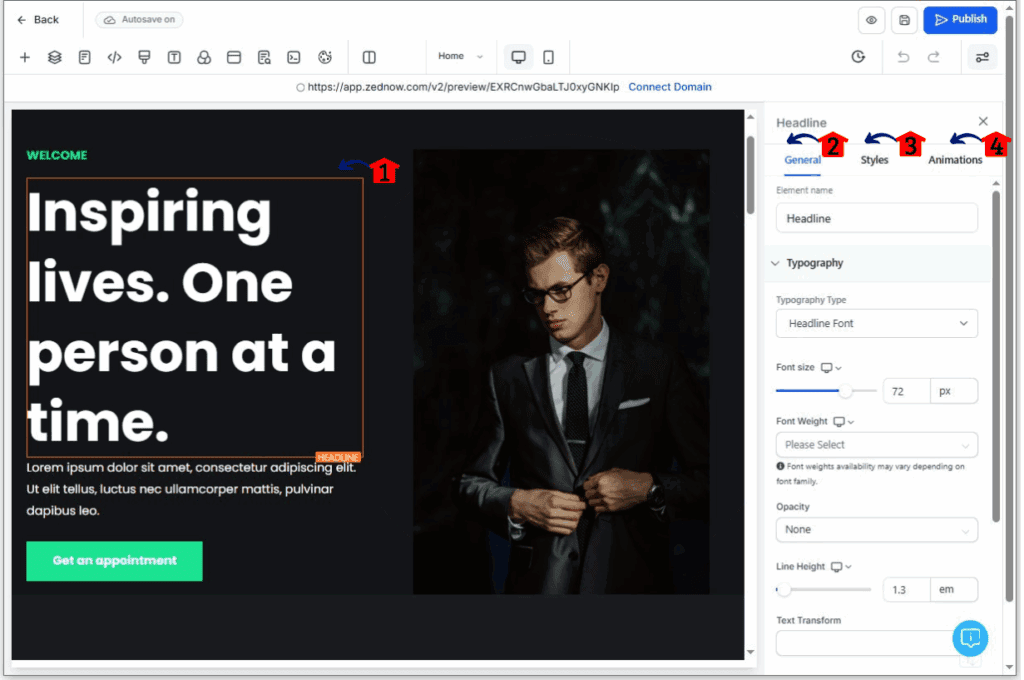
Step 07 – Utilize Collapsible Panels
- One of the most convenient new features is the ability to collapse and expand sections within each tab. This results in less scrolling and a much tidier workspace.
7.1 Inside any of the tabs (General, Styles, Animations), look for headings such as “Margin & Padding” or “Image Appearance.” Click on the heading of any section to open or close its settings.
- With this builder sidebar update, it remembers if you had a section open or closed, even if you refresh the page or switch between different elements. This saves you time and keeps your preferred settings visible.

Step 08 – Experience Persistent Context Across Elements with the Builder Sidebar Update
- This minor but significant improvement makes your design work much smoother. You will not lose your place or have to re-select tabs when switching between elements.
8.1 Pick an element on your page (such as a headline).
8.2 Go to the “General” tab and open the “Color” section.
8.3 Now, click on a different element on your page.
- The sidebar automatically stays on the recently opened tab, and if available for the new element, the same section remains open. This consistency makes editing seamless, allowing you to focus on designing rather than navigating the system.


Congrats! You’ve now turned on and checked out the main improvements of the new GoHighLevel builder sidebar. Get ready for a much more effective and enjoyable design process!
Results You Can Expect
This builder sidebar update isn’t just about looking good; it’s about helping you work smarter. Here’s what you can expect to see in your daily routine:
- Faster Design Work: You’ll be zipping through design changes for your clients. No more getting stuck trying to find that one setting.
- Less Time Searching: Those frustrating moments of hunting for options will be gone, giving you more time for actual creative work.
- Pro-Level Designs with Less Effort: A smoother workflow means you can create more polished and professional-looking funnels and websites without breaking a sweat.
- Better Workflow: If you’re running an agency or just building lots of funnels, this update will make your whole design process more efficient.
Conclusion
So, there you have it! The new builder sidebar update in GoHighLevel is a clear win for anyone serious about creating stunning funnels and websites efficiently. It’s built to cut down on clutter, speed up your workflow, and give you a more enjoyable design experience.
Don’t just take my word for it. Hop into your GoHighLevel account, turn on this feature in Labs, and give it a whirl. We’re pretty sure you’ll feel the difference right away.What’s your favorite improvement in the new builder sidebar, and how will it change your design process? Share your thoughts below!
Scale Your Business Today.
Streamline your workflow with GoHighLevel’s powerful tools.