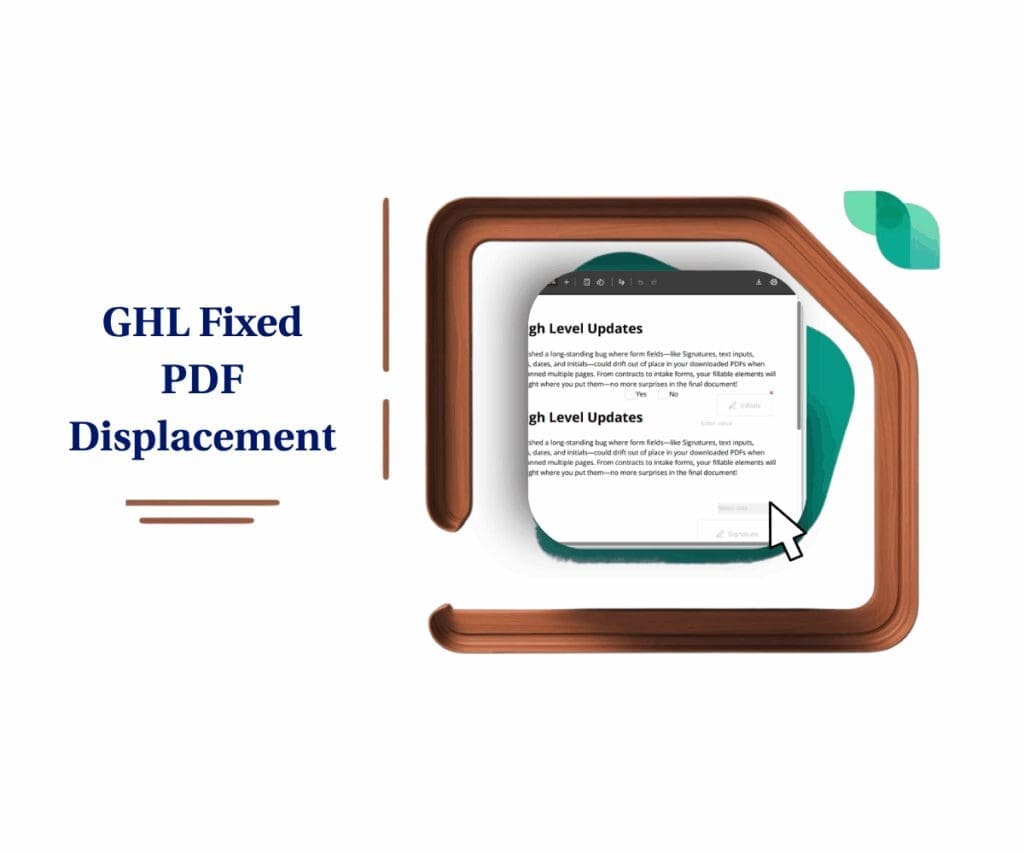- Connect Airtable, ClickUp, Notion, and Google Contacts to GHL workflows without using Zapier or webhooks
- Quick Summary – Workflow Automation Tools Overview
- What’s New in GHL Workflows
- What’s Changed with Workflow Automation Tools
- Why This Matters for GHL Users
- How to Use These Workflow Automation Tools
- Pro Tips for Better Workflow Automation
- What This Means for GHL Workflows
- Results You Can Expect from Using These Workflow Automation Tools
- FAQs About Workflow Automation Tools in GHL
- Conclusion: A Simpler Way to Work Smarter
Connect Airtable, ClickUp, Notion, and Google Contacts to GHL workflows without using Zapier or webhooks
GoHighLevel just added four new workflow automation tools to its platform: Airtable, ClickUp, Notion, and Google Contacts. These tools now connect directly inside GHL workflows, allowing users to automate actions without third-party apps like Zapier or Make.
This means anyone managing leads, tasks, documents, or contacts can now build complete automations inside GoHighLevel itself. Triggers and actions for each tool are built in, so setup is faster, more stable, and easier to maintain.
For busy agencies, this is a major step forward. It reduces the number of platforms needed to keep operations running smoothly and helps prevent sync issues between systems.
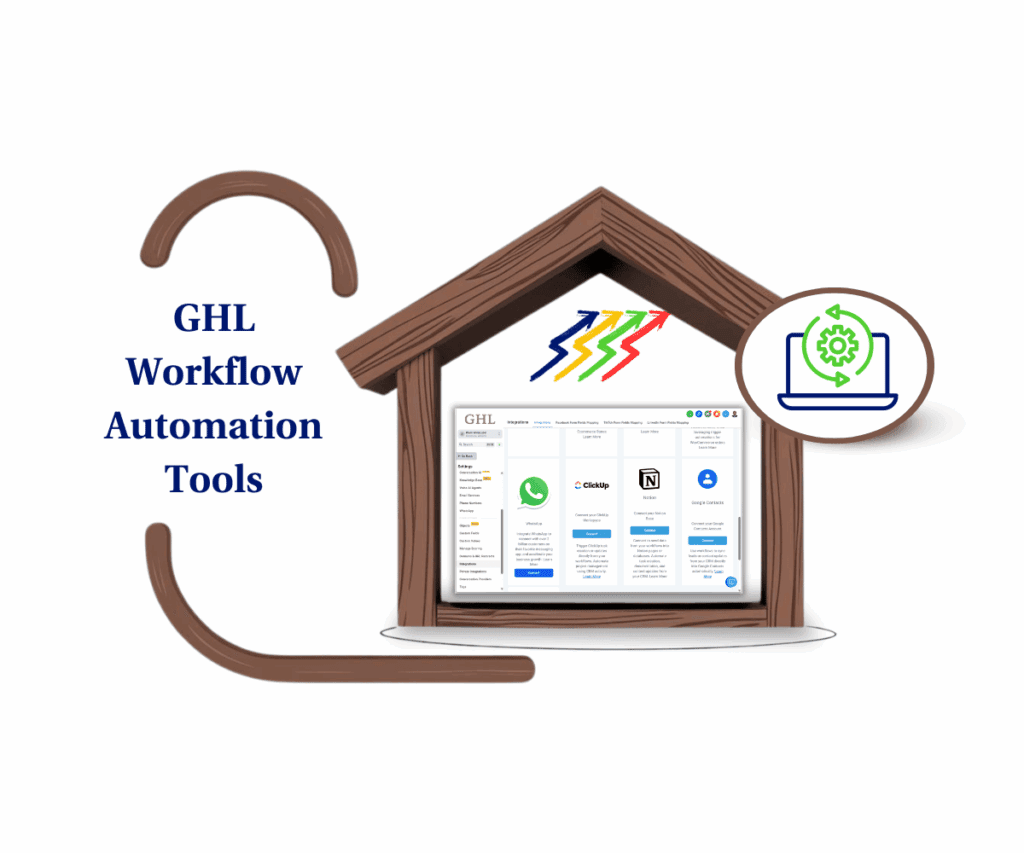
GoHighLevel now lets users integrate Airtable, ClickUp, Notion, and Google Contacts into workflows. These workflow automation tools help reduce manual work, avoid data entry mistakes, and save time across onboarding, sales, and project delivery.
Quick Summary – Workflow Automation Tools Overview
Purpose: This update makes it easier to use workflow automation tools inside GoHighLevel by adding built-in support for Airtable, ClickUp, Google Contacts, and Notion.
Why It Matters: Users can now connect these tools directly to their workflows without needing extra platforms or custom setups.
What You Get: New triggers and actions that let you create, update, or manage records across tasks, contacts, and content. Everything runs inside the Workflow Builder.
Time to Complete: Setup for each tool takes about 5 to 15 minutes depending on the workflow.
Difficulty Level: Easy to moderate. No coding needed. Users should know how to add and connect workflow steps.
Key Outcome: A smarter way to handle projects. Get work done faster, use fewer apps, and save time with reliable workflow automation tools.
What’s New in GHL Workflows
GoHighLevel just rolled out direct integrations with four popular platforms: Airtable, ClickUp, Google Contacts, and Notion. Each one can now be used inside the Workflow Builder without needing Zapier or custom code. These updates turn GHL into one of the most flexible workflow automation tools available today.
Automate marketing, manage leads, and grow faster with GoHighLevel.

Here’s a closer look at what’s included for each platform:
Airtable Integration
Users can now manage Airtable records from inside GHL. It’s easier to keep projects, leads, or client data updated across both systems.
Triggers:
- New Record: Fires when a new row is added in Airtable.
- Updated Record: Starts a workflow when any existing row changes.
Actions:
- Create Record: Adds a new row to any table.
- Update Record: Edits fields like status, priority, or notes.
- Find Record: Searches based on ID, email, or any other field.
- Delete Record: Removes a row from Airtable when it’s no longer needed.
ClickUp Integration
ClickUp is now integrated with workflows, giving teams a smoother way to manage tasks and projects. Instead of switching tabs, they can create tasks, track progress, and organize docs directly inside their CRM activity.
With this setup, workflow automation tools make it easier to keep everything connected and moving forward.
Triggers:
- New Task
- Task Updates
- New List or Folder
- New Comments, Attachments, or Reactions
Actions:
- Create Task: Add a new task with assignee, deadline, and priority.
- Update Task: Change task details automatically as deals move forward.
- Archive or Delete Task: Clean up when tasks are done.
- Create Space, Folder, or List: Set up ClickUp structures from workflows.
- Post Comments or Attachments: Add notes, files, or updates to tasks.
- Create or Edit Documents: Build proposals or docs from form data.
- Update Custom Fields: Add or change extra data on any task.
- Find Tasks, Docs, or Users: Search for content to support automation.
Google Contacts Integration
Google Contacts now syncs directly with HighLevel. This makes it easier to keep contact info current between the CRM and Google.
Triggers:
- New Contact: Starts a workflow when someone is added in Google.
- New Group: Triggers when a new contact group is created.
Actions:
- Create Contact: Add a person into Google Contacts from a form or pipeline.
- Update Contact: Change phone numbers, email, or company info.
- Find or Create Contact: Avoids duplicates by checking for matches first.
- Create Group: Build a group for follow-ups or calendar invites.
- Add to Group: Place contacts into groups automatically.
Notion Integration
For companies managing tasks or content in Notion, HighLevel now makes things simpler. The update allows users to trigger and edit Notion pages without leaving the platform. When paired with workflow automation tools, this connection helps businesses save time and keep processes organized.
Triggers:
- New Database Item
- Updated Database Item
- Updated Page
Actions:
- Create Page or Database Entry: Start new records as workflows run.
- Update Database Item: Keep project or client info current.
- Add Content or Comment: Use workflow steps to push in new content or notes.
- Archive or Restore Item: Manage what shows in Notion.
- Retrieve Pages or Data: Pull existing content for use in a follow-up.
- Find or Create: Checks if something exists before making a new record.
These tools help reduce the number of apps teams need to manage. More importantly, they allow HighLevel users to create smarter workflows with fewer manual steps. These updates turn GHL into a stronger platform for anyone relying on workflow automation tools to keep things running clean.
What’s Changed with Workflow Automation Tools
In the past, anyone who wanted to connect Airtable, ClickUp, Notion, or Google Contacts to HighLevel had to use a third-party tool. That often meant setting up a Zapier flow, building a webhook, or using a platform like Make. It worked, but it added more steps and more things to manage.
The update puts all four platforms right inside the GoHighLevel Workflow Builder. Extra tools are no longer required because users can now add triggers and actions in the same way they handle other steps.
It’s a clean move that makes workflow automation tools more practical and user-friendly
Here’s what’s different now:
- Everything runs inside GHL without external apps
- Accounts connect through a secure login or API key
- ClickUp triggers fire right away using webhooks
- Airtable, Notion, and Google Contacts check for updates every five minutes
- Each tool shows up by name inside the workflow steps for easier access
This update is a big shift for anyone who depends on workflow automation tools to manage tasks, leads, or contacts. It cuts down on time, reduces errors, and makes workflows easier to maintain over time.
Why This Matters for GHL Users
Agencies often run into a simple problem. Their tools don’t talk to each other. Leads show up in HighLevel, but tasks live in ClickUp. Contacts are saved in Google. Project notes might sit in Airtable or Notion. Without proper connection, someone always ends up copying and pasting between platforms.
The new update brings all four tools into GoHighLevel. Users can now set up clear workflows that cover tasks, contacts, and projects without switching platforms. By using workflow automation tools, managing everything becomes more efficient and less time-consuming.
Here’s what that looks like in real use:
- A new lead updates or creates a record in Airtable
- When a deal moves to the next stage, a ClickUp task is created automatically
- Contact details from a form go straight into Google Contacts
- A Notion proposal page builds itself when a pipeline stage changes
Everything runs inside the Workflow Builder, making it easier to manage tasks in one place. With GoHighLevel and other workflow automation tools, there’s no need to switch between accounts or worry about broken connections.
A real GHL user said:
ohh… interesting… cannot wait to see what this one is about.. Thank you!“
Another user shared,
I just saw that in workflows and was surprised. I don’t use it but seeing it in there with ClickUp too was very cool.”
For teams that rely on workflow automation tools to run daily tasks, this is the kind of update that actually saves time and avoids mistakes.
How to Use These Workflow Automation Tools
These new integrations are now built into the Workflow Builder. Users can search for the tool they want, select a trigger or action, and connect their account. There’s no need to use outside apps or write custom code.
Each tool works a little differently, but the steps are clear and simple.
Where to Integrate Workflow Automation Tools
Step 01 – Access the Settings Area in GoHighLevel
- Go to the left-hand sidebar, look all the way to the bottom.
1.1 Click on the gear icon ⚙️ labeled Settings.
- You’ll now be in the main Settings dashboard, where you can access:
- My Profile
- Company
- Team
- Billing
- and more.
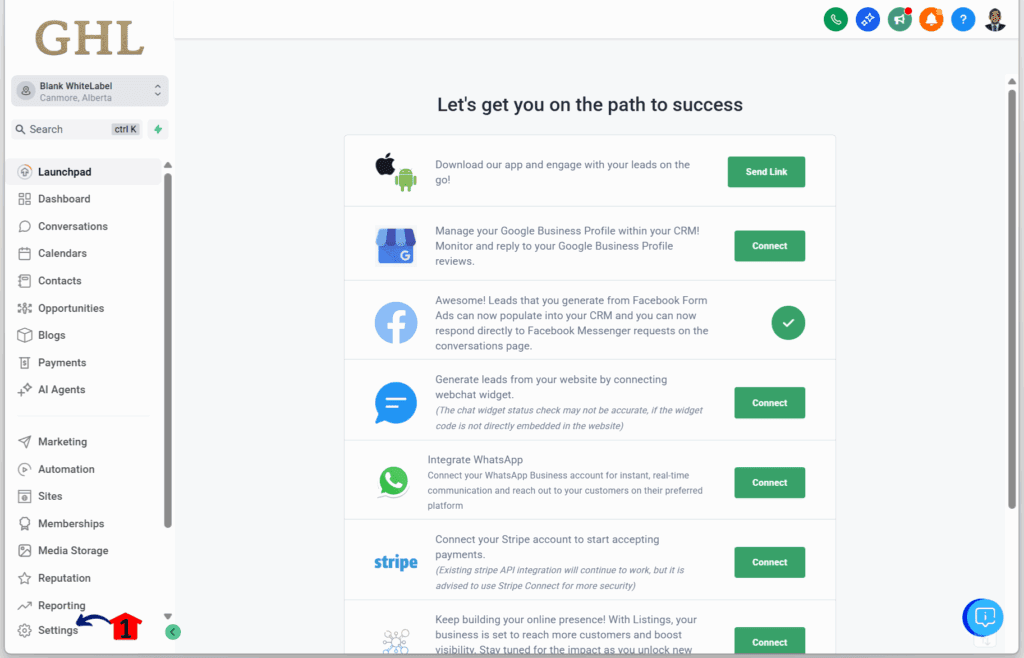
Step 02 – Connect Third-Party Apps
2.1 Click the Integrations section.
- This is located under the Business Services settings tab.
2.2 Click the Integrations tab.
2.3 Connect your ClickUp account and follow the instructions.
- The ClickUp popup window will appear where you need to log in to your account.
2.4 Connect your Notion account and follow the instructions.
- The Notion popup window will appear where you need to log in to your account.
2.5 Connect your Google Contacts account and follow the instructions.
- The Google popup window will appear where you need to log in to your account.
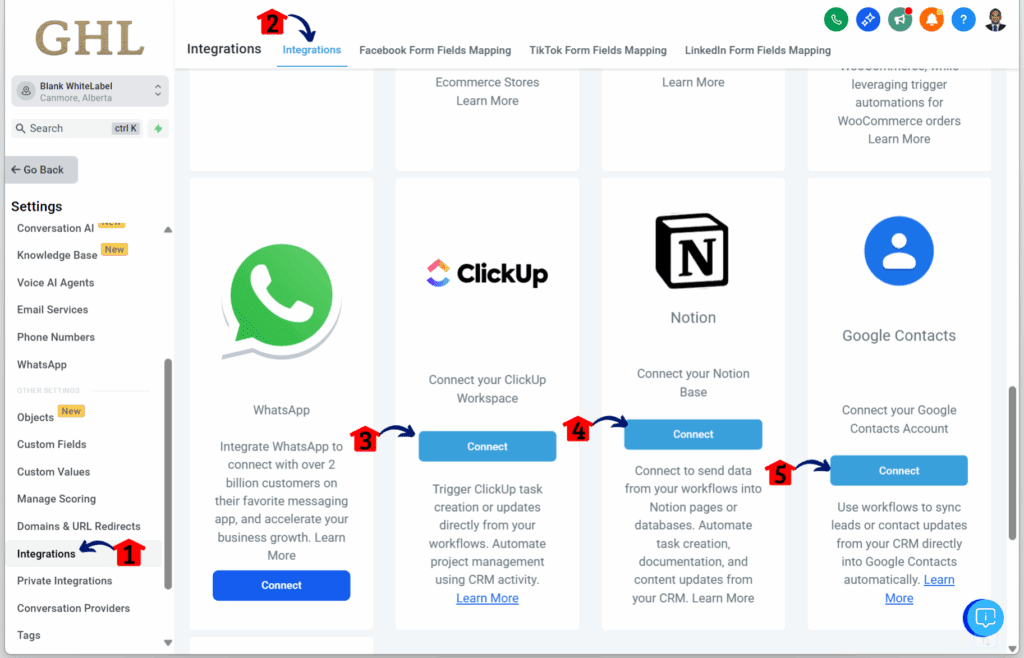
Step 03 – Connect Airtable
- Scroll to the Airtable section to learn how GoHighLevel connects with workflow automation tools to streamline work.
3.1 Connect your Airtable account and follow the instructions.
- The Airtable popup window will appear where you need to log in to your account.
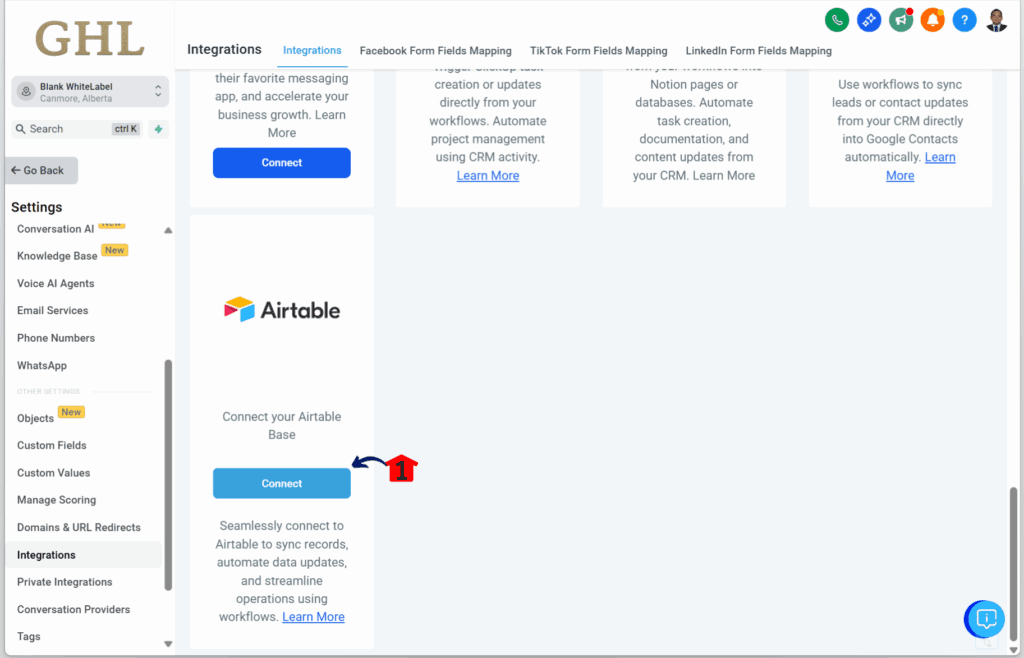
How to Integrate Workflow Automation Tools in GoHighLevel Workflows
Step 01 – Open the Automation Menu
- The main menu on the left side of your screen includes all the key areas you use in GoHighLevel (GHL).
1.1 Click the Automation menu item to access the Workflows section.
- You’ll now be in the Automation area, where you can access the Workflows tab from the top menu.
1.2 Click the Workflows tab.
1.3 Click + Create Workflow.
- A dropdown will appear with options, including + Start from scratch.
- This guide highlights where the workflow automation tools can be found inside the GHL workflow. It gives a clear view of how each tool works and where it fits within the process.
1.4 Click + Start from scratch.
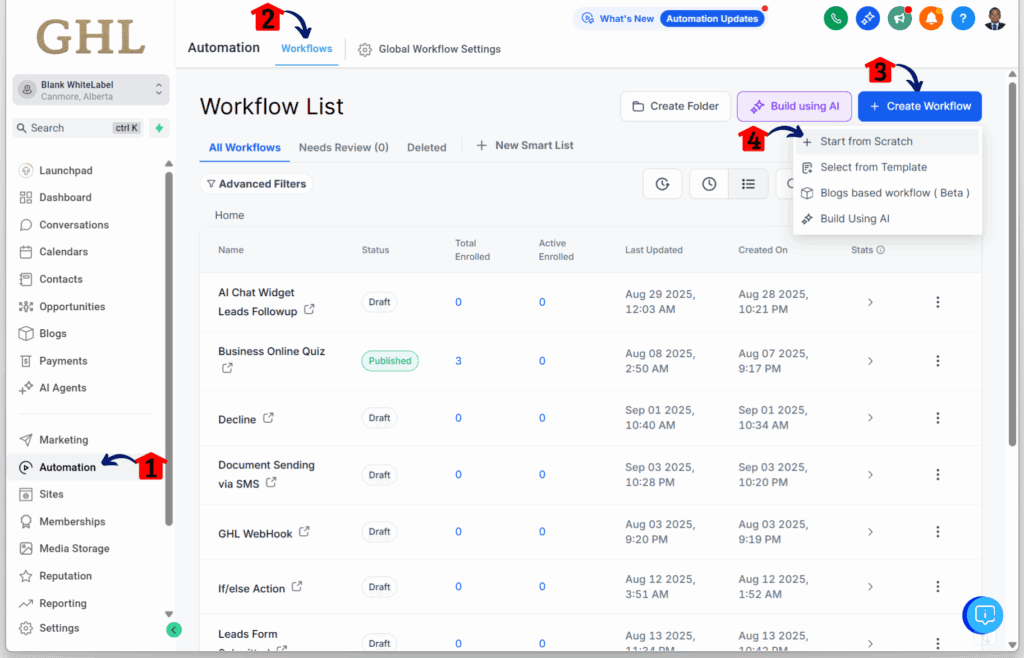
How to Locate Airtable Elements
Step 01 – Open the Elements Library
- You should be in the GoHighLevel Workflow canvas.
1.1 Click the + icon on the canvas.
- The elements library will pop up with a list of all action elements.
- This is where you can search for the action elements in these workflow automation tools.
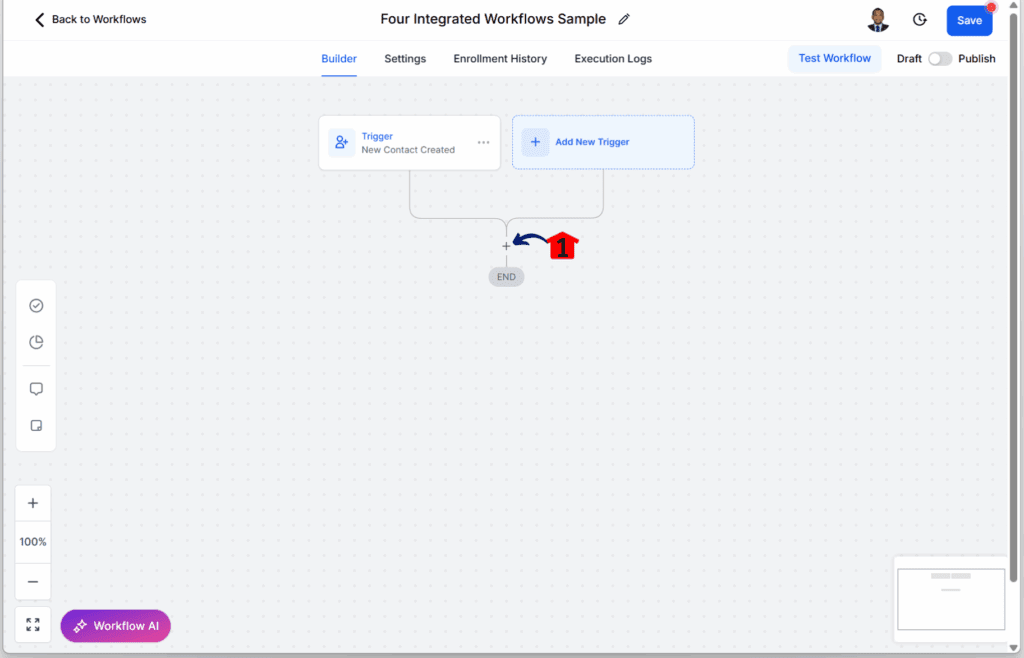
Step 02 – Search for Airtable Elements
2.1 Type Airtable in the elements library search bar.
2.2 Add the Create Record action to insert a new row in a selected Airtable table for leads or tasks.
2.3 Use the Update Record action to change details in an existing row, such as status or contact info.
2.4 Apply the Delete Record action to remove a record from Airtable when it’s no longer needed.
2.5 Enable the Find Record action to search Airtable by ID, email, or another field to locate specific data.
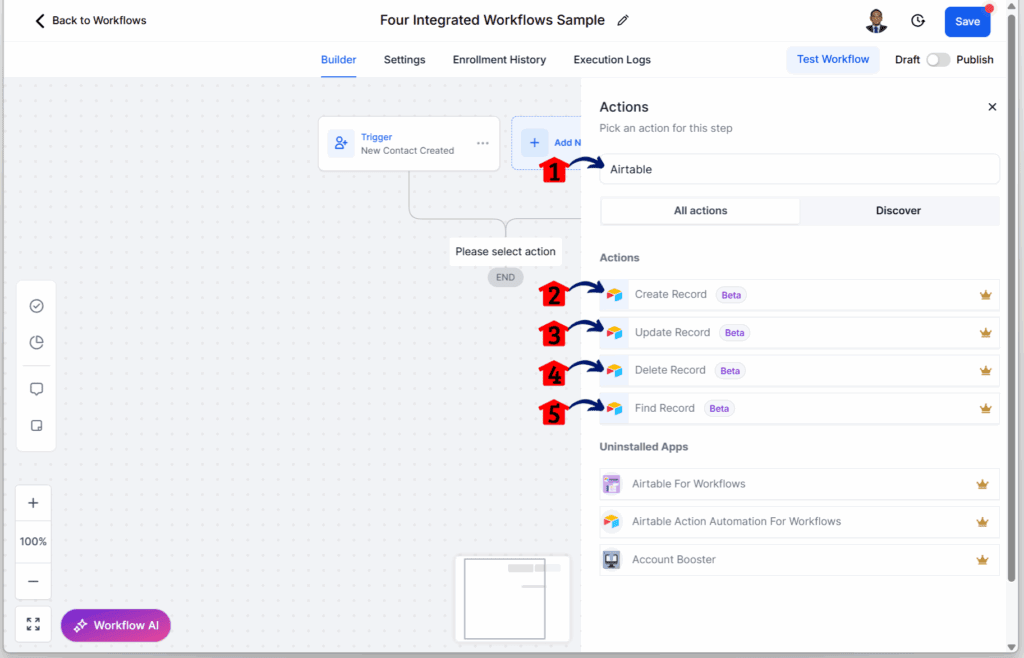
How to Locate ClickUp Elements
Step 01 – Add ClickUp Triggers
- You should be in the GoHighLevel Workflow canvas.
1.1 Click + Add new Trigger.
- The trigger elements library will pop up with a list of all trigger elements.
1.2 Type ClickUp in the trigger library search bar.
1.3 Use the Task Changes trigger to start a workflow when task details are updated, such as status, due date, or priority.
1.4 Apply the New Time Entry trigger to capture workflows when a team member logs time on a task.
1.5 Enable the New Task trigger to run a workflow when a new task is created in ClickUp.
1.6 Add the New List trigger to activate workflows when a new task list is added to a folder or space.
1.7 Insert the New Folder trigger to start workflows when a new folder is created.
1.8 Use the New Comment on a Task trigger to activate workflows when someone comments on a task.
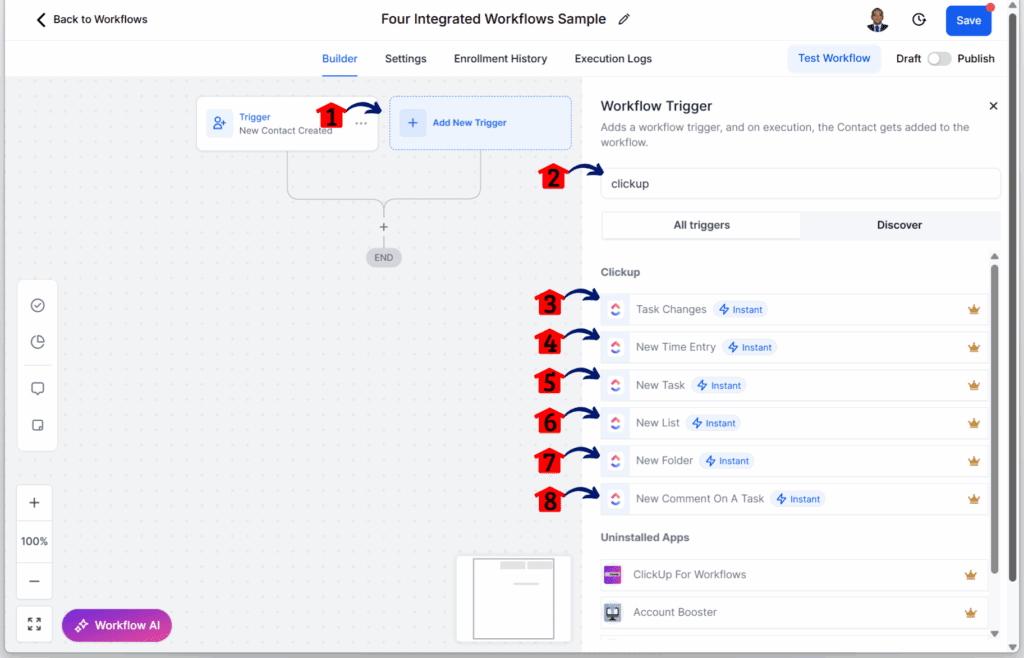
Step 02 – Open the Action Elements Library
2.1 Click the + icon on the canvas.
- The elements library will pop up with a list of all action elements.
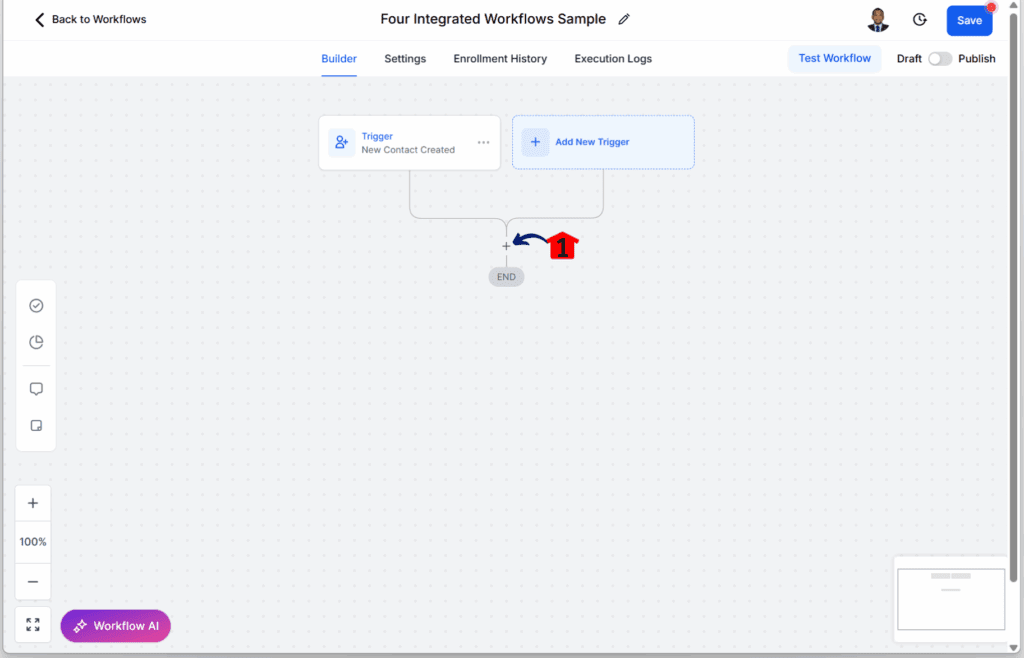
Step 03 – Add ClickUp Actions
3.1 Type ClickUp in the elements library search bar.
- This is where you can search for action elements within workflow automation tools.
3.2 Add the Create New Document action to start a new ClickUp doc.
3.3 Insert the Create New Document Page action to add a page inside a ClickUp doc.
3.4 Apply the Edit Document Page action to update an existing page with new content.
3.5 Use the Archive Task action to move completed or unused tasks into storage.
3.6 Enable the Add Comment to Task action to post a note directly to a task.
3.7 Apply the Add Task by ID action to connect workflows to a task using its unique ID.
3.8 Use the Find Documents action to locate existing docs by name or content.
3.9 Enable the Find Custom Fields action to search for custom fields linked to tasks.
3.10 Add the Create List action to build a new task list inside a folder or space.
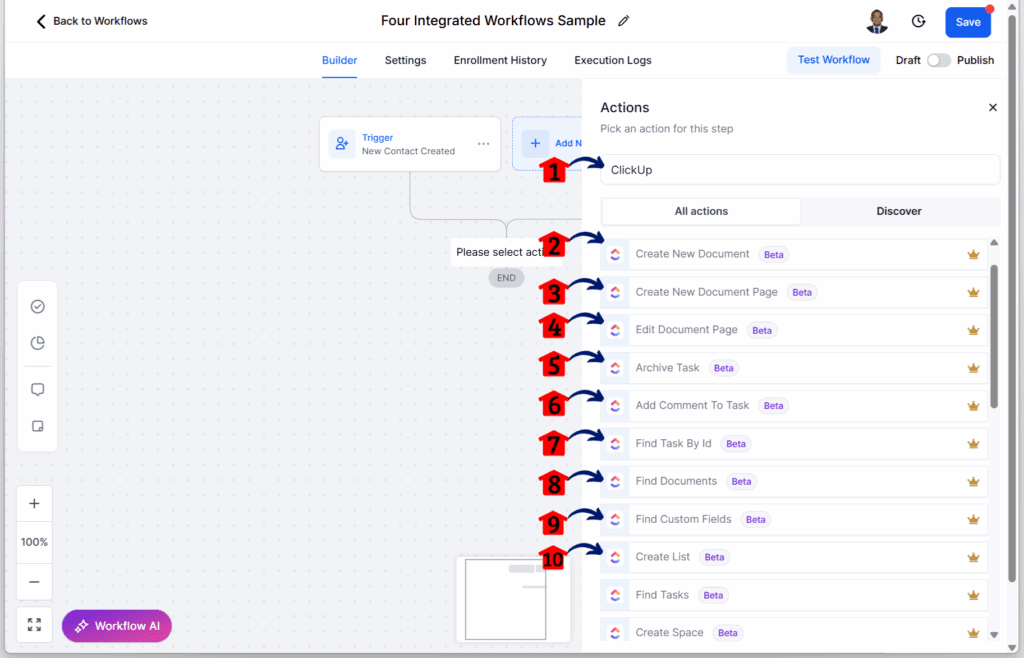
Step 04 – Add More ClickUp Actions
- Scroll down to find additional ClickUp action elements.
4.1 Use the Find Tasks action to locate existing tasks by name, ID, or filter.
4.2 Apply the Create Space action to set up a new workspace.
4.3 Insert the Create Folder action to make a new folder within a space.
4.4 Add the Create Task action to build a new task with details like due date and priority.
4.5 Enable the Add Checklist to Task action to insert a checklist under a task.
4.6 Apply the Delete Task action to remove a task from ClickUp.
4.7 Use the Update Task action to change task details such as name, deadline, or status.
4.8 Insert the Create Subtask action to build a subtask under a parent task.
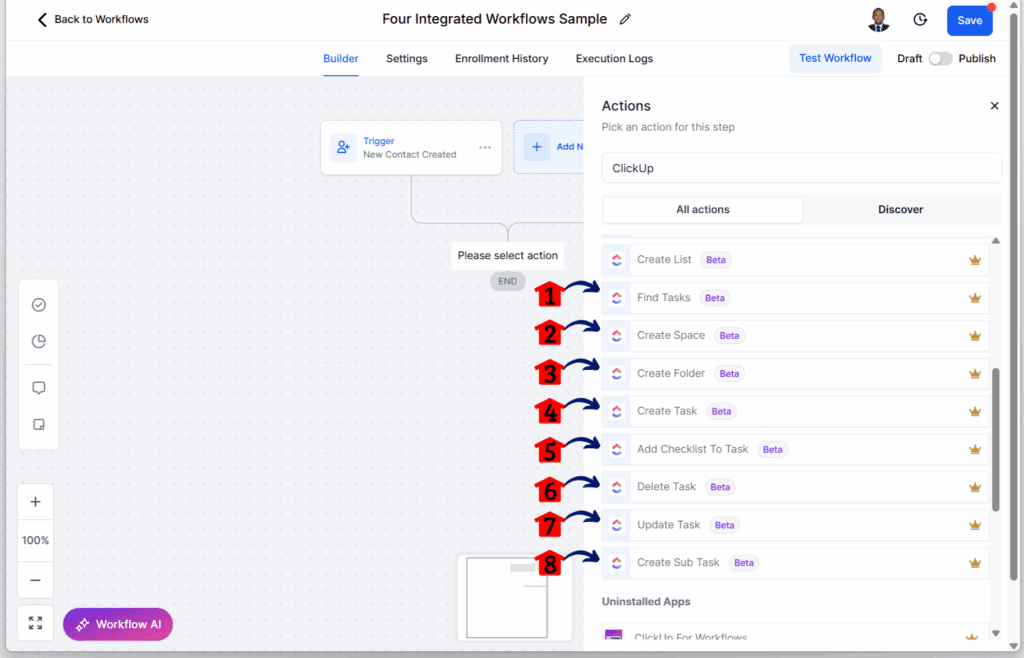
How to Locate Google Contacts Elements
Step 01 – Open the Elements Library
- You should be in the GoHighLevel Workflow canvas.
1.1 Click the + icon on the canvas.
- The elements library will pop up with a list of all action elements.
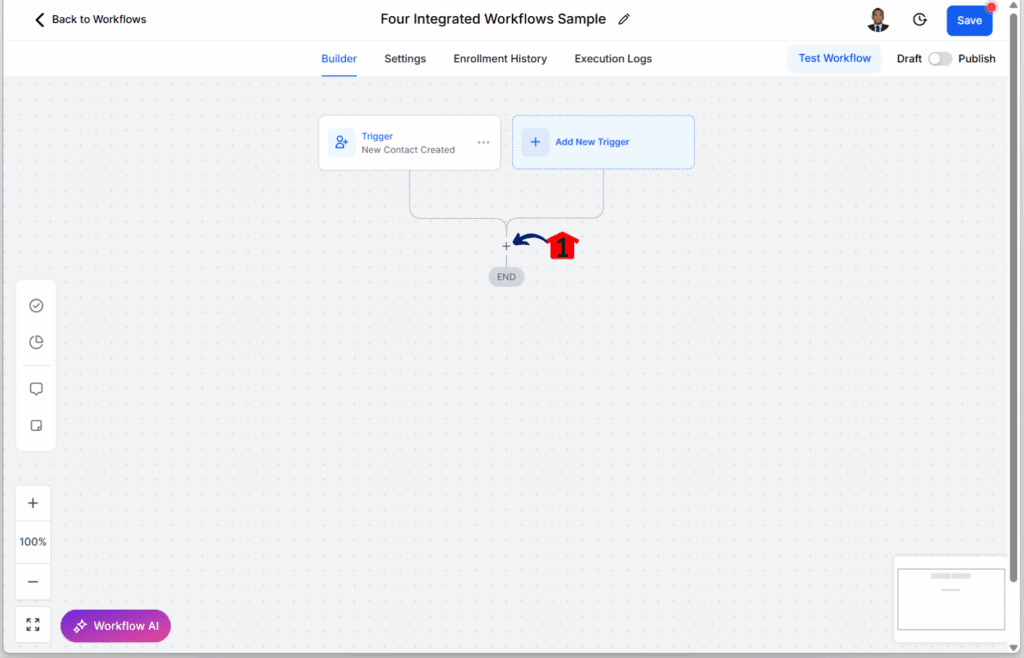
Step 02 – Search for Google Contacts Elements
2.1 Type Google in the elements library search bar.
- Here, you can search for action elements in workflow automation tools.
2.2 Add the Create Contact Group action to organize contacts.
2.3 Use the Find Contact action to search Google Contacts by email, phone, or name.
2.4 Apply the Update Contact action to update details such as phone numbers or job titles.
2.5 Enable the Add Contact to Groups action to place a contact into one or more groups.
2.6 Insert the Create Contact action to add a new contact.
2.7 Use the Find or Create Contact action to search for a contact first and create one if none exists.
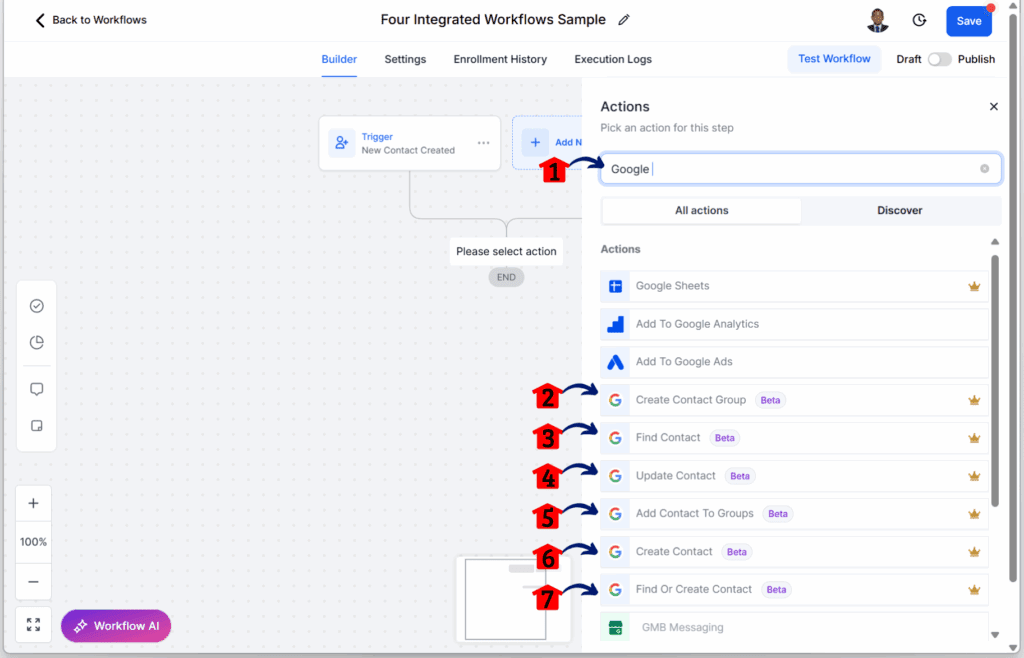
How to Locate Notion Elements
Step 01 – Open the Elements Library
- You should be in the GoHighLevel Workflow canvas.
1.1 Click the + icon on the canvas.
- The elements library will pop up with a list of all action elements.
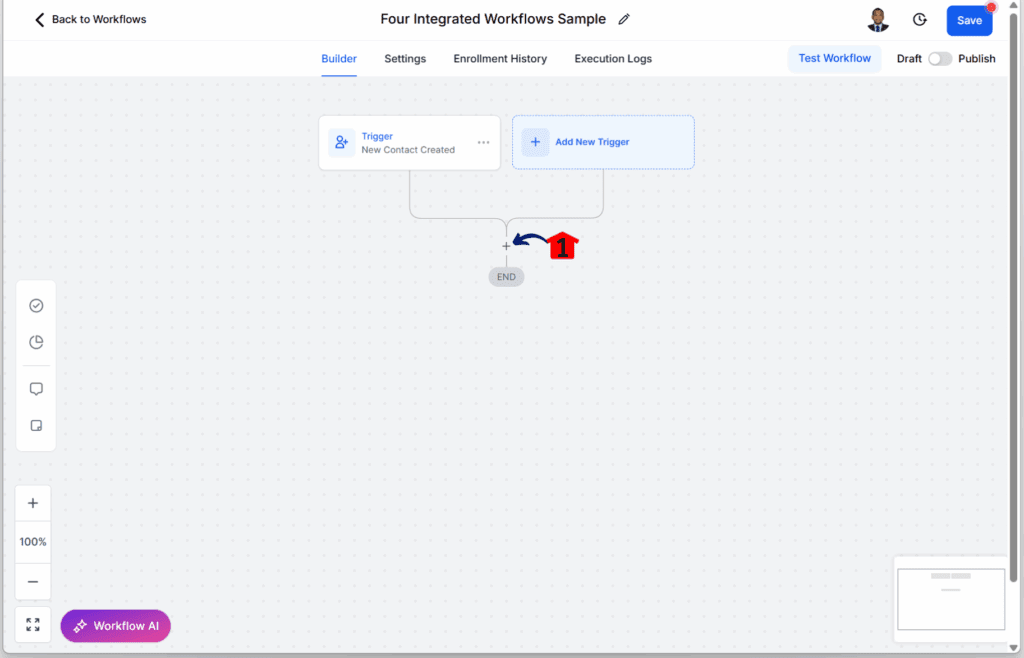
Step 02 – Search for Notion Elements
2.1 Type Notion in the elements library search bar.
- This section allows you to search for action elements in workflow automation tools.
2.2 Add the Create Database Item action to insert a new entry in a Notion database.
2.3 Use the Retrieve Page action to pull details from a Notion page.
2.4 Apply the Add Content to Page action to insert text or notes into an existing page.
2.5 Insert the Create Page action to start a new Notion page.
2.6 Enable the Restore Database Item action to reopen an archived item.
2.7 Use the Find Database Item action to search for a specific entry inside a database.
2.8 Apply the Add Comment action to leave a comment on a page or database item.
2.9 Insert the Find Comment action to locate an existing comment.
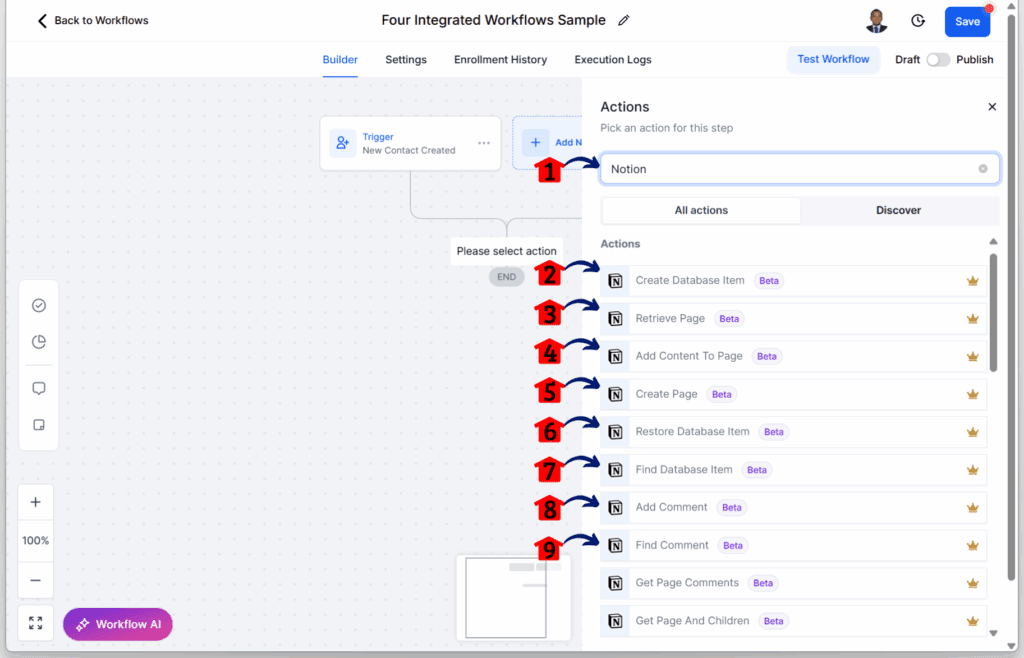
Step 03 – Add More Notion Actions
- Scroll down to find additional Notion action elements.
3.1 Enable the Get Page Comments action to collect all comments left on a page.
3.2 Use the Get Page and Children action to retrieve a page with its nested content.
3.3 Apply the Update Database Item action to edit an existing entry in a database.
3.4 Insert the Update Page by Title action to find and update a page by its title.
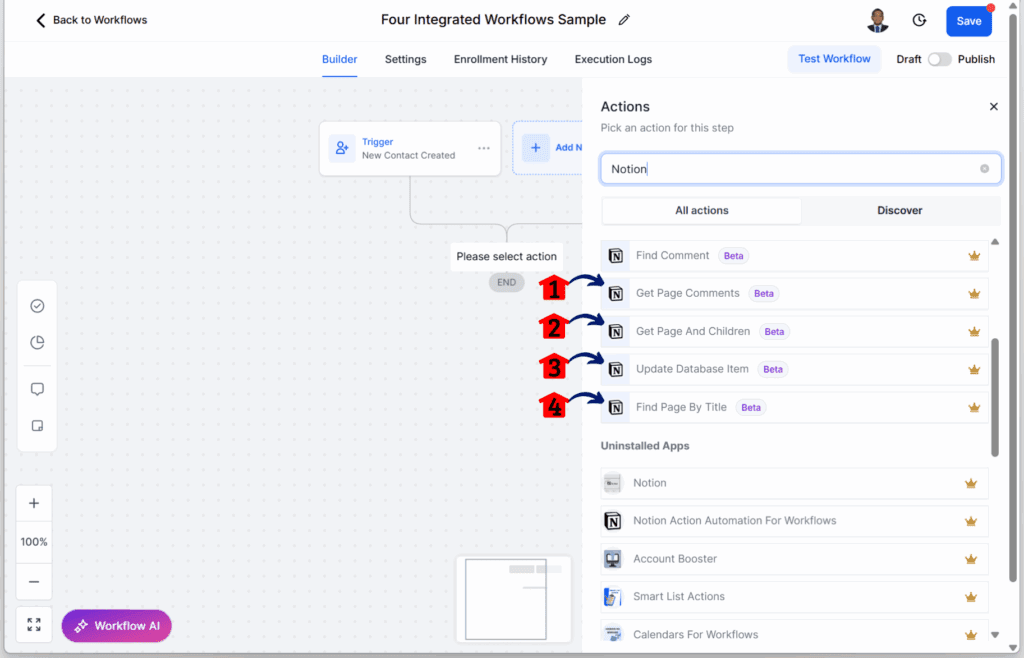
By using these workflow automation tools, teams can manage tasks, contacts, and content without leaving GoHighLevel. This makes it easier to build automations that are reliable and easier to maintain.
Pro Tips for Better Workflow Automation
Setting up a workflow is one thing. Keeping it clean and useful is another. These tips can help users get the most out of the new features without running into issues later. A few simple choices can go a long way when using these workflow automation tools.
- Use “Find or Create” to avoid duplicates. When working with contacts or database items, choose the “Find or Create” option. It checks if the record already exists before adding a new one. This works well with Google Contacts and Notion.
- Keep your field names consistent. Make sure fields like email or name match across platforms. This helps with record searches and makes sure the right info gets updated.
- Use Google Contact groups based on pipeline tags. Create groups that reflect where someone is in the pipeline. For example, contacts with a “Customer” tag can be added to a Google group for better calendar or email targeting.
- Let ClickUp handle tasks that need to happen fast. ClickUp runs on real-time triggers. Use it for actions that need to move right away, like task creation or time-sensitive updates.
- Make use of document steps in Notion and ClickUp. Both tools allow comments and content to be added from a workflow. This is a great way to leave notes, update project pages, or create documents during handoffs.
- Understand how polling works. Airtable, Notion, and Google Contacts check for updates every five minutes. This is normal. If something does not trigger right away, wait a few minutes and try again.
- Test your workflow before using it live. Always run a test version first. Make sure the fields are mapped correctly and the triggers work as expected. This avoids cleanup later.
Using these workflow automation tools with care helps agencies work smarter. A few extra steps in setup often lead to better results and fewer problems over time.
What This Means for GHL Workflows
This update gives users a better way to work. With Airtable, ClickUp, Google Contacts, and Notion now available inside GoHighLevel, teams can build stronger workflows with these workflow automation tools without switching other tools or relying on outside platforms.
For many users, this means fewer steps and fewer problems. Tasks, contacts, and client data can now stay in sync across tools with less effort. It also means teams are spending less time fixing things that should have worked the first time.
Here’s what this looks like in practice:
- One system to manage leads, contacts, tasks, and projects
- Workflows that update records automatically in tools you already use
- Better teamwork because everyone sees the same updates
- Fewer broken connections or missed updates
- Easier to change or improve automations as your process grows
By using these new workflow automation tools, users can do more inside GHL without giving up control. It keeps systems simple and reliable while still giving teams the flexibility they need.
Results You Can Expect from Using These Workflow Automation Tools
Once the new steps are in place, users will start to see changes in how their systems run. Many of the tasks that used to take extra time or tools are now handled right inside GoHighLevel.
The first thing most teams notice is the time saved. Instead of switching between platforms, updates happen in the background. The CRM talks to ClickUp. Forms feed into Airtable. Contacts stay up to date in Google. Everything just works together.
Here’s what users can expect:
- Save one to two hours per week by removing manual steps
- Fewer tools to manage since many workflows no longer need Zapier
- Better data across all platforms from synced updates
- Faster client onboarding with tasks and notes created automatically
- Less back-and-forth between team members since tools now stay aligned
A GHL user shared this:
Yessss! We literally just finished a build with a custom airtable integration. Will be checking this out! More of these please Shaun! Saving people thousand $$ on zaps 😅
These updates give users a better way to use their workflow automation tools. It means less stress, fewer mistakes, and more time to focus on work that matters.
FAQs About Workflow Automation Tools in GHL
These updates make it easier to use workflow automation tools in GoHighLevel. They help reduce extra steps and give users more control over how their tools work together.
Conclusion: A Simpler Way to Work Smarter
This update gives users more ways to automate without adding more tools. With Airtable, ClickUp, Google Contacts, and Notion now available inside the Workflow Builder, GoHighLevel becomes more useful for daily work.
Users can now create tasks, sync contacts, or update project notes without leaving the platform. Everything connects inside one system. That means fewer steps and fewer chances for something to go wrong.
These workflow automation tools help teams stay organized, reduce mistakes, and save time. They also give users more control over how work moves from one step to the next.
For anyone using GoHighLevel to manage leads, clients, or projects, now is a good time to test these tools. Try adding one action or trigger to a workflow that already exists. Start there and build as needed.
Simple changes can lead to better systems. And better systems help people focus on the work that matters most.
Scale Your Business Today.
Streamline your workflow with GoHighLevel’s powerful tools.