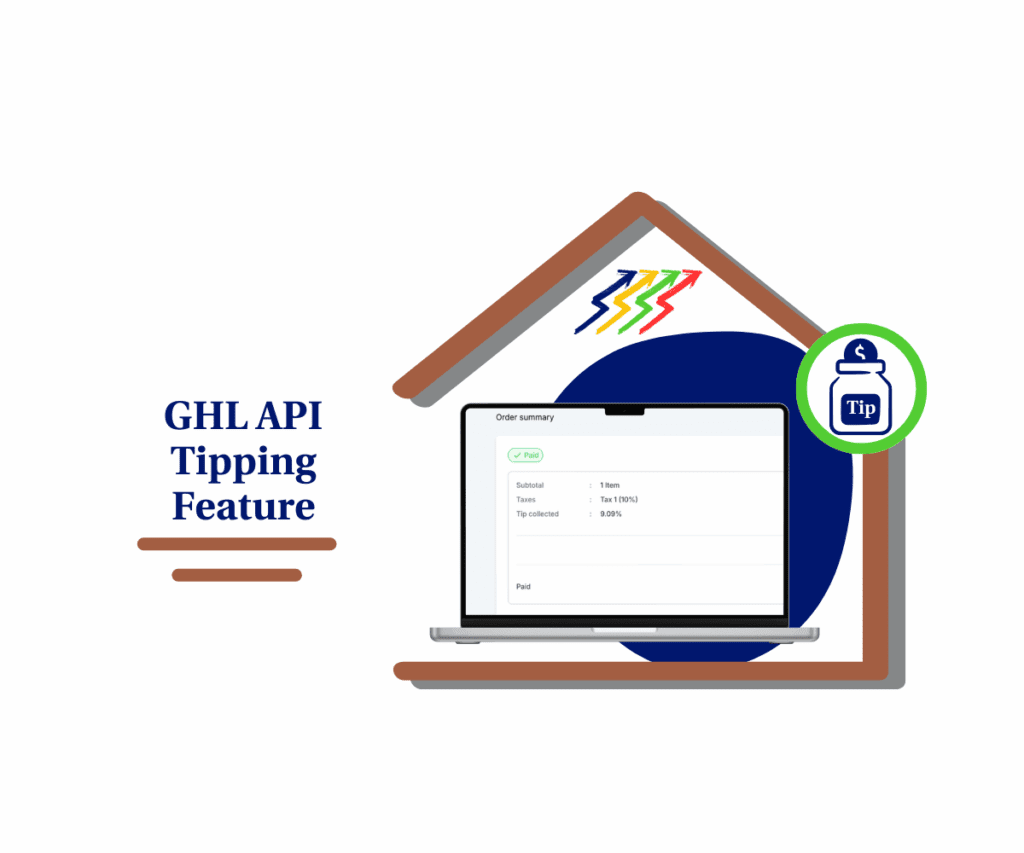Set It and Forget It—Auto Billing Just Got Smarter in GHL
This 4-minute guide will show you how to auto payment setup in GoHighLevel that eliminates manual billing headaches and keeps your cash flow consistent.
If you’re managing recurring services—like monthly retainers, course subscriptions, or done-for-you marketing plans—you already know the pain of tracking unpaid invoices. Manually chasing clients or reminding them every month? That’s time and energy better spent elsewhere.
With GHL’s new Enable Auto Payments setting inside Recurring Templates, you can flip a switch and let the platform do the billing work for you. This not only cuts down on payment delays but also reduces churn from payment friction—freeing up your workflow and giving you one less thing to manage.

Quick Summary
Purpose: Handle ongoing client payments without manual effort
Why it matters: Frees up your time, avoids missed invoices, and helps keep clients sticking around
What you get: Predictable cash flow + less admin work
Setup time: 5 minutes or less
Ease of use: Easy
Requirements: You’ll need a sub-account and a connected Stripe account
Key outcome: Auto-billed recurring invoices
Why Auto Payments Matter (And How They Help You Win)
Let’s be real—manual invoicing is a time-suck. When you enable Auto Payment Setup in GHL, you’re not just automating a task—you’re locking in predictable income. Agencies using automated recurring billing report up to 38% faster collections and a 60% drop in overdue invoices. That’s less admin stress, fewer “just circling back” emails, and more cash in the bank—on time, every time.
Auto payments also increase retention. When billing becomes seamless, clients are less likely to bounce or forget. Subscription-based businesses using automated payments show a 20–25% longer client lifecycle, especially for services under $500/month. Whether you’re billing for local SEO, coaching programs, or white-labeled SaaS access—frictionless billing builds trust and long-term commitment.
And here’s the kicker: You don’t need to be tech-savvy to set this up. It’s a single toggle in the recurring template, fully integrated with Stripe. That means every invoice gets paid on autopilot. No missed charges. No awkward follow-ups. Just clean, reliable billing that scales with your business.
Automate marketing, manage leads, and grow faster with GoHighLevel.

How to Enable Auto Payment in Recurring Templates in GHL
This guide will walk you step-by-step through enabling Auto Payment inside your recurring invoice templates in GoHighLevel. This option ensures clients are charged automatically on their invoice due date—no manual processing needed.
You’ll use a blank white-label sub-account to set this up. These instructions apply to any agency or sub-account using the Invoices > Recurring Templates feature with Stripe connected.
Step 01: Navigate to the Recurring Templates Dashboard
1.1Click on Payments in the left-hand sidebar.
1.2 Select Recurring Templates from the dropdown.
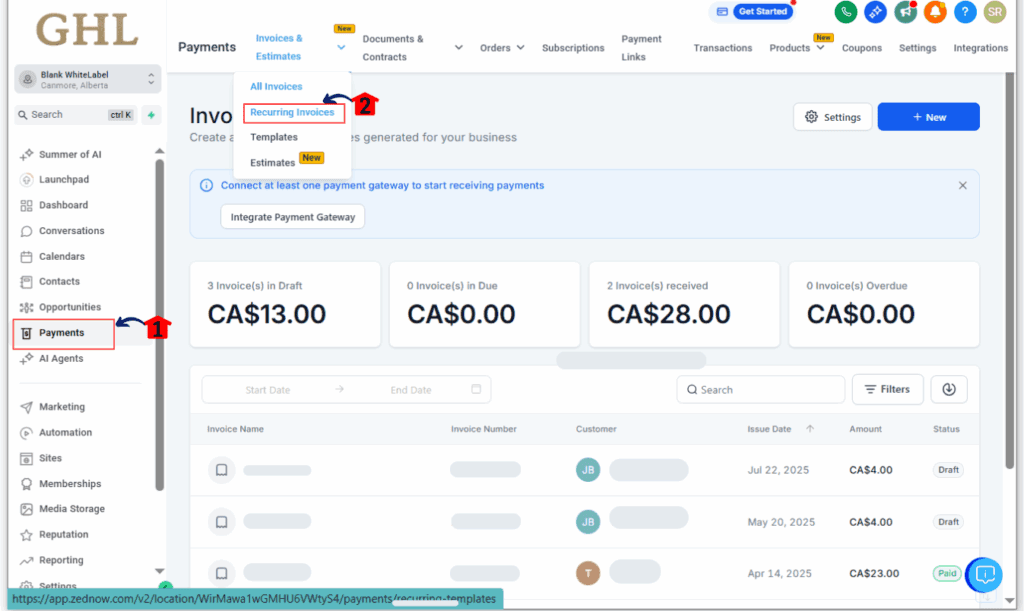
Step 02: Create a New Recurring Template
2.1 Click + New in the top-right.
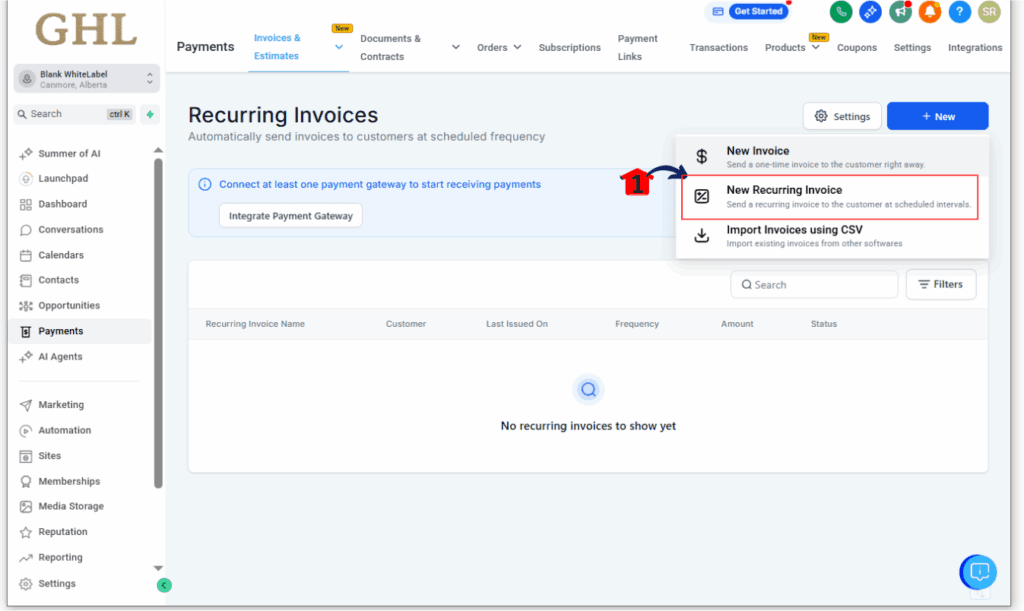
2.2 Add a name (e.g., “Sample Monthly Invoice”).
2.3 Select the contact you’re charging, and fill in the billing schedule—like when it starts, how often, and when it’s due.
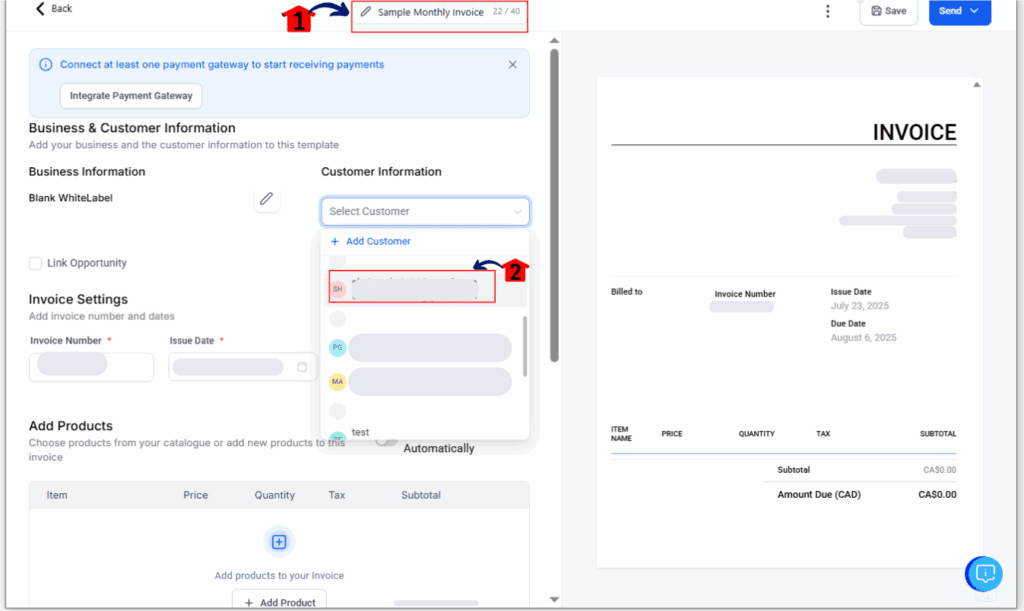
Step 03: Add Line Items and Taxes
3.1 Under “Line Items,” click + Add Item.
- Enter product/service name.
- Add price and quantity.

- If applicable, add tax via the Tax toggle.
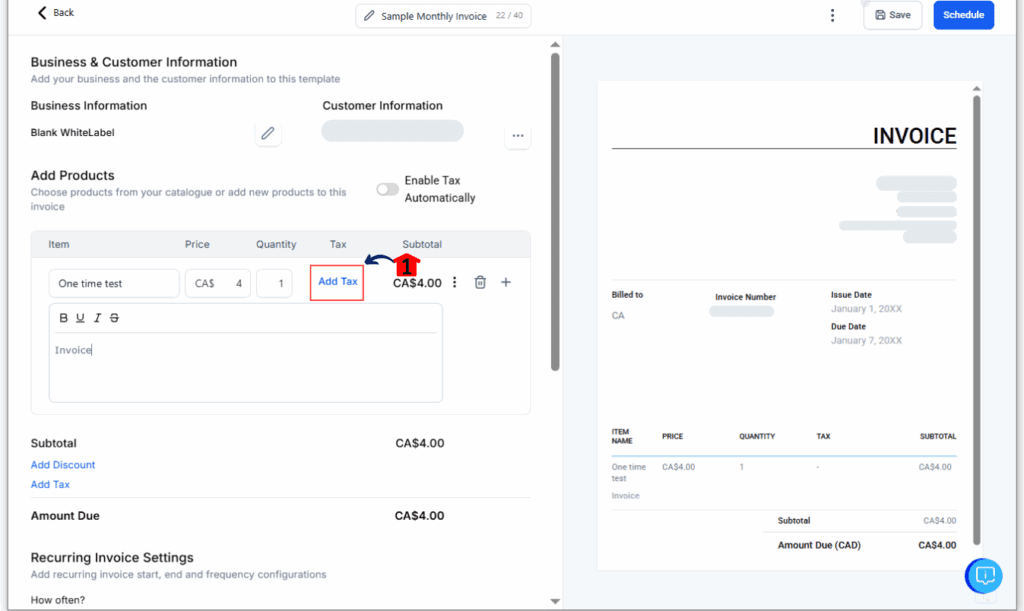
Step 04: Enable Auto Payment
4.1 Scroll down to the Auto Payment section.
4.2 Toggle “Enable Auto Payment” to ON.
- You’ll see a notice: “First invoice will be due on (Date) and sent on (Day in advance).”
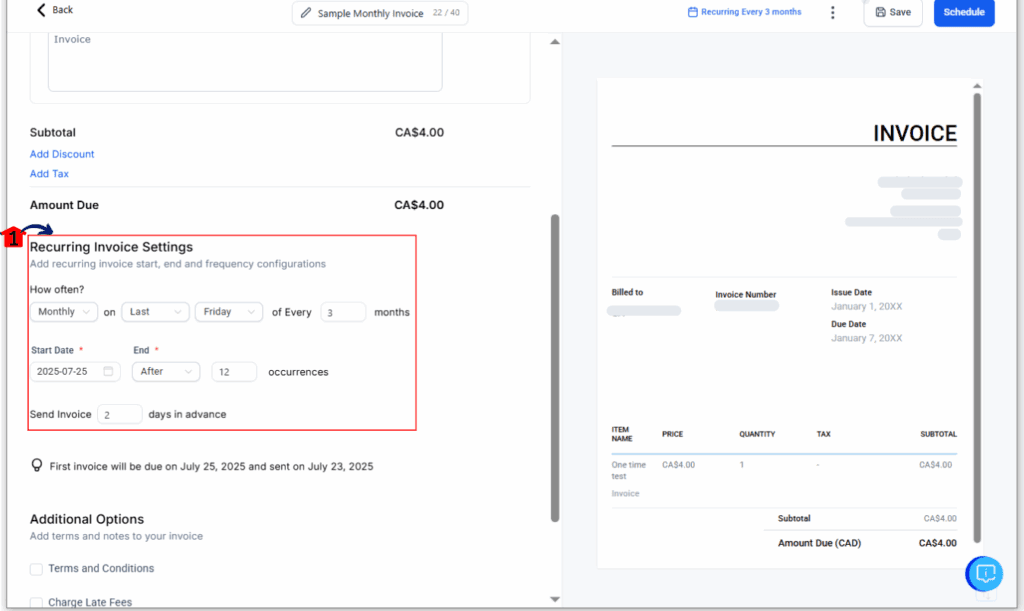
Step 05: Review and Save
5.1 Double-check:
- Client info is correct.
- Line items are complete.
- Payment method (Stripe) is selected under Billing Settings.
5.2 Click Save.
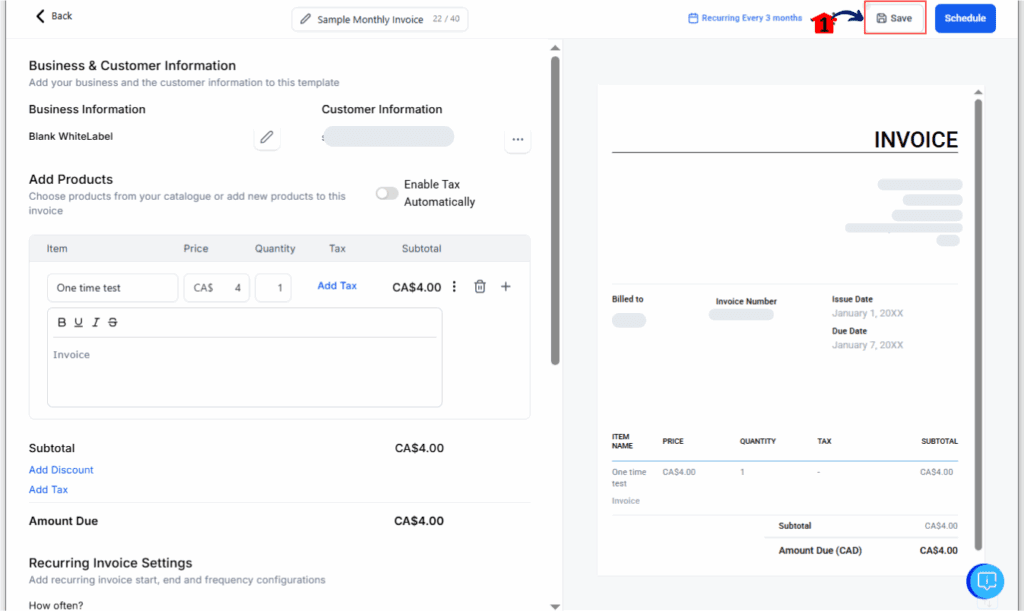
Step 06: Confirm Auto Payment Is Active
- After saving, you’ll return to the Recurring Templates list.
- You’ll see a “Active” icon next to templates with auto-payment enabled.
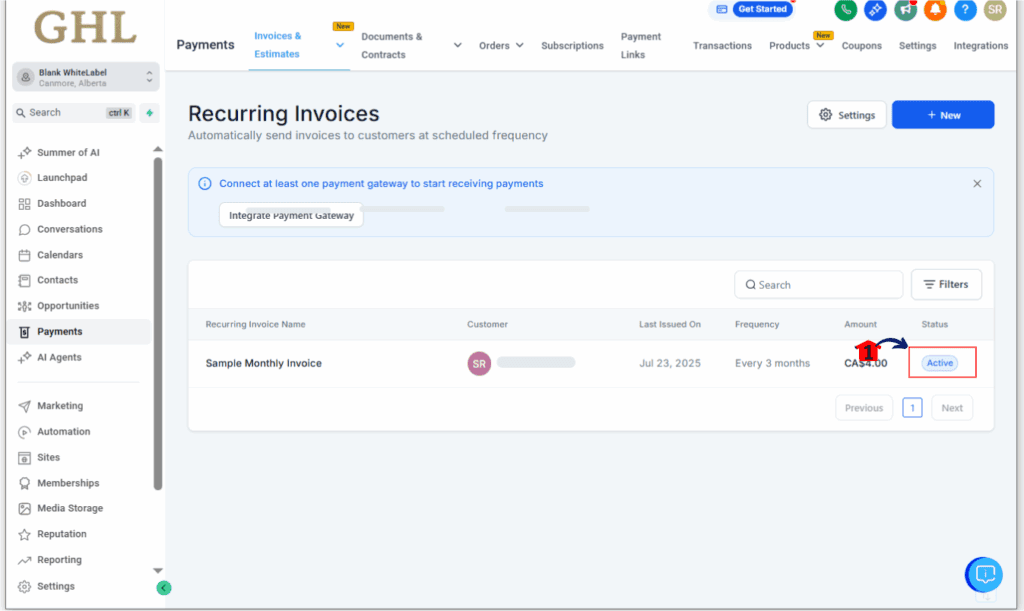
Optional Settings & Tips:
- Card Not on File? GHL will prompt the client for payment details via email when the first invoice goes out.
- Need to disable it later? Just edit the template and toggle it off—manual invoices will resume.
Pro Tips:
- Stripe is required for auto payments.
- If the client has no card on file, they’ll be prompted to enter one on first invoice.
- You can always toggle this OFF if needed.
Real-Time Application in Agency Workflows
Let’s say you run a digital agency offering monthly SEO services. You’ve got 10+ clients on a $997/month retainer. Instead of sending manual invoices on the 1st of every month and chasing payments, you set up a Recurring Template with Auto Payment in GHL. Now, every client is automatically billed via Stripe—on schedule, no follow-up needed. This saves your team several hours per week and reduces missed payments by 90%.
It also works perfectly for course creators and membership sites. If you’re using GHL’s Course Builder and have a $49/month community, this auto-payment setup keeps member access seamless. Clients get charged, and GHL handles the billing logic in the background—no broken access or angry emails about failed invoices.
Want to build this into a workflow? Combine auto payment templates with GHL Workflows to send email confirmations, failed payment alerts, or DND flags. It’s automation that feels human—and scales like a machine.
Wrap-Up: Turn Billing Into a Growth Engine
This one setting—“Enable Auto Payment”—saves you time, collects revenue on autopilot, and keeps your business humming. If you’re tired of playing bill collector or dealing with late payments, switch it on and watch the friction disappear.
Try it out today. And check back to the GHL Growth Garage blog for more bite-sized guides like this one.
Scale Your Business Today.
Streamline your workflow with GoHighLevel’s powerful tools.