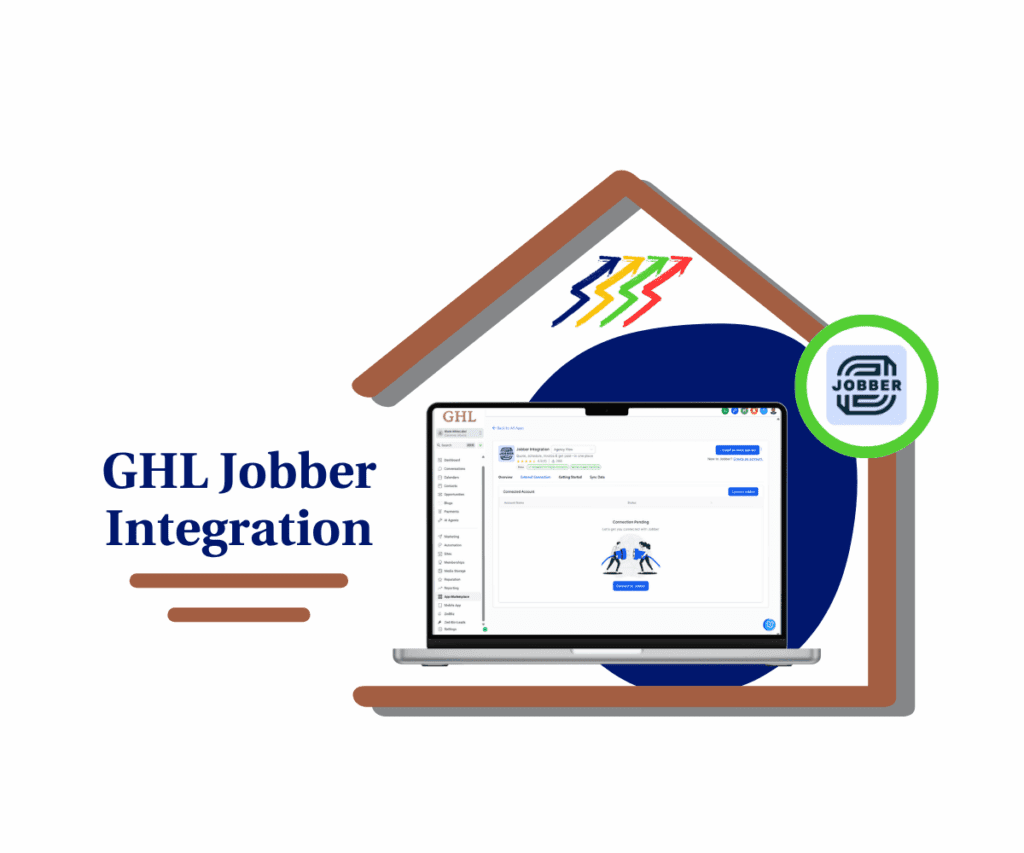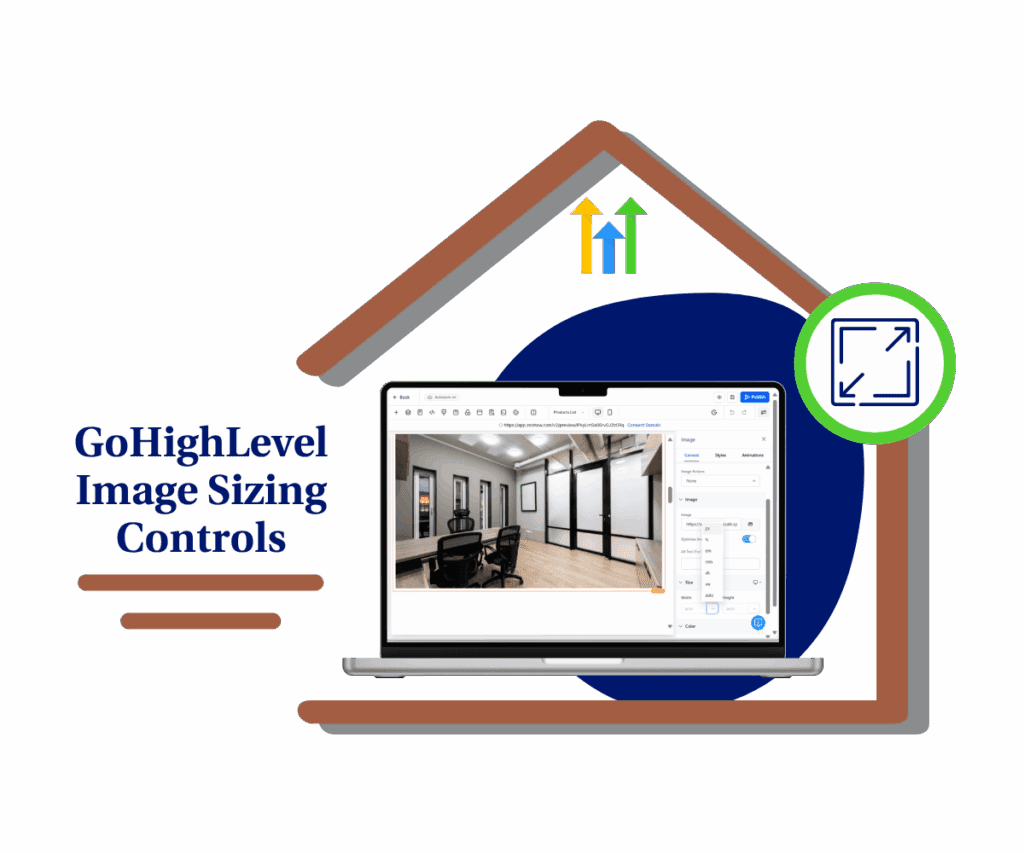- Unleashing the Power of Custom Subaccount Logo Branding!
- Here's Your 60-Second Guide to White-Labeling Client Dashboards
- Why Custom Subaccount Branding Matters
- How to Copy Your Location ID from a Sub-Account
- Common Issues with Subaccount Logo Branding (and How to Fix Them)
- Bottom Line: Slap Those Logos and Watch Your Business Grow!
Unleashing the Power of Custom Subaccount Logo Branding!
This 5-minute guide will show you how to add custom client logos to GoHighLevel subaccounts, creating a fully white-labeled experience that increases client retention and brand loyalty. You can now fully brand your clients’ GoHighLevel dashboards, giving them a login experience that feels truly their own. With subaccount logo branding, every detail reflects your client’s identity, making the platform seamless and professional from the first click.
For too long, you’ve been the invisible engine behind the scenes—powerful, but unseen. That ends now. With full custom branding, your clients step into a platform that looks and feels like theirs from the very first click.
This isn’t just about adding a logo. It’s about elevating their sense of ownership, reinforcing their brand identity, and making your white-label SaaS solution unforgettable. You’re not just offering tools—they’re stepping into their own branded marketing hub.
And that shift?
That’s what turns “this is helpful” into “this is ours.”
This Makes your SaaS much more Sticky and Powerful!

Quick Summary
What you’ll do:
- Upload a custom logo for a client’s subaccount in GoHighLevel.
- Apply CSS to display that logo in their dashboard.
- Deliver a white-labeled, branded experience that boosts client retention.
Why it matters: Branded dashboards increase trust, engagement, and client stickiness.
Time to complete: 5 minutes
Difficulty level: Intermediate
Prerequisites: GoHighLevel agency account, client logo image
Key outcome: Fully branded client dashboard
Here’s Your 60-Second Guide to White-Labeling Client Dashboards
Let’s walk through how to apply subaccount logo branding in GoHighLevel.
Start by heading into the Settings of the specific sub-account. This is where you’ll upload your client’s logo—so when they log in, it feels like their space, not just a generic dashboard.
Automate marketing, manage leads, and grow faster with GoHighLevel.

Think of it like adding their name to the door, but with a sharp-looking logo instead. It’s a simple step that instantly levels up their experience and makes your SaaS setup feel more polished.
Why Custom Subaccount Branding Matters
Subaccount logo branding isn’t just a nice touch—it builds trust. Agencies that customize dashboards with their client’s branding see up to 40% more engagement and 25% longer retention. It creates a smooth, pro-level experience that feels more thoughtful and keeps clients around longer. In short: it’s one of the simplest ways to boost loyalty and stand out as a premium service.
How to Copy Your Location ID from a Sub-Account
Step 01 – Open Settings in GoHighLevel
- Go to the left-hand sidebar and scroll all the way to the bottom.
1.1 Click on the ⚙️ gear icon labeled “Settings.”
- You’ll now be in the main Settings dashboard, where you can access:
- Business Profile
- Billing
- My Staff
- And more.

Step 02 – Copy Your Location ID
2.1 Click the “Copy” icon next to your Location ID.
- The copy icon “📄” is located beside the right side of the location ID.
- The Location ID is located above the business logo column.
- Paste this ID somewhere safe like a Notepad or Word document.
- The Location ID is your unique identifier that connects your custom branding to the right subaccount

How to Upload a Logo and Copy Its Link
Step 03 – Open Media Storage
- The main menu on the left includes all major areas of GoHighLevel.
3.1 Click on the ‘Media Storage’ menu item.
3.2 Press the Upload button and follow the steps to upload your image.
3.3 Once uploaded, click the image.

Step 04 – Copy the Logo Link
4.1 Click the Copy Link button to copy the logo’s direct URL.
- Store this along with your Location ID for later use.

How to Add a Custom Logo with Code in GoHighLevel Agency Account
Step 05 – Customize Your CSS Snippet
- The reason why these codes is needed:
- Targets a specific subaccount’s logo using a class tied to that subaccount’s unique ID.
- Sets a custom image as the logo using the
contentproperty and fixes its dimensions to 220px for consistent display. - Applies negative top and bottom margins to shift the logo’s position vertically, fine-tuning its alignment within the layout.
- Use the code below:
/* Subaccount Logo */
.<SUBACCOUNT_ID HERE>.agency-logo {
content: url(<IMAGE_URL HERE>);
min-height: 220px;
max-width: 220px;
height: 220px;
width: 220px;
margin-top: -40%;
margin-bottom: -40%;
}
Important Notes to remember:
- The height and width properties ensure your logo displays at the optimal size
5.1 Replace <SUBACCOUNT_ID HERE> with your actual Location ID.
5.2 Replace <IMAGE_URL HERE> with the copied link to your logo.
Step 06 – Enter Agency Settings Mode
- Go to the left-hand sidebar and scroll all the way to the bottom.
- Make sure you’re in Agency Mode, not a sub-account.
6.1 Click on the gear icon labeled “Settings.”
- You’ll now be in the main Agency Settings dashboard, where you can access:
- My Profile
- Company
- Billing
- And more.

Step 07 – Navigate to Whitelabel Setting
7.1 Click on the Company option.
- You’ll find it on the left side—just below “My Profile” and above “Team.”
7.2 Click the Whitelabel tab.
- Once the page loads, you should see your branding options appear. This confirms you’re in the right place.

Step 08 – Add the CSS Code
8.1 Scroll down until you find the Custom CSS section.
8.2 Paste your edited CSS snippet into the code area.
8.3 Click the Save Changes button.
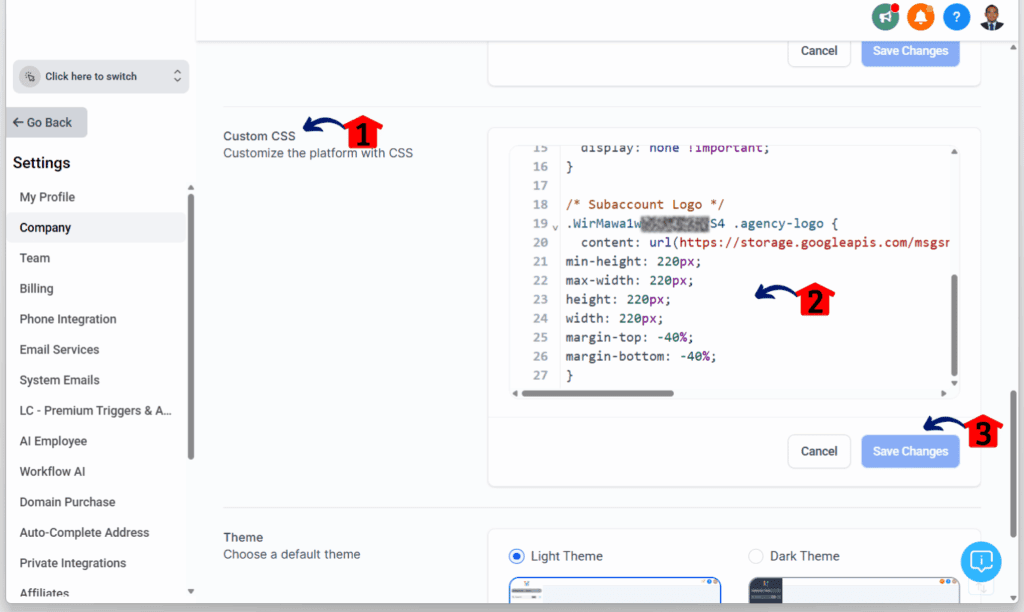
Step 09 – Confirm Your Logo Appears
9.1 Your logo should now appear on the upper left side of your sub-account dashboard.

Common Issues with Subaccount Logo Branding (and How to Fix Them)
Subaccount logo branding is a small touch that makes a big impact—cleaner interfaces, a more polished feel, and a better client experience overall. But let’s be real: customizing logos in GoHighLevel isn’t always plug-and-play. This quick guide walks you through the usual hang-ups and how to fix them—minus the fluff.
1. Distorted Logos
Problem: Your client’s logo appears stretched or squished.
Solution: Ensure the logo maintains a 1:1 aspect ratio. GoHighLevel recommends using square images (e.g., 200×200 pixels) in SVG, PNG, or JPG formats. Avoid manually setting height and width in CSS that could distort the image.
2. Logo Not Displaying
Problem: The uploaded logo doesn’t appear on the dashboard.
Solution: Double-check that the image URL is correct and publicly accessible. Ensure the CSS snippet includes the correct subaccount ID and image URL. Also, verify that the logo file is in a supported format and within the recommended size limits.
3. Inconsistent Branding Across Devices
Problem: The logo looks fine on desktop but not on mobile devices.
Solution: Use responsive design principles in your CSS to ensure the logo scales appropriately across different screen sizes. Avoid fixed dimensions that don’t adapt to various devices.
4. Caching Issues
Problem: You’ve updated the logo, but the old one still appears.
Solution: Clear your browser cache or perform a hard refresh. Sometimes, browsers store old versions of images, causing display issues.
Why This Matters
Using subaccount logo branding keeps your client’s experience clean and consistent. Every time they log in, they see a logo that reinforces your brand’s presence. It signals professionalism, shows you care about the details, and helps build trust over time. That kind of polish makes clients stick around longer—and strengthens the relationship.
Bottom Line: Slap Those Logos and Watch Your Business Grow!
Hey GHL pros, here’s the deal: subaccount logo branding isn’t just a nice-to-have. It’s about giving your clients a space that feels truly theirs. When their logo’s front and center, they see their brand — not yours. That builds trust and shows you’re serious about their success. It’s a small change that makes a big difference in client loyalty. Simple, effective, and worth it.
Whether you’re white-labeling like a boss or running a full-blown SaaS empire, this update is your secret weapon. It lets you command more respect, charge premium prices, and ultimately, build a business that’s as resilient as a grizzly bear in winter. So, what are you waiting for? Go out there, brand those sub-accounts like you mean it, and watch your client loyalty and your bottom line EXPLODE!
What’s your take on this logo upgrade? Drop a comment below and tell us how you’re gonna use this to level up your GHL game!
Related Posts You’ll Find Useful:
Scale Your Business Today.
Streamline your workflow with GoHighLevel’s powerful tools.