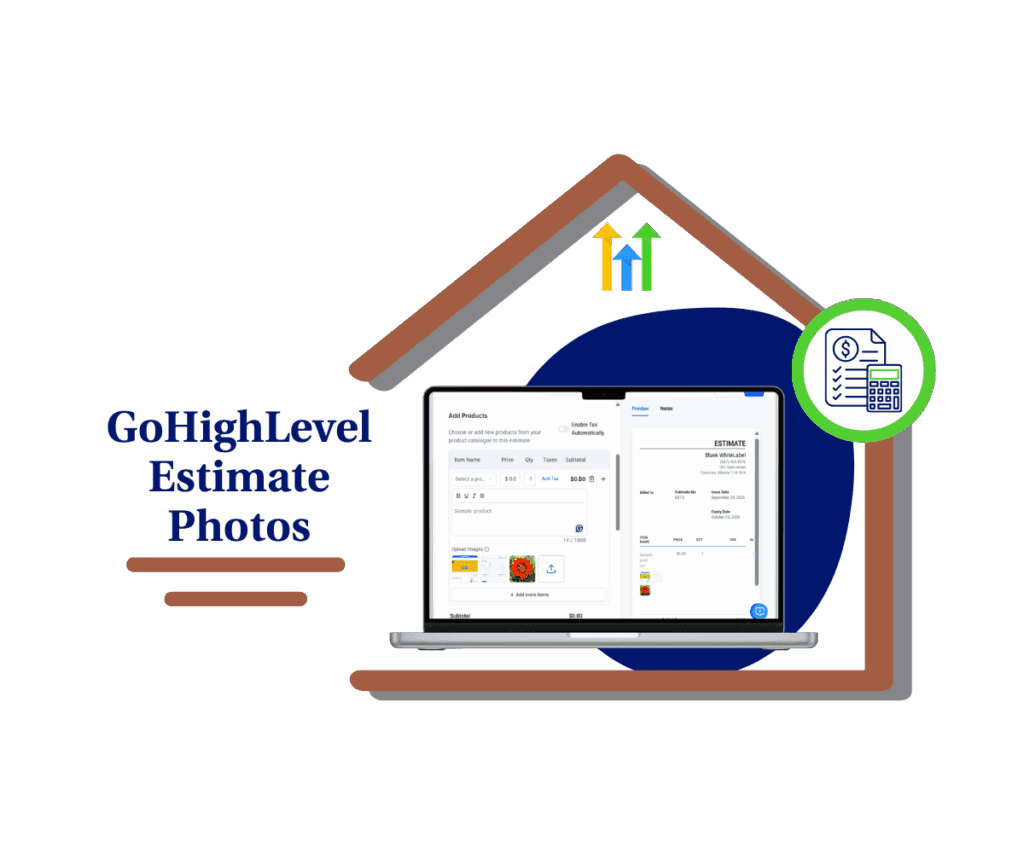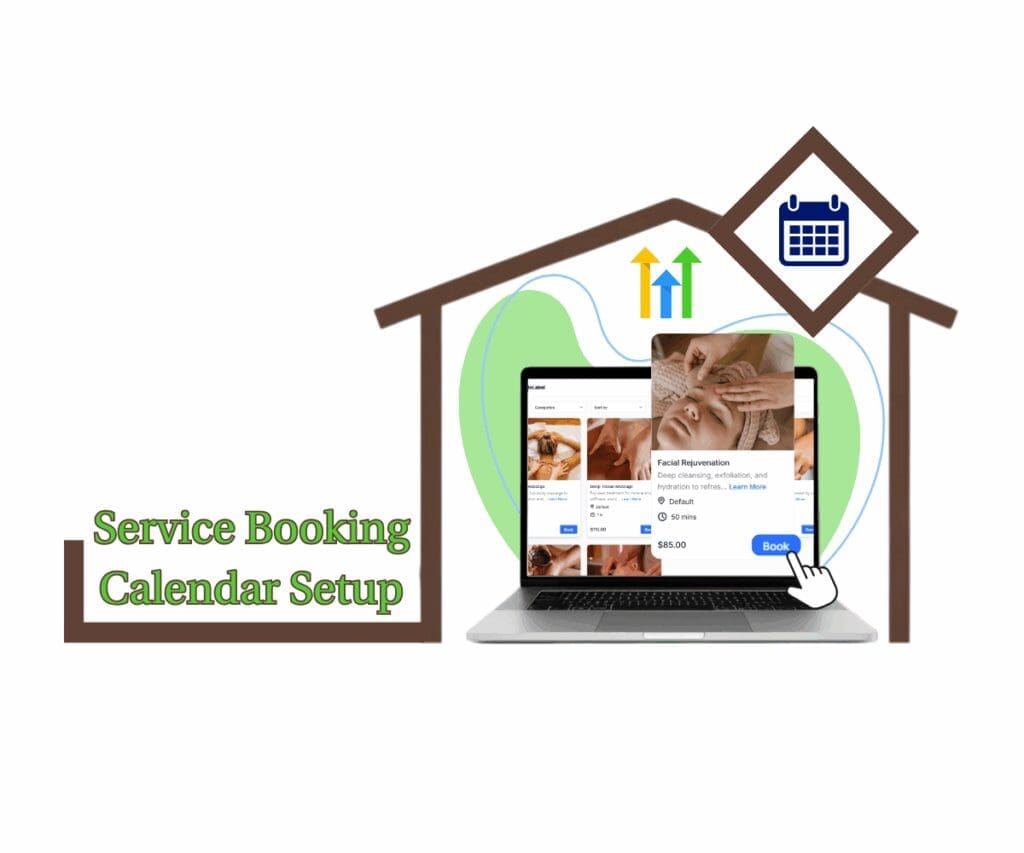- Customize your GHL invoice layouts, labels, and branding without code
- Quick Summary – Custom Invoice Templates Breakdown
- What’s New in GHL Invoice Templates
- What’s Changed in the GHL Invoice Layout
- How to Set Up Custom Invoice Templates in GHL
- Pro Tips for Better Custom Invoice Templates
- What This Means for Agencies and Businesses
- Results You Can Expect From Custom Invoice Templates
- FAQs About Custom Invoice Templates in GHL
- Final Thoughts on Custom Invoice Templates
Customize your GHL invoice layouts, labels, and branding without code
Custom invoice templates in GHL give businesses a way to control how their invoices look. This new feature lets users adjust everything from layout and labels to colors and sections. It’s a simple way to make invoices match your brand without needing any code.
Invoices aren’t just paperwork. They’re one of the last things a client sees. A basic or outdated invoice can leave the wrong impression. With GoHighLevel, users can now create invoices that look clean, on-brand, and easy to understand.
This update helps agencies and businesses look more professional. With the ability to change invoice details like section names, button colors, and even business info, users can match every part of their invoice to their brand style.
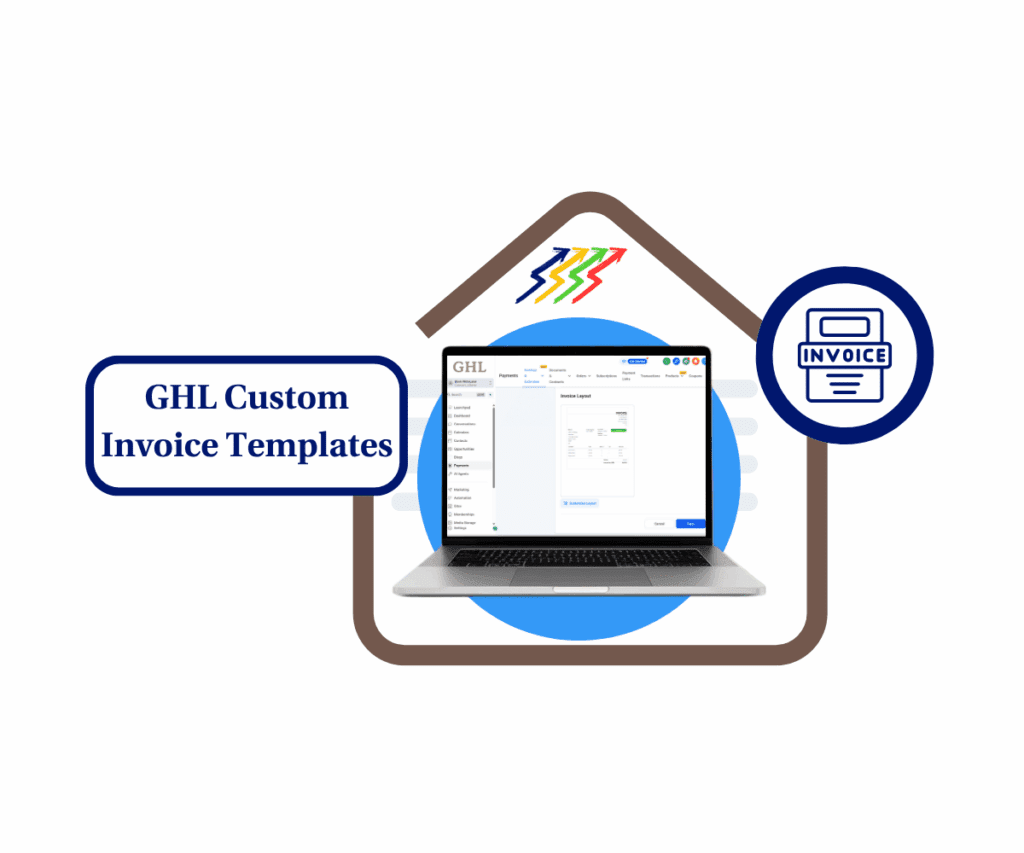
With GHL’s new invoice customization feature, users can fully control the look and feel of their invoices. Colors, labels, sections, and layout can all be updated so every invoice reflects the business. This gives clients a consistent experience and makes each invoice feel more professional.
Quick Summary – Custom Invoice Templates Breakdown
Purpose: GoHighLevel now lets users build custom invoice templates that match their brand and fit the way they work.
Why It Matters: Invoices are one of the last things clients see. A simple, well-designed layout helps build trust and makes it easier for them to pay.
What You Get: Control over layout, colors, section names, and labels. You can hide or rename fields and add custom values when needed.
Time to Complete: It takes about five to ten minutes to set up inside the Payments settings.
Difficulty Level: Easy to use. No design skills or coding needed.
Key Outcome: Invoices that feel more professional, match your brand, and lead to fewer questions from clients.
What’s New in GHL Invoice Templates
GoHighLevel has added a feature that lets users create custom invoice templates with full control over the layout. Instead of using a fixed design, users can now change how invoices look and feel right inside their GHL account.
The new customization panel includes options to:
Automate marketing, manage leads, and grow faster with GoHighLevel.

- Update branding: Adjust the pay button color, change the border, or even rename the button from “Pay” to something that fits your service.
- Edit business info: Show or hide details like your company name, phone number, or tax ID. You can also add up to three custom values to display extra information.
- Rename sections: Change labels like “Contact Information” to something more specific, such as “Shipping Details.”
- Modify column labels: Customize or hide the names of columns like Item, Price, Quantity, Tax, and Subtotal.
- Preview changes live: See exactly how the invoice will look before saving.
This feature makes it easier to match invoices to your brand. Whether you want to adjust the wording, add specific business details, or change the layout, it can all be done with a few clicks. These updates help make each invoice more personal and professional.
What’s Changed in the GHL Invoice Layout
Before this update, invoice templates in GHL were simple and not easy to change. You had to work with the default layout, even if it didn’t match your brand or the way you do business. The design was fixed. Labels were fixed. Colors were fixed. That’s no longer the case.
With the new update, users can now build custom invoice templates that actually fit their needs. The layout isn’t locked anymore. Users can adjust what shows, what it’s called, and how it looks.
Here’s what’s different now:
- Flexible layout: The invoice design is no longer one-size-fits-all. Users can organize and rename sections the way they want.
- Stronger branding: You can change the pay button color, update the text, and adjust borders to match your business style.
- Custom fields: Show or hide fields like tax ID, phone number, and business name. Add your own extra info with custom values.
- Clear labels: Rename columns such as Price, Tax, or Quantity to fit your industry or simplify the language.
This update gives users the tools to make their invoices look more professional and easier to understand. It takes GHL invoices from basic to branded without adding complexity.
How to Set Up Custom Invoice Templates in GHL
Creating custom invoice templates in GoHighLevel is simple. Everything happens inside the Payments area, so there’s no need for outside tools or code. This setup lets users adjust how invoices look and what they show.
Follow these steps to make changes:
Step 01 – Access the Main Menu in GoHighLevel
- The main menu on the left side of your screen includes all the main areas you work in when using GoHighLevel (GHL).
1.1 Click on the Payments menu item to access the Invoices & Estimates section.
- You’ll now be in the Payments section, where you can access the Invoices & Estimates tab from the top menu.
1.2 Click the Invoices & Estimates tab.
1.3 Click the Settings button.
- This is located on the upper-right portion of the Invoices & Estimates dashboard.

Step 02 – Access the Titles, Terms, and Layout Settings
- You should now be in the Settings portion of the Invoices & Estimates section.
2.1 Click the Titles, Terms, and Layout sub-tab.
- This is located below Email Configurations and above Payment Settings.

Step 03 – Customize Your Invoice Layout
- As you scroll down the Titles, Terms, and Layout subsection, you’ll notice the Invoice Layout section.
3.1 Click the Customize Layout button.
- This is located under the invoice layout graphics. The button should have a gear icon.

Step 04 – Edit Your Invoice Template Design
- You should now be in the Invoice Template Editor.
4.1 Add your branding color and label for your Pay button.
4.2 Check the boxes, then edit which Business Information you want to show or hide on your invoice template.
- You can show or hide details such as your company name, phone number, tax IDs, or add up to three custom values.
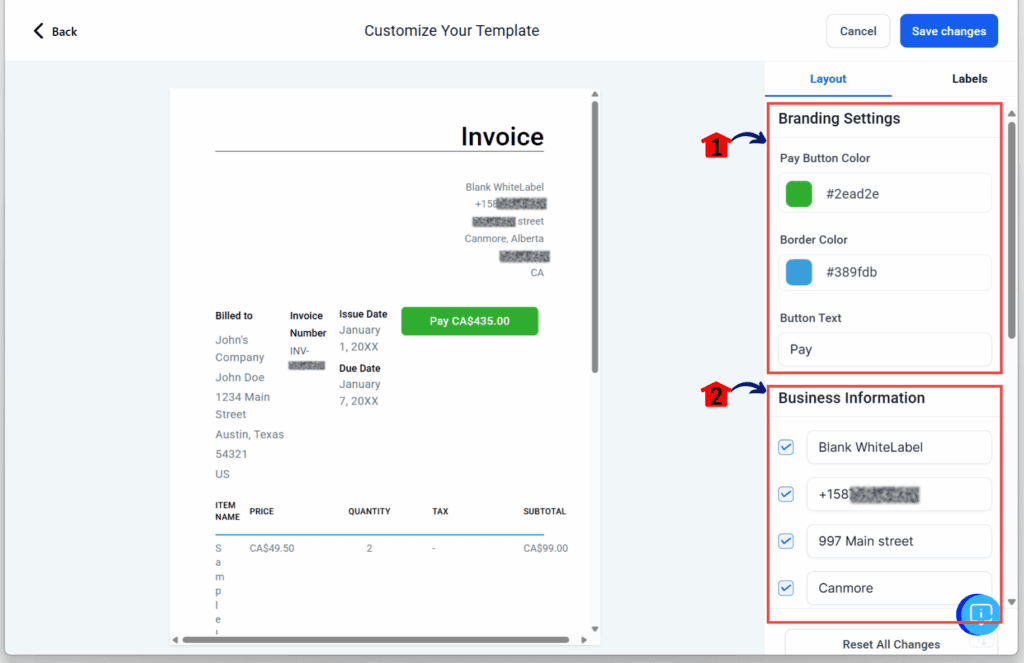
Step 05 – Adjust Contact and Invoice Information
- Scroll down the Layout tab of the invoice layout editor. You should see the Contact Information and Invoice Information sections.
5.1 Rename sections such as Contact Information to Shipping Details, or adjust them to fit your needs.
5.2 Add custom fields to contact information on the go.
- You can also find Add Custom Field buttons in other subsections to include more custom fields where needed.

Step 06 – Update Your Invoice Labels
- Hover your mouse over the Labels tab.
6.1 Click the Labels tab.
- The Edit Labels subsection should now appear.
6.2 Edit column labels such as Item Name, Price, Quantity, Tax, and Subtotal, or choose to hide them.
6.3 Click Save Changes when you’re done editing your template.
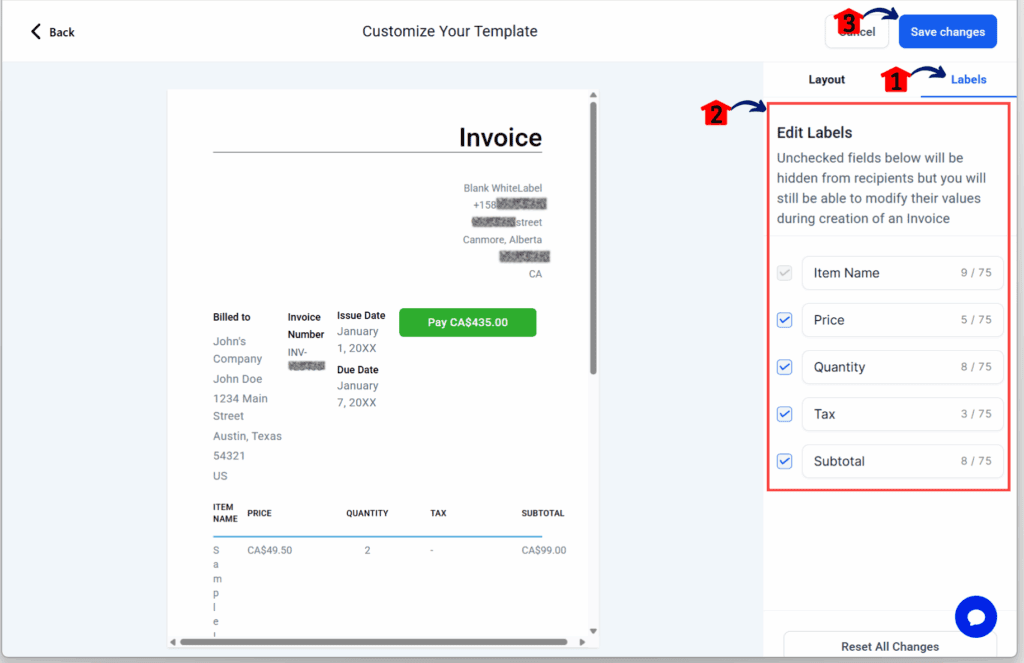
This feature gives every business a way to send invoices that feel more professional. The setup is quick, and it helps make the billing process match the rest of the brand.
Pro Tips for Better Custom Invoice Templates
Custom invoice templates in GHL give users the tools to make invoices look more professional. But a few smart choices can help make them even more effective.
Here are some tips to keep invoices clear and easy to understand:
- Use brand colors the right way. Stick with the main colors your business already uses. Match the pay button and border color to your website or email design for a consistent look.
- Pick a button label that fits the client. You don’t always need to use “Pay Now.” Some businesses may prefer “Donate,” “Submit Payment,” or something that matches their service.
- Keep labels simple. Use terms like “Item,” “Price,” and “Total.” Avoid fancy wording that might confuse your client or slow them down.
- Add useful custom values. Use custom fields to include extra information like support contacts, internal codes, or project numbers. This makes the invoice more helpful without adding clutter.
- Check the live preview every time. Make sure the layout looks good before saving. Look for spacing issues or anything that might not be clear on mobile and desktop.
- Keep the layout clean. Don’t overload the invoice with too much information. A clear layout with the right labels makes it easier for clients to understand and pay.
Using these tips helps create invoice templates that match the business and keep the billing process simple. With a few tweaks, users can get more out of GHL’s invoice layout tools.
What This Means for Agencies and Businesses
Custom invoice templates in GHL give users more control over how their invoices look and feel. This turns a simple billing tool into something that also supports branding.
For agencies, the update means every invoice can match the tone and style of their service. Clients see the same colors, clean layout, and labels that match the rest of the brand. It helps make billing feel like part of the overall experience.
Service businesses like coaches, consultants, and freelancers can now remove labels they do not need and rename sections to make things clearer for their clients. That small change can help reduce confusion and save time.
Nonprofits and donation-based groups can now adjust the button label from “Pay” to “Donate.” This makes the invoice feel more natural and aligned with how they talk to supporters.
Even small edits, like changing a section title or hiding a tax field, make a difference. They help each business send invoices that feel more thoughtful, more useful, and easier to act on.
This feature gives users the freedom to send out invoices that feel like part of the business instead of something added on at the end.
Results You Can Expect From Custom Invoice Templates
Using custom invoice templates in GHL helps more than just the look of an invoice. It improves how the invoice works and how clients respond to it.
Here are some practical results businesses can expect:
- Clients ask fewer questions. When labels are clear and sections are easy to follow, clients understand what they see. That means fewer emails asking what something means.
- Payments come in faster. A clean and simple layout helps clients take action without delay. They can see what they owe and how to pay without any confusion.
- Fewer back-and-forth edits. With custom labels and added fields, the invoice can be right the first time. This saves time and avoids the need for corrections.
- A stronger brand image. Invoices that match the look and feel of the business show care and attention to detail. That leaves a better impression on clients.
- Less time spent on billing tasks. A well-built invoice takes less time to explain. That means less effort answering questions and more time spent on work that matters.
These changes help make invoices easier to send, easier to read, and easier to act on. The result is a billing process that feels smooth and professional on both sides.
FAQs About Custom Invoice Templates in GHL
Here are a few common questions users ask about setting up custom invoice templates in GoHighLevel:
These answers should help most users get started. The setup is quick, and the live preview makes it easy to test before going live.
Final Thoughts on Custom Invoice Templates
Custom invoice templates in GHL give users a better way to send invoices that look clean and match their brand. This update is not just about looks. It helps make billing easier for both the business and the client.
The layout editor is easy to use. Users can change labels, adjust colors, rename sections, and remove anything they do not need. These small changes help reduce confusion and keep everything clear.
Invoices are often the last thing a client sees. When they look good and feel on-brand, they leave a better impression. This update gives users the tools to make that happen without adding extra steps.
For any business that wants to stay consistent and keep billing simple, this feature makes sense. It is a practical upgrade that helps your invoices work better and look better.
Scale Your Business Today.
Streamline your workflow with GoHighLevel’s powerful tools.