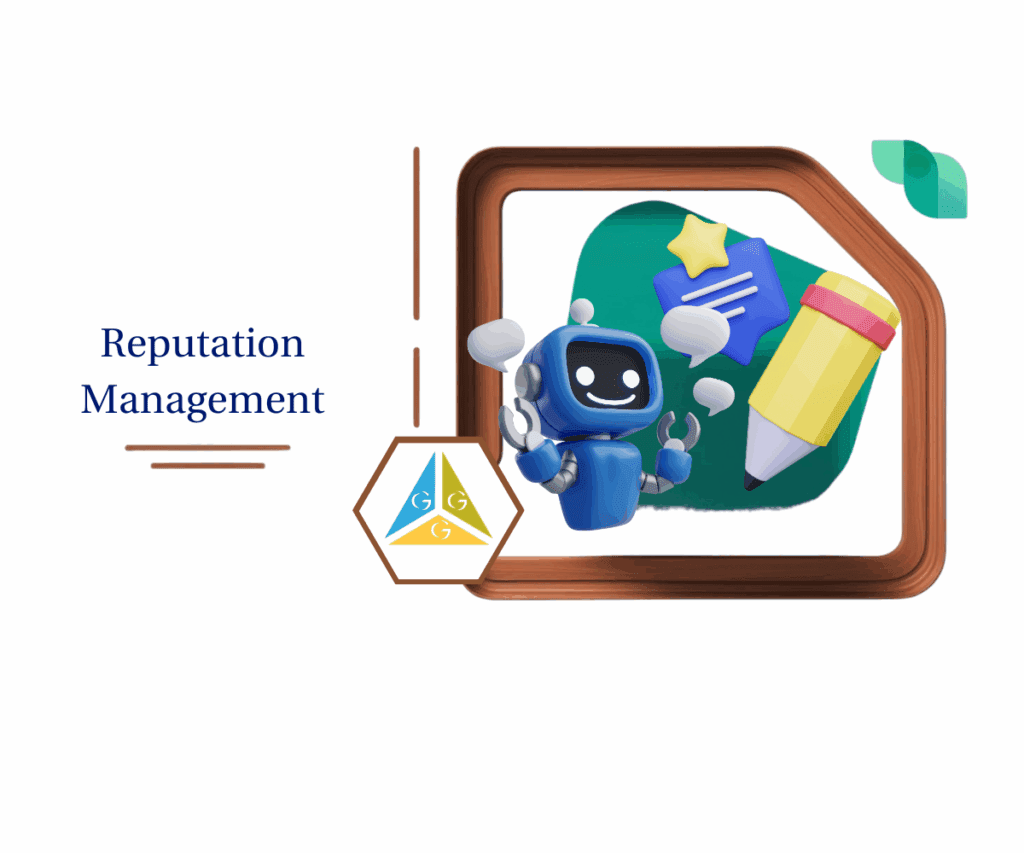Your GoHighLevel Account Just Got a Bulletproof Vest
Alright, let’s get brutally honest for a minute about running a business online. In today’s digital wild west, just having a presence isn’t enough. You absolutely, positively have to protect it. No kidding. You’ve poured your sweat, your late nights, your genius, into building something epic with GoHighLevel. It’s your nerve center: managing leads, nurturing clients, maybe even your entire marketing kingdom. But here’s the gut punch: one tiny little security screw-up, just one crack in your digital armor, and all that hard work can vanish faster than a spilled coffee on a white shirt. That’s why keeping your GoHighLevel account locked down tighter than a drum isn’t just about protecting your data. It’s about guarding your reputation, keeping client trust from evaporating, and making sure the very foundation of your business stays rock-solid. And it all starts with a simple authenticator app setup.
Now, look, GoHighLevel has always had your back with Two-Factor Authentication (2FA) – you know, those texts and emails. And yeah, it was a start. It added an extra lock beyond just your password. But let’s be real, in a world where tricky “SIM-swapping” scams and super-slick phishing attacks are popping up everywhere like weeds after a good rain, “a start” simply doesn’t cut it anymore. You don’t just need good security; you need the best. The toughest shield out there. Your business, quite frankly, deserves a security upgrade that flat-out outruns the bad guys. And guess what? GoHighLevel just dropped it. This isn’t some minor tweak. It’s a seismic shift forward. It all begins with a quick and easy authenticator app setup that gives your account real muscle. We’re talking absolute, unbreakable control over who even breathes near your vital business hub. And the best part? It won’t make your life any harder.
GoHighLevel’s new authenticator app support beefs up your security to military-grade levels, makes logging in a total breeze, and drops a huge weight of worry right off your shoulders, keeping your business humming along, safe and sound.
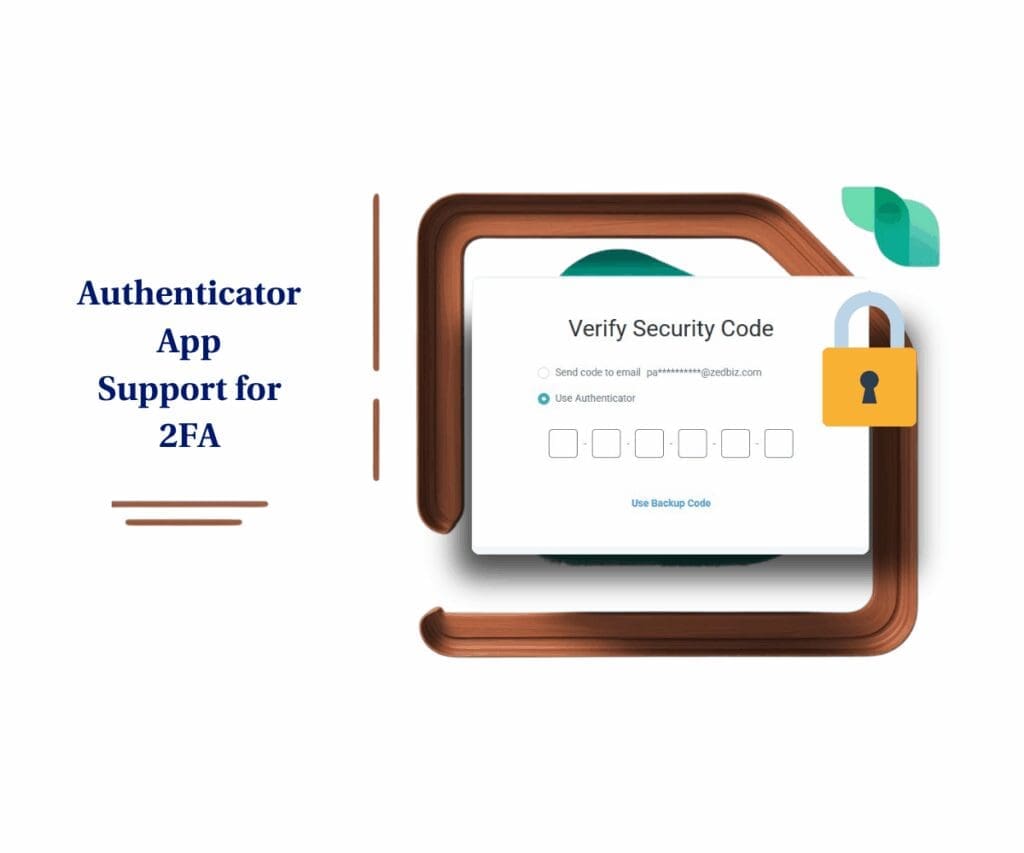
The Real Deal: Why Authenticator Apps Are Your New Best Friend for 2FA
So, what’s the whole ruckus about Two-Factor Authentication (2FA), and why are these “authenticator apps” suddenly the hottest topic since cold brew? Picture 2FA like slamming a second, heavy-duty deadbolt on your digital front door. Beyond your regular password – that’s “something you know” – it demands another piece of info, “something you have.” This makes it practically impossible for any sneaky, uninvited guests to waltz in, even if they somehow got their grubby little paws on your password.
Before now, that “something you have” usually meant a quick text with a code, or a verification link in an email. And while those were… fine, they weren’t bulletproof. Those text codes? They could be snatched with nasty “SIM swapping” tricks, where crooks sweet-talk your phone company into giving them your number. And email links? Oh man, they’re prime targets for those super-convincing phishing scams that look totally legit but are actually pure poison.
That’s precisely where authenticator apps – yeah, stuff like Google Authenticator, Authy, or Microsoft Authenticator – strut in like your personal digital bodyguards. These clever little apps whip up what’s called a Time-based One-Time Password (TOTP). Sounds techy, I know, but it’s just a unique, secret code that vanishes and reforms every 30 to 60 seconds. And once you complete your authenticator app setup, you’ve got a locked-in, private code brewed right on your device – never flying through vulnerable text or email routes. It’s a direct, unhackable, secret handshake between your GoHighLevel account and your private device. That’s power.
Automate marketing, manage leads, and grow faster with GoHighLevel.

Supercharging Your Security: The Sweet Benefits of Authenticator App 2FA in GoHighLevel
Diving into authenticator app setup isn’t just about grabbing a shiny new tech toy; it’s about slapping a whole new layer of bulletproof protection on your entire business operation. Here’s why this latest GoHighLevel update is an absolute game-winner for everyone running their show:
- Seriously Strong Security: This is the headline act, folks. Authenticator apps build a wall so much tougher against unauthorized folks trying to snoop around your account. They laugh in the face of phishing attempts, dodge tricky “man-in-the-middle” attacks, and make SIM swaps practically impossible. You can finally kick back and truly relax, knowing your valuable business data is wrapped up tighter than a drum.
- Works Anywhere, Anytime: Ever found yourself stuck in the middle of nowhere, zero cell signal, desperately needing to log into your GoHighLevel account? No sweat! Authenticator apps spit out those one-time codes right there on your device, meaning you’ll always have your code, even if you’re totally off the grid. Hello, freedom from connectivity worries!
- Phishing’s Worst Nightmare: Since you’re not clicking dodgy links in emails or waiting for texts that might be fakes, your chances of falling for those sneaky phishing attempts drop like a stone. You’re dealing directly with a trusted app on your own device. Simple, safe, done.
- Lightning-Fast Logins: Once you’ve nailed the setup, zipping into your GoHighLevel account becomes ridiculously fast. Just pop open your app, grab the fresh code, and boom – you’re in. Often quicker and way more reliable than playing the waiting game for an SMS.
- Primary User Calls the Shots: This one’s important. Only the top dog, the primary agency account holder, gets to set up an authenticator app for their account. This keeps the power exactly where it needs to be, making sure agency-wide security stays tight and nobody messes with it without the boss’s say-so. Smart, right?
- Clear Agency Name Display: No more head-scratching trying to figure out which code is for which account! Your authenticator app will clearly show your agency’s name right there. Super handy, especially if you’re juggling a few different GoHighLevel accounts.
Your Go-To Guide: Easy Authenticator App Setup in GoHighLevel
Okay, you’ve heard why this is an absolute must-have. Now, let’s get this powerful new security feature actually working for you! GoHighLevel has made the authenticator app setup for your 2FA smooth as butter. This next bit will walk you through exactly where to click in your GoHighLevel account and how to get your chosen authenticator app – whether it’s Google Authenticator, Authy, Microsoft Authenticator, or whatever you fancy – linked up in a few straightforward steps.
We’re not going to get lost in complicated menus or buried settings here. Nope. We’re heading straight for your personal profile area, a spot you probably already know well inside GoHighLevel. From there, you’ll kick off the setup, link your app, and slap a virtually unbreakable digital lock on your account. Plus, we’ll nail down that critical step of saving your backup codes – your secret key to never getting locked out, no matter what curveball life throws.
By the time you wrap up this authenticator app setup, your GoHighLevel account will be wearing a full-on superhero cape of protection, giving you the kind of peace of mind that only top-tier security can deliver. So, let’s get your authenticator app wired in and your business safeguarded!
Here’s exactly how to enable Authenticator App Support for Two-Factor Authentication (2FA) in your GoHighLevel account:
To start, make sure you are logged in to your GoHighLevel sub-account.
Step 01 – Access the Settings Area in GoHighLevel
Go to the left-hand sidebar, look all the way to the bottom.
1.1 Click on the gear icon ⚙️ labeled “Settings.”
- You’ll now be in the main Settings dashboard, where you can access:
- Business Info
- Billing
- My Staff
- and more.

Step 02 – Navigate to My Profile and Set Up a Two-factor Authentication (2FA)
Setting up Two-factor Authentication (2FA) adds an extra layer of security to your account, requiring a code from an authenticator app in addition to your password.
2.1 Click on “My Profile.”
- This action will take you to your personal profile settings within GoHighLevel, where you can manage your personal information and security settings, including the authenticator app setup for Two-factor Authentication (2FA).
2.2 Click on “Setup Two-factor Authentication (2FA) App.”
- A new window will appear displaying a QR code and a secret key, which are essential for the authenticator app setup.
- You will need a Time-based One-Time Password (TOTP) app such as Google Authenticator, Microsoft Authenticator, or Authy.

Step 03 – Open Your Preferred TOTP Authenticator App on Your Smartphone or Device and Link Your Authenticator App
To complete the authenticator app setup, you need to link your chosen authenticator app to your GoHighLevel account using the provided QR code or secret key. Within the app, choose the option to add a new account. You will have two choices to link the app:
3.1 Scan a QR code.
- Use your phone’s camera to scan the QR code displayed on your GoHighLevel screen.
3.2 Enter a setup key.
- Manually input the secret code shown on your GoHighLevel screen into your authenticator app.
3.3 Click the Next button after scanning the QR code or manually inputting the codes to proceed the setup.

Step 04 – Verify Authenticator App Link
After linking your authenticator app, you need to verify the connection by inputting a one-time password (OTP) generated by the app.
4.1 Input the One-Time Password (OTP) from the authenticator app into the field provided on the GoHighLevel setup screen.
- This OTP is a six-digit code that refreshes every 30-60 seconds in your authenticator app.
- This step verifies that your authenticator app is correctly linked.

Step 05 – Secure Your Backup Codes
After entering the OTP, you will be prompted to save backup codes. Store these codes discreetly and in a secure location. These codes are essential for accessing your account if you lose access to your authenticator app.
5.1 Copy all codes or download the codes as PDF
- Each backup code can be used once to log in if your authenticator app is unavailable.
- If your backup codes are lost or potentially compromised, you can generate new ones from the “My Profile” section to ensure your account remains secure.

Step 06 – Log In with Two-factor Authentication (2FA)
Once Two-factor Authentication (2FA) is set up, the next time you log into your GoHighLevel system, you will be prompted to use your authenticator app.
6.1 Select ‘Use Authenticator’ and then enter the current OTP from your linked authenticator app into the designated field to complete the login process.
- When logging in, after entering your password, you will see an option to use your authenticator app for 2FA.

And just like that, your GoHighLevel account is now rocking Authenticator App 2FA! Next time you log in, get ready to grab an OTP from your authenticator app. That’s your new, robust layer of security saying “hello!”
Key Things to Remember About Authenticator App 2FA
While getting your authenticator app setup is a colossal win for security, a few quick pointers will make sure everything runs smooth as silk:
- Primary User Is The Only One: We covered this, but it bears repeating: only the primary agency account holder holds the keys to setting this up for their account. This keeps security tight at the top and prevents any unauthorized tweaks.
- “Login As” Won’t Work Here: Heads up, agency admins: you can’t set up authenticator apps for other users by trying to “login as” them. Every single user needs to do their own setup from their own “My Profile” section. It’s a personal security measure, plain and simple!
- Backup Codes are One-and-Done: Just a quick reminder: each of those 10 backup codes you got? They’re like a single-use key. Once it’s helped you get back in, it’s done. So, if you’ve dipped into your stash, make sure to generate a fresh set to stay prepared.
- Your Agency Name Will Show Up: When you add your GoHighLevel account to your authenticator app, it won’t just be a random string of numbers. It’ll clearly display your agency’s name right there. Super helpful, especially if you’re juggling a few different GoHighLevel accounts – no more guessing!
- It’s Unique to You and Your Agency: This authenticator app connection is a unique pair – tied directly to your user profile and that specific agency. So, if you happen to jump between different GoHighLevel agencies, you’ll need to do the authenticator app setup individually for each of your user profiles in each agency.
Why This Stronger Security Is a Must-Have for Your Business
In this crazy digital world, protecting your business means way more than just locking the office doors at night. Your GoHighLevel account isn’t just some software; it’s the beating heart for your client chats, your marketing funnels, your sales engines, and a mountain of sensitive client information. A security slip-up here isn’t just a bad day; it could trigger a full-blown catastrophe:
- Client Trust Hits the Dumpster: When clients lose trust, they usually bail. Fast.
- Your Operations Grind to a Halt: Unauthorized access can instantly freeze your campaigns, wreck your finely tuned workflows, and silence your crucial communications. No bueno.
- Your Reputation Gets Smashed: News of a security breach travels faster than wildfire on a dry summer day. Your brand’s good name? Could be toast.
- Money Flying Out the Window: We’re talking direct cash hits from fraud, lost deals, or the painful, wallet-draining costs of cleaning up a security mess.
By taking just a few minutes for the authenticator app setup, you’re not just checking off some boring task list item. You’re actively building a stronger, more reliable, and future-proof business. It’s about staying several giant steps ahead of the digital villains and making darn sure your online fortress is truly uncrackable.
Conclusion: Time to Level Up Your Security Game!
So, there you have it. GoHighLevel’s new Authenticator App support for 2FA is a simple, straightforward move that brings incredibly powerful, peace-of-mind-inducing security to your account. It slaps on an extra layer of impenetrable protection, makes sure you can always get in, and ultimately gifts you that sweet, sweet sleep at night knowing your business operations are locked down tighter than a vault from the latest threats.
Don’t sit around waiting for some “what if” moment to bite you. Grab control of your security right now. Log into your GoHighLevel account, swing over to your profile settings, and make that easy authenticator app setup your absolute top priority. Your business, your clients, and your future self will be sending you high-fives.
How has beefing up your security with authenticator apps given you more peace of mind in your GoHighLevel operations? Drop a comment below and share your thoughts!
Scale Your Business Today.
Streamline your workflow with GoHighLevel’s powerful tools.