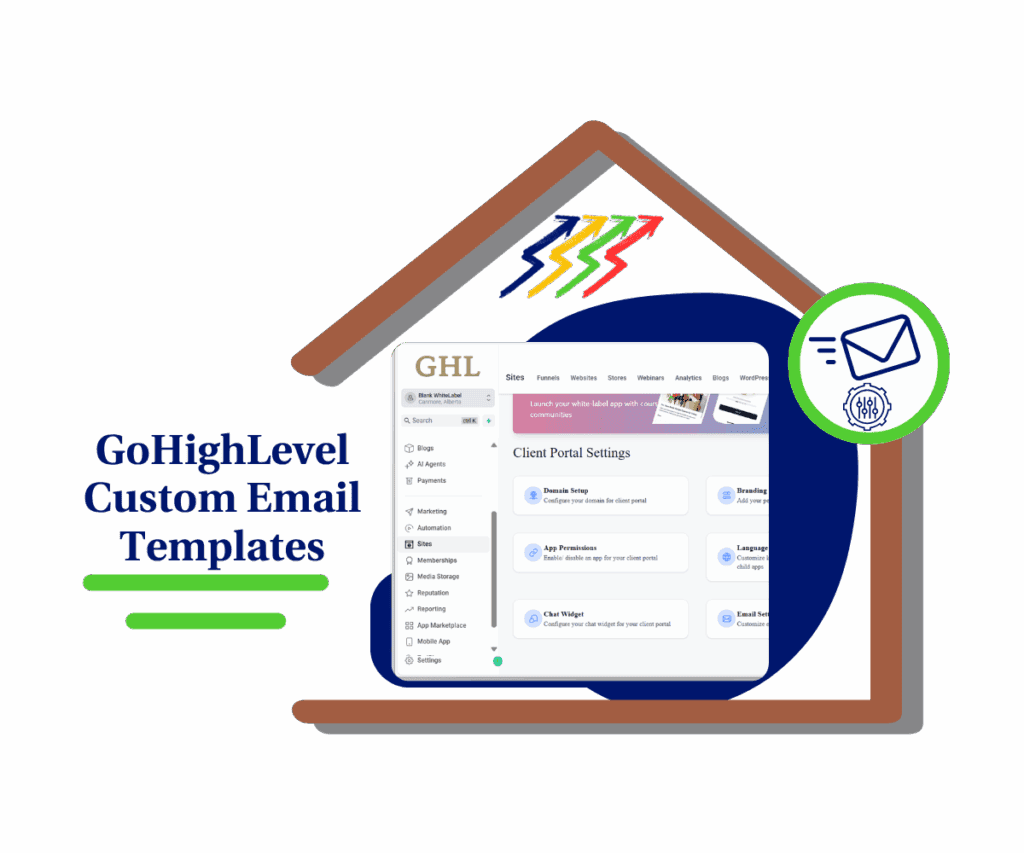Say Goodbye to Accidental Edits and Hello to Seamless Automation
Are you tired of making a small tweak to an email in one of your GoHighLevel workflows, only to discover it’s magically changed the original template and messed up other campaigns? We’ve all been there – that sinking feeling when a simple edit turns into a global headache. It’s frustrating, time-consuming, and frankly, a workflow nightmare. For too long, the fear of unintended consequences has made leveraging the power of email templates in your marketing automation a bit like walking on eggshells.
The good news? Those days are officially over! GoHighLevel has listened to your feedback and rolled out a game-changing update that’s going to revolutionize how you manage your email communications within workflows. You can finally stop fretting about unintended global changes or holding back on customizing emails for specific sequences. This update brings you the kind of peace of mind and control you’ve always deserved.
This powerful new enhancement means that when you add an email to a workflow using an existing template, GoHighLevel now intelligently creates a safe, independent copy. This means you can now confidently edit, tweak, and personalize that email to perfection within its workflow. The beauty is, these changes are localized to that single step. Your core template, meanwhile, remains exactly as you created it – untouched, pristine, and always ready for consistent deployment across all your other automations.
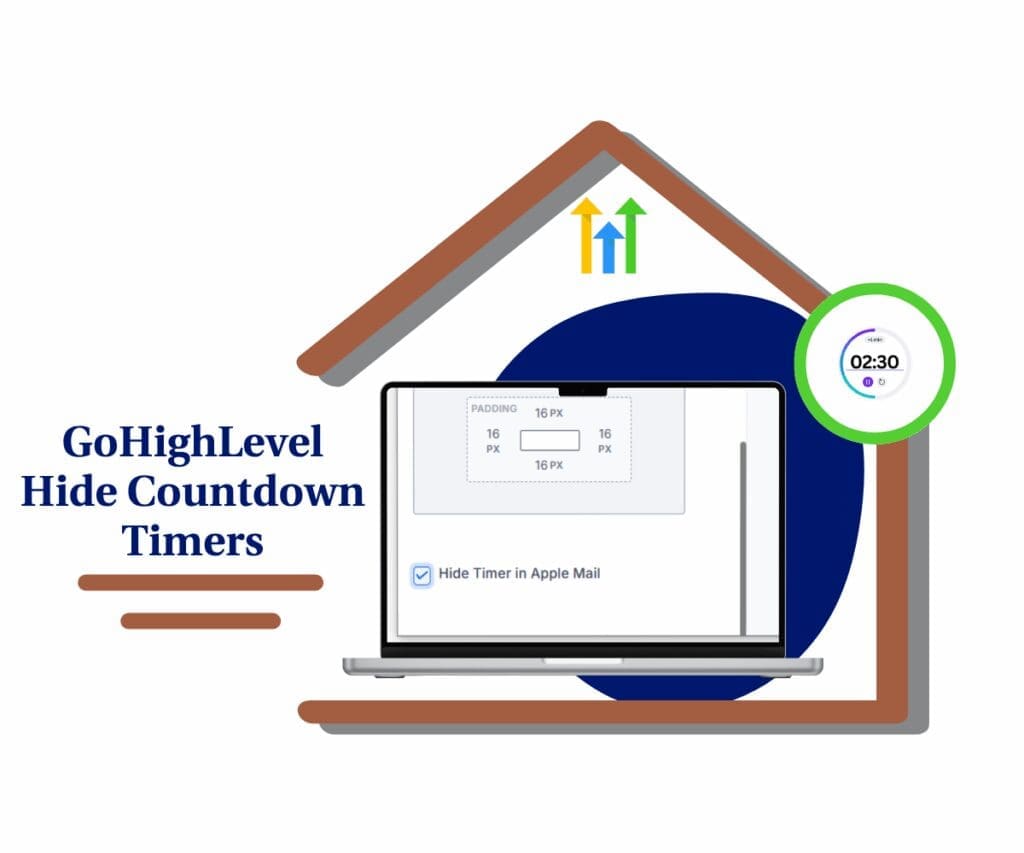
The ‘Uh-Oh’ Moment
Sound familiar? You’re cruising, building out a fresh workflow, you add an email, and just need to tweak a sentence or a call to action. ‘Looks great!’ you tell yourself. Fast forward a couple of days, and then the call comes in: a confused client wondering why an email from an entirely separate campaign suddenly changed. You investigate, and sure enough, that ‘quick fix’ in one workflow sneakily pushed an update to your main template, sending unexpected changes rippling through your whole GoHighLevel account. It was a subtle, frustrating glitch that could wreck carefully planned campaigns without a single alert.
The Risks of Reusing Templates
While using email templates is foundational for efficiency in marketing automation, the previous setup introduced a significant risk. Every time you pulled an existing template into a new workflow, you were essentially linking directly to the original. This meant any alteration, no matter how small, created a domino effect. It made reusing templates a high-stakes game, forcing many agencies and businesses to either duplicate templates endlessly (creating clutter) or meticulously re-create emails from scratch for each workflow to avoid global mishaps. That’s not efficiency; that’s extra work!
The Need for Control
Automate marketing, manage leads, and grow faster with GoHighLevel.

For anyone navigating the incredibly fast-paced digital marketing landscape today, having complete control isn’t just a luxury—it’s a fundamental requirement. You absolutely need the ability to fine-tune, optimize, and fully personalize your communications without the ever-present fear of accidentally disrupting something else.
Understanding the New Safe-Copy Flow
So, what’s really different behind the scenes? It’s brilliantly simple, yet packs a serious punch.
- Now, when you pull an ‘Email’ action into your workflow and tell it to ‘Select Template,’ GoHighLevel doesn’t just link back to the original. Nope! It immediately whips up a secure, standalone copy of that template, specifically for that particular spot in your workflow. Imagine making a quick photocopy – your original document stays safe, and you get a fresh, editable version to play with.
- Localized Edits: The key takeaway here is “localized.” Any edits you make to this email within the workflow will only affect that specific email action. Your core template in the Marketing > Emails > Templates section remains untouched, allowing you to use it confidently across other campaigns or for global updates when you decide.
- Retained Functionality: Don’t worry, you still have all the flexibility you love. You can still save your customized workflow email as a new template if you want to reuse that specific variation later. And yes, you can still sync global updates from your master templates when you intentionally want to push changes across multiple workflows. This update just gives you more control over when that happens.
How to Utilize GoHighLevel’s Enhanced Email Template Workflows
GoHighLevel has significantly upgraded how email templates function within your workflows, addressing a common pain point for many users. Previously, editing an email within a workflow could inadvertently alter the original template, impacting all other automations using it. This new ‘safe-copy’ system completely wipes out that risk, giving you the freedom to customize workflow emails without touching your master templates. In this next section, we’ll guide you step-by-step through where to find and how to implement these game-changing updates inside your GoHighLevel account, so your email marketing automation runs like a dream – smoother and more dependable than ever. You’ll learn how to add and edit template-based emails with peace of mind, as well as how to strategically sync global updates from your main templates when needed.
Ready to put this new power in your hands? Let’s dive into exactly how to leverage this new functionality.
Step 01: Get Into Your Workflow
First things first, you’ll need to jump into your workflows.
- Okay, from your GoHighLevel dashboard, first off, hit ‘Automation’ right there in the left-hand menu.
- Once you’re in the Automation section, simply select ‘Workflows’ from those tabs up at the top.
- Then, just pick the exact workflow where you’re looking to add a fresh email action or make some changes to an existing one. And hey, starting a brand new one is always an option if that’s what you need!

Step 02: Drop in an Email Action to Your Workflow
Alright, you’re in your chosen workflow now, right? Great! Next up, let’s add that email step.
- Click the large plus (+) icon within your workflow sequence to add a new action.
- In the action menu that appears, search for or scroll down to find the “Send Email” action and select it.

Step 03: Select an Email Template for Your Action
When you’re setting up that ‘Send Email’ action, you’ll immediately notice you’ve got way more control over your templates now.
- Inside those ‘Send Email’ action settings, simply click the ‘Select Template’ dropdown.
- Pick the email template you want for this specific workflow step. Here’s the crucial part: right then and there, GoHighLevel is silently making a completely independent copy of that template just for this single workflow action.

Step 04: Edit Your Template-Based Email (Local Changes Only!)
This is where the magic of the new update comes in. You can now confidently edit your email.
- Once you’ve picked your template, just hit that ‘Edit’ button – you’ll find it right next to the email preview or within the email action settings – to jump into the email builder.
- Now, you’re free to really go for it! Tweak the email’s content, adjust its design, or even update the subject line. (Quick pro tip for the subject: just click that little gear icon, pop in your changes, and hit save.)

- Finally, confirm everything by clicking ‘Save’ or ‘Save Template.’ The best part? These changes are now specific to this workflow step and won’t touch your original template.

Step 05: Verify Localized Changes
To ensure your changes are indeed localized, you can quickly double-check.
- Once you’ve saved your edits inside the workflow email, head back to your main GoHighLevel dashboard.
- Now, navigate to Marketing > Emails > Templates and find that original template you pulled from.

- What you’ll see is crucial: the changes you just made in the workflow email aren’t there in this master template. That’s your clear confirmation the ‘safe-copy’ feature is working perfectly!

Step 06: Syncing Global Updates from Master Templates (When Needed)
There will be times when you do want to push a global update from your master template to multiple workflow emails.
- From your GoHighLevel dashboard, go to Marketing -> Emails -> Templates.
- Open the specific master template that you wish to update across various workflows.
- Inside the template editor, you will find and click the “Sync Changes” button.

Step 07: Select Workflow Emails to Sync
After clicking “Sync Changes,” you’ll be prompted to choose which instances to update.
- A pop-up will appear, allowing you to select the specific email actions within different workflows that should receive the global update from this master template.
- Carefully review the list and select the desired email actions.
- Confirm by clicking “Sync Changes” again in the pop-up window.

Note: Remember that syncing replaces the entire content of the selected emails with the content of the master template—it’s not a partial update. Existing email actions not selected for sync will remain unchanged. This new safe-copy flow applies only when you create or edit email actions going forward.
Results You Can Expect
Look, this update is far more than just some technical tweak; it’s about delivering genuine, concrete advantages for your business – and seriously, for your sanity too.
- Boosted Efficiency: You’ll spend way less time wrestling with accidental changes, freeing up more hours to zero in on strategy and real growth. Forget about constantly backtracking or re-doing work just because one small tweak created a massive ripple.
- Unmatched Control: You now get the precision to customize emails for very specific workflow scenarios, all without ever messing with your core brand templates. This means you can have both rock-solid consistency and perfectly tailored messages.
- Worry-Free Operations: Kiss goodbye to the anxiety that came with reusing templates. Now, you can confidently launch emails within workflows, knowing your edits are localized and won’t accidentally impact other critical campaigns. This builds serious trust in your entire automation setup.
- Simplified Workflow Management: With a crystal-clear separation between your master templates and those workflow-specific email copies, managing your marketing automation becomes dramatically simpler, much more scalable, and way less prone to frustrating errors.
Conclusion: Embrace the Enhanced Email Template Workflows
What a win! The ‘Revised Flow for Email Templates in Workflows’ stands as a strong testament to GoHighLevel’s unwavering drive for continuous improvement and user empowerment. This update completely redefines how you’ll work with email templates in your automations, arming you with unparalleled control, sharp efficiency, and genuine peace of mind. If you’re building sophisticated marketing campaigns, get ready – this is truly a game-changer.
Don’t just read about it – go experience the difference! Head into your GoHighLevel account, update an existing workflow, or create a new one, and play around with adding and editing template-based emails. See firsthand how this new safe-copy flow simplifies your processes and strengthens your automation strategy.
Scale Your Business Today.
Streamline your workflow with GoHighLevel’s powerful tools.