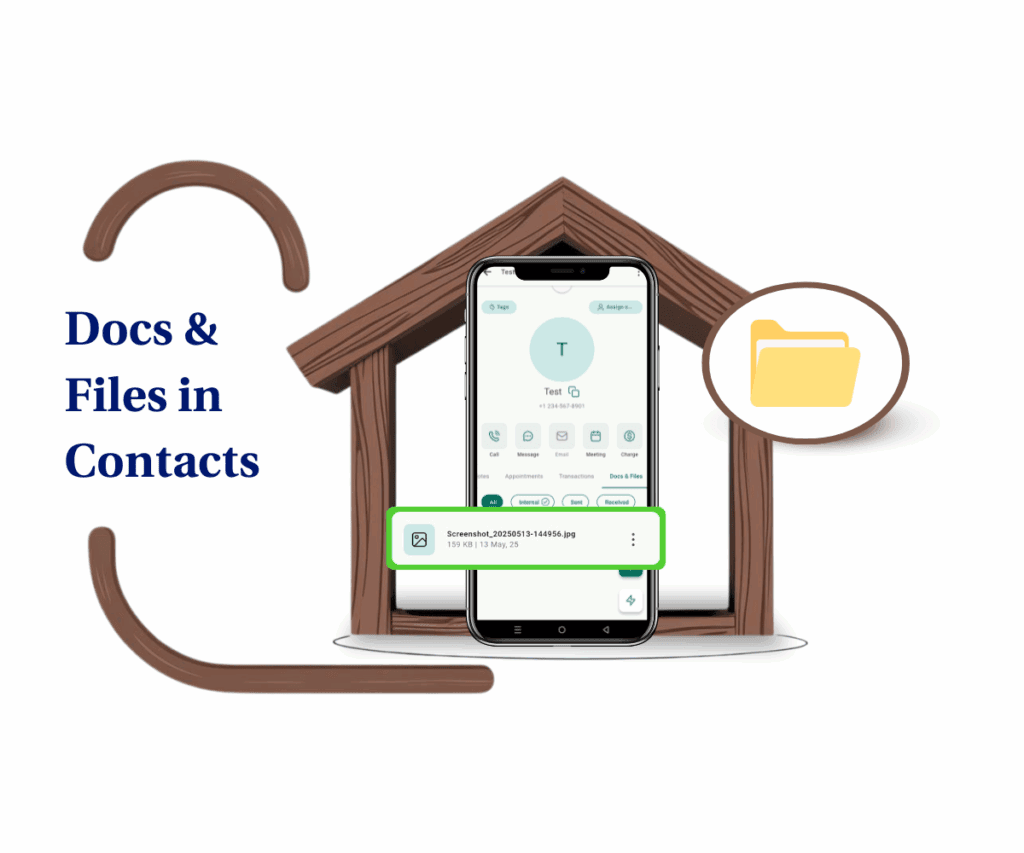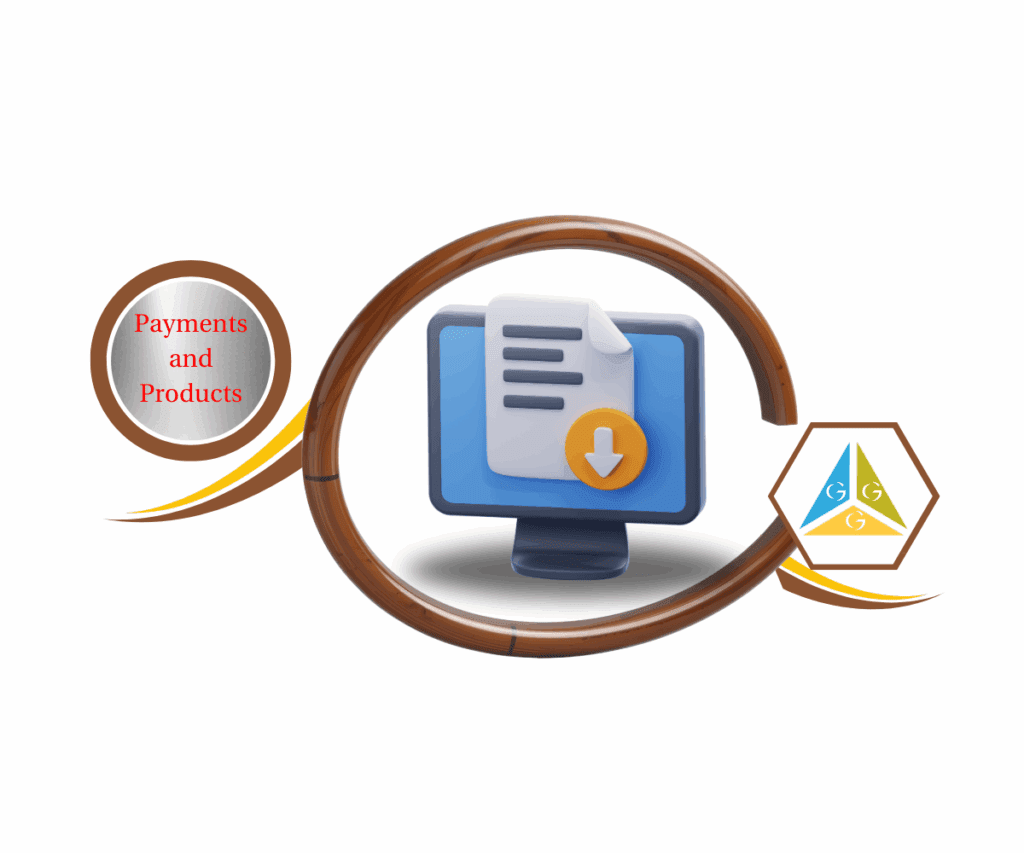- Avoid carrier voicemail traps and get accurate call statuses inside your CRM
- Quick Summary – Call Timeout Settings Essentials
- Why default settings don’t always work
- What changed in GHL with call timeout settings
- What happens if timeout is too high
- What happens if timeout is too low
- How to find and fix call timeout settings
- Best practices for healthy call timeout settings
- Pro tips for sub-account and number timeouts
- FAQs about call timeout settings
- Final thoughts on setting call timeout correctly
Avoid carrier voicemail traps and get accurate call statuses inside your CRM
To fix call timeout settings in GoHighLevel, users need to keep the timeout between 15 and 20 seconds. This ensures calls are logged correctly and voicemails are recorded in the CRM instead of going to the carrier.
When the timeout is set outside this healthy range, it can cause problems. A high setting often sends calls to the user’s mobile carrier voicemail, not the GoHighLevel voicemail. That leads to call statuses showing as “Completed,” even when no one picked up. On the other hand, a low timeout can cause calls to drop too quickly, making it hard for leads to connect at all.
Most users don’t realize this setting is even causing issues. It’s buried in the phone or sub-account settings and often left at the default. That’s why GoHighLevel’s new update matters. Now, if someone chooses a timeout that’s too high or too low, a warning message will appear to guide them back to the right setting.
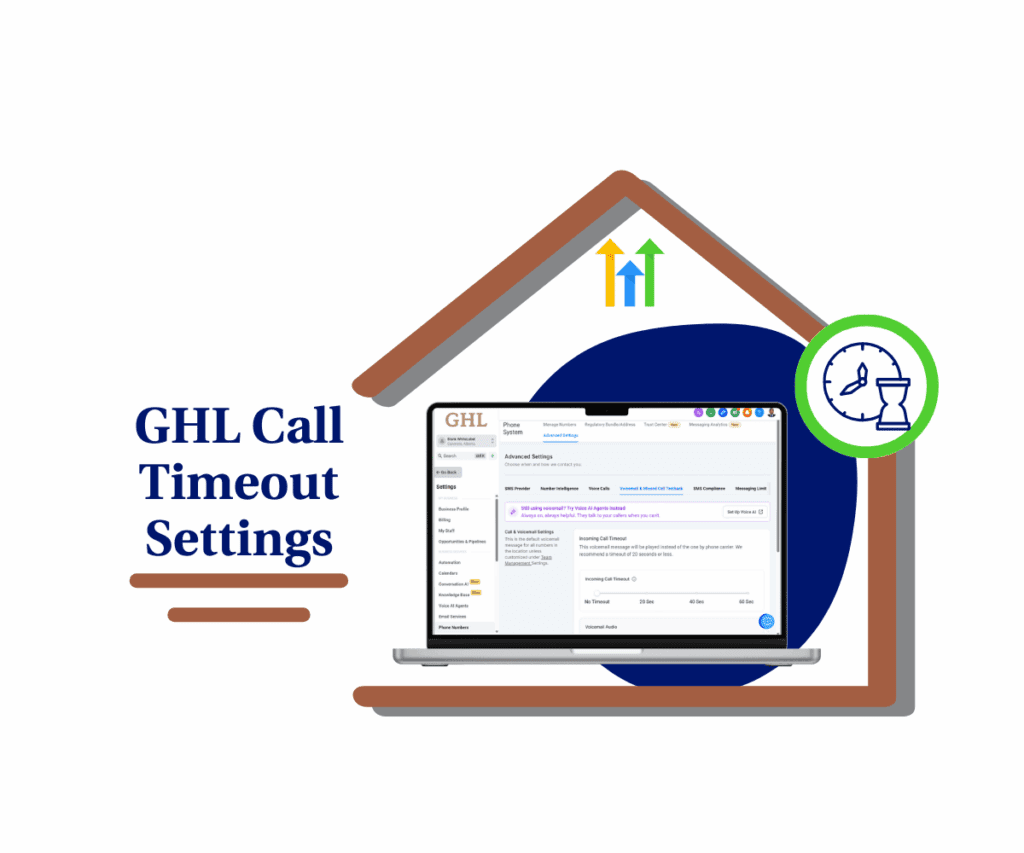
Proper call timeout settings prevent missed leads, avoid confusing call statuses, and keep voicemails inside GoHighLevel. This gives users cleaner call data and better automation triggers.
Quick Summary – Call Timeout Settings Essentials
Purpose: This guide helps GoHighLevel users adjust their call timeout settings to prevent missed calls, voicemail problems, and tracking errors.
Why It Matters: The wrong timeout can send calls to the wrong voicemail or stop them from being recorded at all. This creates gaps in the CRM and breaks follow-ups.
What You Get: Simple instructions for setting the right timeout value, along with tips for keeping things consistent across phone numbers and sub-accounts.
Time to Complete: It takes about five minutes to check and fix the settings.
Difficulty Level: Easy. Anyone with basic access to the phone settings can do it.
Key Outcome: Cleaner call logs, better voicemail handling, and more accurate automations inside GoHighLevel.
Why default settings don’t always work
The default call timeout settings in GoHighLevel are often left untouched. Most users assume they are already set correctly. But when it comes to call timeout settings, that assumption can lead to problems.
Phone carriers like Verizon, T-Mobile, and AT&T have their own built-in voicemail time limits. These usually range between 20 and 30 seconds. If the timeout inside GoHighLevel is set too high, the call can skip the CRM entirely and go straight to the user’s phone carrier voicemail. That means the system may mark the call as “Completed” when no one actually picked up.
Automate marketing, manage leads, and grow faster with GoHighLevel.

When the timeout is too low, the call might end before there’s a chance to answer it. Calls can ring once or twice, then stop. This leads to missed conversations, dropped leads, and poor customer experiences.
These issues affect not just call handling, but the accuracy of CRM records. That’s why setting healthy call timeout settings is important. Getting this one number wrong can throw off reporting, automation, and follow-up.
The recent GoHighLevel update now gives users a clear message if the timeout is outside the ideal range. Instead of guessing what’s wrong, users can see the warning, adjust the setting, and move on with confidence.
What changed in GHL with call timeout settings
GoHighLevel recently added a new alert to help users manage their call timeout settings. Now, when someone sets a timeout below 15 seconds or above 20, a message appears with a clear warning.
This update helps prevent issues that were easy to miss. Before, there was no way to know if the setting was too high or too low. A user might set the timeout to 25 seconds, thinking more time is better. But that extra time could send the call to the phone carrier’s voicemail instead of the GHL system. Or, they might pick something like 10 seconds and find that calls barely ring before they cut off.
Now, GoHighLevel gives a quick note when the call timeout settings are outside the healthy range. The message explains why the value could cause problems but still lets the user decide. It shows up in both the sub-account and the phone number settings, which are managed separately.
This change doesn’t overhaul the system. But it gives users a smarter way to spot and fix a small setting that makes a big difference.
What happens if timeout is too high
If the call timeout settings in GoHighLevel are too high, the CRM might miss the call completely.
Most mobile carriers send unanswered calls to voicemail after about 20 to 30 seconds. If GHL is set to wait longer than that, the carrier jumps in first. The call gets sent to the user’s phone carrier voicemail, not to the voicemail inside GoHighLevel.
When that happens, GHL marks the call as “Completed” instead of “Voicemail.” That might look fine in the CRM, but the result is misleading. No one answered, and the message, if there was one, is stuck in a separate voicemail box that the team probably does not check.
This creates tracking problems. The system thinks everything went well when it didn’t. Follow-ups get missed. Automations do not trigger. It creates extra work and lost opportunities.
Keeping the call timeout settings inside the recommended range helps avoid this. It gives the CRM time to handle the call and log it correctly. That way, if no one answers, the voicemail still lands inside GoHighLevel where the team can respond.
What happens if timeout is too low
When call timeout settings in GoHighLevel are set too low, the call often ends before anyone can answer. A timeout under 15 seconds can cut the call short after just one or two rings.
From the caller’s side, it feels like the number didn’t work or no one wanted to answer. On the business side, it creates problems too. The system might not have time to route the call or record it properly. That means no voicemail, no missed call log, and no clear way to follow up.
These short calls don’t show up the way they should in the CRM. They can slip through the cracks, especially if no automation is triggered. That leads to missed leads, dropped support calls, and confusion for everyone.
The recommended range for call timeout settings is between 15 and 20 seconds. This gives users enough time to answer while still allowing GHL to step in if the call is missed.
A setting that is too short causes more harm than good. It limits connection time and leaves both the CRM and the caller in the dark.
How to find and fix call timeout settings
To fix call timeout settings in GoHighLevel, users need to check two places. The first is the sub-account timeout. The second is the timeout set for each phone number. Both settings work together to control how long the system waits before sending a call to voicemail.
How to Set Up the Sub-account Incoming Call Timeout
Step 01 – Access the Settings Area in GoHighLevel Sub-account
- Go to the left-hand sidebar, look all the way to the bottom.
1.1 Click on the gear icon ⚙️ labeled Settings.
- You’ll now be in the main Settings dashboard, where you can access:
- Business Profile
- Billing
- My Staff
- and more.
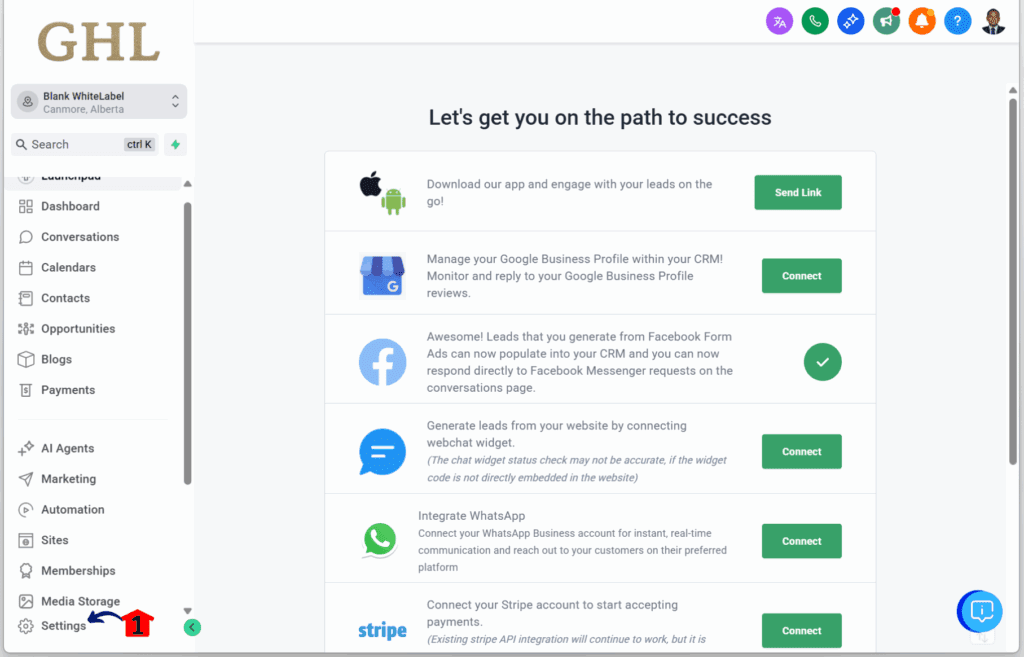
Step 02 – Adjust Phone Number Settings
- Scroll down until you reach the Business Services section.
2.1 Click Phone Numbers.
2.2 Click Advanced Settings located on the upper tab of the Phone Numbers dashboard.
2.3 Click the Voice & Missed Call Textback sub-tab.
2.4 Set the incoming call timeout.
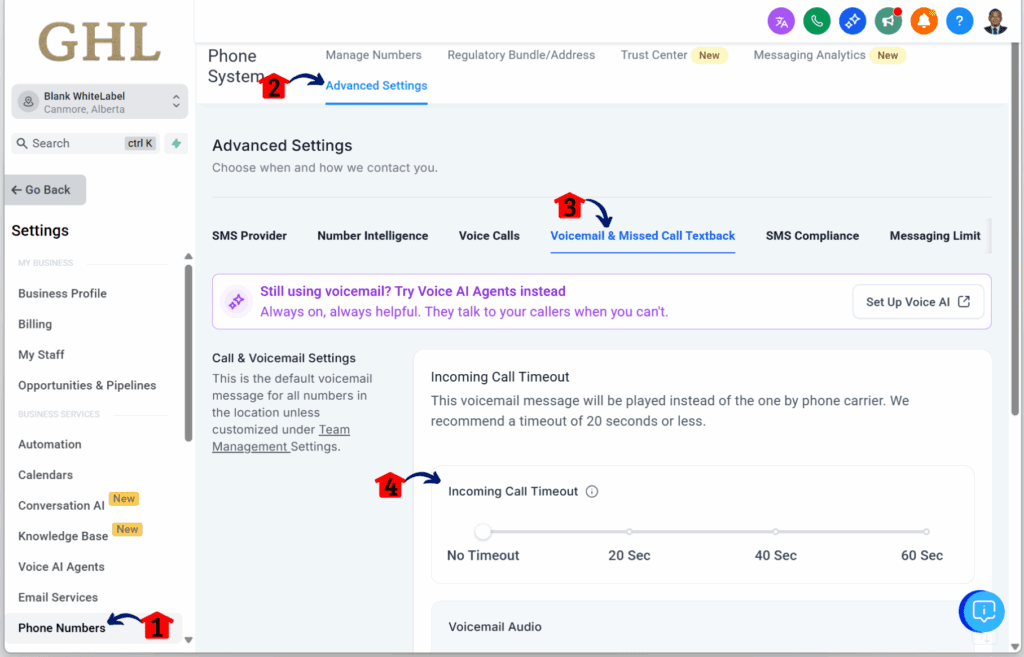
How to Set Up the Phone Incoming Call Timeout
Step 01 – Manage Phone Numbers
- Scroll down until you reach the Business Services section.
1.1 Click Manage Numbers under the Phone Numbers Settings section.
1.2 Click the three dots on the right side of a registered phone number.
- A dropdown will appear with several options, including Edit Configuration.
1.3 Click Edit Configuration.
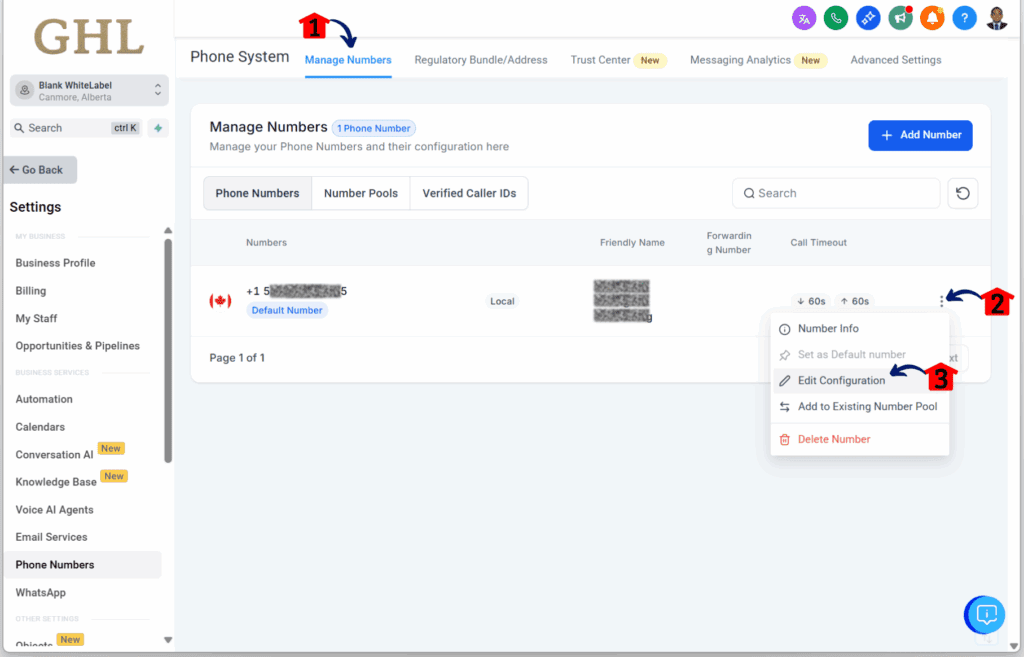
Step 02 – Configure Incoming Call Timeout
- The Phone Number Configuration popup will appear. Scroll down until you reach the incoming call timeout settings.
2.1 Set the incoming call timeout.
2.2 Click Save.
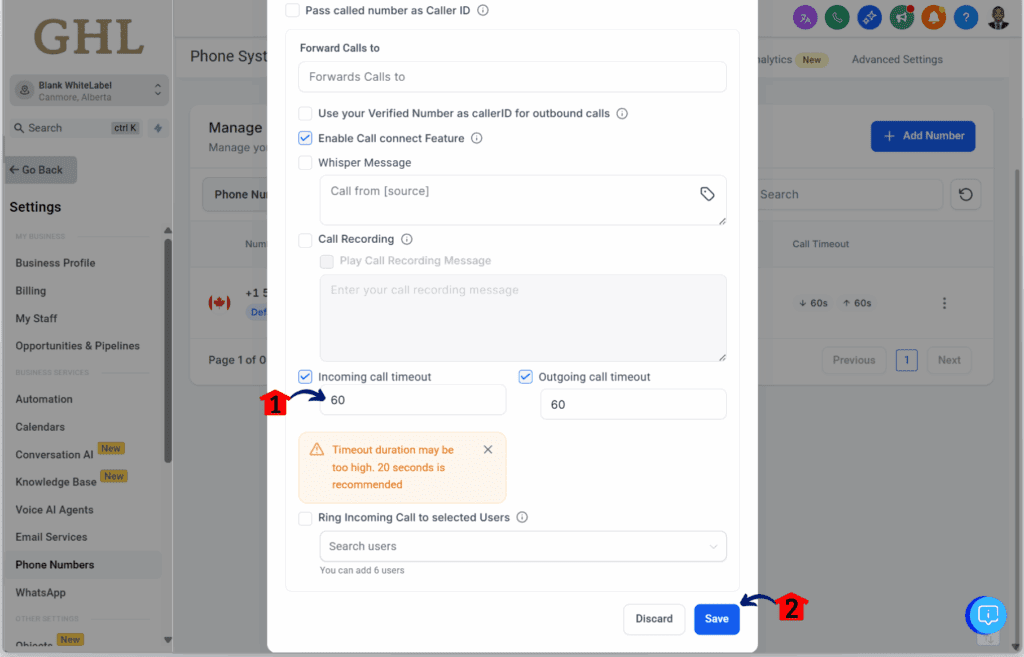
Best practices for healthy call timeout settings
Getting call timeout settings right in GoHighLevel helps prevent dropped calls and missed voicemails. It also keeps CRM data clean and easier to manage.
The safe range is between 15 and 20 seconds. This gives the system enough time to route the call and let someone pick up. If the timeout is too short, the call may end before anyone can answer. If it is too long, the call may skip the CRM voicemail and land in the carrier’s voicemail instead.
Most teams do well with a 20-second timeout. It offers a good balance between giving users time to answer and keeping the call inside GHL. If calls often go unanswered, try adjusting the setting slightly to see what works best for your team.
Make sure the timeout at the sub-account level matches the one set for each phone number. If these are not aligned, it can lead to inconsistent call behavior or missed voicemails.
Also, check timeout settings any time a new number is added. Some numbers come with defaults that fall outside the recommended range.
Following these simple steps helps make sure that every call is tracked, every voicemail is recorded, and every lead has a chance to connect.
Pro tips for sub-account and number timeouts
GoHighLevel uses two different places to manage call timeout settings. One is at the sub-account level, and the other is set for each phone number. These two don’t always match by default, which can cause calls to behave in unexpected ways.
The phone number setting takes priority. So even if the sub-account timeout is correct, a lower value on a specific number can still cause problems. This can lead to calls ending too fast or not getting logged properly in the CRM.
Here are a few simple tips to help keep everything working:
- Use the same timeout for both. Set the sub-account and phone number timeouts to the same value. Twenty seconds is a good standard for most setups.
- Set a rule for new numbers. Make sure anyone adding a new number knows what timeout to use. Add it to your internal process guide.
- Fix mismatches early. If one number is behaving differently, check both settings. Align them before it affects call tracking.
- Review settings often. A quick review every time a new number or sub-account is added can save a lot of trouble later.
When both timeout settings match, the system handles calls better. Voicemails go where they should. The CRM logs stay accurate. And your team can trust what they see on the dashboard.
FAQs about call timeout settings
Here are some common questions that come up when working with call timeout settings in GoHighLevel:
Final thoughts on setting call timeout correctly
Fixing call timeout settings in GoHighLevel is one of those small changes that makes a big difference. It helps the system know where to send calls, how to record voicemails, and how to label call status correctly.
Most people only notice something is off when calls are marked as “Completed” even though no one answered. Or when a lead says they called, but there is no record of it in the CRM. These issues often come down to a timeout setting that is too high or too low.
When the setting is too high, the phone carrier steps in before GoHighLevel can. The call goes to personal voicemail, and the CRM never sees it. When the setting is too low, the phone rings once or twice and then hangs up. Either way, the call gets lost.
The best fix is simple. Keep the call timeout between 15 and 20 seconds. That’s enough time for someone to answer, but not so much that the carrier takes over. It also keeps call logs clean, voicemails in the right place, and automations running smoothly.
It only takes a few minutes to check your settings. But it can prevent hours of confusion and missed leads later.
Scale Your Business Today.
Streamline your workflow with GoHighLevel’s powerful tools.