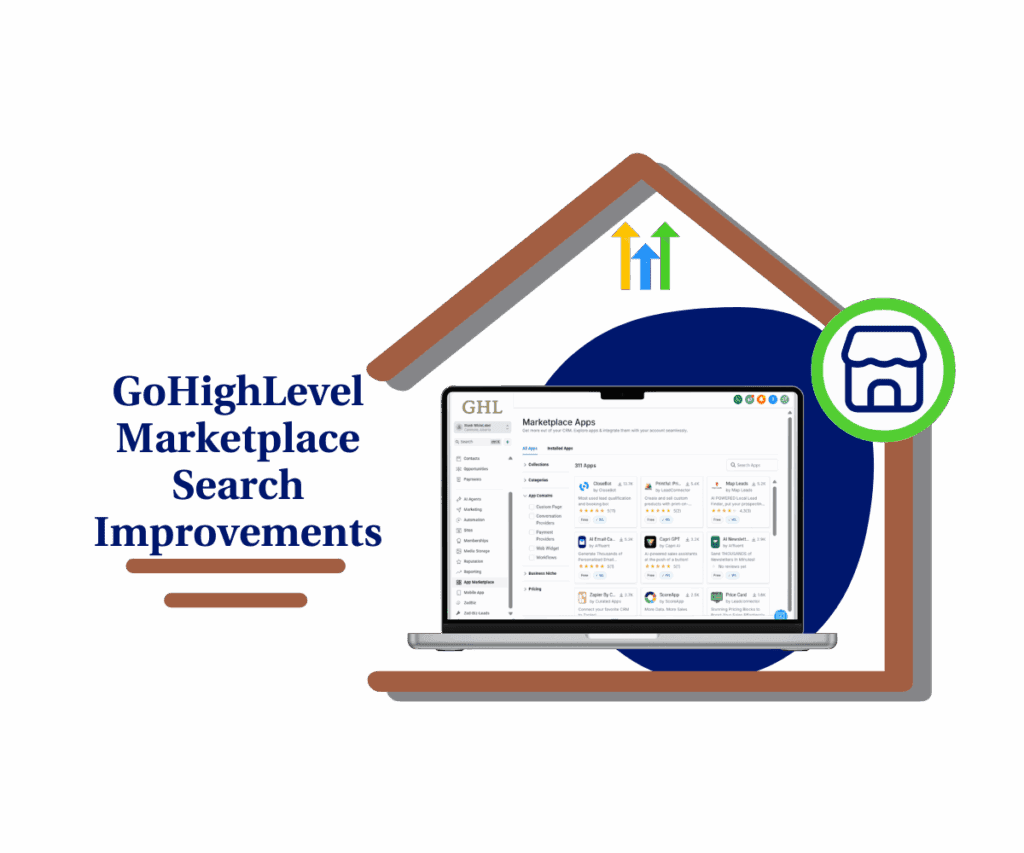- Add your brand colors once and use them across funnels, emails, and forms inside GoHighLevel
- Quick Summary – Brand Color Management Essentials
- What’s New – Global Custom Colors Feature
- What Changed – Syncing and Access Across GHL
- Why It Matters – Consistency for Agencies and Brands
- Step-by-Step Guide in GHL
- Pro Tips – Smarter Ways to Do Brand Color Management
- Results You Can Expect – Cleaner, Faster Design Work
- FAQ – Brand Color Management in GHL
- Final Thoughts – A Simple Fix That Saves Time
Add your brand colors once and use them across funnels, emails, and forms inside GoHighLevel
Brand color management in GHL is now much easier thanks to a new update inside Brand Boards. GoHighLevel users can now set their core brand colors once and use them across funnels, emails, and forms without having to manually copy hex codes.
Before this update, many agencies and marketers had to rely on saved values or screenshots to stay on brand. Every design element had to be updated by hand. Now, with Global Custom Colors, users can apply and manage their full color palette from one central place.
This change means fewer errors, faster builds, and a more professional look across all assets. Agencies managing multiple accounts will find it especially helpful for rebranding or template setup.

With GHL’s new Global Custom Colors, users can manage their brand color palette in one place and apply it instantly across funnels, forms, and emails. This makes brand color management easier, faster, and more consistent across all GoHighLevel designs.
Quick Summary – Brand Color Management Essentials
Purpose: Make brand color management easier and more reliable across GHL tools.
Why It Matters: It saves time and helps avoid design mistakes when working with funnels, forms, and emails.
What You Get: One place to manage brand colors and use them across all design tools in GoHighLevel.
Time to Complete: About 5 minutes to set up.
Difficulty Level: Easy to follow and simple to use.
Key Outcome: Better-looking designs and less time spent fixing color issues.
What’s New – Global Custom Colors Feature
GoHighLevel has introduced a simple but useful update for brand color management. Inside the Brand Boards area, users can now set Global Custom Colors. These saved colors will show up in every color picker across the platform.
Here’s what this new feature lets you do:
Automate marketing, manage leads, and grow faster with GoHighLevel.

- Add your brand colors under Global Settings in Brand Boards.
- Use those same colors in funnels, emails, and forms without retyping hex codes.
- Update a color once and have it change everywhere it’s used.
- Pull in colors from existing Custom Values to save setup time.
This change is designed to make branding more consistent without adding extra steps. Instead of hunting for the right shade every time, users can click “Manage” in the color picker and select from the same preset options. It’s a cleaner workflow for anyone trying to stay on-brand.
For anyone managing more than one sub-account, this also means quicker launches and fewer design mistakes.
What Changed – Syncing and Access Across GHL
This update makes brand color management in GHL much more practical. Instead of setting colors in different places, users can now control them all from one spot in Brand Boards.
Here’s how it works now:
- When a color is added in Global Settings, it shows up in the color picker across funnel pages, forms, emails, and other GHL tools.
- Those colors are synced both ways. If you update a color, it changes everywhere it’s used.
- This includes old designs too, not just new ones.
- You’ll see the colors by clicking “Manage” in the color picker.
- The Global Colors section only appears if at least one color has been saved, which keeps things clear for the user.
This change helps reduce mistakes and saves time. Instead of retyping hex codes or hunting down design files, users now have a single place to manage all their brand colors.
Why It Matters – Consistency for Agencies and Brands
Brand color management plays a bigger role in daily work than most people realize. When colors are not consistent across emails, funnels, and forms, the brand starts to feel off. It may not be a huge issue at first, but over time it adds up and creates more work.
This update helps solve that by giving GHL users one place to manage their brand colors. That small shift saves a lot of time and cuts down on errors.
For agencies, the benefits are even bigger:
- No need to adjust colors in each funnel, form, or email.
- When you clone a template, the colors carry over with it.
- Rebranding for a new client or location is much faster.
- Everyone on your team can work from the same saved color list.
Instead of relying on memory or having to dig through old projects, users can build a consistent look without doing extra work. This keeps the brand clean and the process easier for everyone involved.
Step-by-Step Guide in GHL
Setting up brand color management with Global Custom Colors in GoHighLevel is a simple process. Once the colors are saved, they can be used in funnels, emails, forms, and more. Everything is controlled from one spot inside Brand Boards.
Follow these steps to get started:
Step 01 – Access the Main Menu in GoHighLevel
- The main menu on the left side of your screen includes all the main areas you work in when using GoHighLevel (GHL).
1.1 Click on the Marketing menu item to access the Brand Boards section.
- You’ll now be in the Marketing section, where you can access the Brand Boards tab from the top menu.
1.2 Click the Brand Boards tab.
1.3 Click the Global Settings button.
- If this button does not appear, you need to enable this in Agency Mode’s Labs settings.

Step 02 – Add a New Brand Color
- The Global Settings of the Brand Boards will open, allowing you to modify your custom fonts and colors.
2.1 Click the + Add button.
- This is located in the upper-right section, shaded in blue.
2.2 Click the Add New option.
2.3 Label the color you want to add.
2.4 Choose the color model, color code, and percentage.
2.5 Click the Save button.
- This is located at the lower-right of the small pop-up where you add the color.

Step 03 – Verify the New Brand Color
- You’ll be returned to the Global Settings pop-up.
3.1 Check and confirm the color code that you added.

Once at least one global color is added, that section becomes visible in the color picker. From there, you can use your brand colors in any part of GHL without retyping codes or guessing shades. This is how you do brand color management.
Pro Tips – Smarter Ways to Do Brand Color Management
Once Global Custom Colors are set up, there are a few simple ways to make brand color management even easier. These tips help keep things clean, fast, and consistent across every part of GHL.
- Start with a template location. Set up one account with your main brand colors saved in Brand Boards. Use this as your base when cloning templates or launching a new sub-account.
- Name your colors by function. Instead of naming a color “blue” or “orange,” try labels like “Primary,” “Accent,” or “CTA.” This helps the team know what each color is for.
- Add it to your SOPs. Include Global Custom Colors in your team training or onboarding docs. That way, everyone knows where to find the colors and how to use them.
- Avoid pasting hex codes. Encourage your team to stop using copy-paste for hex codes. The saved global colors are easier to use and help avoid small design mistakes.
- Update with care. If you change a color in Brand Boards, check how it looks in any live emails, forms, or funnels. Since changes apply everywhere, it is worth doing a quick review.
Using these habits, you can keep your brand clean and make your workflow smoother.
Results You Can Expect – Cleaner, Faster Design Work
Once Global Custom Colors are set up, the results show up quickly. Users will notice smoother workflows and stronger brand color management across the board.
Here’s what that looks like in real work:
- Designs follow brand guidelines without extra checking or fixing.
- Funnels, emails, and forms are built faster using saved colors.
- Teams stop guessing and start using one shared color list.
- Clients see a more polished and consistent look, even across multiple locations.
- Rebranding takes less effort because changes apply everywhere the color is used.
This update helps reduce small design mistakes and cuts down on wasted time. Whether someone is building a new funnel or updating an old email, the process is faster and easier to manage.
For agencies, it brings more control without more steps.
FAQ – Brand Color Management in GHL
Final Thoughts – A Simple Fix That Saves Time
The Global Custom Colors feature brings a small change with a big impact. It helps users take control of brand color management without needing to do extra work.
By setting colors once in Brand Boards, those same colors can be used across funnels, forms, and emails. This makes it easier to stay consistent and keeps teams from repeating the same steps over and over.
For agencies or anyone working with more than one brand, this update is a useful tool. It helps speed up projects, cut down on mistakes, and keep branding on point.
It is worth taking a few minutes to set it up. Once done, it becomes one less thing to worry about when building or updating designs in GoHighLevel.
Scale Your Business Today.
Streamline your workflow with GoHighLevel’s powerful tools.