- Create a store by dragging products or sections onto any GHL web page
- Quick Summary – Drag Drop Store Essentials
- Drop a store element and launch automatically
- Store setup doesn’t start in settings anymore
- Faster store builds for clients and teams
- Build a drag drop store in under a minute
- Use drag drop store the smart way
- Why drag drop store is a big deal for agencies
- What to expect from drag drop store
- Common questions about drag drop store
- Try drag drop store on your next build
Create a store by dragging products or sections onto any GHL web page
The fastest way to build an online store in GHL is by using the new drag drop store feature. Just open the Website Builder, drag a product list or section onto any page, and the store is created automatically.
There’s no need to set anything up beforehand. If a store doesn’t already exist, GoHighLevel will create it for the user. It also adds the needed pages and gives the option to apply the current page’s design, including fonts, colors, and layout.
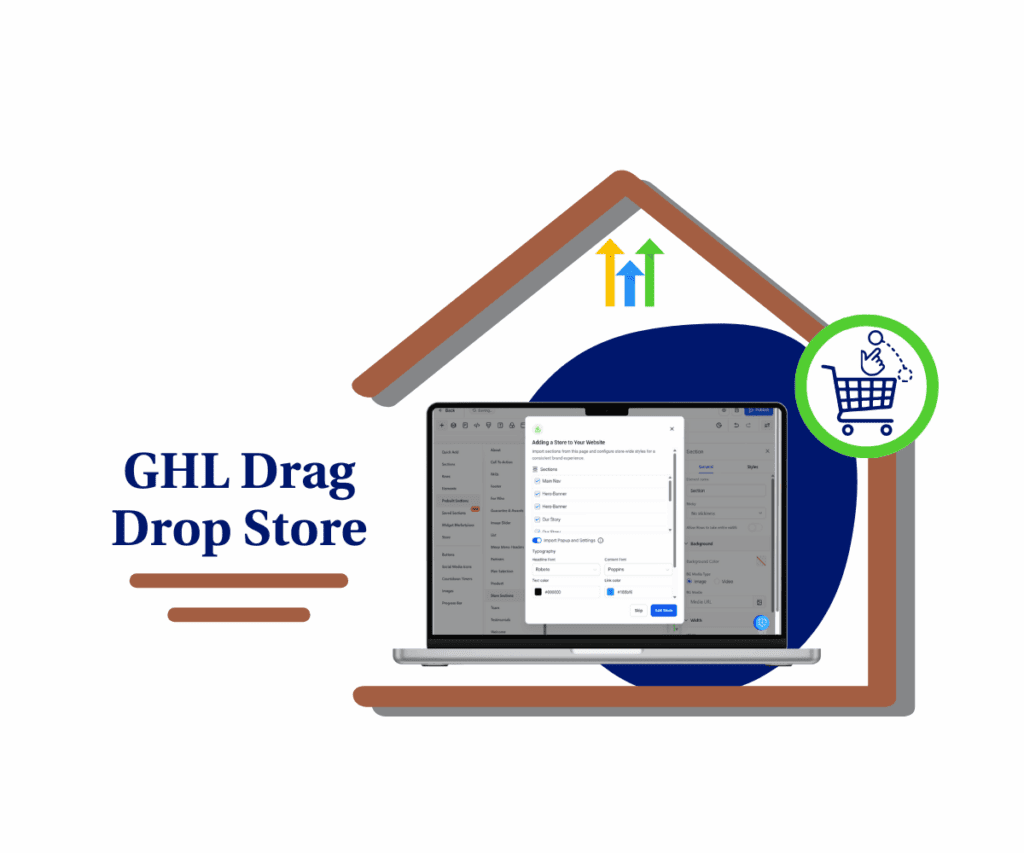
For agencies and SaaS users, this change removes several steps from the usual setup. It lets them build and launch stores faster, without relying on developers or extra support. This update is helpful for anyone who needs to get a store live quickly.
Quick Summary – Drag Drop Store Essentials
Purpose: This guide explains how GoHighLevel’s new drag drop store feature lets users build a full online store by adding a product section to any page.
Why It Matters: It removes the usual setup steps and helps users create stores faster with fewer clicks. Everything happens right inside the Website Builder.
What You Get: Automatic store creation, default store pages, and design settings pulled from the current page to keep the store on-brand.
Time to Complete: About two minutes from start to finish.
Difficulty Level: Easy. No technical skills or backend work required.
Key Outcome: A working store that looks like the rest of the site, created with a simple drag-and-drop action.
Drop a store element and launch automatically
With GoHighLevel’s new drag drop store feature, setting up an online store now takes less than a minute. Users no longer need to create a store first. They can just open the Website Builder and drop in a store element.
Once a store element is added to the page, the system will:
Automate marketing, manage leads, and grow faster with GoHighLevel.

- Check if a store already exists
- Create a store automatically if one hasn’t been set up
- Add the standard store pages, including Products, Cart, and Collections
- Connect those pages to the website navigation
After that, a popup asks whether the user wants to apply the current page’s design. This includes the fonts, colors, headers, and footers already in use.
If the user says yes:
- The store will match the rest of the site visually
- Pages will keep a consistent layout and branding
- The user won’t have to restyle anything manually
This update makes it easier for anyone to launch a store in GoHighLevel without needing to prep pages or settings ahead of time.
Store setup doesn’t start in settings anymore
Before this update, creating a store in GoHighLevel took several steps. Users had to go into the settings, activate the store, create pages by hand, and then style them to match the rest of the site. It worked, but it wasn’t quick or simple.
With the new drag drop store feature, that’s no longer the case. Now, users can create a full store just by adding a product or store section to a page.
Here’s what has changed:
- Store creation starts from the Website Builder, not the store settings
- The first store element added to the page will trigger the setup
- GHL automatically builds all the core pages, including Cart and Products
- If any one of those pages is deleted, all store pages are removed
- A popup appears asking whether to apply the current page’s design
This update moves store building into a more visual and familiar space. It also shortens the time it takes to go from idea to working store, which is helpful for both agencies and end users.
Faster store builds for clients and teams
The drag drop store update in GoHighLevel makes store setup quicker and easier. Users can now create a store right inside the Website Builder without needing to open settings or follow a long setup process.
For agencies, this helps save time. There’s less need to walk clients through store creation or clean up broken setups. For SaaS resellers, it makes the platform easier to sell, since new users can see results right away.
This update also helps small businesses who want to launch fast. Now they can add a product list or section and go live without worrying about the details.
Here’s why this matters:
- It removes steps and reduces setup time
- Clients can create stores without technical help
- New users can test products and layout ideas quicker
- Store pages automatically match the rest of the site
- Teams can build and present working demos faster
By making store creation part of the page-building process, this update helps users get more done in less time. It also helps clients feel more confident using the platform.
Build a drag drop store in under a minute
Creating a store in GoHighLevel no longer requires digging through settings. With the new drag drop store option, users can launch a full store directly from the Website Builder.
Here is how to use it step by step:
Step 01 – Access the Main Menu in GoHighLevel
- The main menu on the left side of your screen includes all the main areas you work in when using GoHighLevel (GHL).
1.1 Click on the Sites menu item to access the Websites section.
- You’ll now be in the Websites section, where you can access the Websites tab from the top menu.
1.2 Press the Websites tab.
1.3 Click on any existing website where you want to add the store elements.

Step 02 – Open the Website Dashboard
- You should now be directed to that website’s dashboard.
2.1 Click the Edit button for the homepage.
- The homepage is used here as an example.

Step 03 – Add Store Elements
- You should now be inside the page builder.
3.1 Click the + icon to add a store element.
- The elements library popup will slide open.
3.2 Click Prebuilt Sections.
3.3 Choose the Store section.
3.4 Select any store section or element and drag it onto the canvas.

Step 04 – Configure Store Settings
- Once you drag a store element onto the canvas, a popup should appear.
4.1 Configure the store settings by adding or deselecting store sections, and apply your store branding.
4.2 Click the Add Store button.
- Once you click Add Store, a loading popup will appear while processing your store layout.

Step 05 – Customize the Store Section
- The store elements should now appear on the website homepage.
5.1 Check and edit the store section to match your branding and purpose.
5.2 Click the Save button.
5.3 Click the Back button.

Step 06 – Review Store Pages
- After clicking the back button, you’ll be redirected to that website’s dashboard.
6.1 Check and confirm the added store pages.
- Pages like the checkout page, thank you page, cart page, and other eCommerce store pages should now be listed under that website’s pages.

Use drag drop store the smart way
The drag drop store feature in GoHighLevel works well out of the box, but there are a few things users should know before diving in. These small steps can help avoid mistakes and make sure the store setup runs smoothly.
Here are some helpful tips:
- Only use one store element to start. If multiple store elements are added at once, only the first one will create the store. The others will just drop in like normal sections.
- Click “Yes” on the popup if you want your design copied. Choosing yes will apply the fonts, colors, and layout from the current page to the store pages. This keeps the whole site looking consistent.
- Be careful when deleting store pages. If one store page is deleted, the system removes all store pages. There’s no way to delete just one.
- Know where the imported sections will go. When a pre-built section is used, it will appear right below the store element. You can move it up or down if needed.
These tips help users get clean results the first time without needing to fix layout or design issues later. It also keeps the store setup process simple and fast.
Why drag drop store is a big deal for agencies
The drag drop store update changes how users build online stores inside GoHighLevel. Before this update, store creation took more steps and often needed help from someone who knew the platform well. Now, users can set everything up from the Website Builder with just one action.
This helps agencies save time. Instead of going into the store settings, they can add a product section and let the platform do the rest. That makes it easier to deliver work quickly and keep projects on track.
SaaS resellers also benefit. New sub accounts can try out store features right away. They don’t need much training to get started, which makes onboarding smoother.
Here is what this update means in practice:
- Agencies can build working stores during live calls or demos
- Resellers can offer fast store setup as part of their service
- Teams can avoid setup issues that cause support delays
- Clients can launch basic stores on their own, without extra help
This feature moves store setup into a more familiar space and makes it easier for users to get results. It saves time, lowers confusion, and supports a better user experience.
What to expect from drag drop store
The new drag drop store feature in GoHighLevel helps users build and launch online stores faster. It removes several setup steps and makes the process easier for both beginners and experienced teams.
Once a store element is added to a page, GHL handles the rest. It creates the store, adds the right pages, and connects them to the site. There is also an option to copy the current page’s design so the store matches the rest of the site without needing extra edits.
Here is what users can expect when using this feature:
- A full store created in just a few clicks
- Store pages that match the site’s layout and colors
- Less time spent setting up and fixing design issues
- Better onboarding for new users and subaccounts
- Faster project turnaround for agencies and teams
This update makes store creation feel like part of the normal page-building process. It works well for quick launches, product testing, or getting a store live without slowing things down.
Common questions about drag drop store
The drag drop store feature in GoHighLevel is simple to use, but it still brings up a few common questions. Here are some clear answers to help users get started with confidence.
These answers help users avoid confusion and use the drag drop store feature the right way from the start.
Try drag drop store on your next build
The drag drop store feature gives GoHighLevel users a simpler way to build and launch online stores. Instead of going through a setup menu or creating pages by hand, they can now do it by adding one store element to any page.
For agencies, this means saving time and avoiding extra steps during builds. It also gives clients a faster path to getting products online. Everything stays organized, and the store matches the site’s look right away.
This update fits well into most workflows. Whether building for a client, running a live demo, or testing a new offer, users can set up a working store in minutes.
It is worth trying on the next project. Add a product list to a page, and let GoHighLevel handle the rest.
Scale Your Business Today.
Streamline your workflow with GoHighLevel’s powerful tools.



