- Boost Your Productivity with AI-Powered CRM Commands in Chat
- Quick Summary
- What’s New – Ask AI Gets MCP Superpowers
- Why This Matters to You – It’s Automation at the Speed of Thought
- How to Use AI Workflow Automation Inside Ask AI
- Pro Tips to Maximize AI Workflow Automation
- What This Means for Your Business
- FAQs – Ask AI + MCP Integration
- Conclusion
Boost Your Productivity with AI-Powered CRM Commands in Chat
AI workflow automation inside GoHighLevel just got a massive upgrade — and it’s changing the game for busy marketers and agencies. If you’ve been using Ask AI for quick help, buckle up. It can now take real action.
The new Ask AI + MCP Server integration means you can tell the AI exactly what to do — and it does it. No need to click through the CRM. No bouncing between tabs. Just type a command, and it’s done.
Want to add a contact? Ask AI does it. Need a list of opportunities from this week? Ask AI pulls it up. This isn’t support chat anymore — this is AI workflow automation on steroids.
This GoHighLevel update turns Ask AI into your always-ready CRM assistant. Let’s break down what’s new, how to use it, and why your team is going to love it.

This update turns Ask AI into a hands-free automation tool that can instantly create contacts, pull CRM data, and execute tasks — helping agencies move faster, reduce manual clicks, and streamline their entire workflow.
Quick Summary
Purpose: To enable Ask AI to execute real CRM actions like adding contacts and pulling opportunity data, directly through chat using MCP server integration.
Why It Matters: No need to jump between different screens — it all happens in one place now. This update turns Ask AI into a true productivity tool that saves time and simplifies daily CRM tasks.
What You Get: AI-powered chat commands that create contacts, retrieve CRM records, and display scrollable summaries — all inside your Ask AI window.
Time To Complete: Less than 2 minutes to use
Difficulty Level: Beginner-friendly
Key Outcome: Smarter workflows, faster task execution, and a more efficient team that can manage CRM tasks hands-free inside GoHighLevel.
What’s New – Ask AI Gets MCP Superpowers
Ask AI started as a helpful assistant to answer your GHL questions. Now, it’s leveled up to become your in-platform automation powerhouse.
With the new MCP Server integration, Ask AI workflow automation can now:
Automate marketing, manage leads, and grow faster with GoHighLevel.

- Add new contacts instantly from chat
- Pull real-time CRM data like opportunities or contact lists
- Summarize long lists and filter results
- Confirm actions or give scrollable output in the chat box
This means you can skip the dashboard and talk your way through CRM tasks. Ask AI workflow automation connects directly to the MCP backend, so when you say “Add John Smith, [email], [phone],” it actually adds the contact.
Why This Matters to You – It’s Automation at the Speed of Thought
This is a huge time-saver, especially for agencies juggling multiple clients. Instead of bouncing between contacts, pipelines, and reports, you can ask one question and get everything you need.
Here’s how it helps:
- Save minutes per task by skipping navigation
- Let VAs or junior staff do more without deep GHL knowledge
- Make decisions faster with instant data summaries
- Centralize tasks in one AI workflow automation chat window
If you run an agency or handle high volumes of CRM data, this update is going to feel like a personal assistant plugged directly into your workflow.
How to Use AI Workflow Automation Inside Ask AI
Using the new Ask AI + MCP integration is simple. Everything happens inside the Ask AI chat box — no settings to change, no setup required. If Ask AI is already enabled in your GHL sub-account, you’re ready to start running real CRM actions using natural language commands.
Step 01 – Access Ask AI in Your GHL Sub-Account
1.1 Log in to your GoHighLevel sub-account.
1.2 Click the question mark icon “?” in the top-right toolbar to open Ask AI.
1.3 The Ask AI chat window will appear in the lower right of your screen.
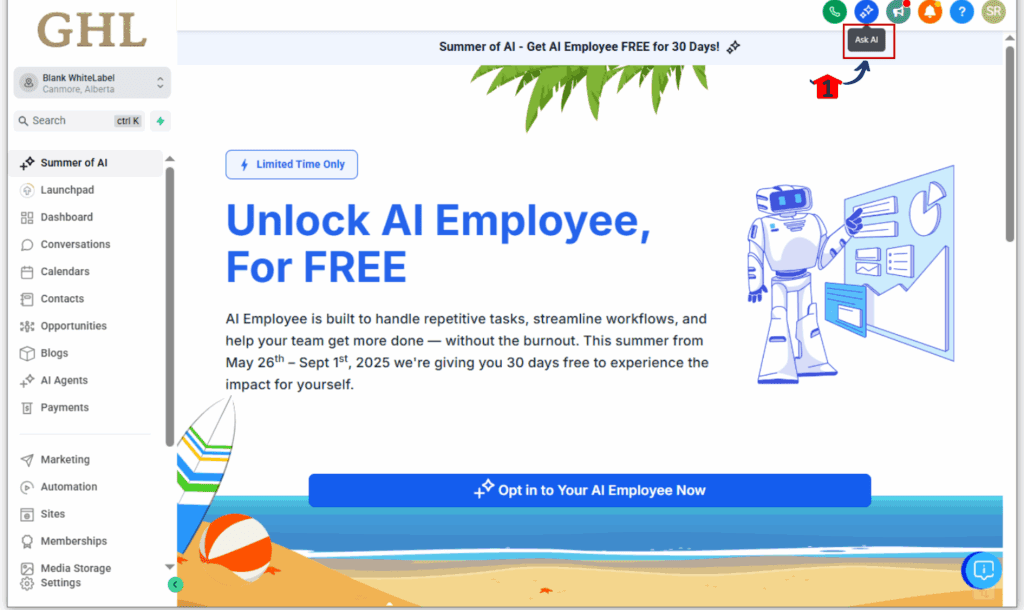
Step 02 – Type a Supported Command
2.1 Use plain text commands like:
- “Add Jane Doe, [email protected], 555-123-4567”
2.2 Ask AI will instantly process your command and begin execution.
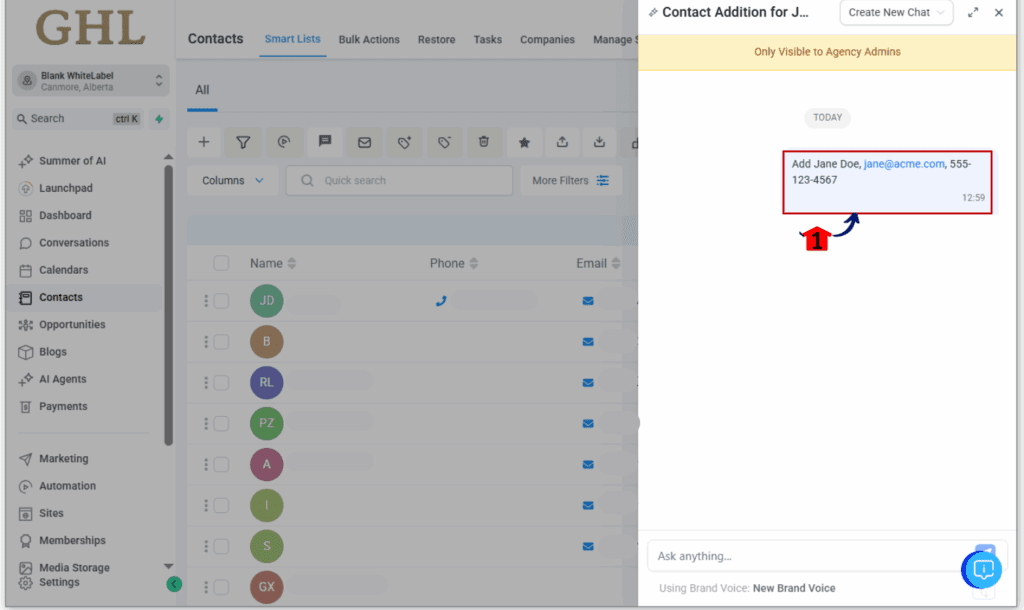
Step 03 – Review the Result
3.1 Check or confirm if it is successful actions (e.g., “Contact created”).
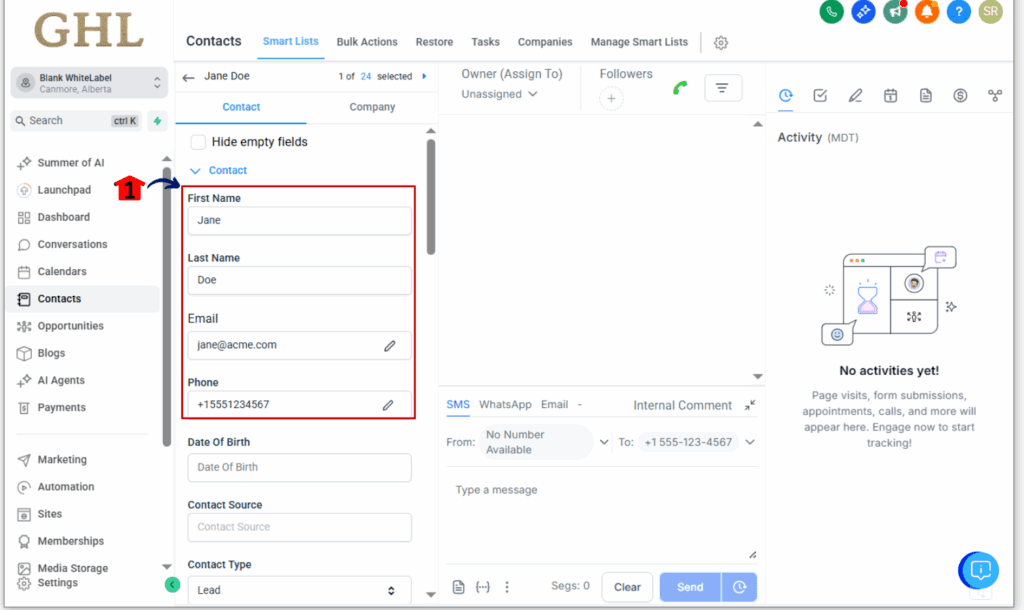
Step 04 – Explore All Supported Actions
4.1 Ask “What can you do?” to see all MCP-supported actions.
4.2 Try different phrases — the AI understands flexible input styles.
4.3 Save your favorite prompts for repeat use or team training.
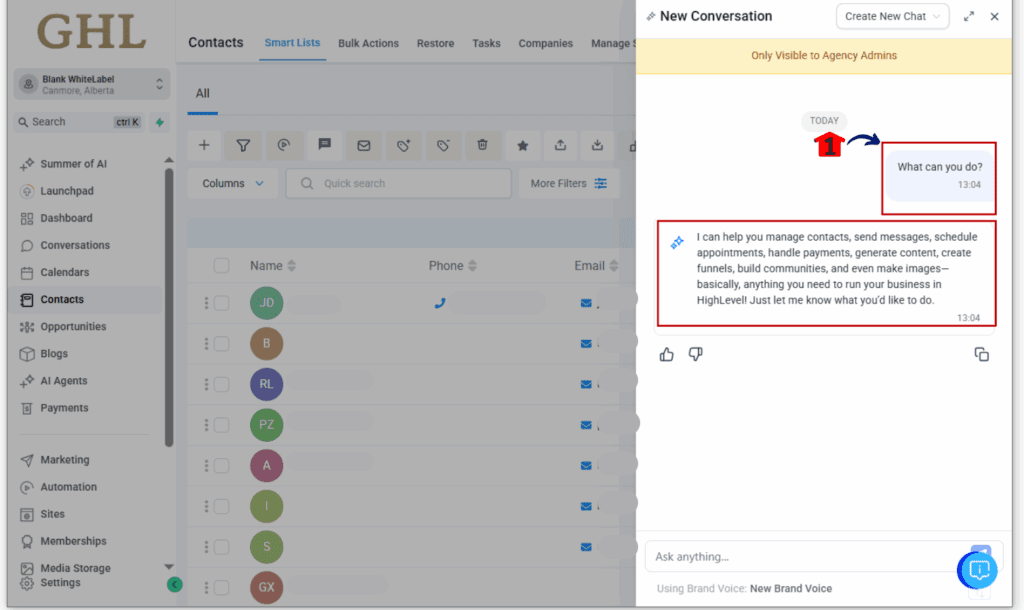
Pro Tips to Maximize AI Workflow Automation
- Create Prompt Templates: Save common command structures to use repeatedly.
- Train Your Team: Share top prompts with VAs or sales reps to boost productivity.
- Use Follow-Ups: Let AI filter or summarize long outputs for easier digestion.
- Speak Naturally: No code or tech talk needed. Ask – AI workflow automation understands plain English.
- Always Confirm: Review the AI’s confirmation before moving on.
What This Means for Your Business
Let’s say you’re on a sales call and need to add a lead fast. Instead of opening a new tab and clicking through the CRM, just type it into Ask AI. It’s saved instantly. Or say you’re in a team meeting and need a list of deals for the week — Ask AI delivers.
This update streamlines real work.It makes everyday tasks simpler, faster, and helps your whole team stay focused on what matters.
FAQs – Ask AI + MCP Integration
Conclusion
The Ask AI + MCP integration is one of the most useful AI workflow automation upgrades GoHighLevel has released. It saves time, eliminates clicks, and boosts your team’s effectiveness with simple text commands.
Start using Ask AI for CRM tasks today. It’s the fastest way to automate, delegate, and stay focused.
Try it now: Open Ask AI and type “Add new contact John Doe, [email], [phone]”
What will YOU automate first with Ask AI workflow automation?
Scale Your Business Today.
Streamline your workflow with GoHighLevel’s powerful tools.



