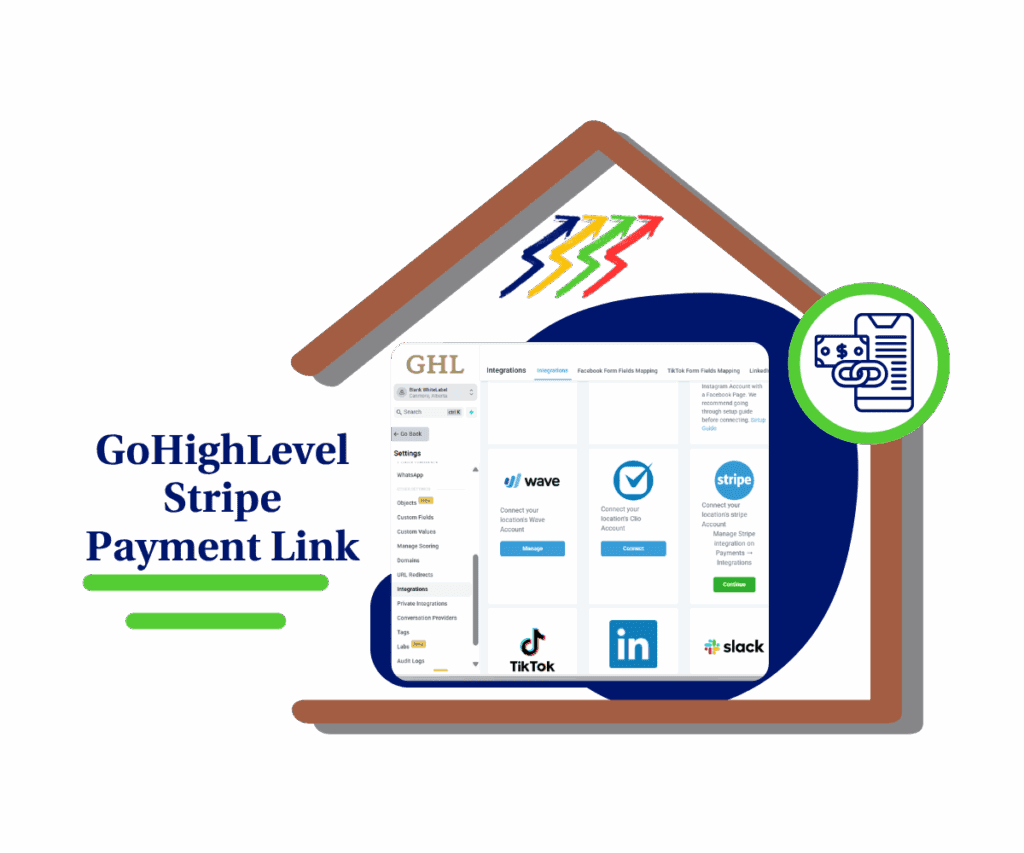Stop Bot Action: A Smarter Way to Control Your AI Bot
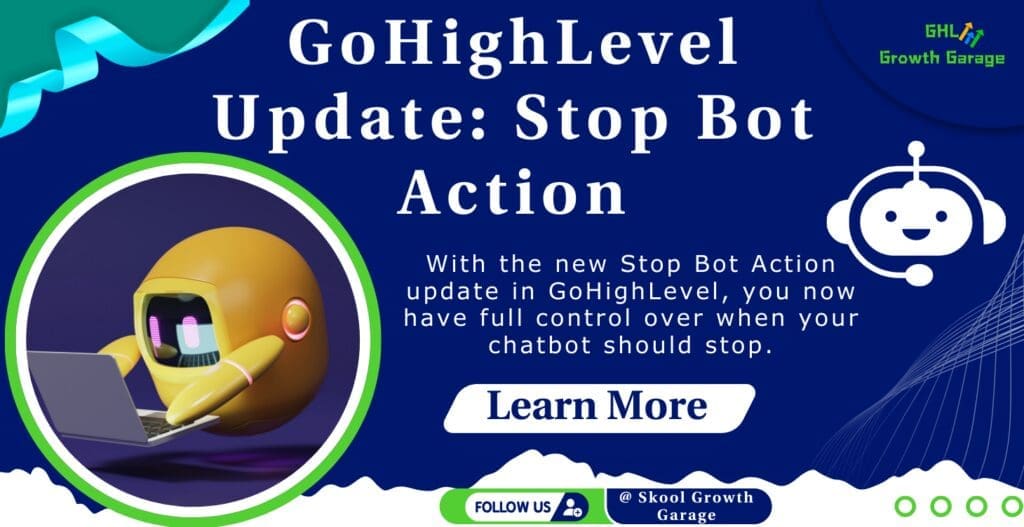
Have you ever had a chatbot keep talking when it shouldn’t? Maybe a customer has already said, “I’m not interested,” but the bot continues sending messages. This can be frustrating for customers and inefficient for your business. With the new Stop Bot Action update in GoHighLevel, you now have full control over when your chatbot should stop. This means:
- No more unnecessary messages
- A smoother customer experience
- Better efficiency in your business
In this blog, we’ll cover:
- What this update does
- How it helps your business
- Step-by-step instructions to set it up
- Real-world ways to use it
Let’s dive in!
Automate marketing, manage leads, and grow faster with GoHighLevel.

What is the Stop Bot Action & Why Does It Matter?
The Stop Bot Action is a new feature that lets you automatically stop your chatbot when certain conditions are met. Instead of continuing a conversation that leads nowhere, your bot will recognize when to stop and send a final message before going inactive.
Why is this important?
If your chatbot keeps responding when it shouldn’t, it can:
- Annoy potential customers – Nobody likes getting spammy messages.
- Make your business look unprofessional – If the bot doesn’t “listen,” it creates a bad experience.
- Cause missed opportunities – If the bot keeps talking, the customer might leave before getting help.
With the Stop Bot Action, your chatbot will now behave more like a human—knowing when to stop and leaving the conversation on a good note.
How the Stop Bot Action Works
This feature is designed to make AI interactions more natural. Here’s how it works:
1. Set a Trigger Condition
- Decide when the bot should stop responding.
- Example: If a customer says, “I’m not interested,” the bot will stop.
2. Add a Final Message
- Instead of just going silent, the bot can send a polite goodbye.
- Example: “Thank you for your time! Don’t hesitate to contact us if you ever need help.”
3. Set a Reactivation Timer (Optional)
- If needed, the bot can resume conversations later after a specific time.
- Example: If a customer comes back in 10 minutes, the bot can restart the conversation.
How to Set Up the Stop Bot Action in GoHighLevel
Follow these simple steps to enable this feature:


Step 1: Open the Bot Goals Tab
- If you’re creating a new bot, name it before setting up this feature.
- If you already have a bot, just go to the Bot Goals tab.
Step 2: Click the “Stop Bot” Button
- This will open the settings for the Stop Bot Action.
Step 3: Define the Trigger Condition
- Choose what should make the bot stop.
- Example conditions:
- Customer says, “I’m not interested.”
- Customer says, “Goodbye.”
- Customer doesn’t respond for a set time.
Step 4: Add Example Phrases
- People say things differently, so you need to train the bot to recognize various phrases.
- Examples: “No thanks,” “I’m good,” “Not right now,” etc.
Step 5: Set a Final Message
- This is the last message the bot will send before stopping.
- Example: “Thanks for chatting with us! Let us know if you ever need help!”
Step 6: Adjust the Reactivation Timer (Optional)
- If you want the bot to resume conversations later, set a time for when it should restart.
- Recommended: 5–10 minutes (instead of the default 24 hours).
Step 7: Add a Custom Tag (Optional)
- Assign a tag like “Not Interested” to organize your leads.
- This helps with follow-ups or future campaigns.
Pro Tip: Always test your bot after setting this up to make sure it works correctly!
How This Feature Helps Your Business
1. Stops Annoying Customers with Unwanted Messages
- If someone isn’t interested, your bot will know when to stop instead of pushing them away.
Example:
- Customer: “I’m not interested.”
- Bot: “No problem! Tell us if you ever need anything!”
2. Saves Time by Stopping When It Should
- Instead of continuing a pointless conversation, the bot will pause at the right time.
Example:
- If a customer stops replying, the bot won’t keep sending messages.
3. Organize leads for Better Follow-Ups
- With custom tags, you can track who is interested and who isn’t.
Example:
- A lead tagged “Not Interested” can still receive future offers when something new comes up.
4. Makes Conversations More Natural
- The bot acts more like a human, creating a better customer experience.
Example:
- Instead of forcing a sales pitch, the bot ends the conversation professionally.
Best Practices for Using the Stop Bot Action
Use Clear Trigger Conditions
- Avoid general phrases that might accidentally stop the bot.
- Good example: “I’m not interested in buying right now.”
- Bad example: “Not sure yet.” (This could mean they still need more info.)
Keep Your Final Message Friendly
- The bot’s last message shouldn’t feel robotic.
- Example: “Thanks for your time! We’re always here if you need us.”
Test Before Going Live
- Run a test to make sure the bot stops at the right moments.
Why You Should Try This Feature Today
The Stop Bot Action is small but powerful. It helps you:
- Improve customer experience by stopping the bot when needed.
- Avoid wasting time on conversations that go nowhere.
- Make your business more professional by keeping messages relevant.
Conclusion: Take Control of Your AI Conversations
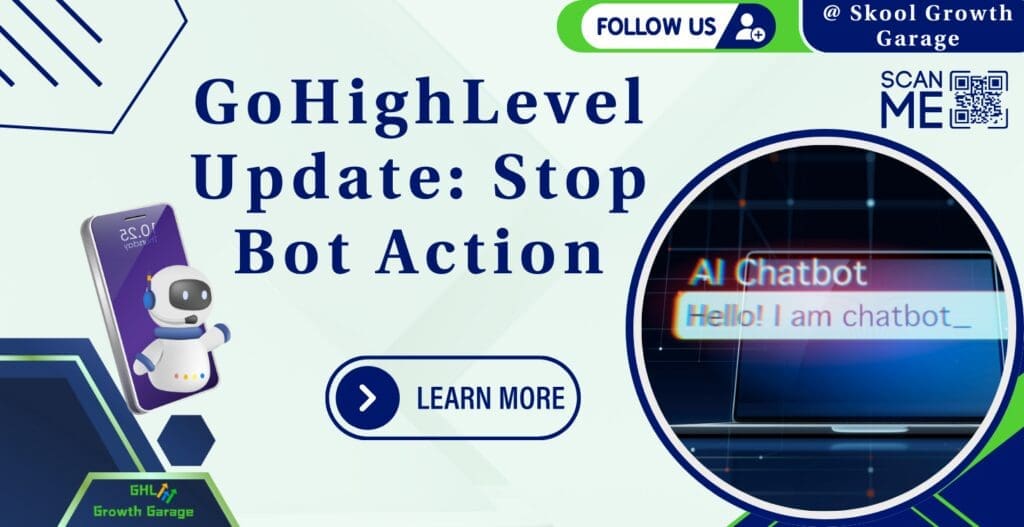
With the Stop Bot Action, your chatbot works smarter by knowing when to stop. This creates:
- Better conversations
- Happier customers
- More efficient automation
Try it out today! Log in to your GoHighLevel account and enable the Stop Bot Action. You’ll love the difference it makes! You can also check our other blog post and article to learn more.
What do you think about this update? Have you tried it yet? Let us know in the comments!
Scale Your Business Today.
Streamline your workflow with GoHighLevel’s powerful tools.