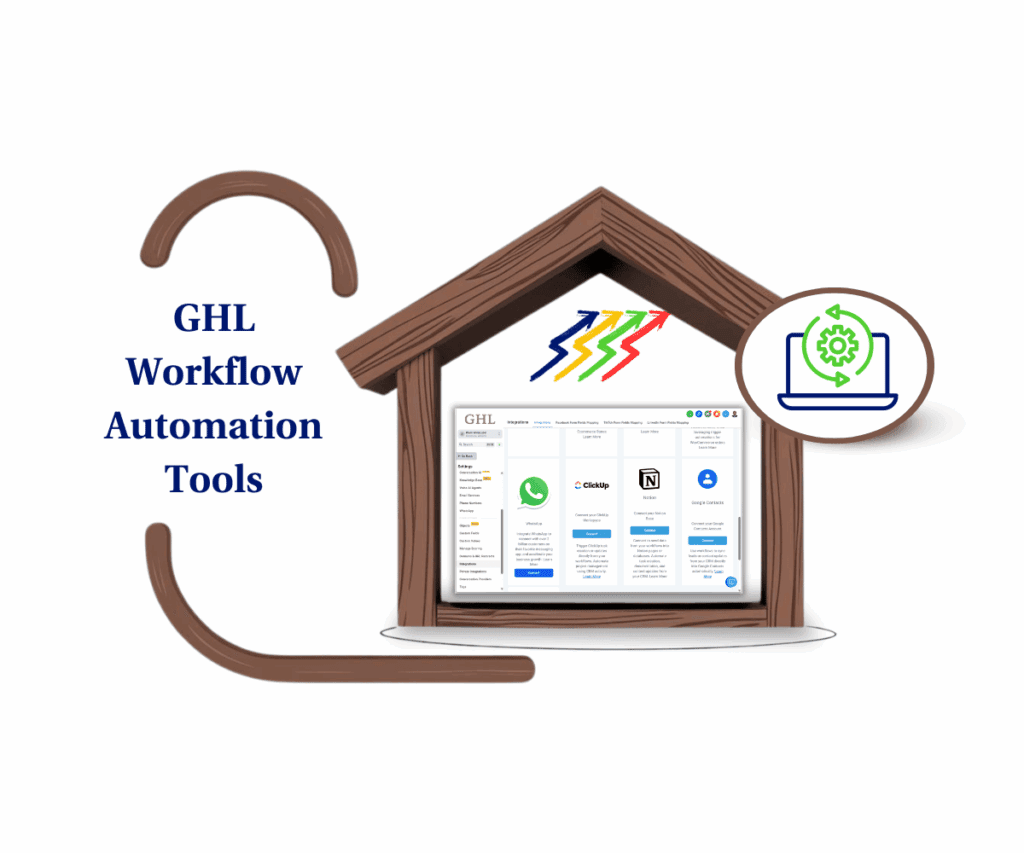GoHighLevel Makes It Easy to Stay on Schedule
Keeping your calendar in sync is key to running a successful business. GoHighLevel understands that, which is why we’re excited to introduce Calendar Integration Notifications. These alerts help you stay on top of your calendar and video conferencing tools. If something disconnects, you’ll know right away—so you can fix it fast and never miss an appointment.
Imagine this: You’ve synced Google Calendar with GoHighLevel. Everything’s running smoothly—appointments are coming in, reminders are going out, and your day is under control.
Then suddenly, the integration stops working. New appointments disappear. Reminders don’t send. And your schedule falls apart.
That’s where Calendar Integration Notifications save the day. The moment an issue pops up with Google, Outlook, iCloud, Zoom, or Microsoft Teams, you’ll get an alert. Whether it’s by email, in-app, mobile push, or SMS, you’ll know what’s going on and can act fast.
These alerts help you stay organized, avoid missed appointments, and keep your business running smoothly.

GoHighLevel’s Calendar Integration Notifications give you peace of mind. No more silent errors messing up your day. You’ll catch problems early, fix them fast, and keep your clients happy. You’ll also save time and reduce stress. Instead of wondering why things aren’t working, you’ll be in the loop—every step of the way.
How-To Guide: Managing Your Calendar Integration Notifications
Step 01: Navigate to your Sub-account’s Settings
1.1 On your GoHighLevel sub-account, look at the bottom part of the navigation menu and find Settings.
1.2 Click the Settings button.
Automate marketing, manage leads, and grow faster with GoHighLevel.


Step 02: Click the “My Profile” option under Settings.
2.1 Click the “My Profile” option on the left side of the Settings navigation menu.

Step 03: Go to the Notifications Tab
3.1 Click the Notifications tab under the My Profile option. This is located at the top.

Step 04: Navigate Down to the Calendar Notifications
4.1 Enable or disable notification preferences for In-App, Email, and SMS.
4.2 Keep in mind that SMS notifications only apply if your phone number is configured at the sub-account level.

Step 05: Save Your Settings
5.1 Click the Save button once you are done with the Calendar Notifications settings.

Real-Life Examples: Why These Alerts Matter
Scenario 1: Stop Missed Appointments Before They Happen
You run a salon, and clients book online. Everything shows up in your Google Calendar—until the sync stops working. Suddenly, appointments disappear. You miss bookings and upset clients.
With Calendar Integration Notifications, you get an alert as soon as something goes wrong. You reconnect your calendar and avoid the mess.
Scenario 2: Fix Meeting Problems Fast
Your agency uses Zoom for client meetings. One day, the integration breaks. Reminders don’t go out. Your team misses calls, and your reputation takes a hit.
GoHighLevel alerts you right away. You fix the issue and keep your schedule on track.
Scenario 3: Keep Your Team in the Loop
Your sales team uses GoHighLevel to manage demos and meetings. If a calendar integration breaks, only some people might notice—leading to confusion and lost deals.
With targeted notifications, each team member gets alerts in real time. Everyone stays updated and works together more smoothly.
Stay in Control with GoHighLevel
GoHighLevel’s Calendar Integration Notifications help you stay in control of your schedule. You can fix problems early and keep things running smoothly. No surprises. No stress. Just reliable updates that help you stay ahead.
So, don’t wait. Head to your settings, turn on notifications, and enjoy the confidence of knowing you’re always in the loop.
How will you use these new alerts in your business? Drop a comment below—we’d love to hear from you!
Scale Your Business Today.
Streamline your workflow with GoHighLevel’s powerful tools.