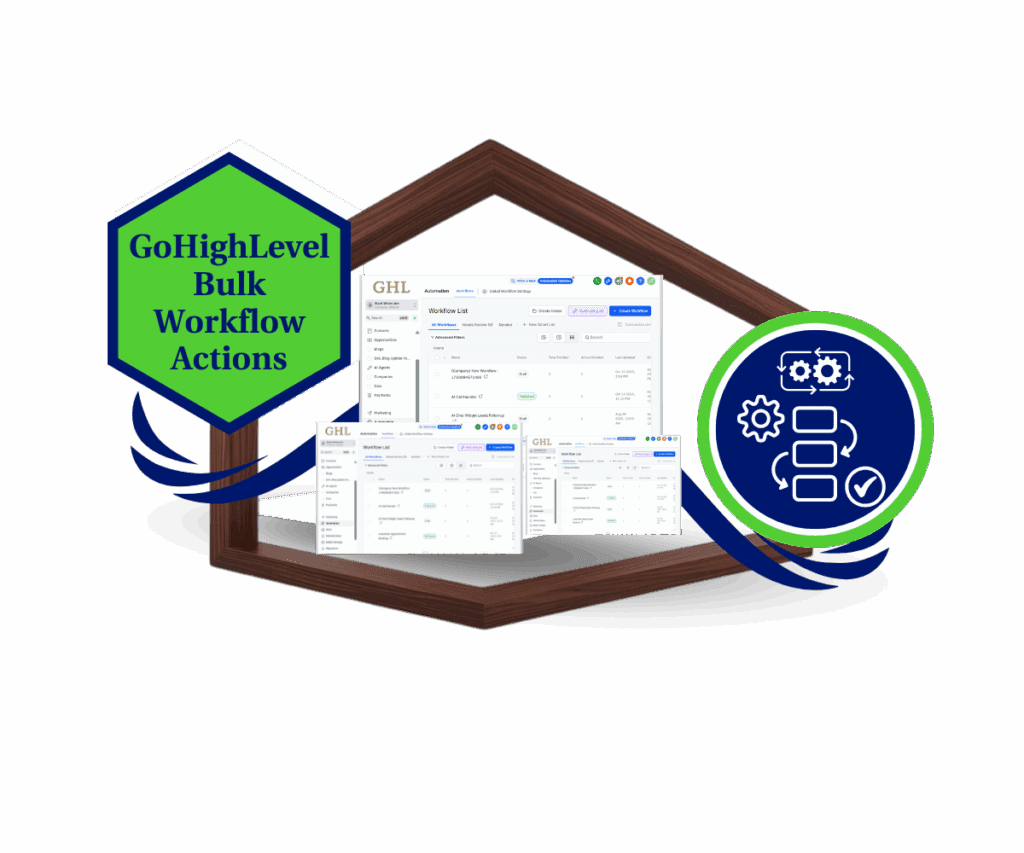- Control access, secure your bots, and delegate smarter in GHL
- Quick Summary – AI Bot Permissions Essentials
- What’s New with AI bot permissions
- Why Granular Permissions Matter
- How to Enable and Use AI Bot Permissions
- Smart Tips for Growing Teams
- What This Means for User Roles & Security
- Results Agencies Can Expect
- AI Bot Permissions – Answers You Need
- Use AI Bot Permissions to Work Smarter
Control access, secure your bots, and delegate smarter in GHL
If you’ve been sharing your GoHighLevel account with a team, you know the risks—one wrong click can wreck a finely tuned AI bot. That’s why this update is a big deal. The new AI bot permissions give you the power to decide who can view, edit, train, or even see Conversation AI bots.
This isn’t just a small tweak—it’s a serious upgrade for agencies using GHL to scale client automation. Now, you can delegate smarter without risking your bot strategy or sensitive training data.
You’ll find this new set of permissions under each team member’s Roles & Permissions tab inside your sub-account. You now have the power to decide who can access things like bot goals and training content—without jumping through hoops.
We’ll cover everything you need to know about the update and how to make it work for your team.
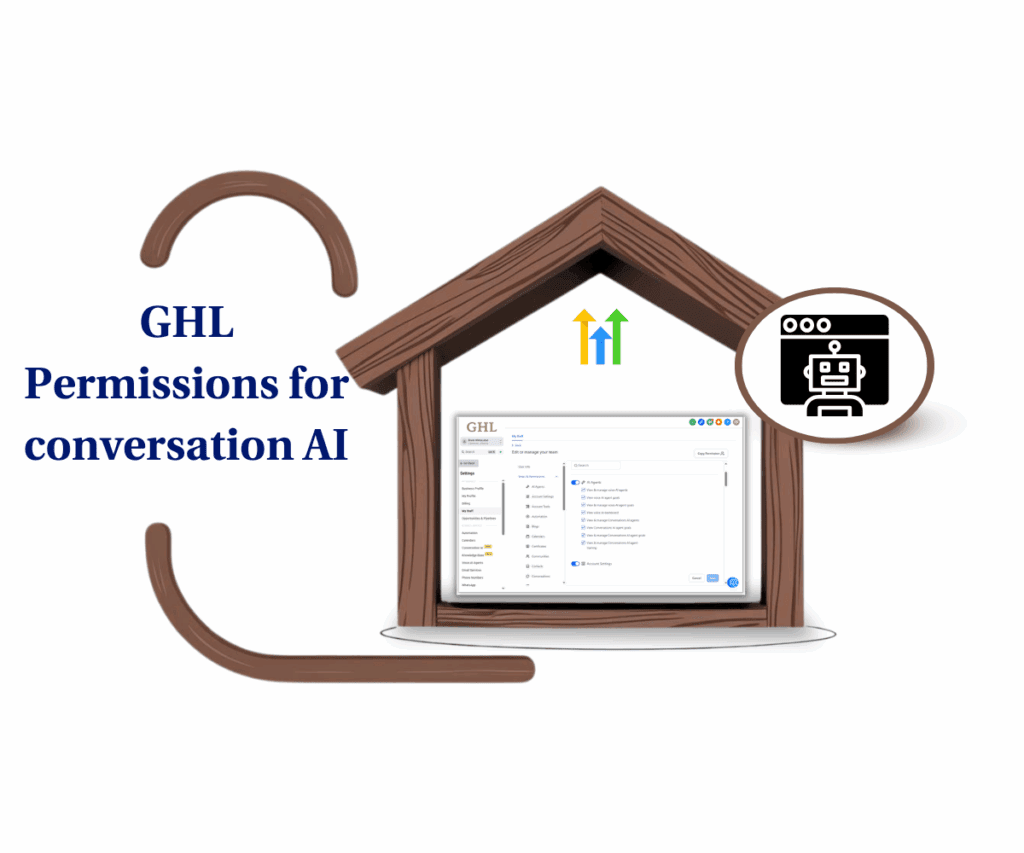
With GoHighLevel’s new AI bot permissions, you can lock down your most valuable automations, restrict training access, and control who can manage your Conversation AI strategy—all without slowing your team down.
Quick Summary – AI Bot Permissions Essentials
Purpose: This update gives GHL users granular control over who can view, edit, and train Conversation AI bots.
Why It Matters: It prevents accidental edits, protects strategic logic, and allows for role-based team collaboration.
What You Get: Four new permission toggles to manage bot access at the role level.
Time to Complete: Less than 10 minutes to update roles for each team member.
Difficulty Level: Easy – anyone with admin-level access can manage it.
Key Outcome: A cleaner, safer, and more scalable way to manage AI bots inside GoHighLevel.
What’s New with AI bot permissions
Conversation AI bots in GoHighLevel have become a powerful tool for agencies—helping with lead capture, support, and automated follow-ups. But until now, any team member with access could modify critical bot settings, goals, or training data.
That’s changed with this update.
Automate marketing, manage leads, and grow faster with GoHighLevel.

GoHighLevel has introduced four new granular AI bot permissions you can now assign to staff roles. Each one is designed to give you tighter control over how your bots are managed—and by whom.
Here’s a breakdown of what’s been added:
- View & Manage Conversation AI Agents
- Enabled: Users can create, edit, and delete bots. They also get access to the Bot Goals and Bot Training sections.
- Disabled: The entire “Conversation AI Bots” section is hidden from the user interface. No access to create, edit, or manage bots at all.
- View & Manage Bot Goals
- Enabled: Users can adjust goals inside the bot editor, perfect for team members refining bot logic.
- Disabled: The Bot Goals tab disappears when editing bots. Users can only define goals during initial bot setup for form-based bots.
- View Bot Goals (Read-only)
- Enabled: Gives users view-only access to bot goals and prompt instructions. This is also reflected in the AI response drawer.
- Disabled: Bot goals are not visible during bot edits—only during the initial setup if using form bots.
- View & Manage Bot Training
- Enabled: Users can attach or remove a knowledge base and see its content in the AI response drawer.
- Disabled: If turned off, the Bot Training section disappears, and any knowledge base content won’t show during bot conversations.
This kind of control makes it easier for growing teams and agencies to manage who sees what, without messing up your workflow.
Why Granular Permissions Matter
Let’s be real—your AI bots aren’t just clever tools. They’re assets. Every prompt, every logic rule, every connected knowledge base is part of a bigger strategy to convert leads, deliver support, or drive revenue. So handing edit access to everyone on the team? Not the smartest move.
That’s why AI bot permissions matter.
This update solves a major problem: balancing access with security. Now, you can give different team members the visibility they need—without exposing your entire AI playbook.
Here’s what you gain with these new controls:
- Protect critical configurations
Limit who can alter bot logic, training sources, or objectives—keeping your bots consistent and reliable. - Support role-based workflows
Assign AI bot permissions based on job functions. Give strategy teams edit access, and let support staff only view responses. - Avoid accidental edits
Lock down bot settings for users who shouldn’t be tinkering. Fewer “oops” moments, less cleanup. - Speed up onboarding
New team members can view bots to learn how they work—without changing anything by mistake.
If you’re running a team or managing sub-accounts for clients, this is one of those updates that just makes sense. It’s about working smarter, not slower.
How to Enable and Use AI Bot Permissions
This update gives you full control over who can touch your AI bot permissions—without sacrificing speed or flexibility. Whether you’re running a small internal team or managing access for multiple client accounts, these new permission settings let you delegate smarter while protecting your bot strategy.
In this section, I’ll walk you through exactly where to find these AI bot permissions, how to apply them by role, and how to test each setting to make sure your team has just the right level of access.
Here’s how to do it:
Step 01 – Access the Settings Area in GoHighLevel
1.1 First, log in to your GoHighLevel sub-account.
1.2 Scroll down the menu on the left side of your screen until you reach the bottom, then click on the gear icon labeled “Settings.”
1.3 You’ll land in the Settings dashboard—where you’ll manage everything from team access to account preferences.

Step 02 – Open the Roles & Permissions Settings
2.1 Inside the Settings menu, click “My Staff.”
2.2 From here, select “Roles” to manage permission profiles.
2.3 Choose the role you want to edit—or create a new one by clicking “+ Add Role.”
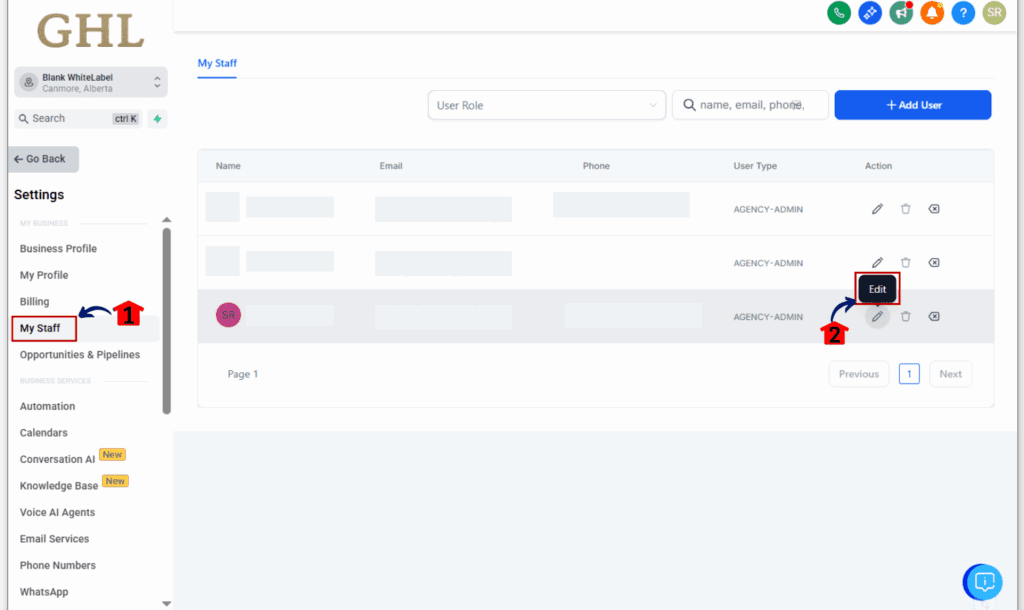
Step 03 – Assign AI Bot Permissions
3.1 Scroll down to find the new Conversation AI section.
3.2 You’ll see four toggles for:
• View & Manage Conversation AI Agents
• View & Manage Bot Goals
• View Bot Goals (Read-only)
• View & Manage Bot Training
3.3 Toggle each setting on or off based on the responsibilities of that role.
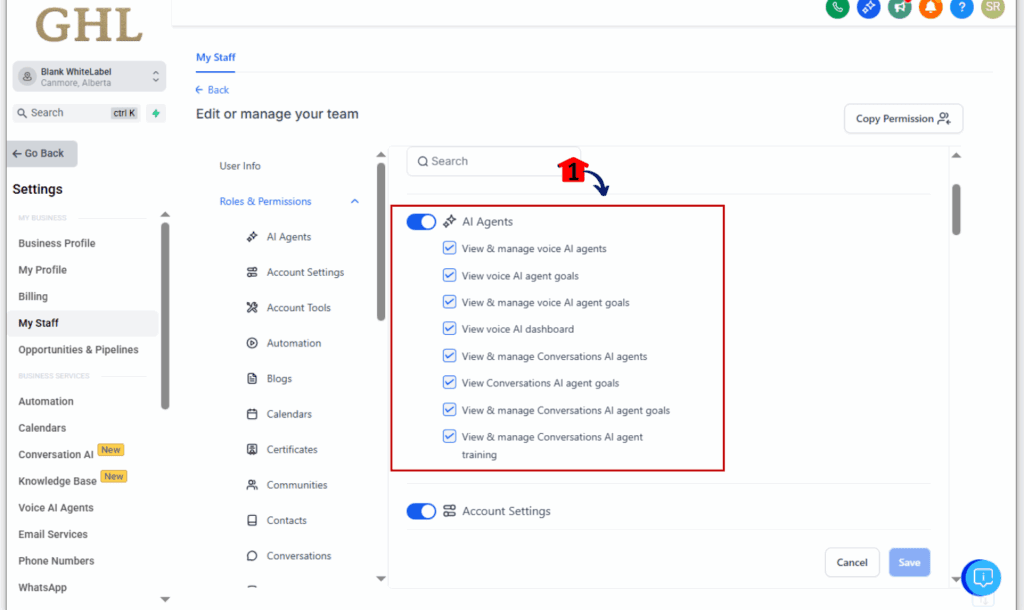
Step 04 – Save and Test the Role
4.1 After adjusting permissions, click “Save.”
4.2 Assign the updated role to a test user.
4.3 Use that account—or open a private browser window—to test and make sure everything looks right from their side.
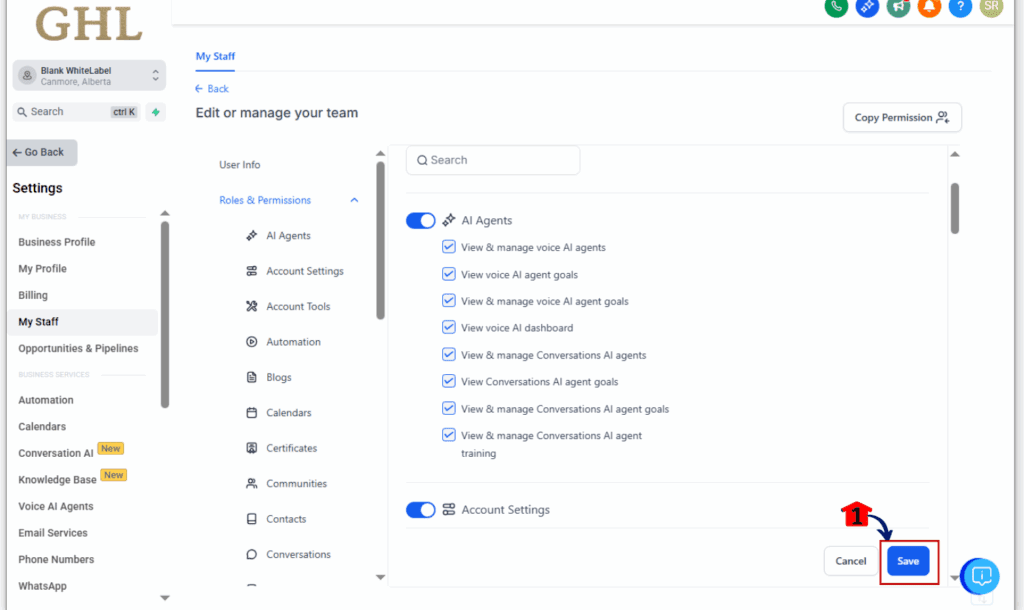
Best Practice:
- Let beginners or junior staff view things without the power to change anything.
- Assign full permissions only to trusted users managing automation strategy.
- Test each permission type before assigning it across teams.
- Create a permission checklist when onboarding new staff.
By using these steps, you can quickly align your bot access settings with your team’s structure—and avoid giving the wrong person the keys to your most powerful automations.
Smart Tips for Growing Teams
Role-based access is great—if you know how to put it to work. Here are a few ways to set things up so your team stays on track and your systems stay protected.
- Create Role-Based Permission Presets
Set up default roles like “Bot Editor,” “Bot Viewer,” and “No Bot Access.” This keeps team structure clear and saves you time when hiring or reshuffling. - Use Read-Only Access for Training
Give new hires visibility into bot goals without the ability to edit. They can learn how your automations work without breaking anything. - Lock Down High-Performing Bots
If you’ve got bots that are converting like crazy, don’t let everyone edit them. Use permissions to freeze configurations and protect your best work. - Only Grant Training Access to Strategists
Knowledge base access can affect bot responses across the board. Keep it reserved for senior strategists or your internal AI bot permissions team. - Audit User Roles Quarterly
Your team won’t stay the same forever—neither will your clients. Make it part of your routine to clean up old access every few months.
It’s not just a safety feature—it’s a workflow upgrade.
What This Means for User Roles & Security
This update does more than just add toggles—it introduces a smarter way to manage how your team interacts with one of the most powerful parts of GoHighLevel.
Before this change, any team member with access to bots could edit training sources, rewrite goals, or even delete entire bots. Now? You get to control all of that.
Here’s what this unlocks for your agency or business:
- Cleaner Workflows
No more “mystery changes” in your bots. You know exactly who can access what, and why. - Safer Team Collaboration
With the right permissions in place, it’s easier to avoid someone making unintentional changes or deleting the wrong thing. That saves your team from extra fixes and support headaches. - Smarter Role Design
You can tailor user access based on what they actually do. Whether someone’s just observing or running strategy, their access fits their role. - Client Confidence
If you’re white-labeling GHL, this is huge. You can confidently say that your team can’t mess with a client’s bot logic unless explicitly allowed.
For teams scaling fast or managing multiple sub-accounts, this kind of control isn’t optional—it’s essential.
Results Agencies Can Expect
Adding granular AI bot permissions to your GHL workflow isn’t just about staying organized—it directly impacts how your agency performs.
Here’s what you can expect once you start using these controls:
- Fewer Bot Errors & Rollbacks
No more “Who changed the prompt?” surprises. You’ll cut down on bot failures caused by unintentional edits. - Streamlined Training & Onboarding
New hires get access to view AI setups without the risk of breaking things. They learn faster, and you stay protected. - Cleaner Division of Responsibilities
Your AI strategist edits prompts. Your VA handles responses. Your copywriter sees goals but can’t touch them. Everyone stays in their lane. - Higher Client Satisfaction
Your clients get confidence knowing their bots are protected from random changes. That’s an easy trust builder—and retention booster. - More Scalable Systems
As you grow, you don’t want to micromanage every setting. Role-based bot access lets you scale without sacrificing control.
It’s a small change in settings—with a big return in consistency, security, and clarity.
AI Bot Permissions – Answers You Need
Use AI Bot Permissions to Work Smarter
GoHighLevel’s new AI bot permissions aren’t just helpful—they’re essential for any team serious about automating without chaos.
Managing who can touch your AI bots—whether it’s editing, viewing, or training—keeps your system tidy and secure. It’s especially useful when bringing on new team members, tightening up proven automations, or managing several accounts at once.
This is one of those settings worth acting on now. Head into your Roles & Permissions, review your team access, and start locking down the parts of your bot strategy that matter most.
Already using these new AI bot controls? I’d love to hear how they’re helping your workflow. Drop a comment or shoot over your feedback—let’s keep making automation smarter.
Scale Your Business Today.
Streamline your workflow with GoHighLevel’s powerful tools.