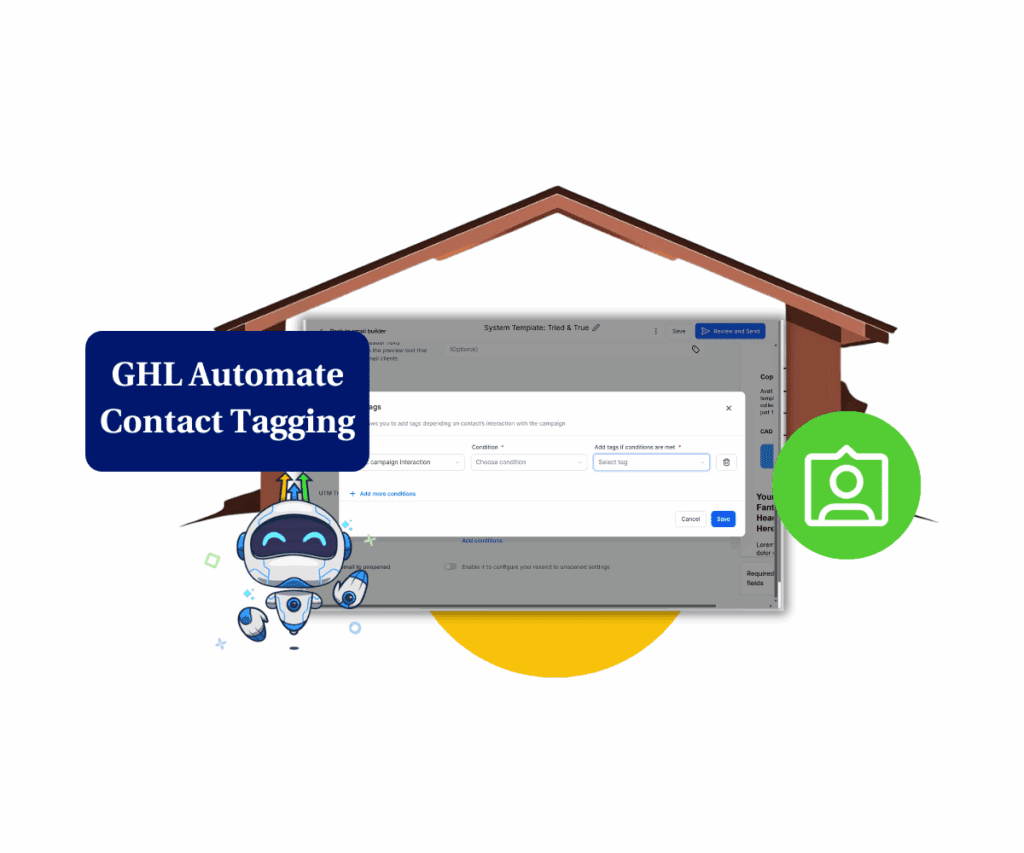Mobile form progress is the key to helping people finish your forms. Without it, users often feel confused, stuck, and leave before they’re done. That means you lose leads and business.
Imagine this: You’re on your phone, filling out a form step by step. But you don’t know how many steps are left or how close you are to being done. That’s frustrating, right? Your users feel the same way. When there’s no mobile form progress to guide them, they quit halfway through.
That’s why this new update from GoHighLevel is such a big deal. Now, you can turn on a clean, simple mobile form progress bar inside any survey or quiz. It shows users where they are and what’s left to do. It works on every screen size, and you can make it match your brand with your own colors and text styles.
This update isn’t just about looks. It helps more people finish your forms—and that means more leads and better results for your business.
In this post, we’ll show you what’s new, how to turn on the mobile form progress bar in just a few clicks, and how to style it so it fits your brand. Whether you’re starting a new form or updating an old one, this feature is a must-have.
Mobile Form Progress Just Went Fully Mobile (and Fully Customizable)
Let’s cut to it GoHighLevel’s latest update brings full mobile form progress functionality to your surveys and quizzes, and it’s a game-changer for the mobile experience.
Now, when someone fills out a multi-step form on their phone or tablet, they’ll actually see how far they’ve come and how much they’ve got left. No more guessing. No more frustration. Just smooth, visual guidance that keeps them moving.
But this mobile form progress feature isn’t just a line that fills up. It’s responsive, clean, and designed to look great on smaller screens. Whether your form has two steps or ten, mobile users now get the same clarity desktop users have always had.
Automate marketing, manage leads, and grow faster with GoHighLevel.

And here’s the fun part you can fully customize it. Pick your brand colors for both the filled and inactive portions. Adjust the text style for each step label so it looks and feels just like the rest of your funnel. It’s all about giving users that extra polish and professional vibe without touching a line of code.
This new mobile form progress bar works with both “Stick to Card” and “Stick to Page” footer styles, meaning it plays nicely with whatever layout you’re already using.Turning it on is super simple. Just head to Styles > Footer inside your survey or quiz builder, flip the toggle, and boom you’re live.
How to Turn on and Customize the Mobile Progress Bar
This guide walks you through how to activate and customize the new mobile progress bar in GoHighLevel’s survey and quiz builder. With just a few clicks, you’ll improve the user experience on mobile and drive higher form completions.
Step 01 – Access the Main Left Hand Menu in GoHighLevel
- The Main Menu on the Left side of your screen has all the main areas that you work in when using GHL
1.1 Click on the Sites Menu Item.
- Access the ‘Sites’ section of GoHighLevel
- You’ll now be in the ‘Sites’ section of GHL, where you can access the Surveys section from the top menu:
1.2 Click on the Surveys menu link.

Step 02: Open Your Survey
- After clicking into the Surveys section, you’ll land on the Survey Dashboard. Here, you’ll see a full list of your existing survey forms.
- You can either choose a form you’ve already built or start fresh with a new one.
2.1 Click the “Add Survey” button (top right) if you want to create a new survey from scratch.

2.2 To edit an existing survey, find it in the list and click directly on the survey name.
- This will open the selected survey in the builder, where you can begin editing and adding the new mobile progress bar feature.

Step 03: Access the Footer Settings
- In the survey builder,
3.1 click on “Styles” in the left-side builder menu.
- Scroll down to the “Footer” section.

Step 04: Enable the Mobile Progress Bar
- To activate the progress bar, you’ll need to make adjustments within the Footer section of the survey builder.
4.1 Scroll to the Footer section under the Styles tab.
4.2 First, toggle “Enable New Footer” to ON.
4.3 Under Footer Type, select “Stick to Page.”
- Note: While the official changelog states the progress bar works with both Stick to Card and Stick to Page, in real-world testing, functionality appears to be limited to Stick to Page. If you don’t see the bar appear using Stick to Card, switch to Stick to Page for now.

4.4 Scroll further down and find the toggle labeled “Enable Progress Bar.”
4.5 Click the toggle to turn it ON.
- Once enabled, the progress bar will display on your mobile survey preview. You’ll be able to customize it in the next step.

Step 05: Customize Progress Bar Appearance
- Once the progress bar is enabled, you can personalize its look to align with your brand style.
5.1 Set the Fill Color:
- Choose a bold or vibrant color for the filled portion of the progress bar. This should reflect your primary brand or CTA color to keep design consistency.
5.2 Set the Inactive Color:
- Pick a neutral or subtle shade for the uncompleted steps. This helps users visually distinguish their progress without distraction.
5.3 Style the Step Labels:
- Adjust the font type, size, and color of the step labels to ensure they are clear and readable, especially on smaller mobile screens.
5.4 Click the “Save” Button:
- Once you’re satisfied with your customizations, scroll down and click “Save” to apply the changes.

Now you’re ready to preview and test how the progress bar performs on mobile.
Quick Tips:
- Use high-contrast colors to make the bar more visible.
- Keep step labels short and actionable.
- Align progress bar colors with your brand theme for consistency.
Why Mobile Form Progress Means More Leads and Less Drop-Off
Let’s be real if your forms aren’t easy to complete on mobile, you’re losing leads. Most people are filling out your forms on their phones, and if they don’t see clear mobile form progress, they get frustrated and bail halfway through.
That’s why this new update matters so much. Now, with the mobile form progress bar, your users get a clear sense of where they are and how much they have left. It’s simple, but powerful.
This isn’t just about making your forms look better it’s about making them perform better.
Here’s what this update means for you:
- More completions: Clear mobile form progress helps people finish what they started.
- Less confusion: A smoother, mobile-first experience keeps users moving forward.
- Better leads: Completed forms give you better data, faster.
- No extra dev work: It looks like your brand, without custom coding.
Whether you’re collecting leads, onboarding clients, or running quizzes to segment your audience, adding mobile form progress gives your users the clarity they need and gives you better results.
Try It Out and Watch Your Mobile Completions Climb
Mobile optimization isn’t optional anymore; it’s the standard. And GoHighLevel’s new mobile progress bar is a simple, effective way to level up your surveys and quizzes without adding extra work.
It’s fast to set up, fully customizable, and built to keep your mobile users engaged until the very last step. Whether you’re collecting leads, running assessments, or onboarding new clients, this update gives your forms the polish and power they’ve been missing.
The best part? You don’t need to overhaul your workflows. Just flip the toggle, tweak a few design settings, and your forms instantly become more mobile-friendly and conversion-friendly.
If you’ve been losing leads mid-form, this is your signal to act. Enable the mobile form progress bar today and see the difference for yourself.
Have you tested the new mobile form progress bar in your surveys or quizzes yet? Drop your experience in the comments!
Scale Your Business Today.
Streamline your workflow with GoHighLevel’s powerful tools.