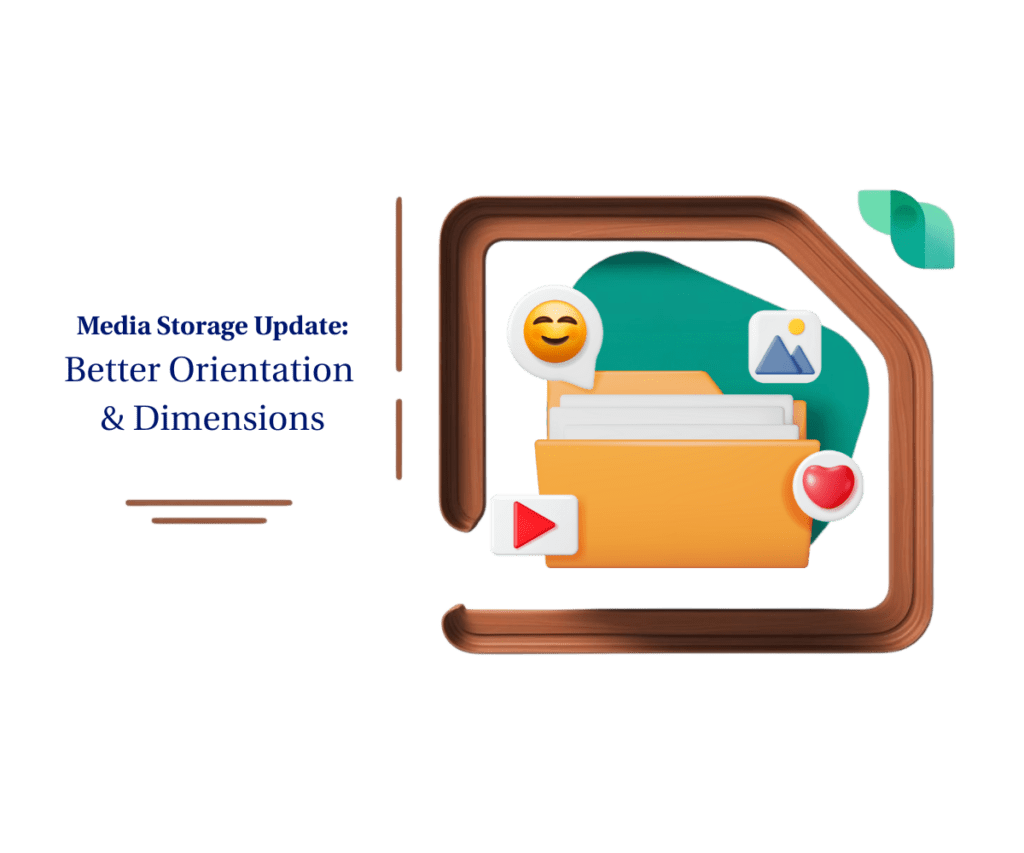Finally! Effortless Email Layouts with GoHighLevel’s Innovative Spacer Tool
Ever open an email you made and think, “Whoa, everything is just right on top of each other?” Like your words and pictures are dancing way too close? When that happens, it can make it hard for folks to see the cool stuff you’re showing them. We’ve all been there, trying to make our emails look just right by playing with the ghl email builder spacing.
Well, guess what? GoHighLevel just added something neat in the Email Builder: it’s called the Spacer Element. Think of it like giving everything in your email a little room to breathe. This new tool lets you easily make space for your words, your pictures, your buttons, all of it! It’s all about getting that perfect ghl email builder spacing without any trouble. Now you can just grab it and drop it in to make your emails look clean and sharp. No more guessing games trying to get the ghl email builder spacing right!
This is not something complicated or too technical. It’s made to make your emails look good and easy to read. When the ghl email builder spacing is just right, people can easily see what you want them to see. This new Spacer tool lets you take charge of how your ghl email builder spacing looks, and it’s so simple, anyone can do it!
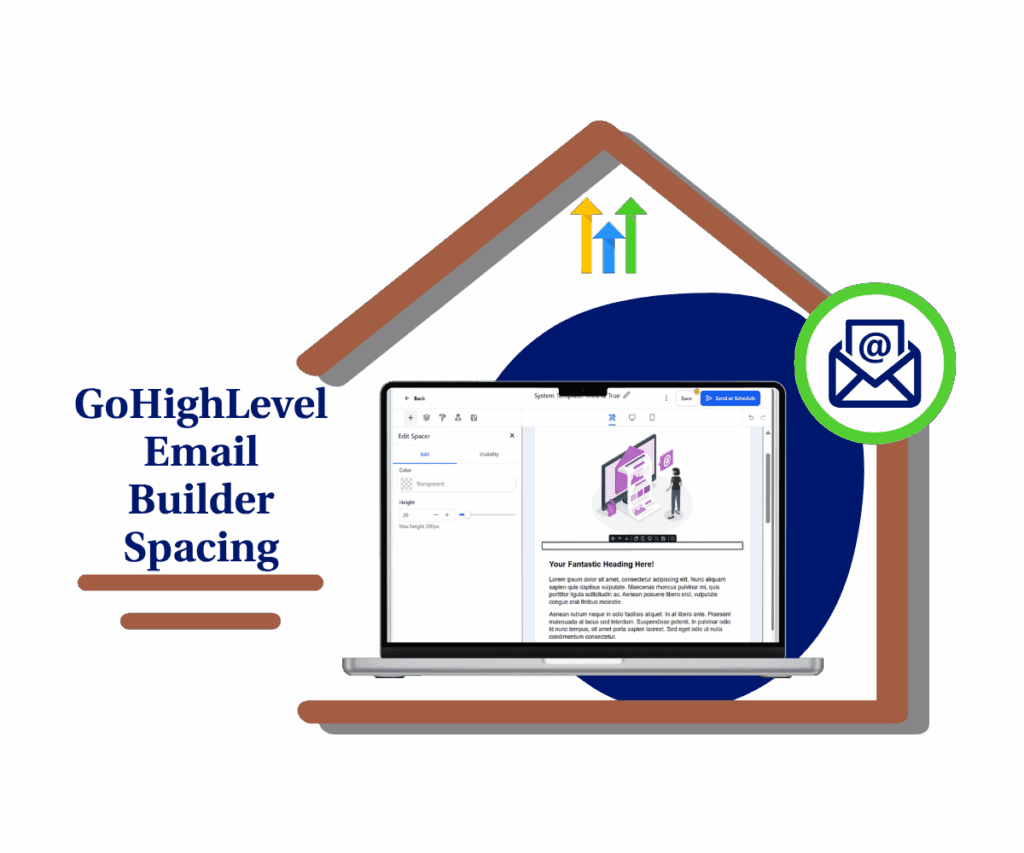
Stop sweating over wonky ghl email builder spacing! GoHighLevel’s new Spacer Element lets you effortlessly create pixel-perfect layouts, saving you precious time and making your emails look seriously professional, which means more eyeballs on your offers and more wins hitting your scoreboard.
The Old Way: Spacing Headaches
Before this slick update, getting the spacing just right in your emails often felt like a digital dance-off with the “Divider” element. You’d have to drag it in, then try to match its color to your background, all while squinting to see if you’d achieved the desired gap. It was clunky, imprecise, and honestly, a bit of a time-suck.
The New Hotness: Enter the Spacer Element
But those days are over, my friend! GoHighLevel has listened to the call and delivered a dedicated Spacer Element. This isn’t some hidden feature; it’s a purpose-built tool for effortless control over email spacing.
Automate marketing, manage leads, and grow faster with GoHighLevel.

What’s So Great About This Spacer?
- Drag & Drop Simplicity: Grab it and drop it where you need space.
- Customizable Sizing: Adjust height or width for that perfect gap.
The Wins You’ll Score
- Effortless Email Layout Customization: Create well-structured emails easily.
- Cleaner, More Professional-Looking Designs: Polished aesthetics for better engagement.
- No More Workarounds or Manual Padding: Reclaim your time and simplify design.
How to Use the Spacer Element: Your Step-by-Step Guide
This guide will walk you through the simple process of using the new Spacer Element within the GoHighLevel Email Builder. By following these steps, you’ll be able to add adjustable vertical easily or horizontal space to your email layouts, resulting in cleaner and more professional designs.
Step 01 – Access the Main Left Hand Menu in GoHighLevel
- The Main Menu on the Left side of your screen has all the main areas that you work in when using GHL
1.1 Click on the Marketing Menu Item.
- Access the ‘Marketing’ section of GoHighLevel
- You’ll now be in the ‘Marketing’ section of GHL, where you can access the Emails section from the top menu:
1.2 Click on the ‘Emails’ menu link.

Step 02: Open or Create an Email Template
- You can either open an existing email template or create a new one by clicking “New Email.” The Spacer Element is available in both.
2.1 Click ‘Create Campaign’ Button
- You’ll find this button on the right upper corner of the screen.
- A drop-down menu will appear. From this menu, select ‘Email Marketing Templates’.
- Remember that you might see other options listed, and the best choice for you will depend on what kind of email you’re looking to create.
2.2 Click Email Marketing Templates

Step 03: Selecting Email Template
- After clicking the ‘Email Marketing Templates’ a pop-up window will appear.
3.1 Click ‘All Template’ Tab in the left side
- Select the template you want to use from the available templates
3.2 Click the Template to use
- The template you selected will preview

3.3 Click on the ‘Continue’ Button on the Upper Right Corner
- You’ll now be in the Email Builder; where you can edit the email template.

Step 04: Locate the Spacer Element
- On the left sidebar of the Email Builder, you’ll find a list of available elements. Scroll through this list until you see the “Spacer” element.
4.1 Click on the “Spacer” element.
- Drag the “Spacer” element into your email layout. You can place it between any content blocks where you want to add space.

Step 05: Adjust the Spacer Size
5.1Click on the Spacer element within your email.
- You’ll see options that allow you to change its height or width to create the exact amount of space you need.
- You can also customize the color to match your branding.
5.2 Click the ‘Save’ button in the Email Builder.
- Review your email on both desktop and mobile views to ensure the spacing looks correct and enhances the design.

That’s all there is to it! You’ve now successfully used the Spacer Element to customize the spacing in your email.
Important Stuff to Keep in Mind
- Available in all email templates.
- Spacing adjusts automatically for mobile.
- It only adds visual space, no content.
Put It to Work!
Think about using it to separate sections or emphasize calls-to-action. Cleaner emails, better results.
Wrapping Up
The new GHL Spacer Element is a small change with a big impact, simplifying design and saving you time. Go try it out!
How will the new GHL Spacer Element transform your email designs? Share your thoughts below!
Scale Your Business Today.
Streamline your workflow with GoHighLevel’s powerful tools.