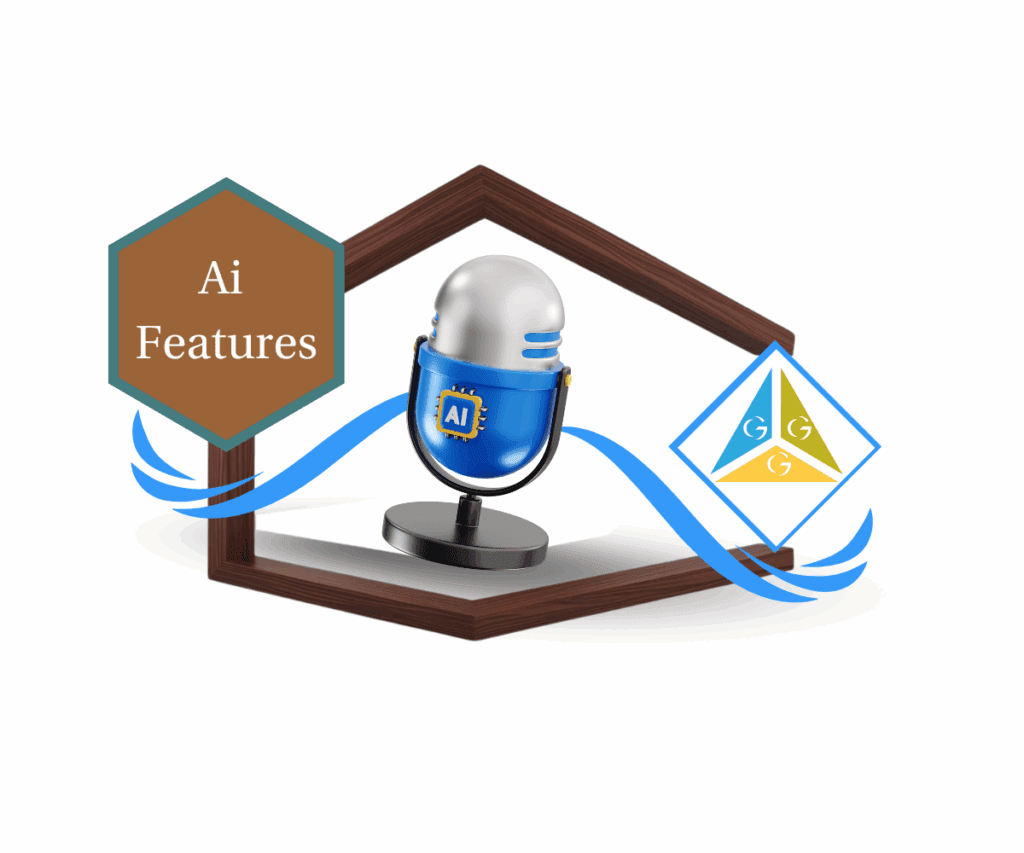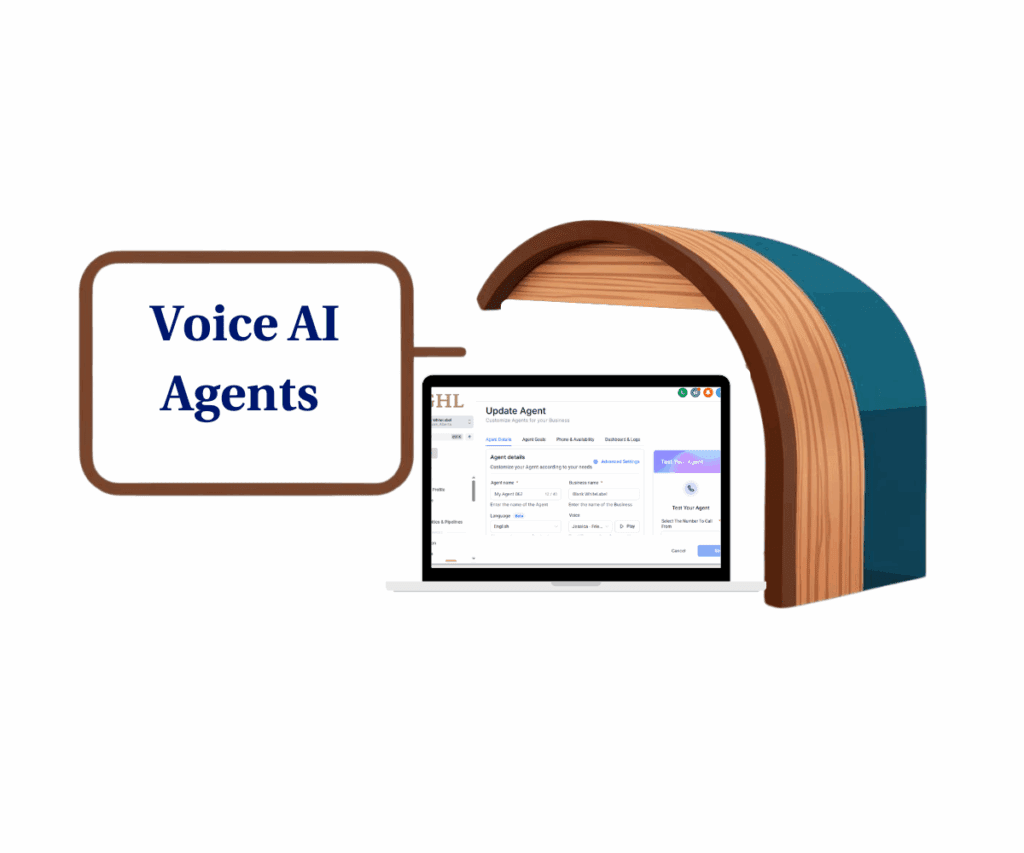Get Crystal-Clear Visibility into Your Voice AI Testing with the Latest GoHighLevel Update!
Listen up, you GHL rockstars! You’re in the trenches, using GoHighLevel’s Voice AI to connect with your people, right? You’re probably tweaking and testing to make sure your AI sounds slicker than a freshly oiled machine before it talks to your leads and customers. And if you’re like most of us, you’ve probably squinted at those call logs, trying to figure out which calls were your test runs and which were the real McCoy. It’s like trying to pick out a specific guitar pick in a stadium full of ’em – not exactly a walk in the park.
Good news for GoHighLevel Voice AI users! They just added a feature to make things easier. They’ve unleashed Test Call Logs in the Voice AI Dashboard! Yeah, you heard that right. This ain’t just a tiny little update; it’s a straight-up game-changer for anyone who wants their Voice AI dialed in perfectly without messing up their live call data. Now, you can finally see your voice AI logs for tests, peep the recordings and transcripts, all nice and separate. Or, if you’re feeling like it, you can view ’em all together.
Think about the clarity here. No more head-scratching about which calls were just you making sure things work. No more skewing your performance numbers with test data. This update hands you the reins to laser-focus on your testing, see exactly what’s going on with those voice AI logs, and make sure your AI is spot-on before it goes live. It’s about getting that crystal-clear view, that extra control, so you can roll out your Voice AI with total confidence.
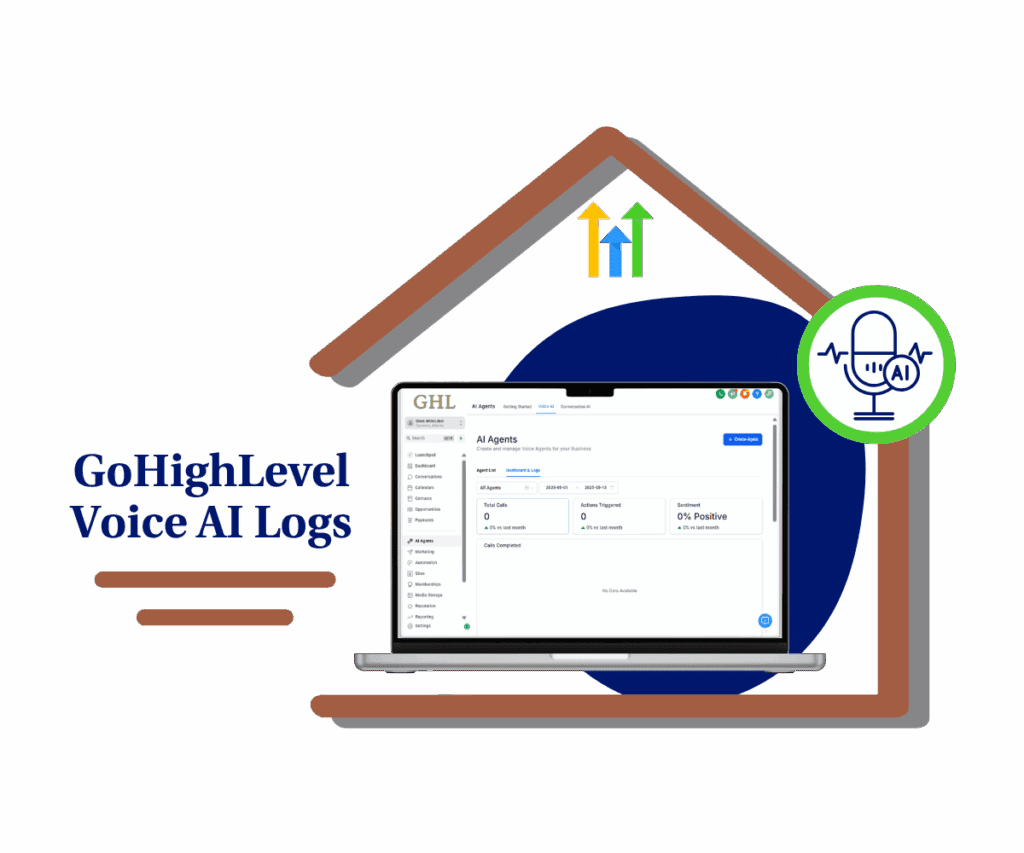
Get a super clear view of your voice AI logs with dedicated Test Call Logs, making your testing and quality checks way easier and keeping your test runs separate from live customer chats for cleaner performance insights.
How to See Your Voice AI Test Call Logs
Ready to check out the new voice AI logs feature? It’s a breeze! This guide will show you exactly how to find and use the “Call Type” filter in your Voice AI dashboard to view test calls easily, live calls, or both. This will give you a much clearer view of all your Voice AI activity.
Step 1.0 – Access the Main Left Hand Menu in GoHighLevel
- The Main Menu on the Left side of your screen has all the main areas that you work in when using GHL.
Automate marketing, manage leads, and grow faster with GoHighLevel.

1.1 Click on the “AI Agents” Menu Item.
- Access the ‘AI Agents’ section of GoHighLevel
- You’ll now be in the ‘AI Agents’ section of GHL, where you can access the Voice AI section from the top menu:
1.2 Click on the ‘Voice AI’ menu link.

Step 2.0 – Access Dashboard & Logs
- In the Voice AI section, you’ll see two main tabs: ‘Agent List’ and ‘Dashboard & Logs
2.1 Click on the Dashboard & Logs
- Now you’re in the ‘Dashboard & Logs’ section.

Step 3.0 – Find and use the “Call Type” Filter
- On the Dashboard & Logs page, you can filter the calls you see.
- Scroll down, and You’ll find a drop-down menu where you can select “Call Type.” It’s likely located near other filters.
3.1 Click on this dropdown.
- A drop-down menu will appear with two options.
3.2 Click the option that suits what you want to see:
- Test Calls: Select this to view only your testing calls.
- Live Calls: Choose this to view only your actual customer interactions.

That’s all there is to it! You can now easily switch between different views of your voice AI logs to analyze your test runs separately or alongside your live conversations.
Why This Matters to You
Let’s be real – when you’re testing out your Voice AI flows, the last thing you want is for those test calls to get mixed up with genuine customer interactions. It can muddy your metrics, make it harder to track real performance, and just generally make things a bit chaotic. This new feature solves that problem. By clearly separating your voice AI logs for test calls, you can now:
- Keep your performance data clean: Your live call metrics will reflect actual customer interactions, giving you a truer picture of how your Voice AI is performing in the real world.
- Streamline your testing process: Easily find and review your test calls to quickly identify areas for improvement without sifting through a mountain of data.
- Improve quality control: Review recordings and transcripts of your test calls to ensure your Voice AI is delivering the experience you intend before it goes live.
Important Note:
Keep in mind that while you can now see recordings and transcripts for your test calls in the voice AI logs, these test calls will not be included in your overall dashboard metrics. This ensures that your performance reports accurately reflect live customer engagements.
Wrapping Up
This update to the Voice AI dashboard is all about giving you more control and clarity in your testing process. By separating your voice AI logs, GoHighLevel is making it easier than ever to fine-tune your AI and ensure it’s delivering top-notch experiences for your customers.
Ready to dive in and check out the new Test Call Logs? Head over to your Voice AI dashboard and take it for a spin!
What are your thoughts on this update? How will you be using the new Test Call Logs? Drop a comment below!
Scale Your Business Today.
Streamline your workflow with GoHighLevel’s powerful tools.